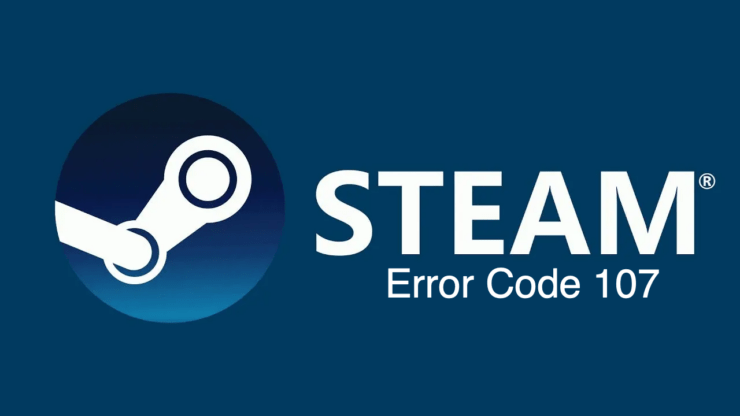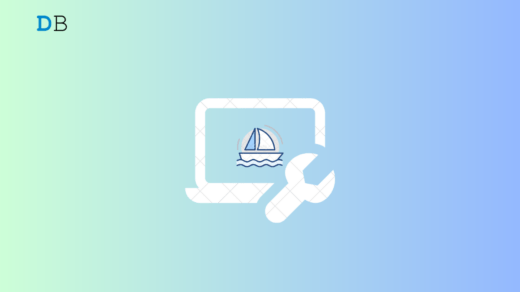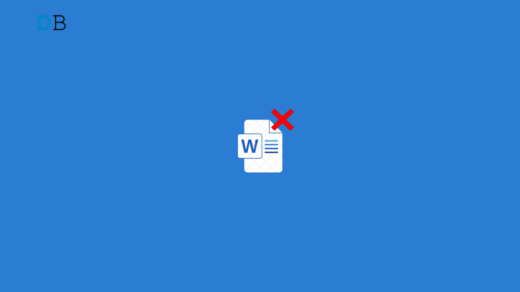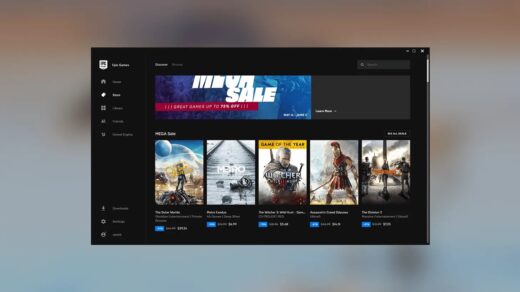In this guide, I have explained various troubleshooting tips to fix the Steam error code 107. Mostly, when you launch Steam on a web browser, this 107 error code may show up. It has been reported that having the wrong date and time settings on your PC can cause the 107 error code on the Steam client.
A corrupt DNS cache of your device can also stop you from loading the Steam client. Adding to that, you encounter the 107 error code on Steam. If the Steam servers are down, you cannot load the client app and experience the error code.
Best Tips to Fix Steam Error Code 107
Implement these fixes to resolve the error code 107 and resume your game on Steam.
1. Set Automatic Date and Time on your PC
Set the time automatically and enable time synchronization in your Windows PC’s Date & Time settings.
- Press Windows + S to bring up the search box.
- Type Date & Time Settings. Click Open.
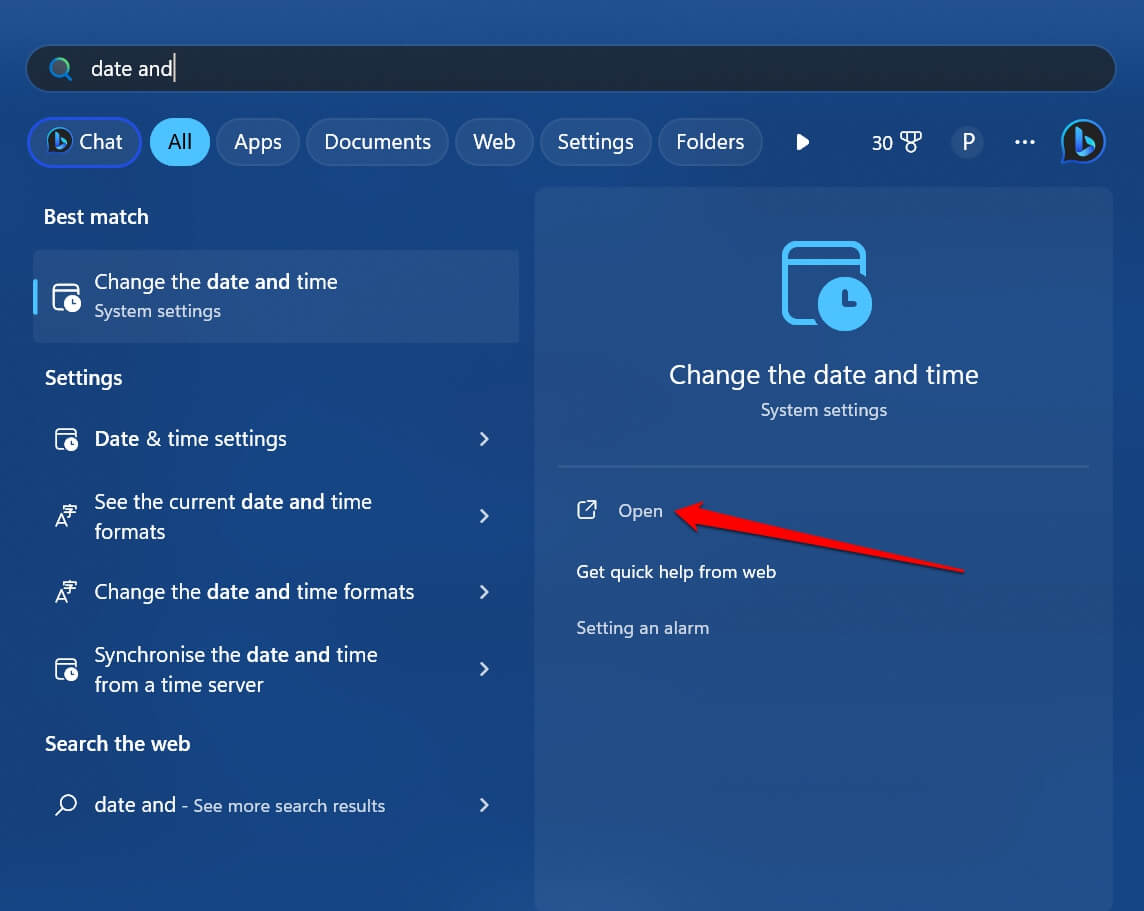
- Enable the feature Set Time Automatically.
- Under Additional Settings, click on Sync Now.
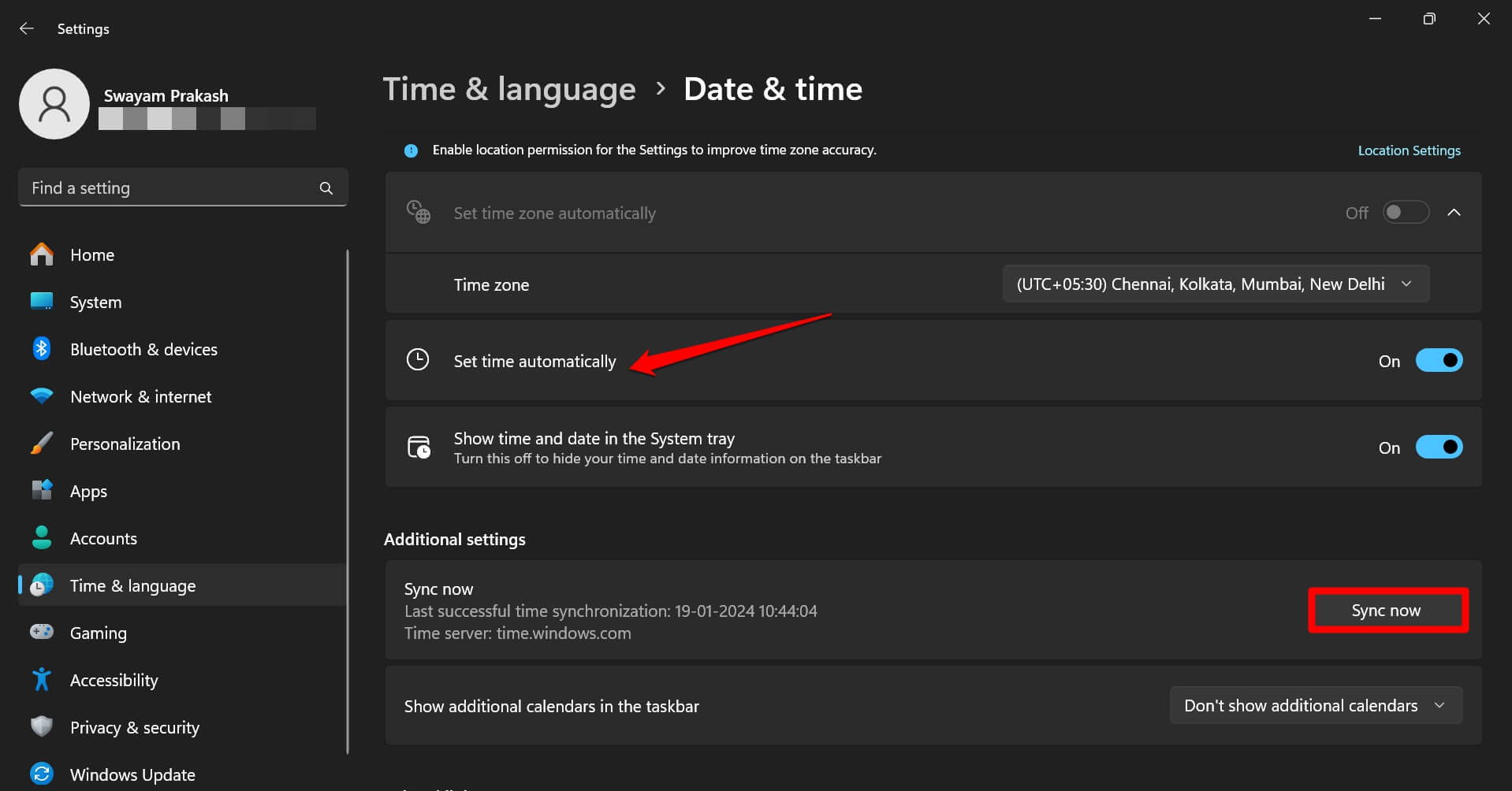
- Launch the Steam client and check if the error code 107 is still showing.
2. Clear the Browser Cache Data on Steam
Remove the corrupt and junk data in the browser cache to fix the Steam error code 107.
- Launch the Steam client.
- Click on Steam at the menu bar.
- Select Settings.
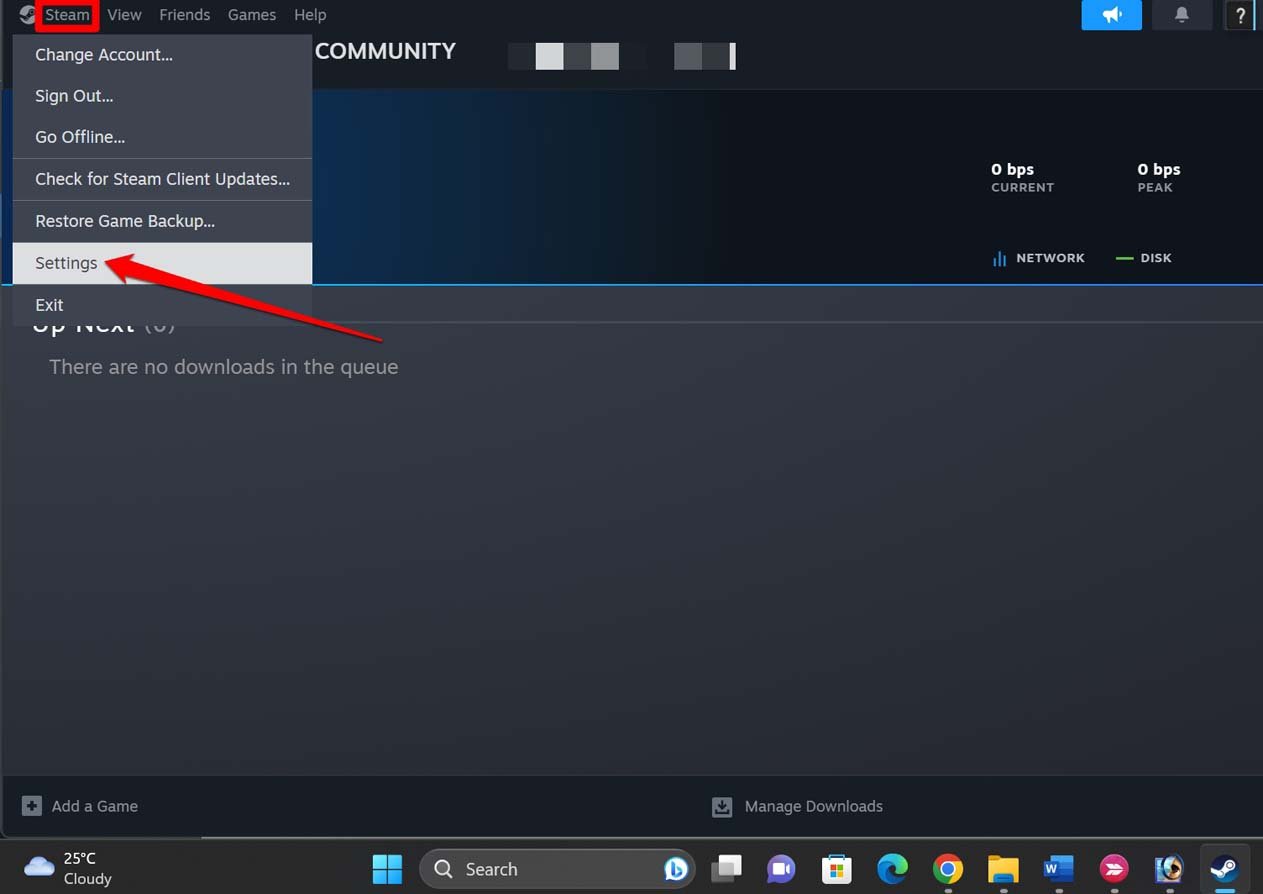
- On the left side, click on In Game.
- Navigate to the right side to Delete Web Browser Data and click on Delete.
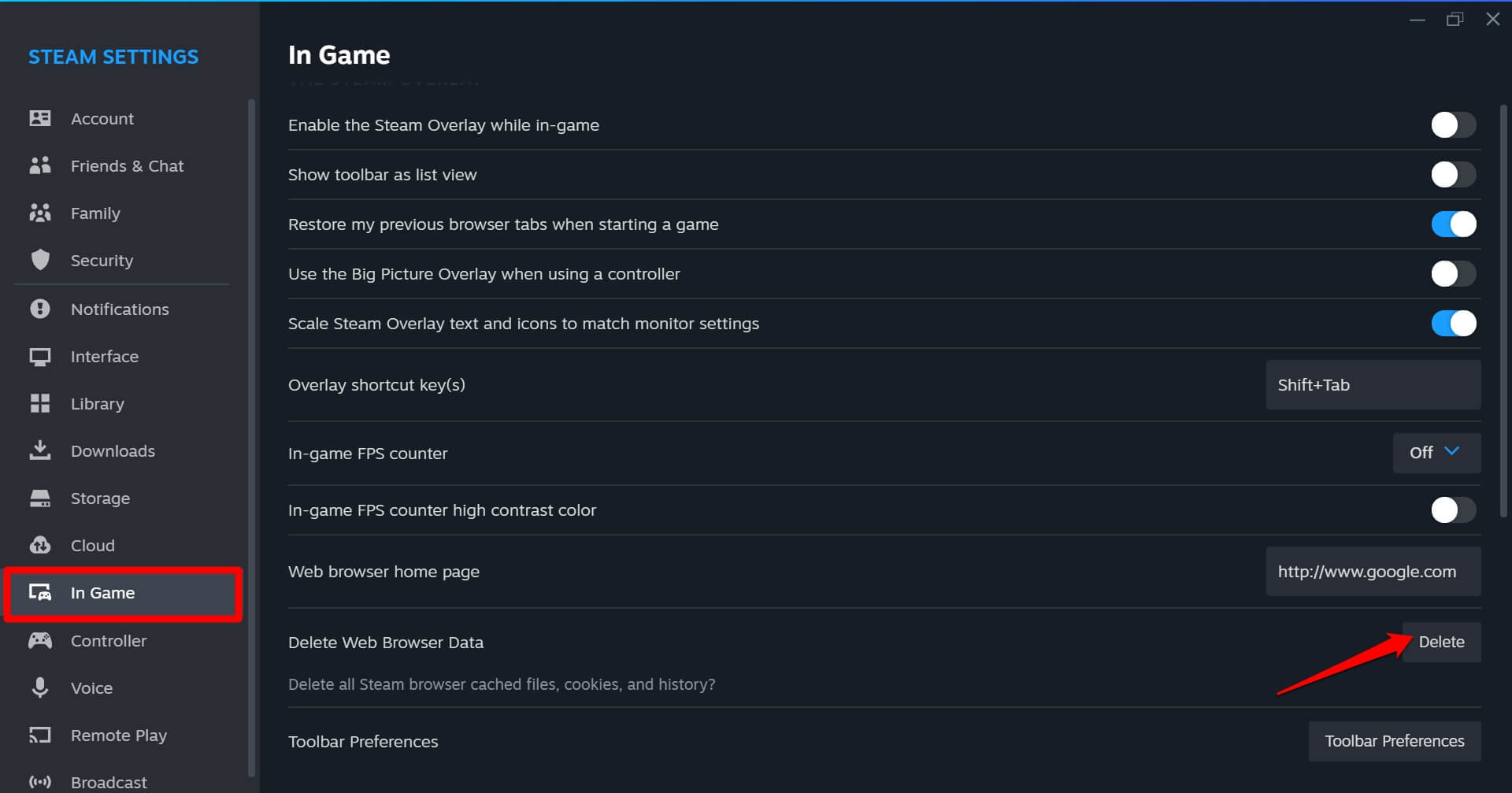
- Click on Confirm.
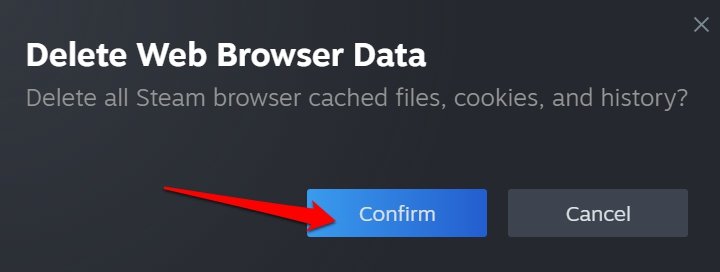
- Restart the PC and launch the Steam client.
3. Run Steam Client with Administrator Privileges
Some users mention that launching the Steam client as an administrator helped them overcome the error code 107. You can try it as well.
- Tap the Windows key to bring up the search box.
- Type Steam and when the relevant search result appears, click on Run as Administrator.
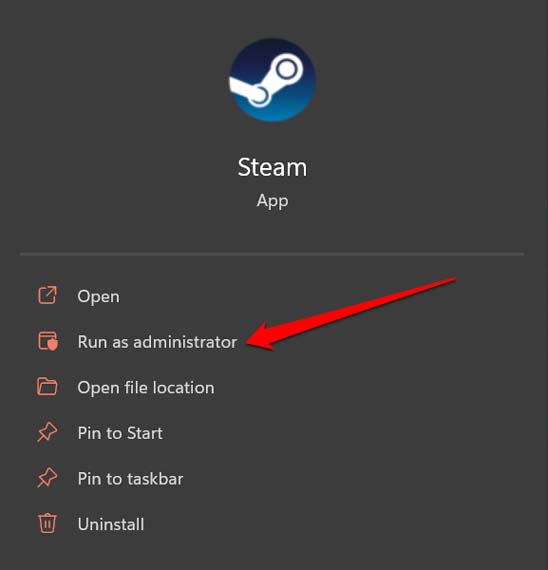
Flush the DNS Cache
If the DNS Cache has been flooded with junk data, clear it by flushing the DNS. Follow these steps to flush the DNS cache on your PC.
- Press Windows + R to launch the Run box.
- Type in cmd and hit enter to open the Command Prompt.
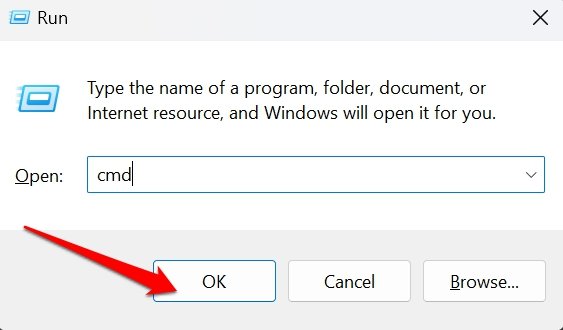
- Enter the command
ipconfig/flushdns
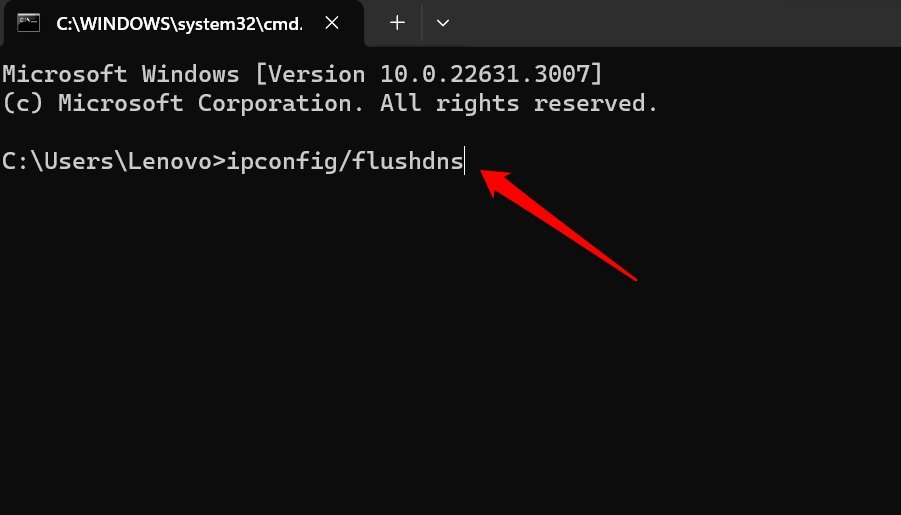
- Press enter to execute the command.
After performing the above steps, launch Steam and check if the error code 107 persists.
4. Check if Steam Servers are Down
If the Steam servers are down for debugging or routine maintenance, you may not access the Steam client and encounter the error code 107. To check if the Steam servers are down, visit the Steam Status page.
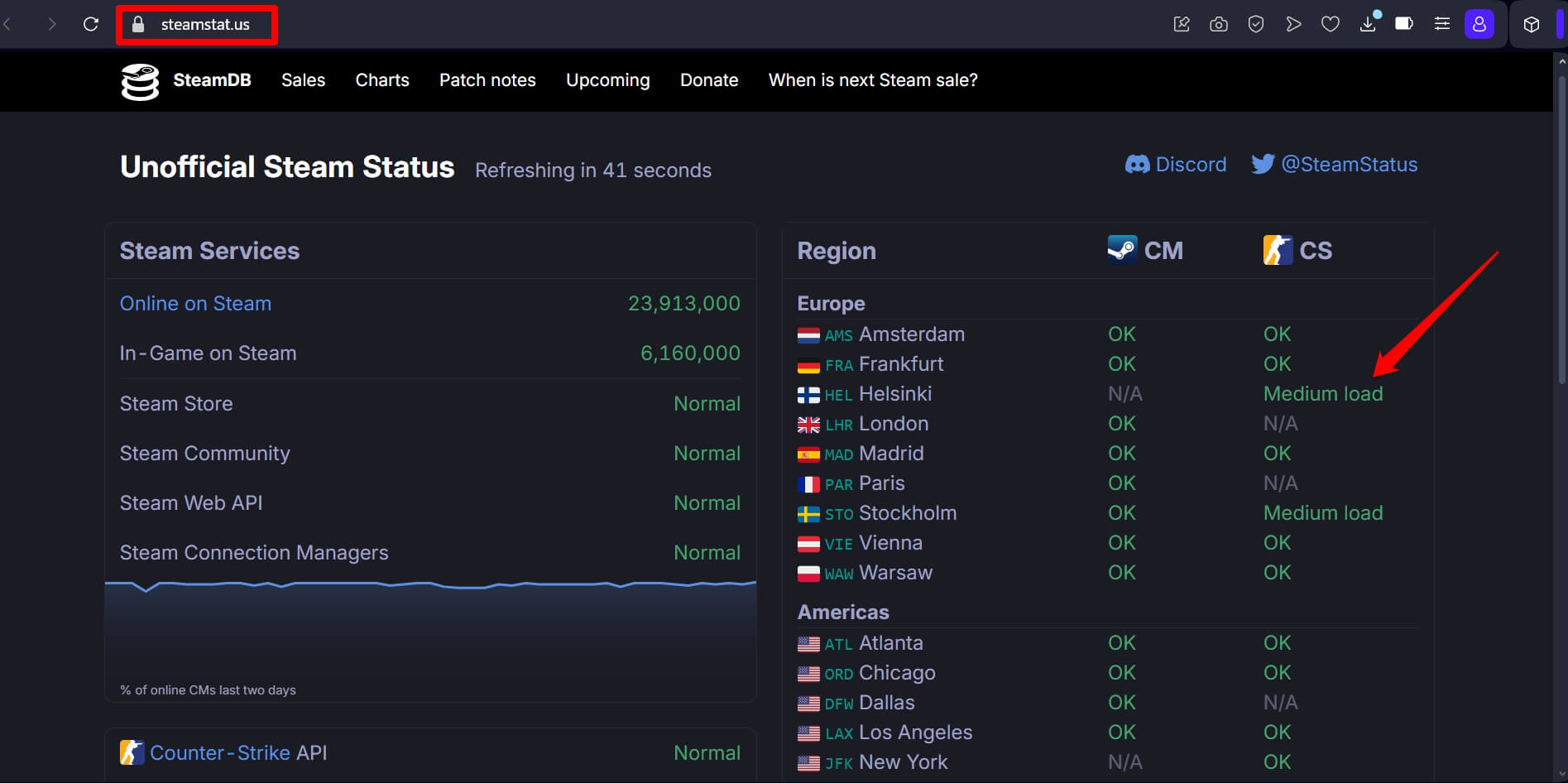
You may also go through Reddit forums or X to confirm if there are major server issues with Steam across the globe.
5. Change the DNS
To load the Steam client swiftly without any error codes, try changing the DNS settings on your PC. You have to manually change the DNS server to that of Google’s DNS. Here are the steps for you.
- Use Windows search to launch the Control Panel.
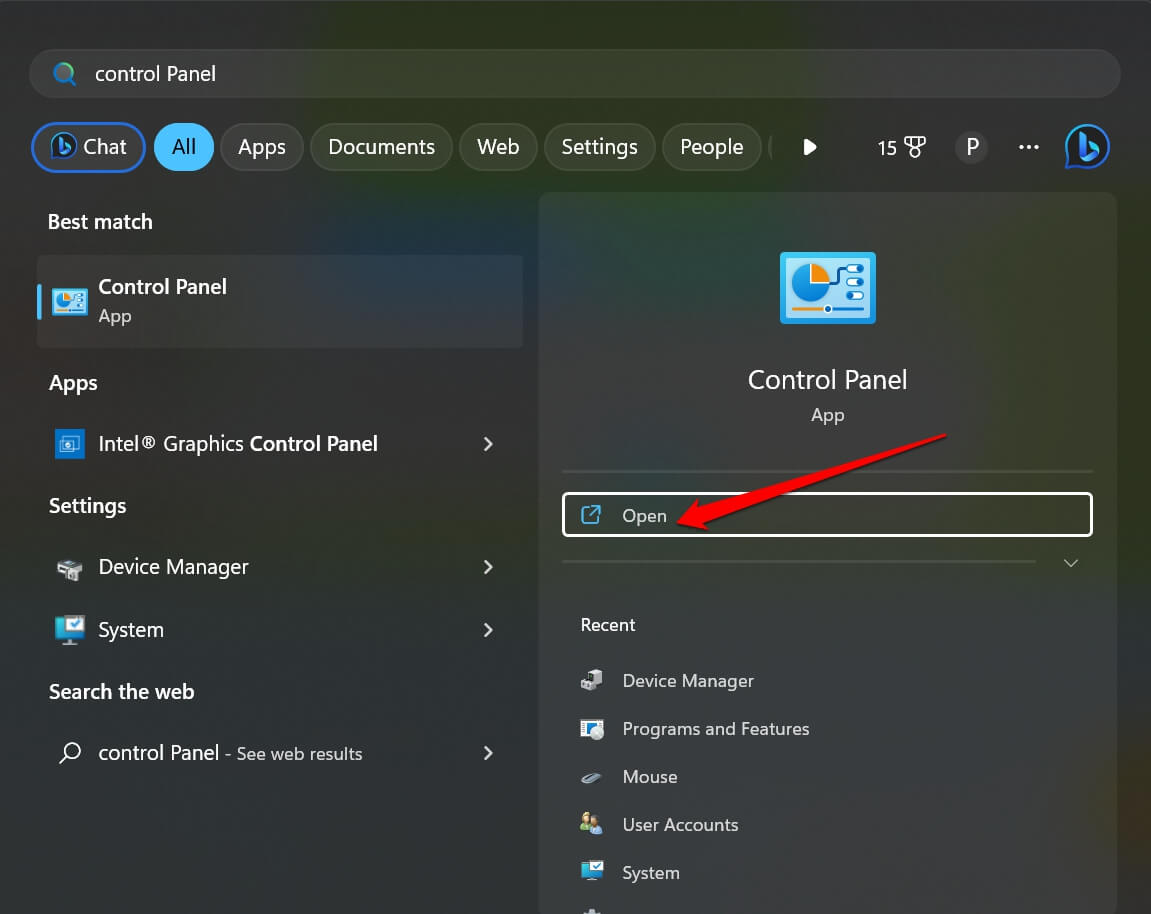
- Click on Network and Sharing Center.
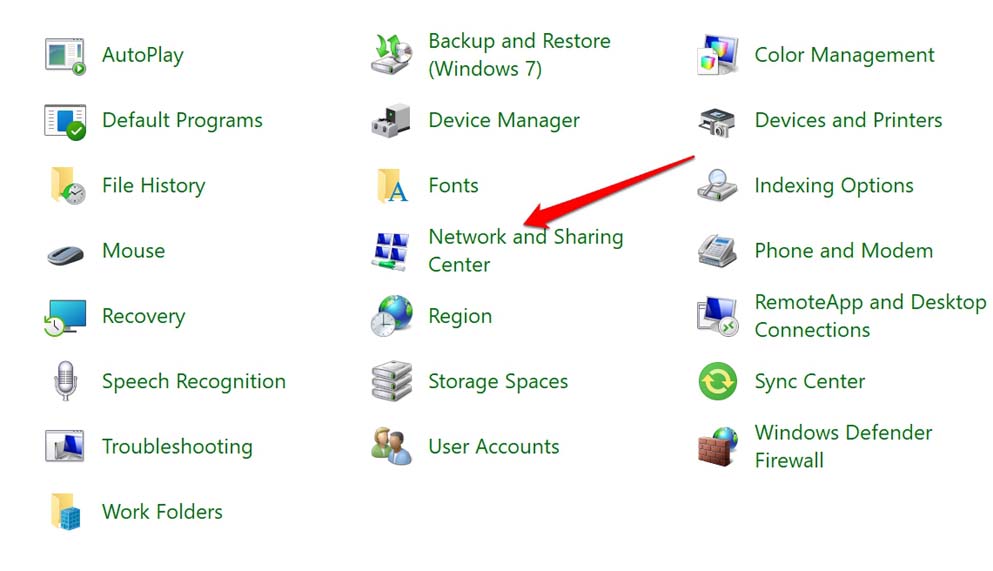
- On the left side, click on Change Adapter Settings.
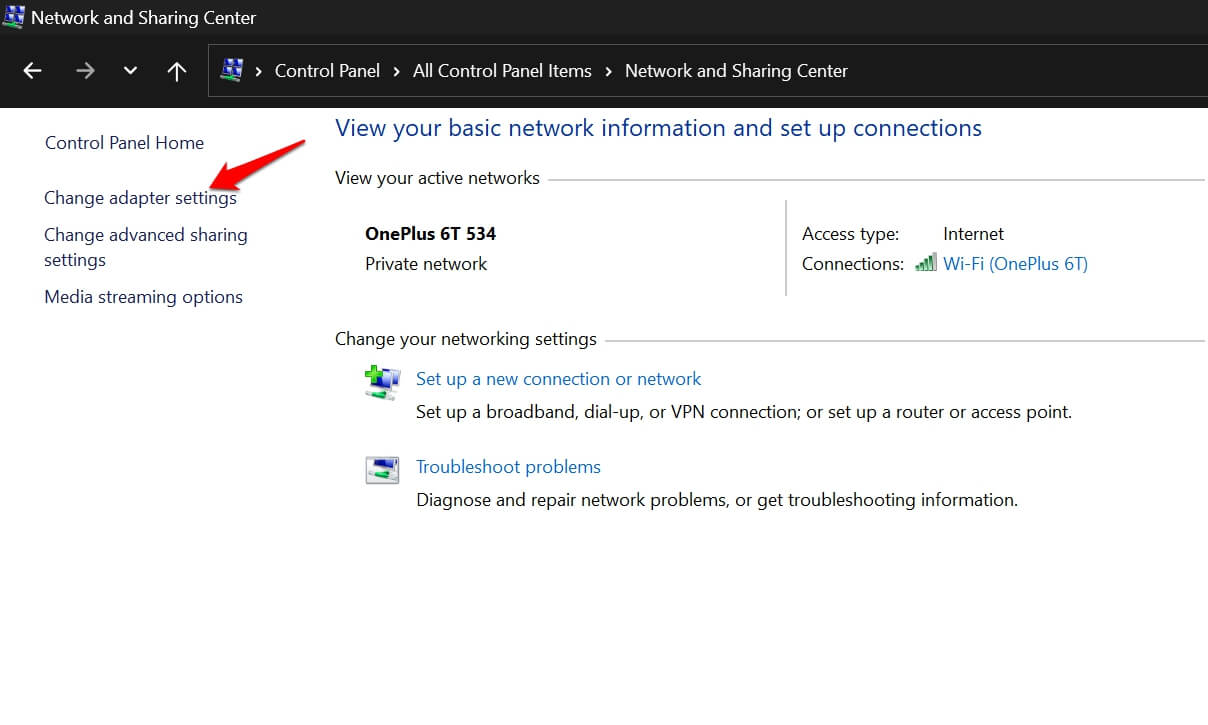
- Right-click on the network connection your PC is using and select Properties.
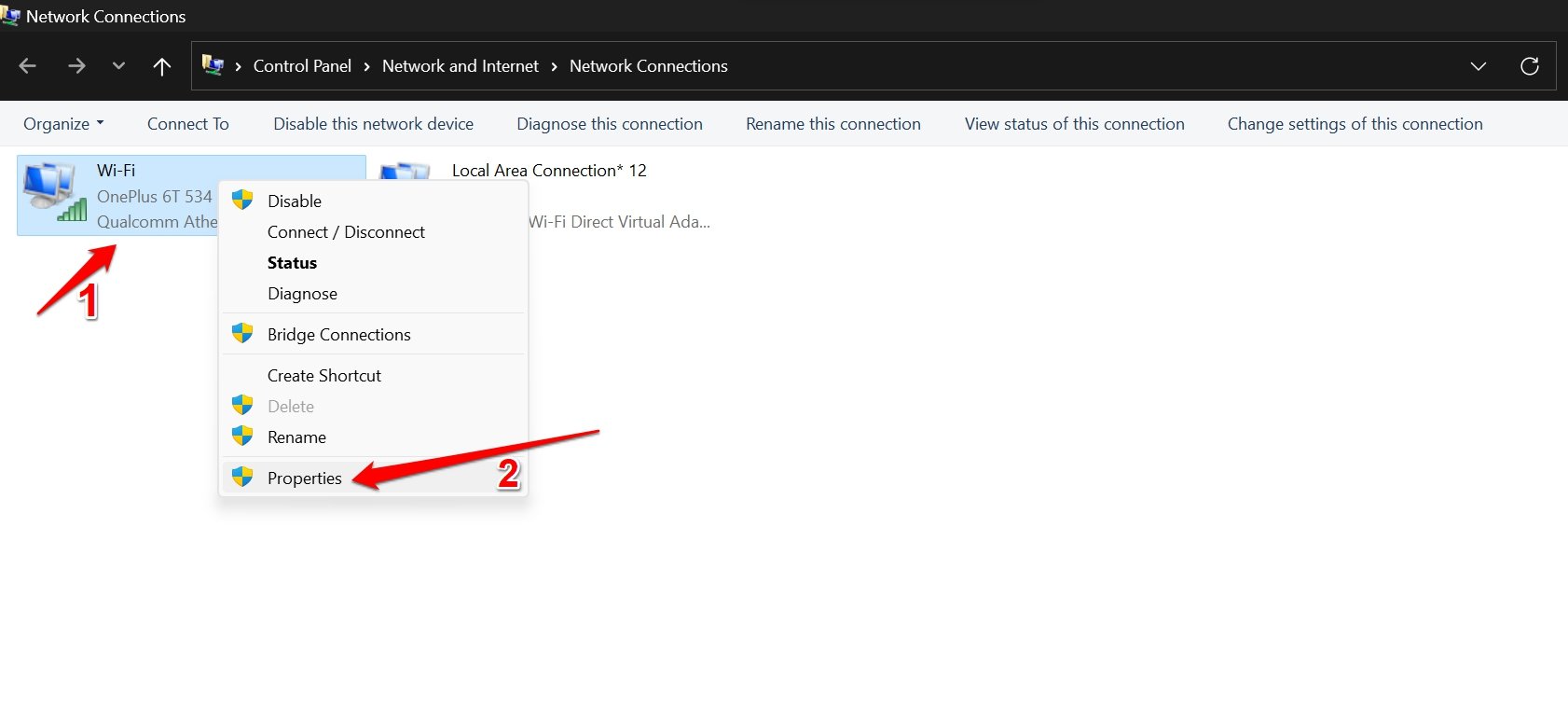
- Under the Networking tab, double-click on Internet Protocol Version 4 (TCP/IPv4).
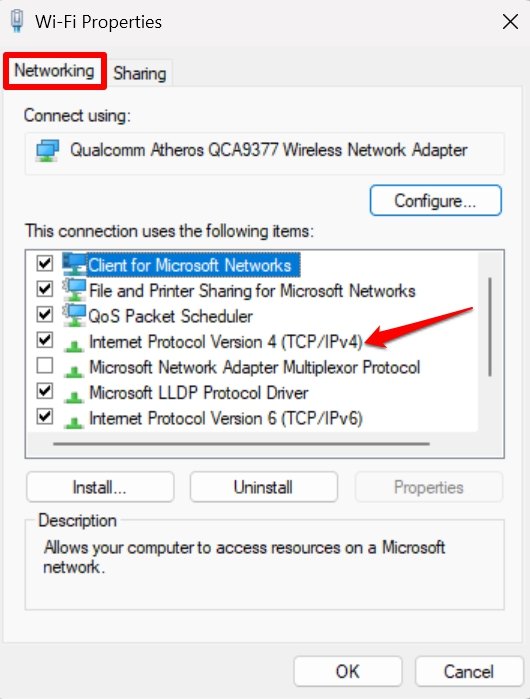
- On the Internet Protocol Version 4 (TCP/IPv4) properties dialog box, click on the tab General.
- Scroll down and click on Use the following DNS server addresses.
- Set the Preferred DNS server to 8.8.8.8.
- Next, set the Alternate DNS server as 8.8.4.4
- Click the checkbox Validate settings upon exit.
- Finally, click OK to close the TCP/IPV4 properties dialog box.
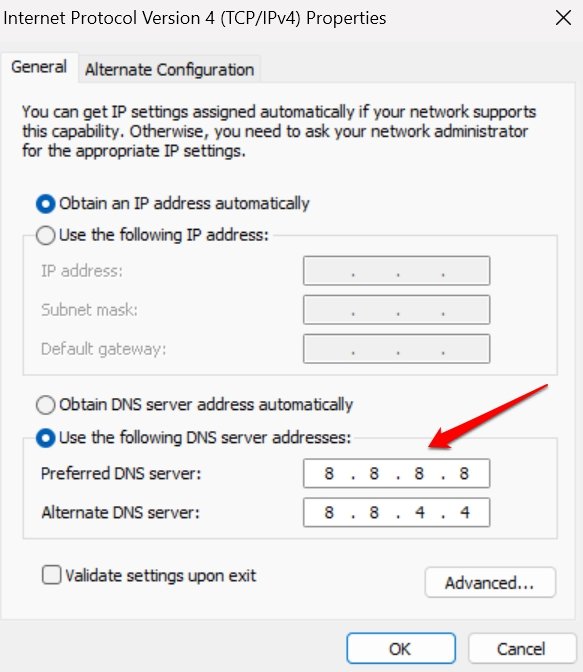
- Close the Control Panel and restart the PC.
Once the computer has started, launch the Steam client. The error code 107 will not show up, and Steam will load faster.
6. Reset the Network Settings
If there are any underlying network issues on your device, it may disrupt the loading of the Steam client. Additionally, you will encounter the error code 107. To fix that, reset the network settings on your device.
- Press Windows + I hotkeys to launch the settings.
- On the left panel, click on Network & Internet.
- Scroll to Advanced Network Settings and click on it.
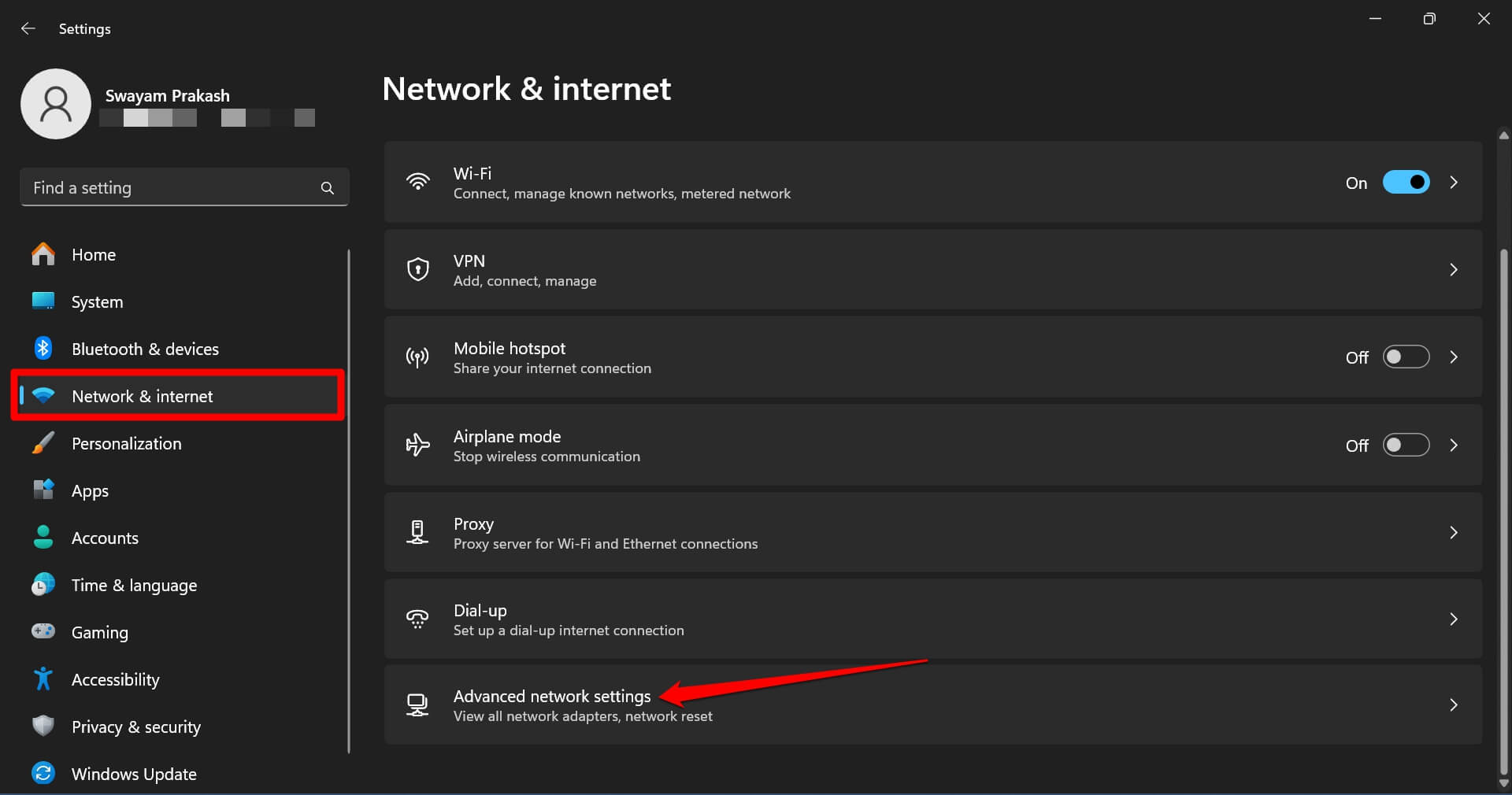
- Under More Settings, click on Network Reset.
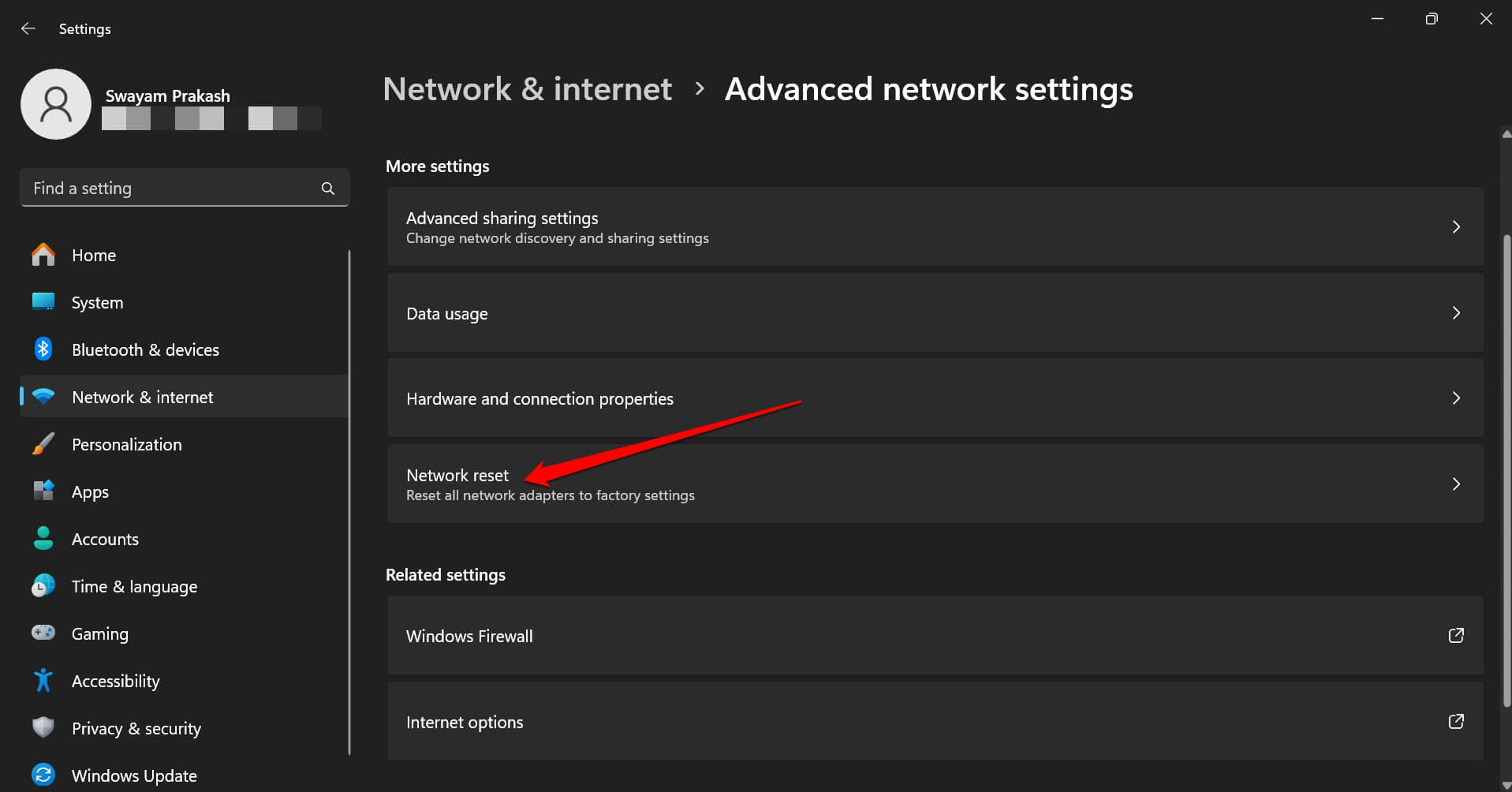
- Click the button Reset Now.
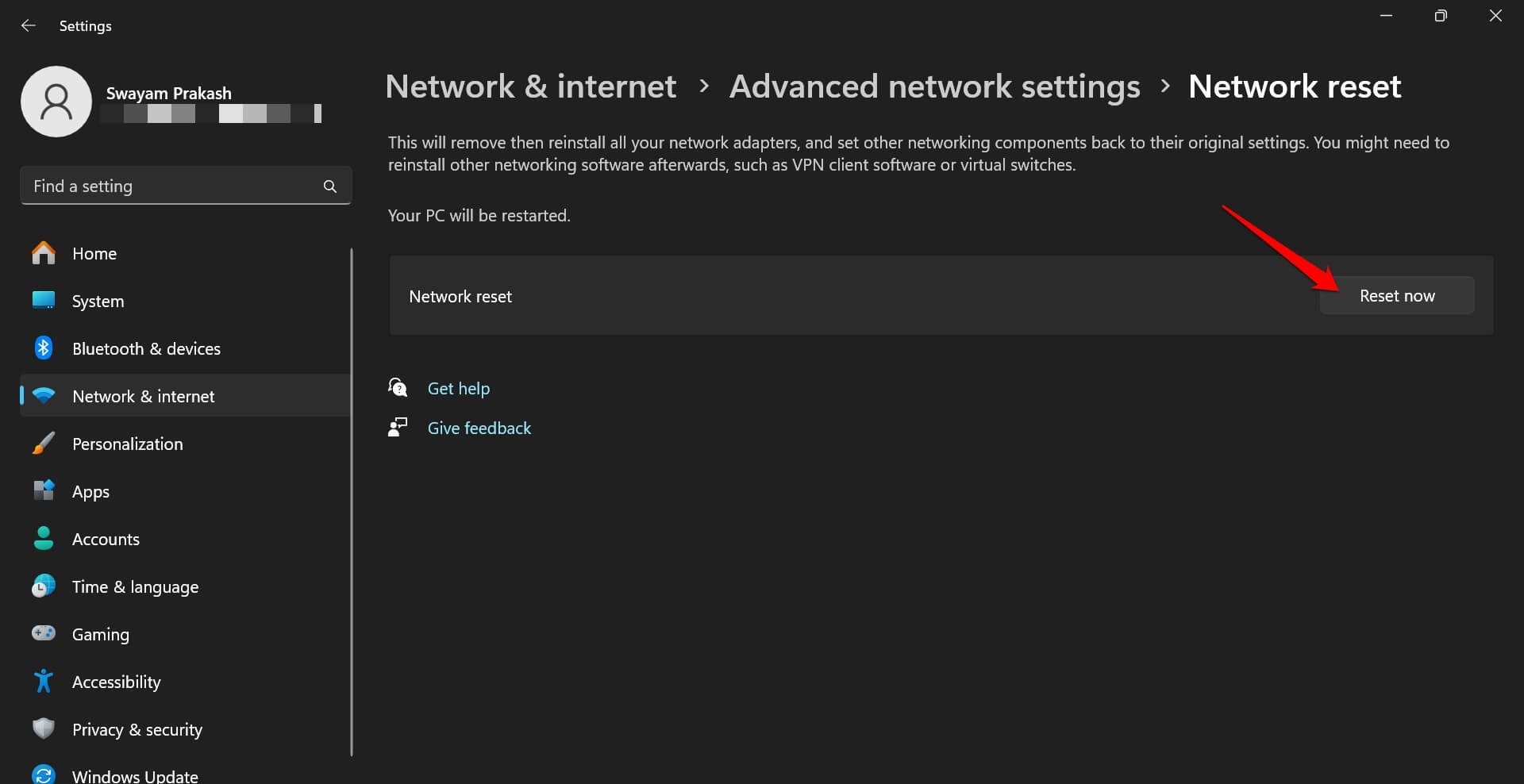
The network adapter settings will be reset. All other network elements will be set to their default settings. Once the computer restarts, open the Steam client. If network issues were causing the error code 107, that should be fixed now.
Bottom Line
Do not let the silly error codes ruin your gaming sessions. Using the fixes mentioned in this guide should resolve the Steam error code 107 on your PC. You can then resume gaming on the Steam client.
If you've any thoughts on Steam Error Code 107: Top 6 Ways to Fix!, then feel free to drop in below comment box. Also, please subscribe to our DigitBin YouTube channel for videos tutorials. Cheers!