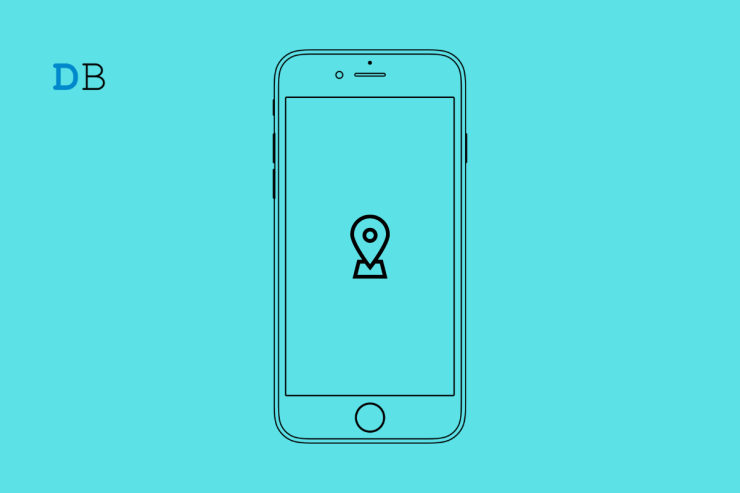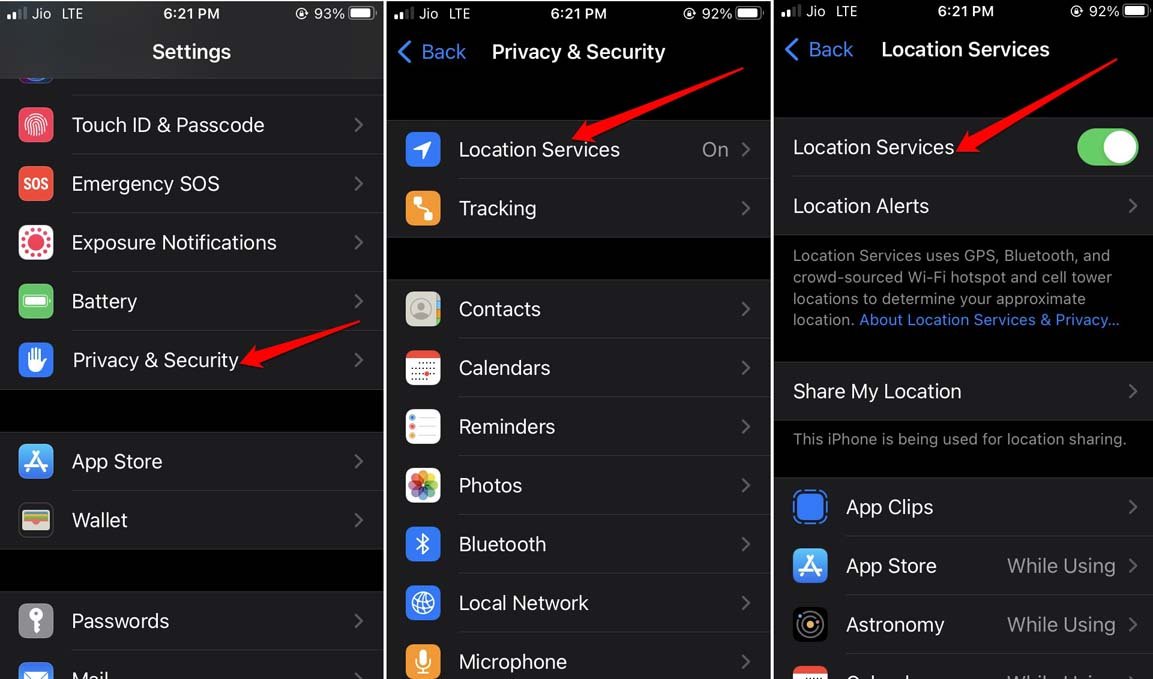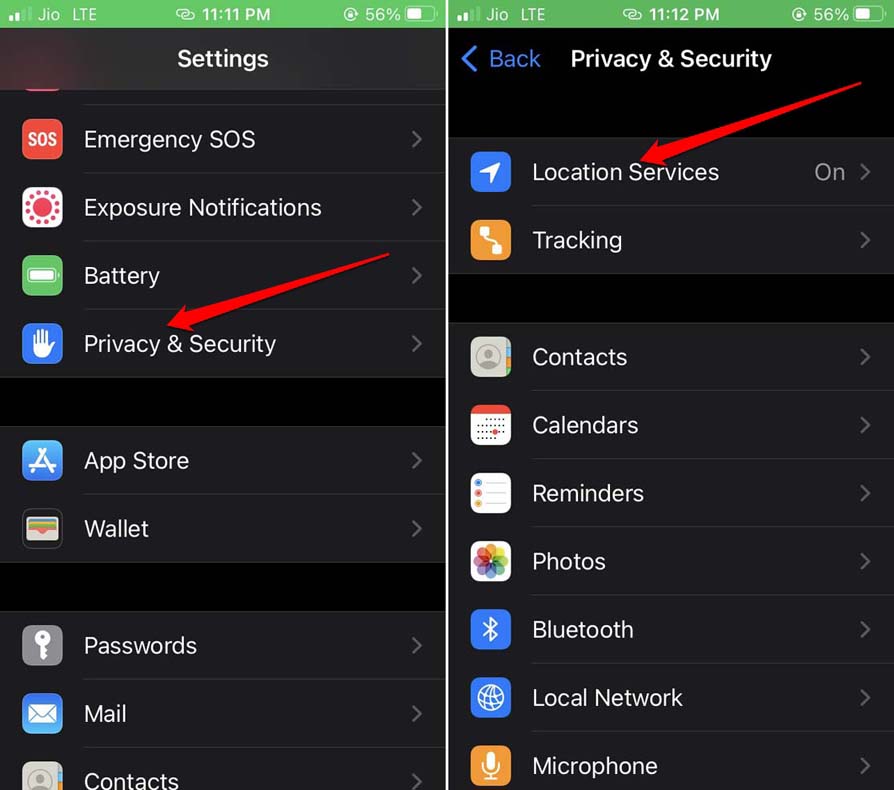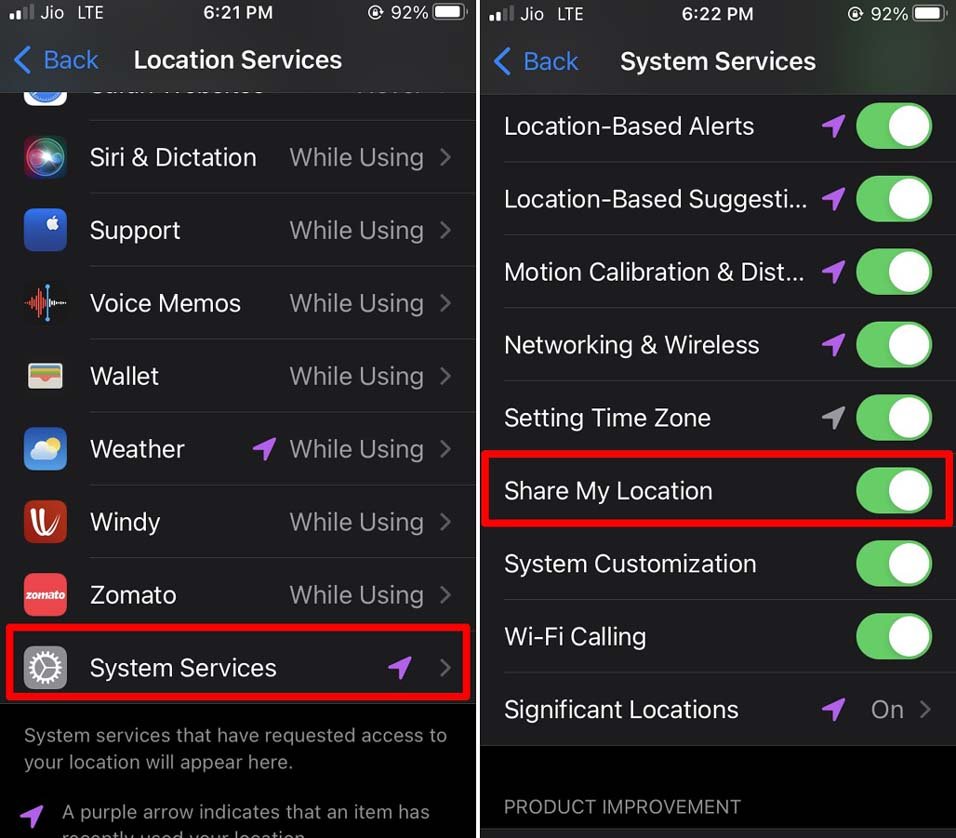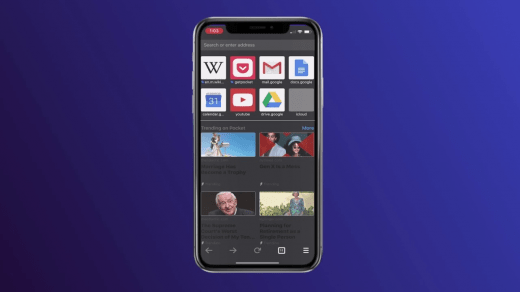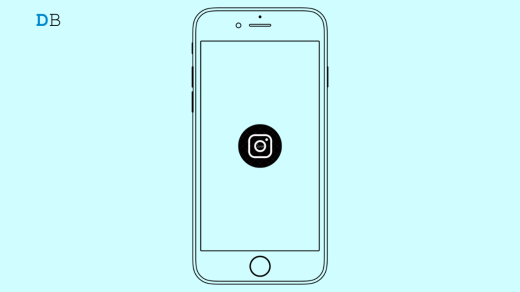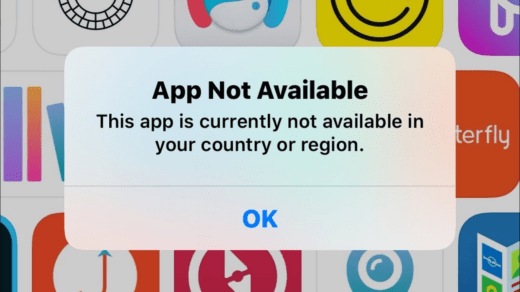In this guide, I have compiled a few troubleshooting tips to fix the “location not available” error issue on the iPhone. Usually, when you plan to check your location in the iOS settings or want to share it with contact or otherwise, you end up seeing “location not available” displayed on the map.
The primary reason for this issue can be disabled location sharing or location services in the iPhone settings. Also, if there is any bug in the iOS network settings or the current build of iOS installed on the iPhone, you can encounter the “location not available” error.
In certain small territories, the GPS signals may have been jammed manually. Usually, in high-security prisons, VIP meeting locations, or any situations where marshal laws have been implemented, the network and location may have been temporarily disabled for all the devices that are present in the region.
Best Tips to Fix the Location not Available Issue on iOS
Here are the various fixes that you can try to enable the location on your iPhone and are it as well as others.
1. Enable the Location Services on iPhone
Start the fixing by ensuring that you have enabled the location services on your iPhone.
- Go to Settings > Privacy & Security.
- Next, tap on Location Services.
- Tap the toggle beside the feature to turn it on.

Additionally, make sure to enable the Share my Location feature under Location settings within the iOS.
- Launch the iOS Settings > Privacy & Security.

- Navigate to System Services.
- Under that, scroll to Share My Location and tap the toggle beside it to turn it on.

2. Restart your iPhone
Random glitches can always be fixed by rebooting your device. You can try the same with your iPhone to resolve the “location not available” error.
- Hold down the power button until you see the “Slide to power off” option.

- Then drag the slider to turn off your device.
- Wait a few seconds, then hold down the side button again to switch on your iPhone.
- Now, try to check your location, and it should show.
3. Disable Low Power Mode on iPhone
When the low power mode kicks in on your iPhone, certain features may get restricted. Set your iPhone on charging or you may manually disable the low power mode.
- Go to Settings > Battery.
- Under that, navigate to Low Power Mode and tap the toggle beside it to disable it.

4. Check and Fix Your iPhone Network
If you are using mobile data and the data quota has been exhausted, then you cannot run several services that otherwise require a stable and faster WiFi network. Also, if you are using a WiFi network and the same has been disrupted due to some maintenance by the ISP, you need to check for that. Contact your service provider and follow their instructions.
If you have access to other WiFi networks around you, connect your iPhone to that. Once your iPhone is hooked to a stable network, the location service should display your correct location.
5. Install iOS Update
To fix any bugs within the iOS version installed on your iPhone, upgrade it to a newer build. Here are the steps for that.
- Go to Settings > General > tap on Software Update.
- If there is an update available, it will show up on the iPhone’s screen with the build number and an option to Download and Install. Tap on it to start the software update download process.

6. Uninstall Problematic Apps
Have you been encountering the “location not available” error right after installing new apps on your iPhone? It may happen that one or more bug on those apps is affecting the network settings on the iOS, thus resulting in you seeing the aforementioned error message.
As a fix, you can try to uninstall those apps and check if, after doing that, the “location not available” error has been resolved on the iPhone.
7. Check if the “Location Not Available” Issue is Happening in a Particular Location
As I mentioned before, the GPS and network may have been manually taken down by law. In certain situations and certain places/regions, this is undertaken to disable the network to prevent misuse. You can contact your service provider to know about the situation.
8. Reset iPhone Network Settings
You can reset the network settings of the iPhone to solve the location not available error. It will remove all the saved details of networks on your iPhone. If any network details are important to you, note them down before performing this trick. Here are the steps to reset the network.
- Go to Settings > General > Transfer or Reset iPhone.

- Tap on Reset > Select the option Reset Network Settings.

- You will be asked to enter the iPhone passcode to proceed.
- Restart the iPhone once you have finished resetting the network.
Now, you can see your current location without any error messages.
Conclusion
Often your location may be important for certain apps to function or for someone to reach you. You must fix the “location not available” error on your iPhone. I hope that the tips and tricks in this guide have helped you out.
If you've any thoughts on How to Fix Location Not Available Issue in your iPhone?, then feel free to drop in below comment box. Also, please subscribe to our DigitBin YouTube channel for videos tutorials. Cheers!