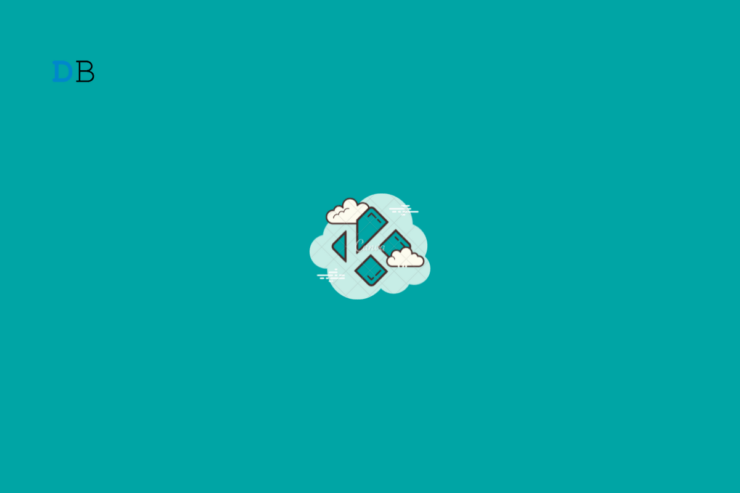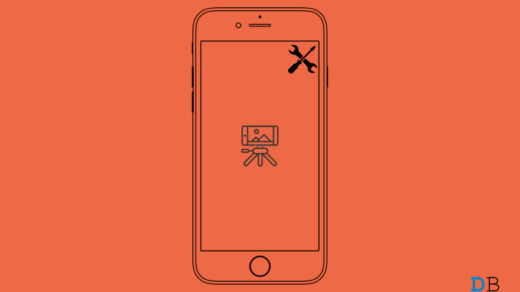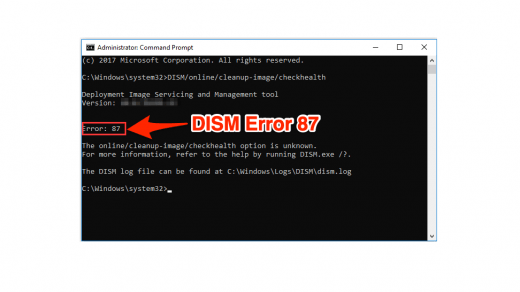Cable TV or pay-TV subscriptions are now being slowly taken over by premium streaming services like Netflix, Amazon Prime Videos, Disney+, etc. Gone are the days when you had to wait for the TV channels to telecast your favorite TV show or movie, as now you get all your favorite content on-demand, whenever you want. It’s all thanks to the video streaming services.
While there are numerous on-demand streaming services available, you must pay a monthly or yearly subscription fee to use them. And do note that the subscription could be on the higher side, depending on each individual. One of the best third-party solutions for viewing all the premium content for free is Kodi.
Kodi provides multiple sources from which you can stream all the content from these popular streaming channels. However, Kodi is not perfect, and you will experience multiple issues with it during your usage. One of the most common issues that Kodi users come across is the “Unable to connect” error message.
In this guide, we will give you some of the best solutions that will help you resolve this Kodi Unable to connect error. Let us check it out.
1. Check your internet connection
If the error message says “Unable to connect” then without a doubt, the first thing that you should check is whether your internet connection is working properly or not. A smooth internet connection is required in order for Kodi to operate without any buffer or lag.
You can make use of websites such as Fast.com to know the internet speed of your current network, and also cross-check if the speed you are getting is appropriate as per your data plan or not. If not, then you can contact your ISP to rectify the problem.
2. Check the Repo URL
If the URL is a bit complex to type in Kodi, then an error in the URL will throw up an “Unable to connect” error message in Kodi. In such a case, you should confirm whether you have entered the correct Repo URL or not.
- Open Kodi.
- Go to Settings > File Manager.
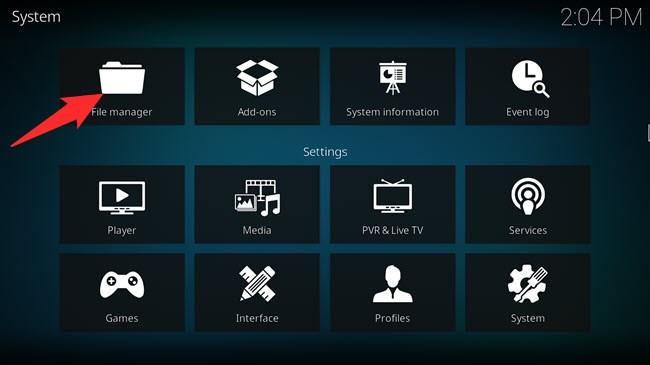
- Right-click on the repository that is experiencing a problem.
- Select Edit source.
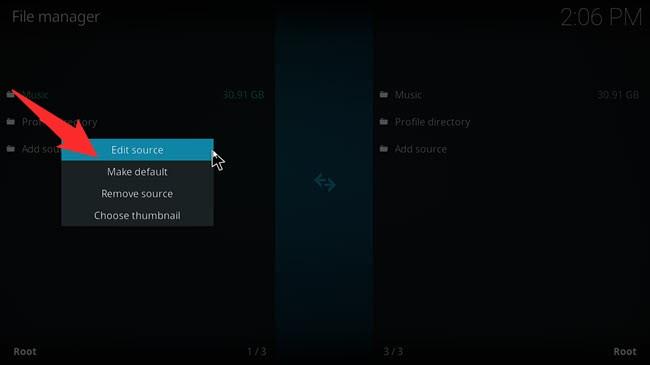
- Check the URL source and make sure that it is correct.
3. Check the repository status
Since, the main aim of Kodi, being an open-source, service provider, is to bring third-party add-ons that show premium content for free, the repository often gets banned due to illegal activities. The same could happen to the repo that you are trying to connect to.
To verify that the repository that you are trying to connect is still functioning or not, you can check out Kodi’s Reddit page for announcements and also check if the add-ons that you are using are still available or not.
4. Use a VPN
ISP providers may have blocked the add-on that you are trying to access using Kodi. This is done to stop piracy activities. Moreover, ISPs also block specific add-ons due to a violation of copyright infringement.
In this case, it is always better to use a VPN not only to access Kodi but whenever you use the internet. Because it keeps your IP address hidden, no trackers will be able to track and throw ads and other stuff at your IP address. Besides, you are also safe from attacks by hackers.
We have a list of some of the best VPN apps for Windows, that you can check out here.
5. Try alternative add-on
Even after applying the above solutions, if they did not help you fix the Kodi unable to connect error, then you should look out for an alternative add-on. There are multiple websites that will give you the best and most active add-ons for Kodi to watch premium content. You can try those out.
Again, you can make use of Kodi’s Reddit Page in order to know more about them, and even ask the community about alternative addons.
6. Reinstall Kodi
If nothing works, then as a last resort, we will ask you to reinstall Kodi on your Windows 11 PC. You can download the latest version of Kodi from the official website and install it.
Load the add-on from the start and see if this fixes the issue or not. Reinstalling enables the Kodi application to load and install all the important files from scratch that may have been missed during the previous installation.
If you've any thoughts on How to Fix Kodi Unable to Connect Error?, then feel free to drop in below comment box. Also, please subscribe to our DigitBin YouTube channel for videos tutorials. Cheers!