Fix Xiaomi Mi & Redmi Fingerprint issues with the best solutions below. Fingerprint Scanner or Sensor is the newest and heavily used feature on almost all the new smartphones. The Fingerprint acts as a tough layer of security for the device as it uses the biometrics of the finger to detect the original users of the phone. Sensor errors are common on Android phones and let us read them in detail.
Today in this post I will tell you the best solutions to fix all the Fingerprint issues on all the Xiaomi devices. As the Fingerprint issues are mostly due to software glitches, therefore, solutions to fix the fingerprint problem are generally the same for all the Xiaomi Models. That is all the solutions below that can work for all Xiaomi devices.
You can try the following methods on Xiaomi phones like Redmi Note 5, Mi A1, Redmi 5 Plus, Redmi Note 4, Note 5 Plus, Redmi 5, Xiaomi Mi6, Mi Max 2, Y1, Mi Max 3, Note 5A, Mi 6 Plus, Redmi 3S Prime, Poco X1, Poco X2, 4 Prime, Mi 6C, Redmi 3A, Mi 5S Poco F1, etc. Fix the issues like Fingerprint Not Working, Not responding, an error occurred with Fingerprint Scanner, couldn’t add fingerprint try again, etc.
Fix all the Xiaomi Redmi & Mi Fingerprint Issues
Note: I believe that you have rebooted the device but the problem is not solved. If not yet, then first restart the phone and check for the fix. If not done with a simple reboot then proceed with the solutions below.
Again Register Fingerprint
If your device fails to recognize your fingerprint, then you should try re-adding your fingerprint. With time the fingerprint sensor may not be able to recognize your fingers due to wear and tear of biometrics of your finger and it is pretty normal. Besides, there are times where if you do not properly set the fingerprint, it can cause such fingerprint issues.
The best solution is to register your fingers again. First of all, delete all the previously stored fingerprints.
First, you need to head on to Settings > Lockscreen & Password > Manage Fingerprint.
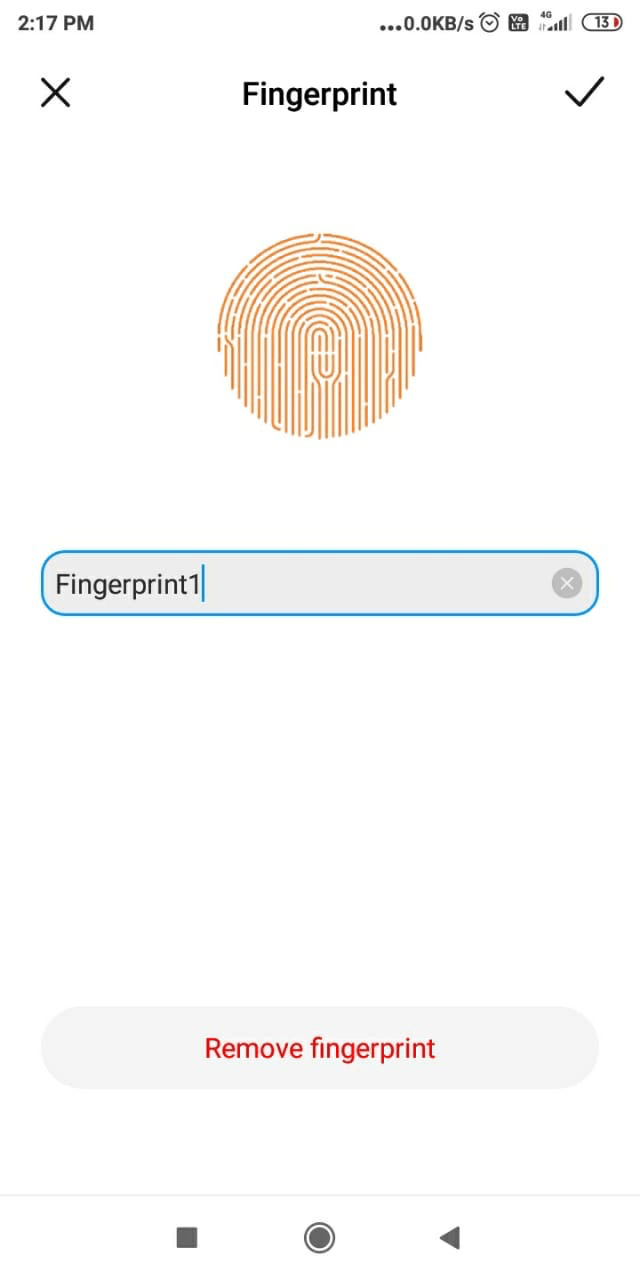
- Head on to Settings > Lockscreen & Password
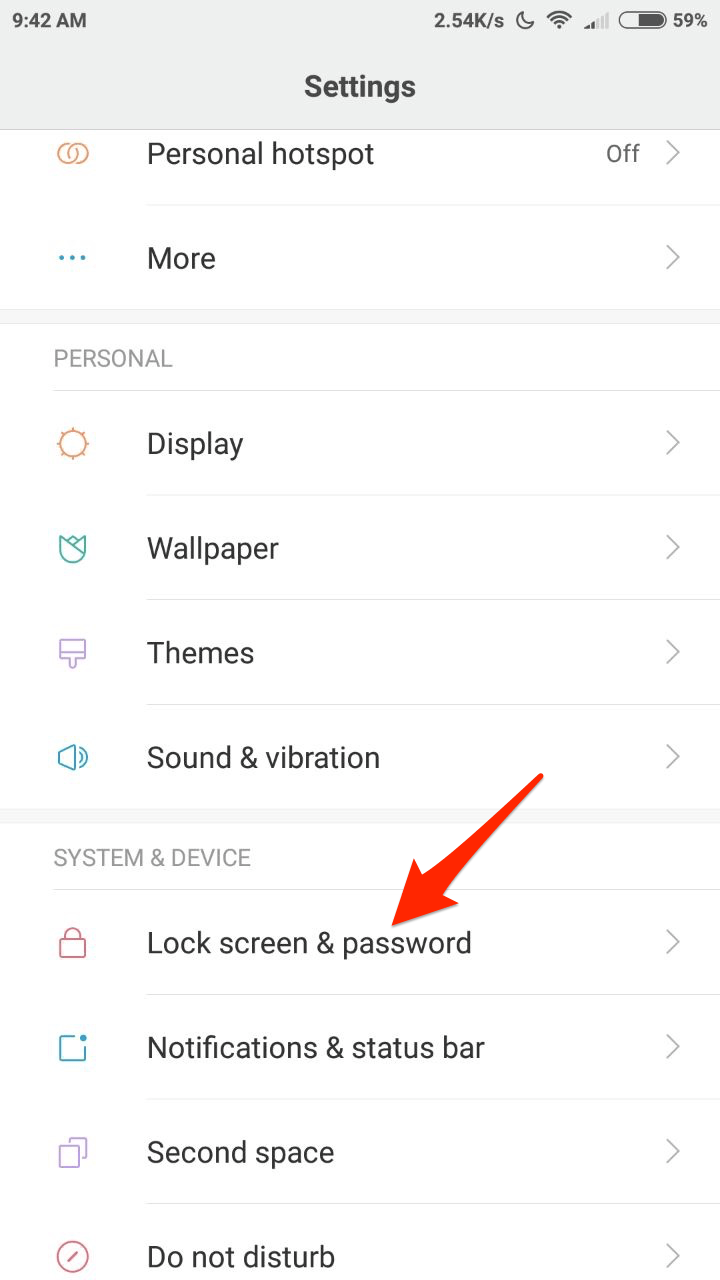
- Click on the Screen Lock & Fingerprint option.
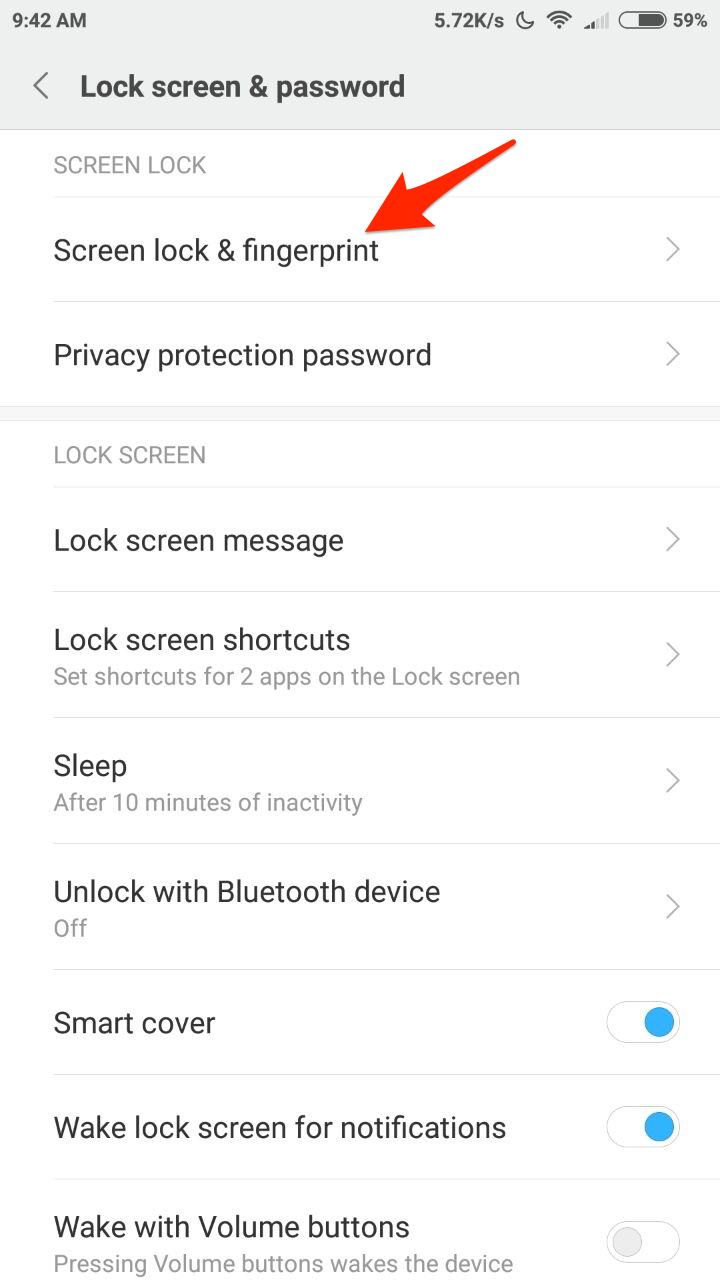
- You can Add a Fingerprint.
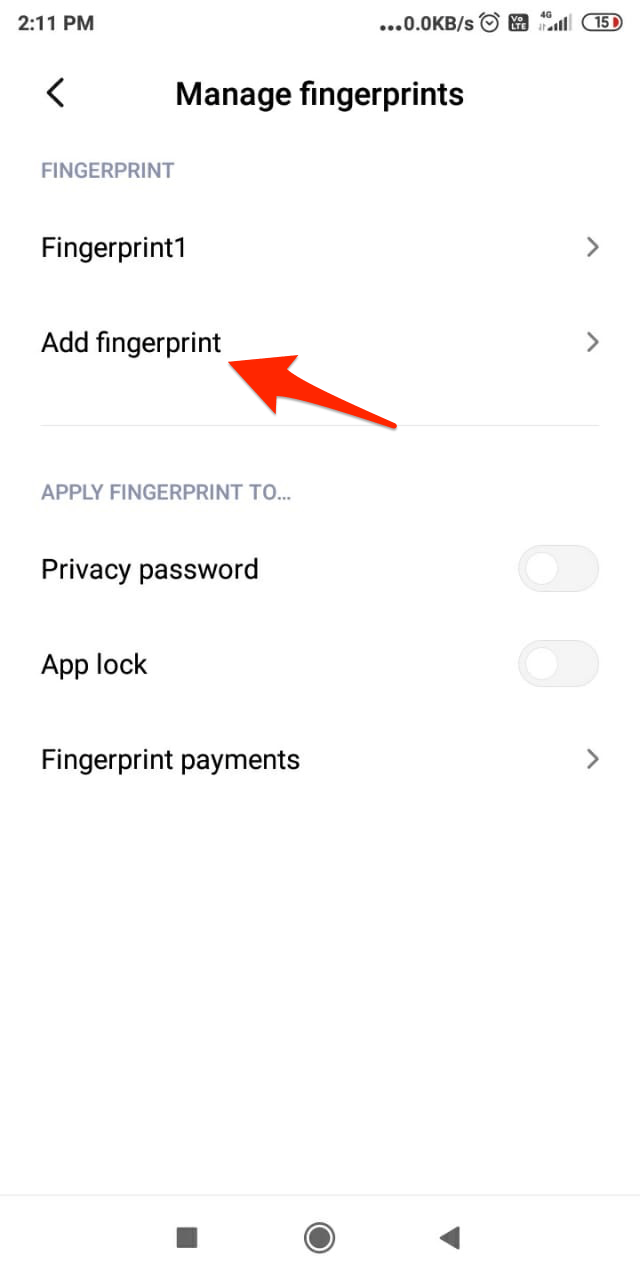
- Once it is completed, you will get a confirmation of Fingerprint added.
Free Up Internal Storage
Don’t know how they are linked but many smartphone users from multiple brands have reported that a fully filled internal storage is causing the fingerprint to not function properly. I recommend you to please clean up the internal storage. You need to keep at least a few GB of storage for apps data to be properly stored without causing any complications.
Clear Cache of the Phone
System cache is a small data stored by the Android system that helps phones load apps and other functions quickly. Heavy cache build-up may cause the fingerprint to not respond quickly. Just clear the cache of your mobile, this will clear the cache and does no harm to your files. The below steps may vary for MIUI Versions.
Step 1. Open the Updater app.
Step 2. Tap the Menu button > Reboot to Recovery mode. Tap Reboot now.
Step 3. In the Recovery mode, you can use the Volume buttons to move the highlight, and the Power button to select. Here, select English.
Step 4. Select Wipe & Reset and select Wipe Cache.
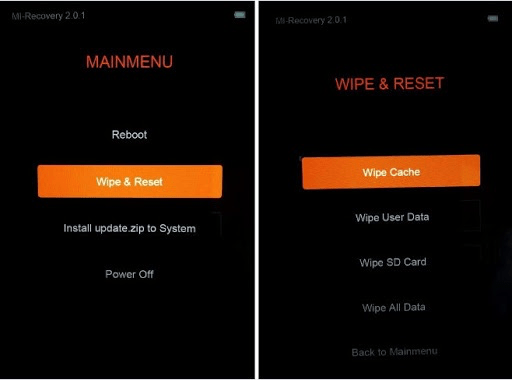
Step 6. When the process completes, tap Back.
Step 7. Select Reboot and Reboot to System.
Try a Simple Fix
This simple fix can solve the issue in many of the devices.
Go to Developer options → Disable “Don’t keep activities”. Check for the fix.
If you wish you can also make Memory optimization (High). Reboot the phone and follow regular fingerprint adding procedures.
For Developer option
- First, go to settings- about the phone
- Tap 5 times in the MIUI version after
- You will get the developer option in additional settings.
Switch to Guest User
- Pull down the notification bar and here tap on the user account (right-top). Switch to the Guest user, you can also find the option under Android Settings.
- Try to add the fingerprint.
- If the solution works, switch back to your normal user account and clear the internal storage and add a new fingerprint. Done!
Reset the Phone
If nothing works, hard resetting the device is the only last resort. Some files may corrupt the fingerprint functioning and it may not be possible to fix it with any simple tweaks. The best option is to reset the device. This will clear any obsolete files clear the device to normal.
Try a Workaround
Workaround I
Just change the Pattern to Pin and add the fingerprint. When asked to press Next on-screen, Do Not Press Next! Put your finger on the scanner instead, and it will progress to the next page and follow the instruction until complete. The fingerprint should work fine.
Workaround II
Go to Settings → Screen lock and then Register unrecognized finger. Now don’t delete the fingerprints but remove the screen lock itself and then add screen lock and register your fingerprint.
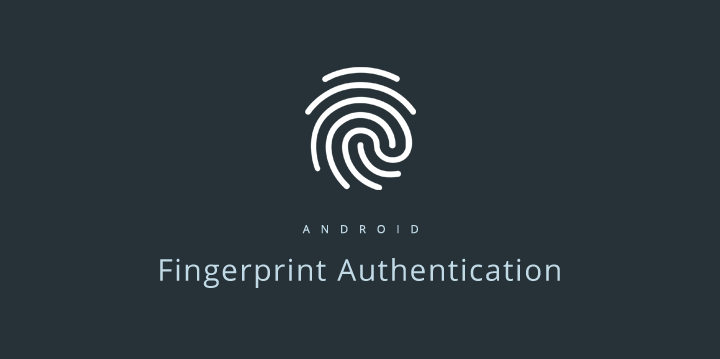
Solution 5. Reset the Phone
If none of the above works then resort to resetting the device. I recommend you to reset the device from the recovery mode.
Step 1. Open the Updater app.
Step 2. Tap the Menu button > Reboot to Recovery mode. Tap Reboot now.
Step 3. In the Recovery mode, you can use the Volume buttons to move the highlight, and the Power button to select. Here, select English.
Step 4. Select Wipe & Reset and select Wipe All Data.
For Rooted Devices/Flashed ROMs
Delete Some Files
Open the File Manager and go to data/system/
Here delete two files with extension ‘.key‘ and three files with word ‘locksettings‘in their full name.
Reboot the device and now again add a fingerprint. Done Cheers!
You can also Delete
Delete these files on your rooted Xiaomi Phone.
/data/system/users/0/fpdata/user.db
/data/system/users/0/settings_fingerprint.xml
This could partially fix the issue.
Conclusion: With the solutions above you can fix any type of issues with your Xiaomi Redmi or Mi Fingerprint Sensor for normal as well as rooted devices. If you are still facing any issues I request you to post the problem in the comment section below. Also, visit any nearest Xiaomi Care for support.
I hope the post was helpful. Do comment below for any assistance or support if needed. Do share your issue if not resolved with the solutions above on Mi Forum for more suggestions.
If you've any thoughts on Fix Fingerprint Not Working on all the Xiaomi Devices, then feel free to drop in below comment box. Also, please subscribe to our DigitBin YouTube channel for videos tutorials. Cheers!

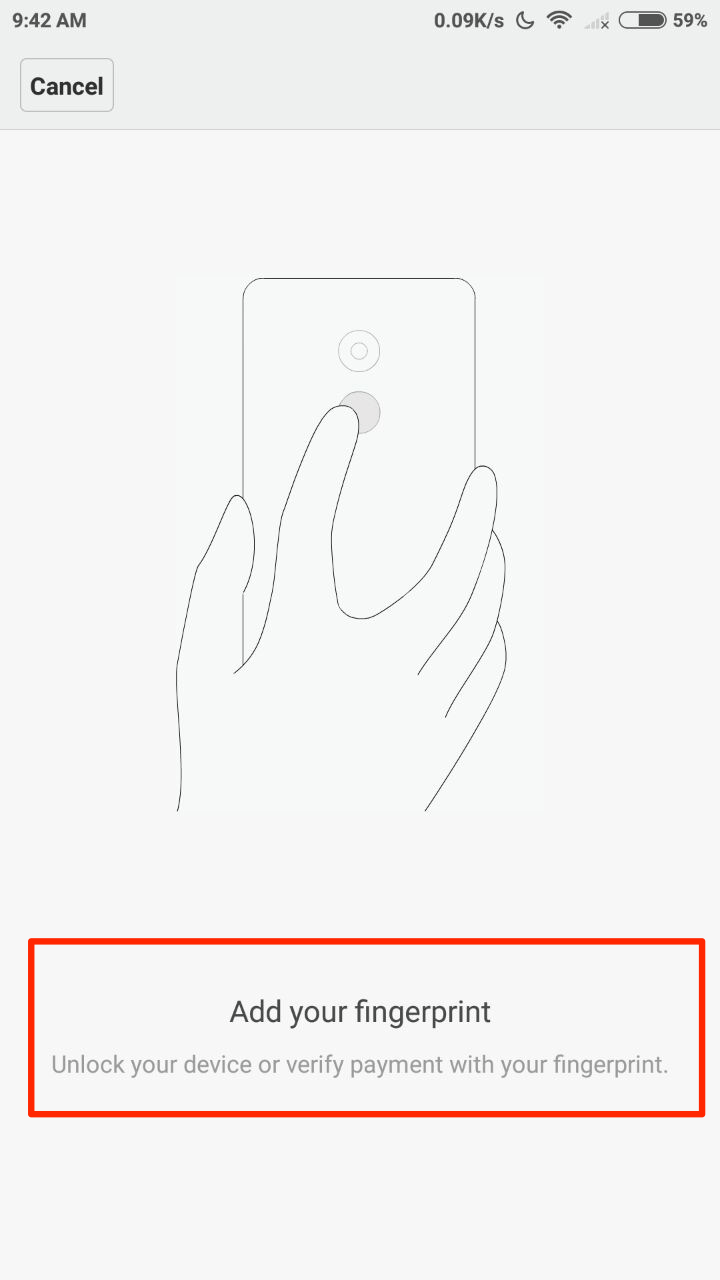
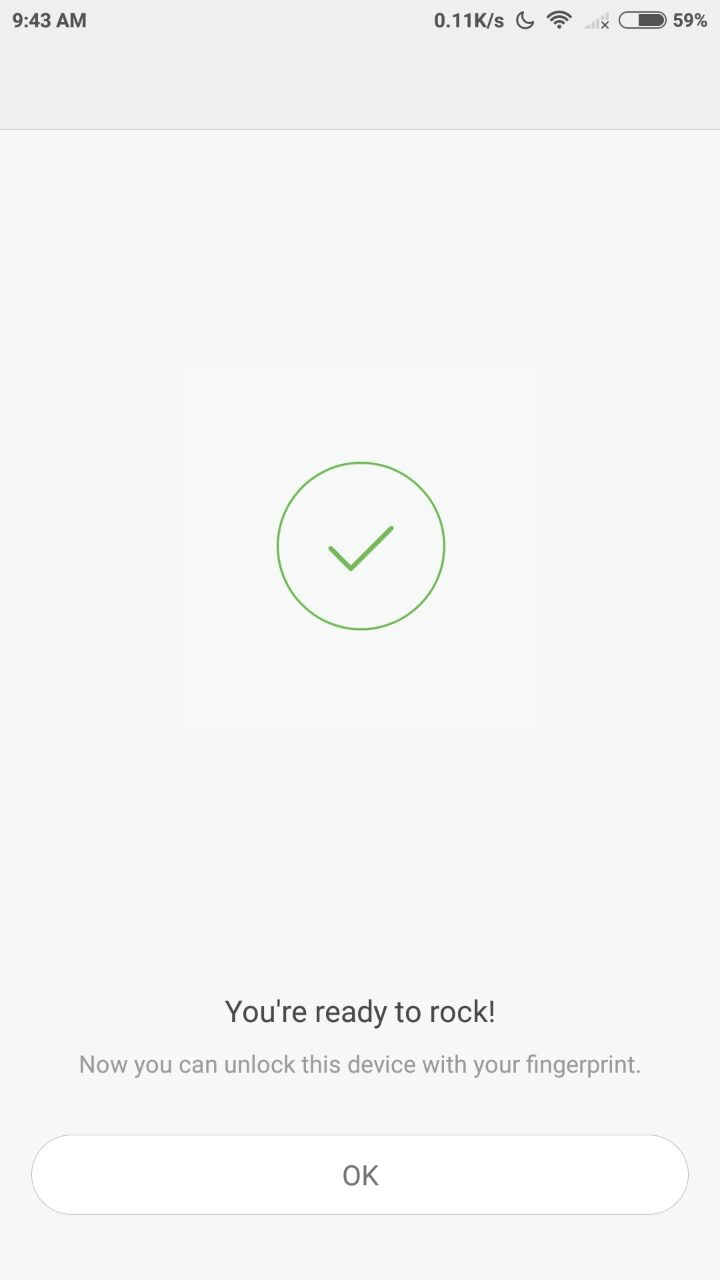

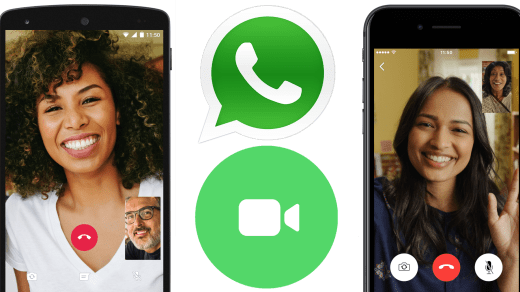

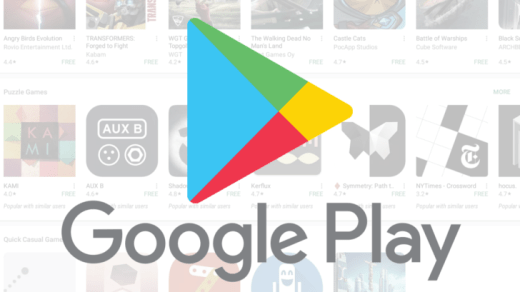





Thankyou so much.
Cheers 🙂
Hi,
A while ago I changed my battery in my my RN4 and we’ll I assume I got a defective battery because the Temperature doesn’t cross 25 degrees.
A few days later my fingerprint stopped detecting, I deleted and tried to add back new fp but no luck, kept failing.
I went ahead and bought a new sensor,just installed and same issue.
Also tried dev rom and stable and epic rom same issue. I did a hardware test and it says pass.
Self test :Pass
Checkboard test(number of dead pixels – 0
Workaround II worked for me, thanks!
I can follow alll the above mentioned method but there is no fingerprint option in screen lock.
Hi all, i also thought its a bug, but u simply need to keep on pressing finger on the sensor until ur entire finger print is recorded and u get the message it will take multiple shots before taking complete finger record and then ur data will be saved but u need to do it until the entire finger print is blued on screen
Thanks for Tip 🙂
Thank you a lot yamini!! Thats it!!
Yar i can access my main lockscreen by finger nd bt pin or password…
But in the setting app lock form last 3 days i cant access in my applock by fingerprint..so what is the sollution.
I have note5pro 4gb64gb edition…plz help me out …
hii..i am facing the same problem with my redmi note 5 pro….fingerprint scanner option is disappeared automatically in device.NOW FINGERPTINT is not responding kindly if you find solution kindly mail me also.
thank you for sharing this solution on the finger print error issue that we are facing on the xiaomi devices. Good post.
Cheers:)
I tried this also but still not done the problem is my4x engineering mode not available finger print testing option
Customer Service is the last resort.
Thanks bro its works ???
Glad it helped:)
Solution II worked great !! Thansk !!
ps. there is no guest option in my MI 5.
Cheers! 🙂
When i try to add my fingerprint, I deleted original because of slow response It says “Finger sensor is dirty, clean and try again” Tried many times but still get same reply. I can take photo with sensor button. Any suggestions appreciated. Redmi 3S.
Call customer case support
Hi
Thanks a TON . I was stuggling unable to add fingerprint. Your Solution 2 & 4 worked for me. Now I could add the fingerprint
Cheers 🙂
my finger print doesn’t give any sign of sensor is it problem in the phone or the system. i couldn’t add any fringe print password.
I WISH could totally turn this off 100% so that finger does NOT wake up screen at all, it is SO ANNOYING, I had seen plenty of people make this recommendation and Xiaomi never “responded” saying would add this “simple” feature…it should be a simple “toggle” to activate the feature or toggle to have it OFF for people who “do not” want it (so annoying as I have had phone “wake up” with nothing touching the sensor, and yet touch sensor again does not put back to sleep go figure).
all the suggestions for disable it have no effect, just “take back of phone apart, take out the wire for the sensor, problem solved” or “put a layer or 2 of tape over the sensor”
blekk and double blekk.
figure it would be “easy enough” to add ability to “toggle off completely” as if you root the phone you can completely remove the code allowing the sensor to work, but if you “screw up” you just bricked your phone. a few lines of code would allow a “toggle”
>:(
Hi,
Thanks dude, fingerprint resurrected; I followed your last trick. Thanks again….:)
Thanks dude,
I used the last trick; fingerprint scanner resurrected; Thanks again…nice forum
Cheers 🙂
hi this is suresh and iam using redme note 5 and yesterday my phone fell down from my hand and from that moment , finger print option is missing in my mobile and iam unable to detect it. can you please share any solution for it.
Nice
My name is Alexandre and I’m from Brazil. Yesterday, creating a second space in the Xiaomi Redmi 5 Plus, I inadvertently disabled my fingerprint and could not enable it at all! I just asked for my PIN and said that it was not possible to register my fingerprint. I was already desperate when I found your site. Boy, God bless you! I had tried to clear the cache first (which I read on another site), but it did not work. With your solution number 2 worked! I have no words to thank you. Such a simple thing. Thank you so much again.
Cheers 🙂
Hi,
I have Red Mi Note 4 ,
I have set App lock by using my finger print scan on system settings & also on some applications.
But now when I try to open settings, it says can not read finger print & asking for pincode of pattern lock, while I have never set any pattern to lock my mobile.
I can unlock my mobile by fingerprint but applications can not be unlocked.
Can anyone please help me on this topic.
Thanks in advance
Sushil
Change Fingerprint to Slide
Dear friend,
My Mi Max 3 finger print sensor is working as hw but not unlocking
Weird but I couldn’t find a way
miphone5x fingerprint not working
not working with my MIX2S
Hello Friends,
I am using mi3s prime. As i had replaced the fingerprint sensor due to some issues. Now I am not able to remove the existing fingerprint data and not able to add new fingerpint already 5 fingerprint has been added. Could you please suggest for the better solution. Thank you.
Dint work in mi y2
I was just messing with twrp then when I finally restored my backup rom, it doesn’t sense my fingerprint. I am so grateful that my device was rooted .. I just followed solution 6..it worked great now its back to the normal..tnx dude
My mi 7 fingerprints are sensing but it’s not unlocking I have to put password to unlock my phone
fingerprint not showing redmi y1
hii..i am facing the same problem with my redmi S2 ….fingerprint scanner option is disappeared automatically in device.NOW FINGERPTINT is not responding kindly if you find solution kindly mail me also.
Have you installed a custom ROM, if Yes? Contact Support.
Mi 5a Fingerprint Upade