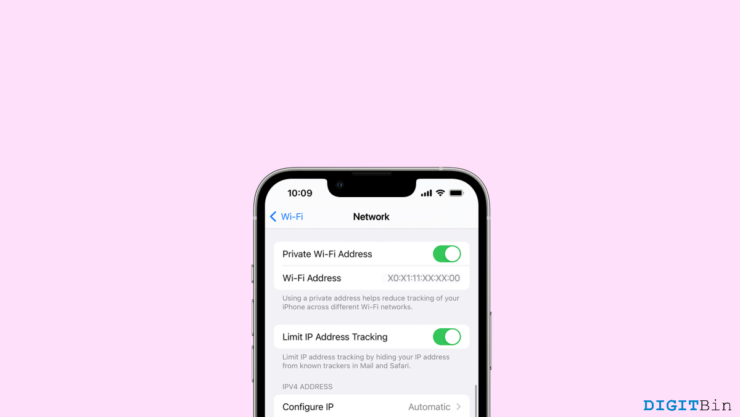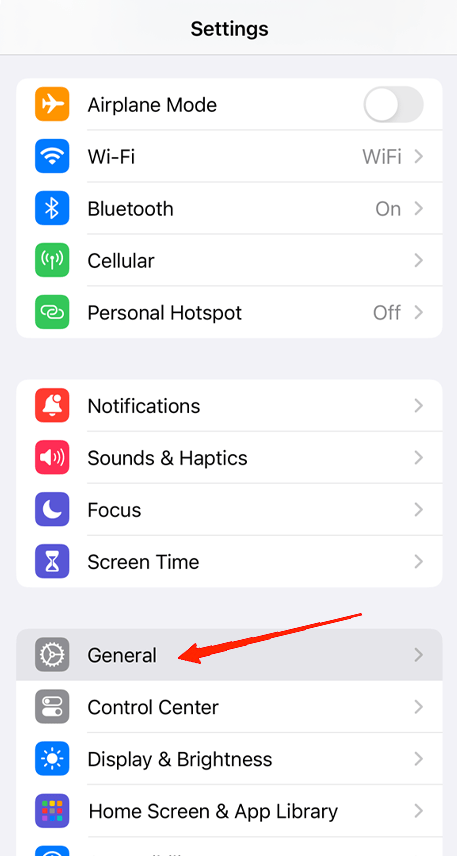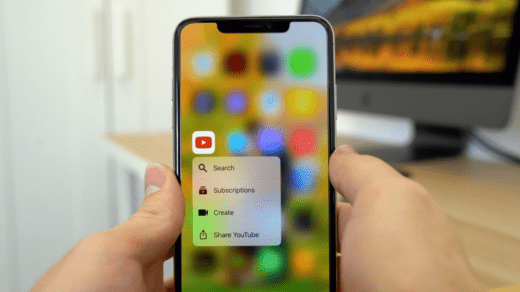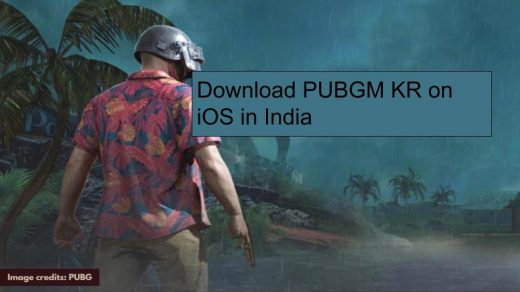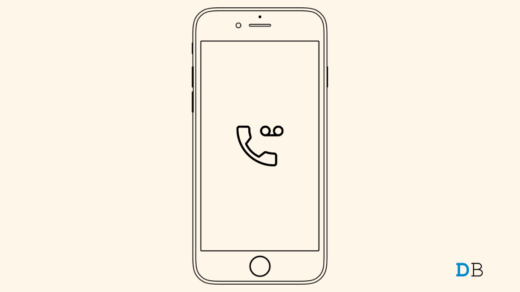Like any other device, the iPhone also contains its own Mac address. In iPhones, it is generally referred to as a WiFi address. The MAC address is a unique identifier that helps wireless networks identify your device location. Hence, we may sometimes need the MAC Address on an iPhone for various reasons. Suppose you are trying to locate a device, identify device type, or perform diagnostics, in any case, the MAC address is required. But the question is, how to find a MAC address on an iPhone?
Well, many iOS users get stuck at the same point where they do not know how or where to look for their MAC/WiFi address. If you are also having the same issue, look no further. In this article, we will see how you can find the Media Access Control (MAC) address on an iPhone. So, let’s start with the process without any further ado.
Ways to Find MAC Address on an iPhone
There are basically two ways to find the Mac address on an iPhone. Firstly, you can find it in the WiFi settings section if you are connected to WiFi. Otherwise, you can also find it in your device’s General settings. But remember that the MAC address on your iPhone is termed as the WiFi address; both means the same. Below, we have mentioned both ways to find your MAC address; follow the steps carefully.
1. Find the MAC Address in the WiFi Settings
The WiFi address on your iPhone is unique to your device. However, the iPhone provides a separate option called “Private address”. If this option is enabled on your device, then you will see a different address used with the particular WiFi network. You need to turn off this feature manually to view the actual MAC address of your iPhone. Here is how you do that.
- Head over to the Settings.
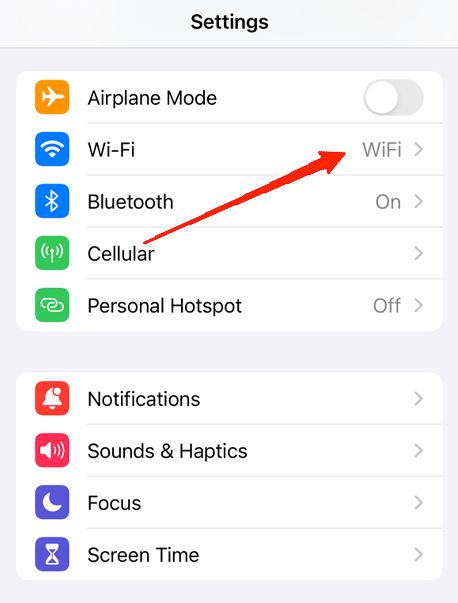
- Tap on WiFi. Besides the WiFi network, tap on the info icon.
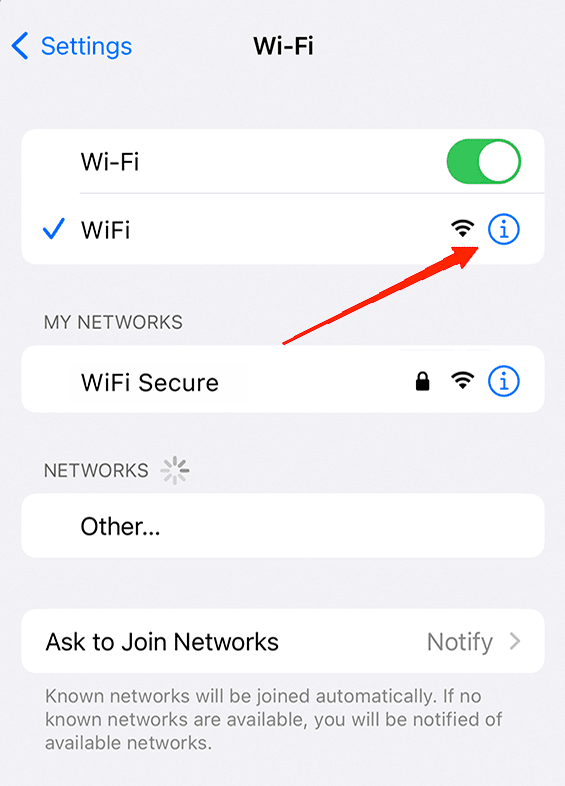
- Check if the ‘Private Address‘ option is enabled, if yes, tap the toggle to turn it off.
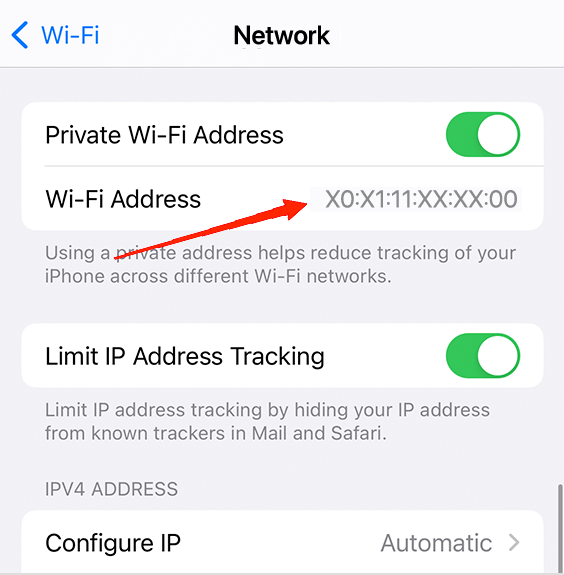
- Now you can find your iPhone MAC Address right beside the WiFi address option.
2. Find the MAC Address in General Settings
Finding the MAC address of your iPhone in General Settings is extremely easy. The steps below will guide you through it.
- Launch device Settings and go to General.

- Tap on About. Scroll down and look for the WiFi Address section.
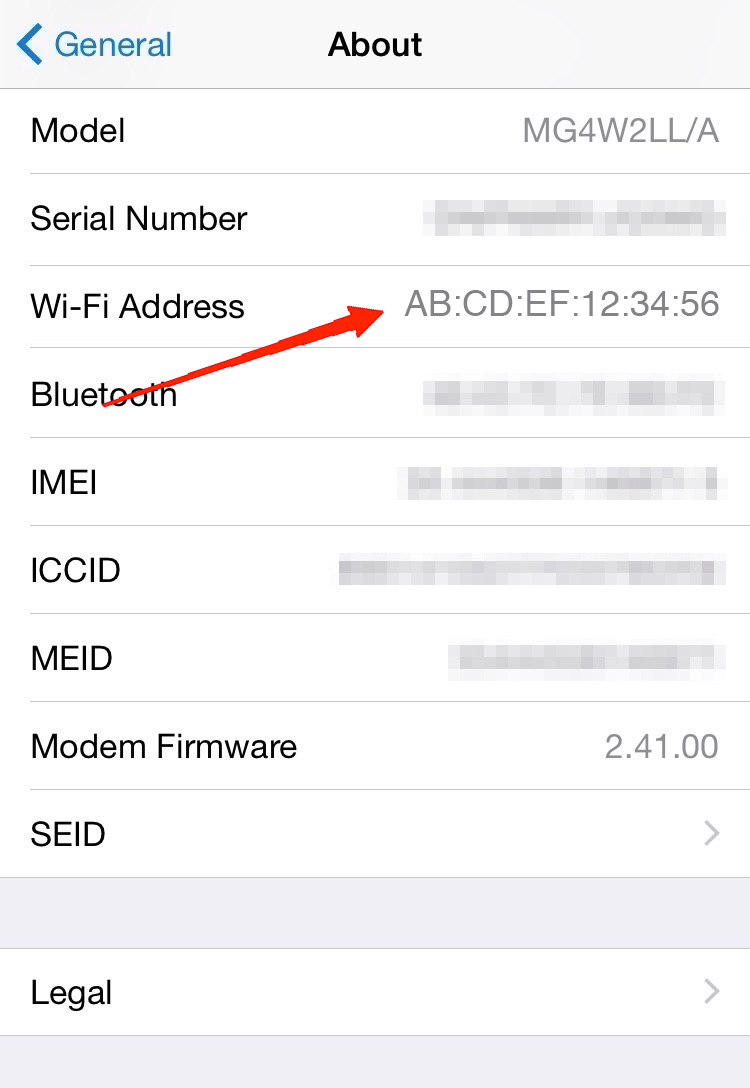
- There you have your iPhone’s WiFi address.
Final Words
Hopefully, finding the MAC address on an iPhone must have been an easy journey. It is readily available on the iPhone; you need to follow a couple of steps, and that’s it. However, turn off the ‘Private Address’ feature when connected to WiFi. Otherwise, you will end up with an address other than that of your device. So, if this article is helpful, share your thoughts with us.
If you've any thoughts on How to Find MAC Address on iPhone, then feel free to drop in below comment box. Also, please subscribe to our DigitBin YouTube channel for videos tutorials. Cheers!