Recovery mode is a runtime bootable partition console, mostly a software interface which consists of a number of commands and hard key info which help developers install custom ROM, modify files, hard reset device, delete cache and perform software repair for device malfunctioning
What is Stock Recovery?
Stock recovery of Android is inbuilt and has limited functions which help in updating verified data package over the air or manually. When you perform factory data reset, stock recovery is one which performs actual operations. It also helps withs tools for recovery of working software.
What is Custom Recovery?
Custom recoveries are coded to allow flashing of a large number of custom ROMs, deleting a particular set of system files causing issue rather than factory resetting which results in deletion of entire system data, deleting cache, battery stats etc. Custom recoveries give you much more options for device modification.
How to enter Recovery Mode without Complicated Button use ?
For Android Lollipop and above (Inbuilt software)
In many devices running on Android version 5.0 L and above there is a setting for advanced reboot which can enter your device in recovery mode. Follow the steps below:
- Open settings
- Scroll down to About phone
- Tap 5-8 times on Build number to unhide the Developer options which are hidden.
- In setting above About phone you will see Developer options. Tap on it
- Under the Developer options, you will find option of Advanced reboot
- Turn it on or enable it

Developers option for advanced reboot
- Tap on reboot after long pressing power key
- You will find options for normal reboot, recovery mode, fastboot mode
- Tap on Recovery mode to enter in your recovery partition (You may enter in stock recovery if custom recovery like TWRP or CWM is not installed)
ROM Manager (3rd party app)

ROM Manager
It is the most popular ROM management app which works great with ClockWorkMod recovery. It is my favourite restoring, backing and flashing app. Just download the app and you will be greeted with an option to “Reboot in Recovery”. You can reboot in recovery even if you have any other recovery installed on your device.
Quick Boot (Reboot) (3rd party app)
It is the simplest app to perform various booting operations. You are provided with options to reboot normally, in bootloader mode, recovery mode or power off your device. The best part of this App is you can create widget shortcuts and reboot quickly. The app also provides some device info like bootloader status, build number etc. The app requires root permission.
Recovery Reboot or Recovery reboot (3rd party app)
Both are simple apps with no extra options other than rebooting in recovery mode. Tap on the app and it will prompt you to enter in recovery mode. The apps require root permission to function.
Conclusion: I hope the post help was helpful. Do comment below for any suggestion or assistance we will be happy to hear from you.
If you've any thoughts on How to enter in Recovery Mode without using any Buttons ?, then feel free to drop in below comment box. Also, please subscribe to our DigitBin YouTube channel for videos tutorials. Cheers!

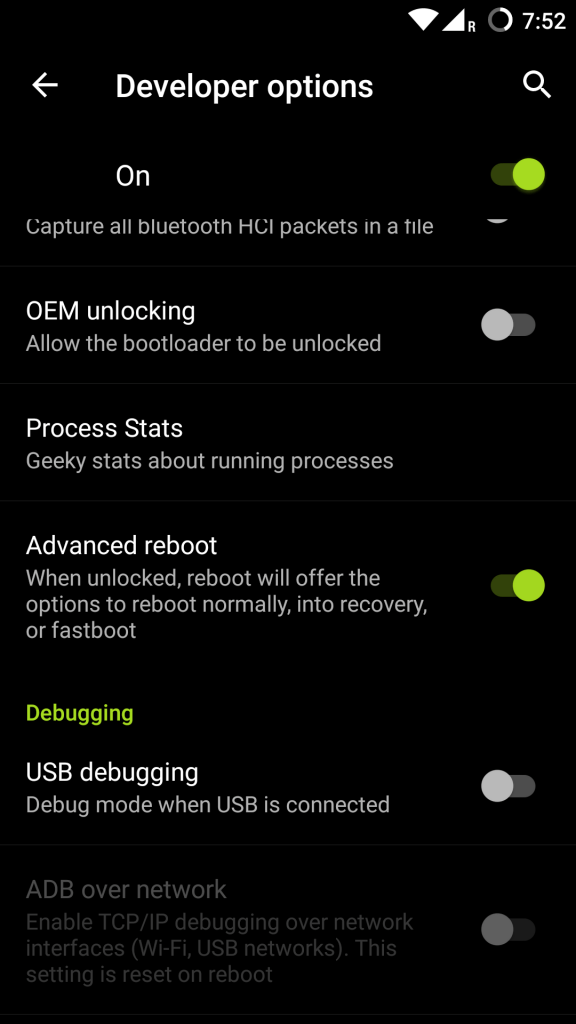
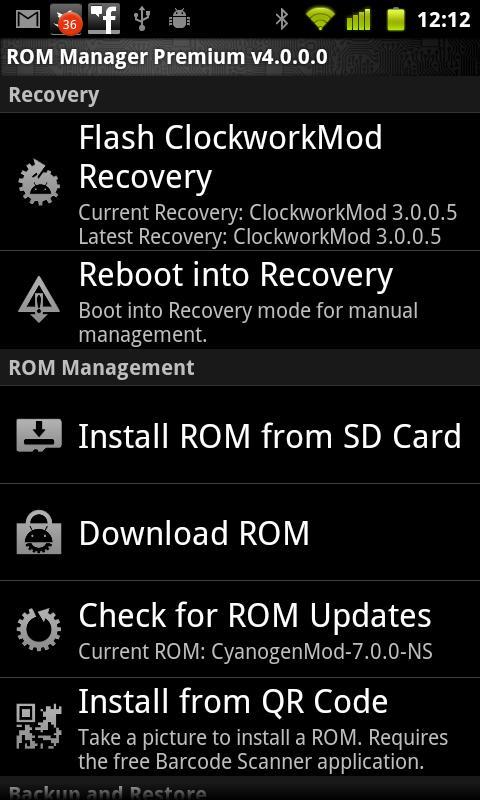








Ok .. what if my phone had a jellyBean System inside .. How can I get it can you tell me please