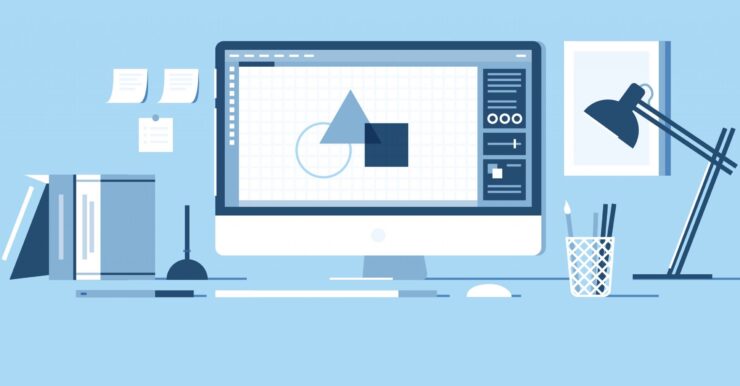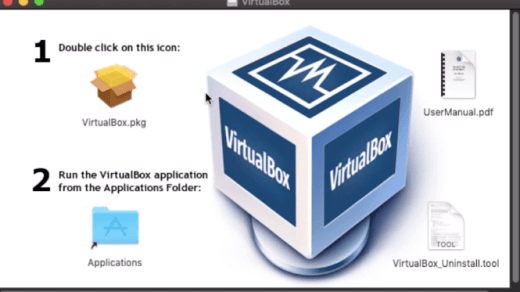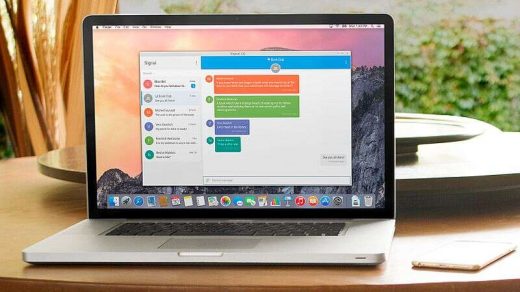Google Play Store is a great place to browse and download all necessary and useful apps. There are millions of apps available in the Play Store to choose from. Many apps in Android Marketplace are either free or freemium while few are paid ones. Downloading the Google Play store app on Mac is simple and all you need is an Android Emulator with works on Mac Environment.
Install Play Store Using Bluestacks
Here are the steps to Download & Install Google Play Store on Mac using Bluestacks
- Download Bluestacks from the internet
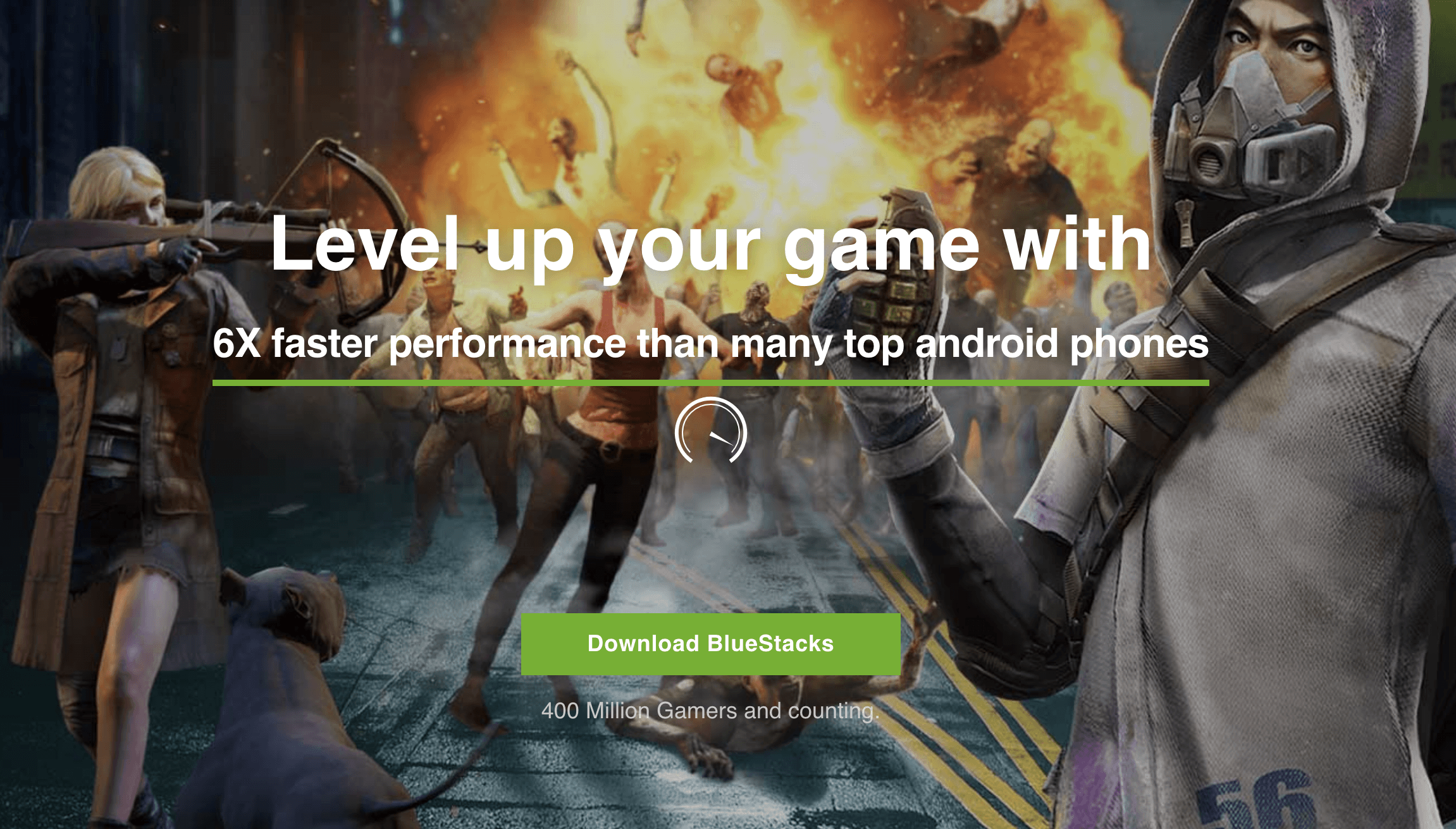
- To start with you need to click on the downloaded file to begin the installation process.
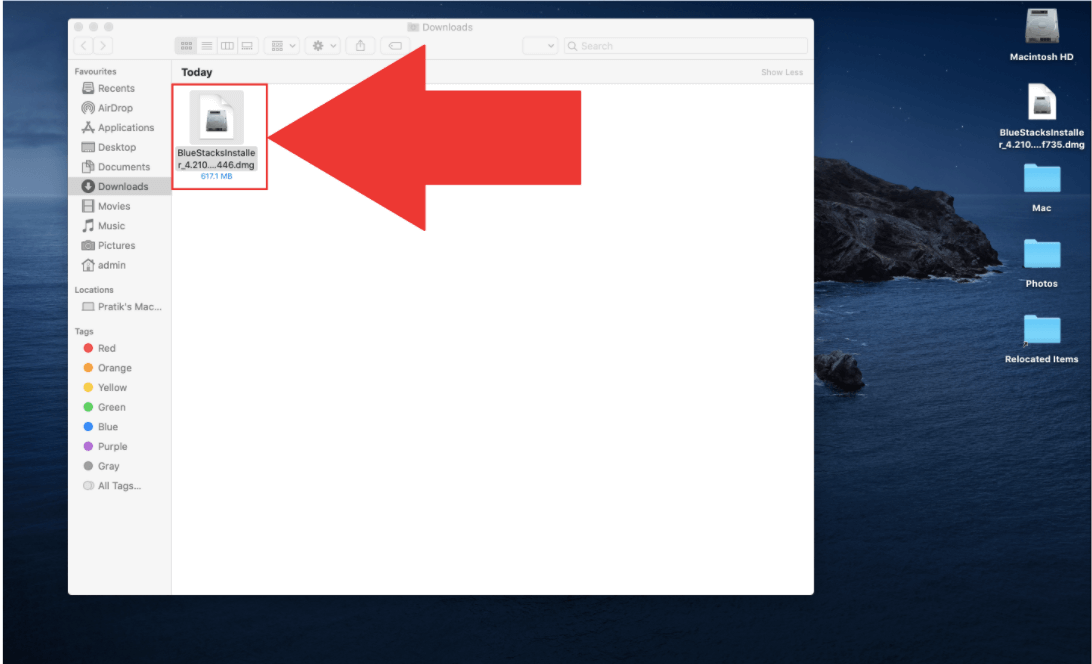
- Install the file as a basic Mac installation process.
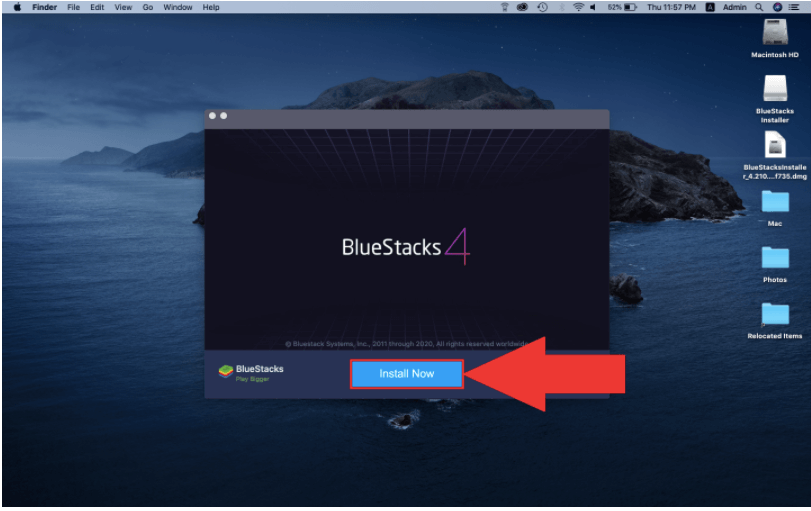
- During installation, you will see a message ‘System Extension Blocked‘. Click on Open Security & Privacy.
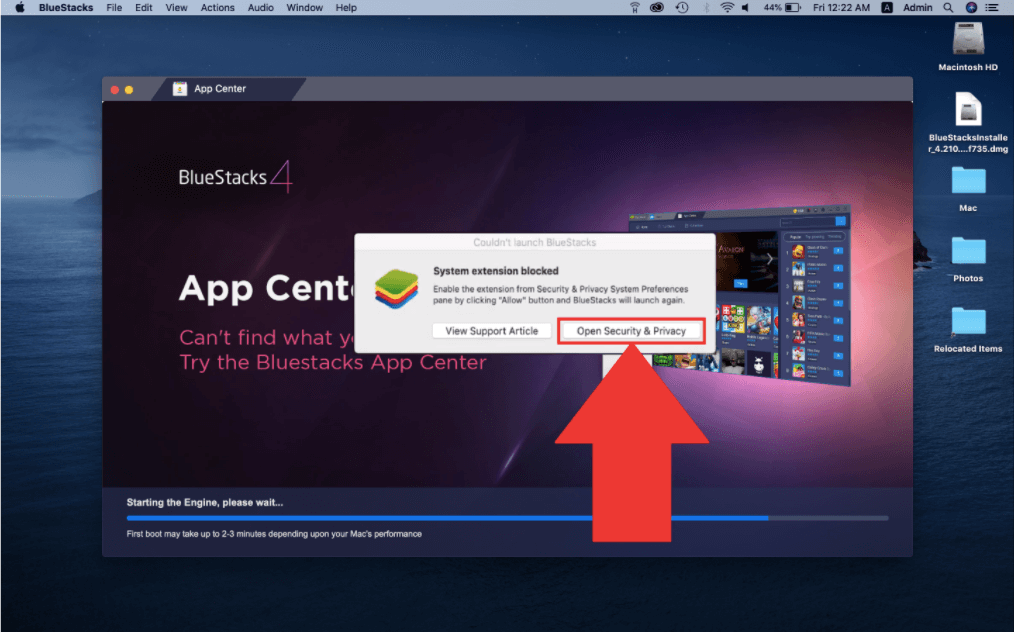
- Click on the Allow option inside the General tab, as shown below.
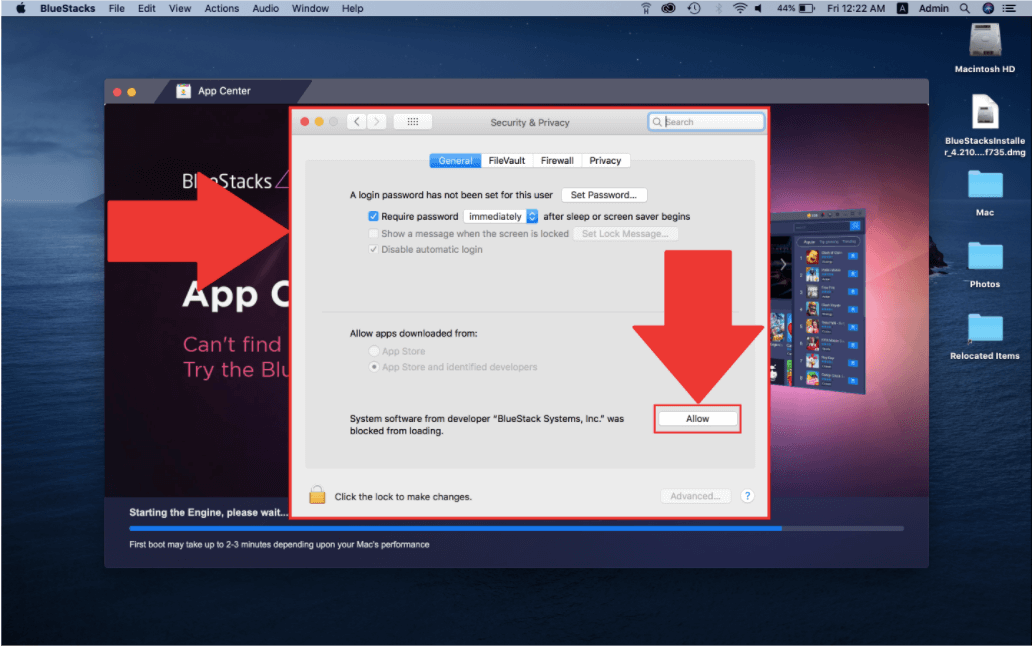
- Done Bluestacks is installed on your Mac PC. Now add your Google Account on the Play Store
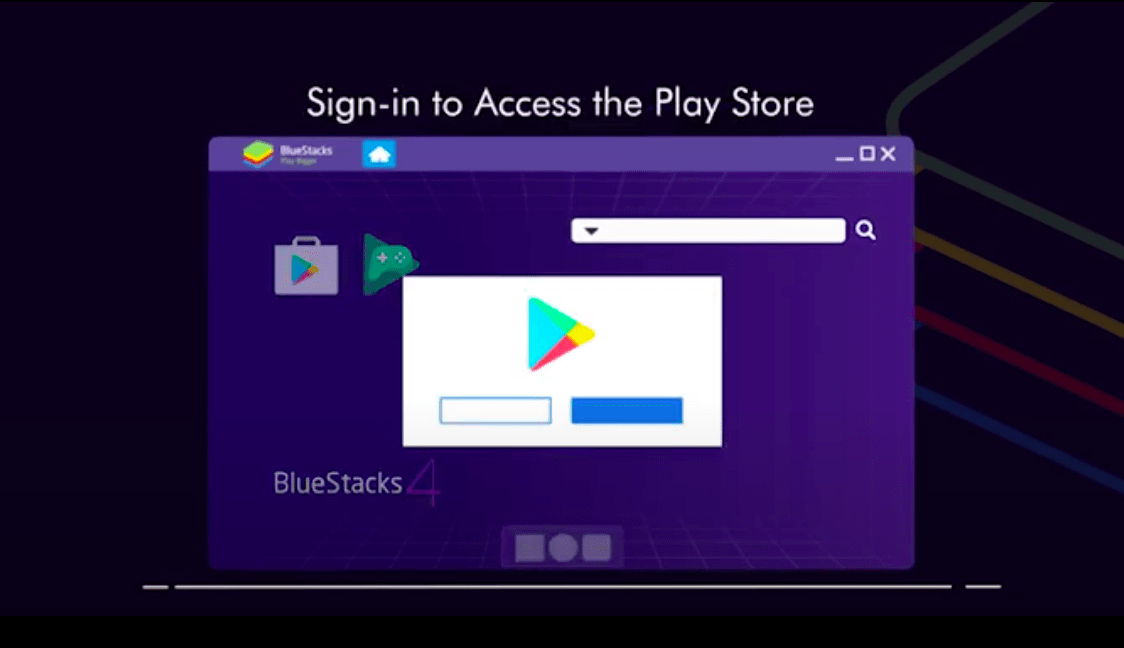
- Search & Download any App on Game on your Mac PC.
Using Genymotion
Genymotion is an emulator that is compatible with both Windows and Mac. It can be used to access any android apps and games. An easy-to-use Android emulator that has been designed to help developers test Apps.
With Genymotion you can run the Android Apps over the cloud as a virtual machine. You just need to sign-in and on the main screen, click Add to select and download an Android machine to emulate.
Steps to Use Genymotion for Using Play Store on Mac.
- Download and install Genymotion from the internet.
- Along with this, you would need to download and install VirtualBox too.
- Once downloaded, set up your genymotion account or login if you already have one. This is fairly straightforward.
- Add a virtual device from the list of devices available.
- Genymotion has a specialized “G widget” that takes the user straight to the play store. So users can start using it.
You can also manually Add Google Play Store on your Emulator
Simple Steps to Install Play Store APK on Mac
- Download the APK file of the Google Play Store from the internet. There are many websites that offer the free APK files of the play store.
- Once downloaded, open the APK file to start the installation process.
- You can begin using the Google Play store after the installation ends.
Emulators that you can use: Some emulators that can be used to access the Google Play store are Gameloop, Android studio, Memu, KO Player. All of them can be used to access the Google Play store.
Conclusion – Play Store is a great source for a number of useful and friendly apps & games. If you wish to install Google Play Store on your macOS try method above.
If you've any thoughts on How to Download & Install Google Play Store on Mac?, then feel free to drop in below comment box. Also, please subscribe to our DigitBin YouTube channel for videos tutorials. Cheers!