Samsung Smart TV’s are one of the most popular Smart TV products bought all across the globe. Being an electronic product with added software features it is always prone to some technical glitch.
Today in this post I will provide you with all the potential solutions to fix problems with Samsung Smart TV Apps in Smart Hub feature. Fix the issues like Apps not working, Apps not showing, Apps not loading, error connecting to the network, App freeze, black screen, playback error etc.
Fix All the Errors with Samsung Smart TV Apps
Not Showing Apps in Smart Hub
Step 1. Change the country code to the one you are not living in.
- Press the Smart Hub button on the remote control
- When Smart Hub has loaded then press, 2, 8, 9. (May vary with Series, Google search to find for your device)
- Under Internet service location select the country.
- Agree to the Terms and Proceed
Step 2. Let the Smart Hub App update as per the respective country and allow the new apps to populate the Smart Menus.
Step 3. Once the Smart Hub is updated, revert back to your country code.
Step 4. Again the Smart Hub apps will update.
Step 5. Launch apps and Enjoy! Cheers!
Apps not Working in Smart Hub
If you are facing issues like App freeze, black screen, playback error etc. Then you can follow this solutions.
Solution 1. Change DNS Server
This solution can work if video streaming apps are not working properly.
Step 1. Hit Menu button on the remote.
Step 2. Under Network → Network Status → IP Settings
Change “DNS Server” to either: 8.8.8.8 or 8.8.4.4
Everything updated with no streaming issues.
Solution 2. Reset Smart Hub
Step 1. Exit the Smart Hub Menu.
Step 2. Hit the Menu button on Remote
Step 3. Here look for Smart Hub option
Step 4. Under Smart Hub option, click on Reset Smart Hub
Step 5. Enter the Pin (Default pin – 0.0.0.0)
Step 6. Hit OK and it will take a while to Reset the Smart Hub
You will receive a message notifying you that the reset is complete.
Fix ‘Network Interference Occurred.Try Again Later’
To fix the issue opt for Google’s DNS IP address, instead of your service providers DNS IP address.
To do this, just go to “Tools” and your network settings. Change the DNS IP Address from auto to manual, and enter either 8.8.8.8 or 8.8.4.4.
In some devices, it may be present in Network settings under Menu option.
This corrected my problem, and Smart TV works perfectly now.
Smart Hub Not Working after Update
Step 1. Change the country code to the one you are not living in.
- Press the Smart Hub button on the remote control
- When Smart Hub has loaded then press, 2, 8, 9. (May vary with Series, Google search to find for your device)
- Under Internet service location select the country.
- Agree to the Terms and Proceed
Step 2. Let the Smart Hub App update as per the respective country and allow the new apps to populate the Smart Menus.
Step 3. Once the Smart Hub is updated, revert back to your country code.
Step 4. Again the Smart Hub apps will update.
Step 5. Launch apps and Enjoy! Cheers!
Particular App is Not Working
If a particular app like YouTube or Netflix or Hulu is not working on the TV then the following fix can work.
⇒ Hit the Smart Hub button on your remote and go to the NetFlix app or for that instance any other app. Once there click on the Tools on remote and hit reinstall.
⇒ Turn OFF the TV and start it back, and you will see the problem fixed.
⇒ Go into Menu ⇒ System – General ⇒ Turn Off the Instant
Network Not Connected
Go to Menu → Network → Network Settings → Connect to the Available network (Wi-Fi/LAN)
If Non of the Above Solution Works
If nothing above works for you then you can update the TV automatically or manually whichever possible.
Auto-Update with Internet Connectivity
Step 1. Press the Menu button on your remote control.
Step 2. Click on Support & Select Update Now
Step 3.Select Yes to update the TV with the latest software version if available.
Manually Update the Software with USB Stick
Step 1. Find the model number of your TV. (To check Menu > Support > Contact Samsung)
Take note of your model number.
Step 2. Now visit the Samsung Website on your device (PC/Smartphone) and click Support at the top right corner of the Samsung website.

Support on Website
Step 3. Type the model number into the search bar, then select the correct model from the list.
Step 4. Click Manual Downloads
Step 5. Ensure you click Show More as this will allow you to also download the guide showing you how to upload the software to your particular TV.
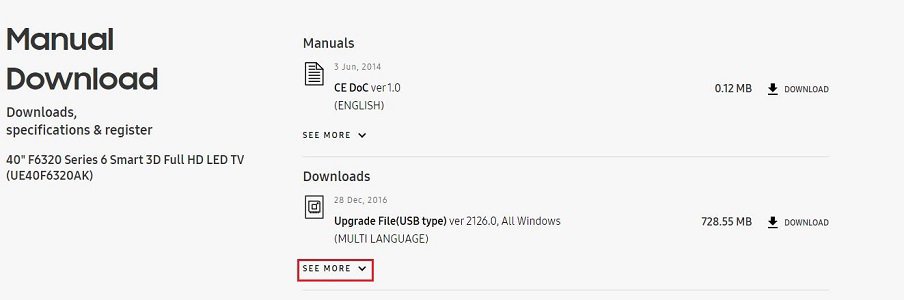
Download Samsung Firmware
Download you require to download the software and guides to your PC.
Note & Conclusion: I hope the post was helpful. Do comment below for any assistance or support if needed to solve the issues with Smart Hub Apps.
If you've any thoughts on Fix Issues with Samsung Smart TV Apps/Smart Hub, then feel free to drop in below comment box. Also, please subscribe to our DigitBin YouTube channel for videos tutorials. Cheers!
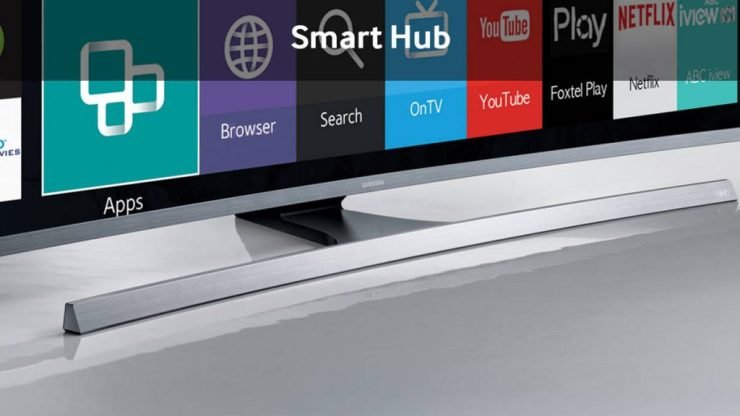

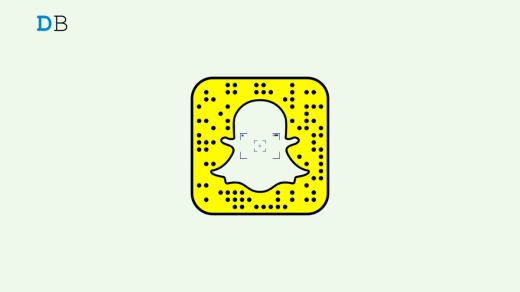
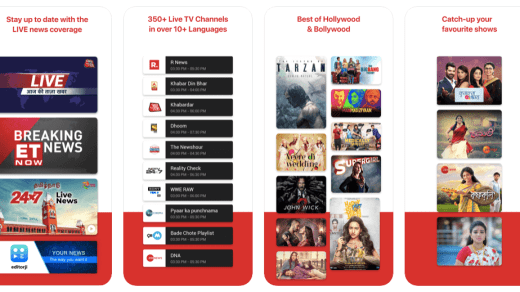






Very long winded, just go to “contact Samsung” in the menu, follow instructions to contact them and let them do it by remote access to your tv. Took all of 5 mins
How about a UN65JU7500FXZA 2 years old Main board went out, had it replaced, then tried to setup Smart Hub after I check the wired connection it goes to a “Terms and Conditions” page and says “Downloading” sits for hours and does nothing past this. Tried resetting Smart Hub and Its back to “Downloading” and nothing for hours. Please Advise
Giving up on all these fixes for our UN55KU6500FXZA, it has a great picture but tired of all these “fixes”. The latest problem is we can’t get any apps to stream. Decided to buy an Amazon Fire TV 4K Ultra, this should take care of dealing with Samsung’s SmartHub. Unfortunately Amazon is out of stock until 9/22/2018. This seems to be a fairly inexpensive ($70) way to take care of the issue versus getting a new TV!
Tried everything for an older UN46EH5300. Nothing worked. Unfortunately I just bought a new Samsung TV but after this it will be the last. I will not forgive this. Can’t get anything network to work. Have to pull the plug and it goes back to being a “dumb” (nothing smart about it) TV.
How to fix the problem server not connected
OK, I think I found out how to fix this issue. I’ve had spotty to no performance with the Hulu app for my Samsung Smart TV for more than a year. The majority of the time it wouldn’t start and would give the same error message described by many of the replies in this forum posting.
The below permanently fixed my problem. Of course, I only have one Samsung Smart TV, so if you have more than one, you may need to scroll down to #5. For those with only one, you can stop at step #4.
Try this:
1) From your PC, go to the Hulu website and log in
2) Navigate to the “Manage my Account” section
3) Click on “Manage my Devices”
4) Scroll through the list. It’s very likely that you have at least two “Samsung” TVs in your device list, with to different dates. Delete the older one. I’d assume it’s possible that some may have more than two.
5) If you have more than one Samsung Smart TV, then I’d suggest deleting all of them and re-registering each TV.
Good luck and hope this helps everyone.
Thanks Mate 🙂
I set up TV Plus with my network login numerous times but every time I turn off my smart TV, it also logs out of the network. How can I have access to TV Plus without having to enter the network password each time?
When I first set up my TV UN65NU6070 I was able to log in and get the smart hub functional. However, I couldn’t log into my Samsung account in order to add new apps. I reset my TV and now I can’t get accept the Terms and Conditions to get the smart hub functioning at all. I’ve called/chatted with Samsung four times. After two months and “waiting for the server to reset” as they suggested I still cannot use the smart features of this brand new TV. I have updated the software via USB. I have reset the TV numerous times. I’ve unplugged it from the wall and wait 30 seconds as well as 60 seconds. I’ve changed internet providers and the problem has persisted between providers. I’ve changed the DNS to 8.8.8.8, 8.8.4.4, 4.2.2.1 as suggested by Samsung. Nothing worked. I’ve tried the to change the country code following directions including pressing mute, return, volume up, channel up, mute while in the Terms and Conditions page, as well as mute, volume up, channel up, mute. Neither of these did anything on my TV. Anyone have any other suggests while I wait again to hear back from Samsung?
Thanks!
Having same problem did you fix yours ?
Hello,
Samsung service has just now fixed my TV. They erased the EEPROM. It is more deep “reset” than the reset from menu or from hidden service menu. It works fine for UN74XX and above.
Press the physical ON/OFF button on your TV for at least 3 seconds. Then, within 10 seconds, press the ON/OFF on your remote and hold at least for 3 seconds. If your TV restarts 2 times, you’re done.
This EEPROM reset will erase all of your settings, channel lists, accounts, etc. Like factory reset, but EEPROM reset cleans all failures and defective bits from memory…
I have a different problem- An app, Showtime Anytime automatically loads, uninitiated by me. While playing a video game or watching something, the app automatically loads and this happens even after I uninstalled this app. It reinstalls itself and takes me right to the app, thereby ending my current session of Netflix, game etc. I’m not touching any remotes or buttons and this happens once an hour or so. I’m starting to think that my TV is haunted 🙂
The TV data reset would be a good idea. Any malware if installed would be warred off.
Having the same problems which all of you are. I have contacted Samsung Tech Support several times and they all say, they have not received any complaints regarding this issue. Obviously, they do not monitor any of the Samsung Forms which, everyone that I have visited, customers have indicated having the same problems that we are. I appear now that Samsung has received their money for these Smart TV’s, they have no intention of reviewing this issue. In addition, even though I am not a software expert, it does appear to be a software issue with these tv’s.
What the HELL is DIGIBIN ?
my tv screen saying UPDATING TV SOFTWARE for a week and unable to use. i chatted with samsung expert online and said to remove the plug from power surge and connect directly to the main outlet. it works
The Samsung app where i can download app on smart tv disappeared , the model of my samsung smart tv is UA32F4500 . What do i need to do to in order to restore that app?
Some of my apps on a 7 series smart TV were not loading (KU7000). Was just getting a black screen. I tried the fix suggested by someone earlier of connecting TV straight to Power source and not via surge and this worked. Will see what happens if I connect back to surge protector.
my app screen across the bottom of screen stopped appearing. tried to reset but it doesn’t pick up my wireless connection…goes straight to wired. Samsung could not help