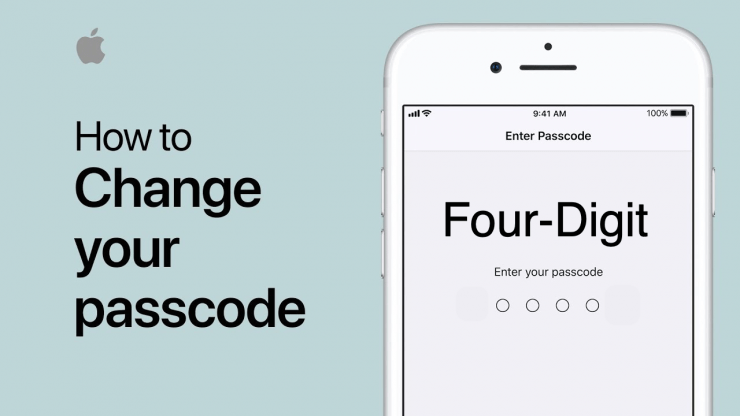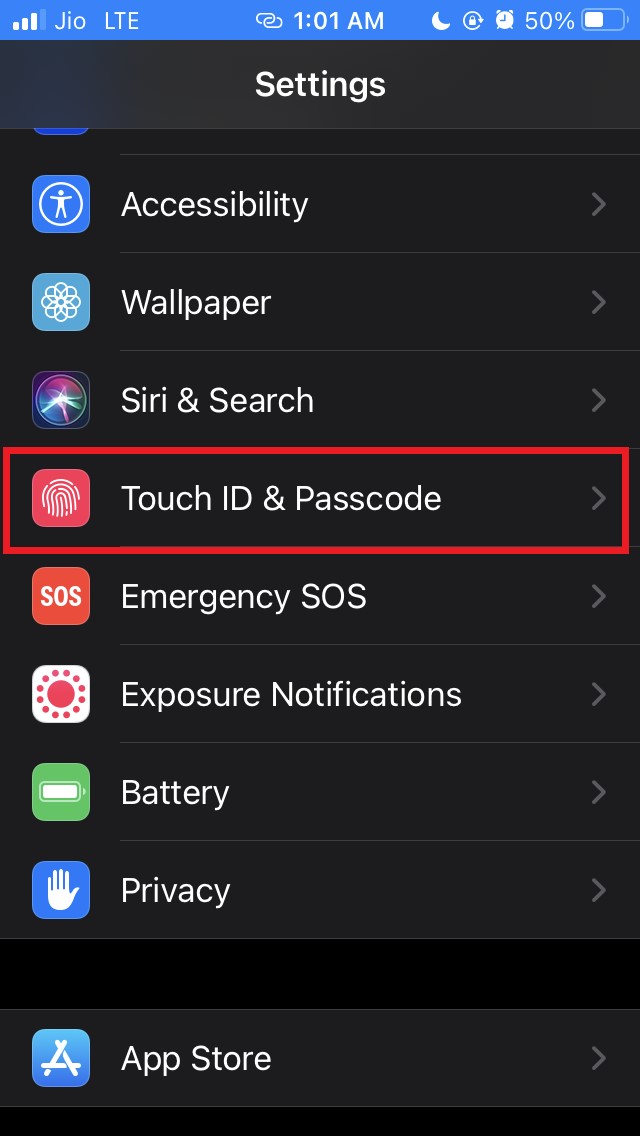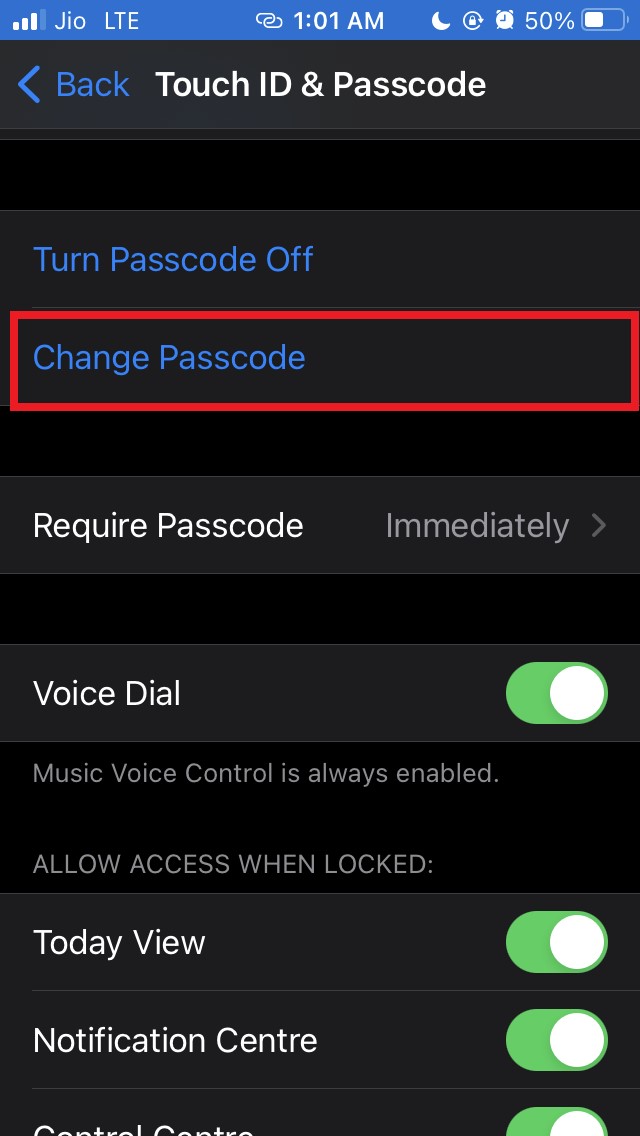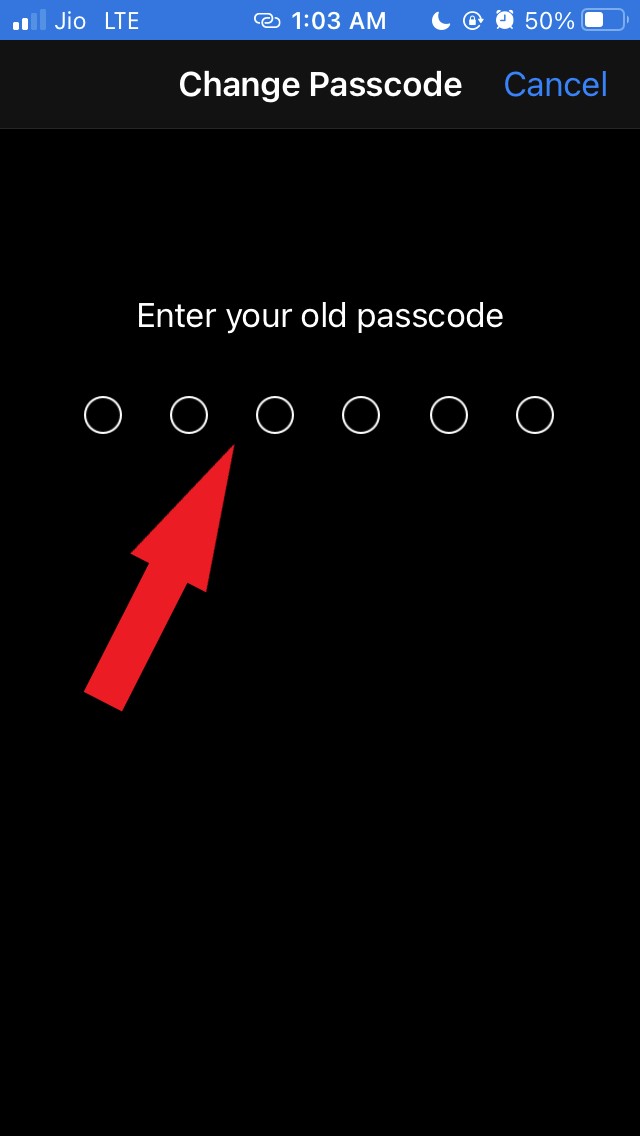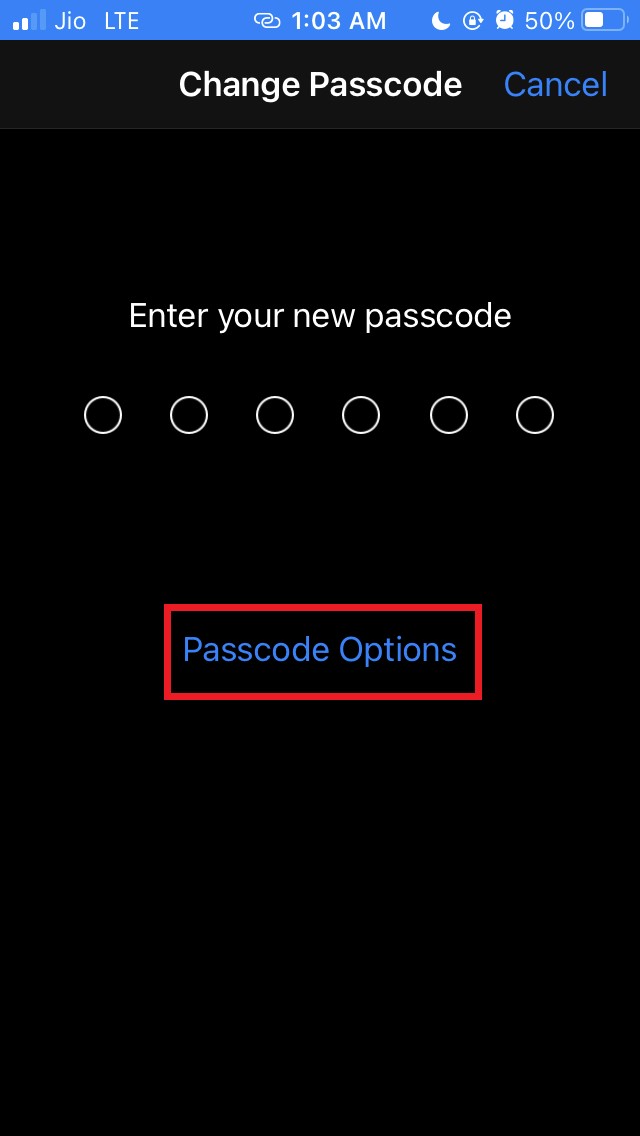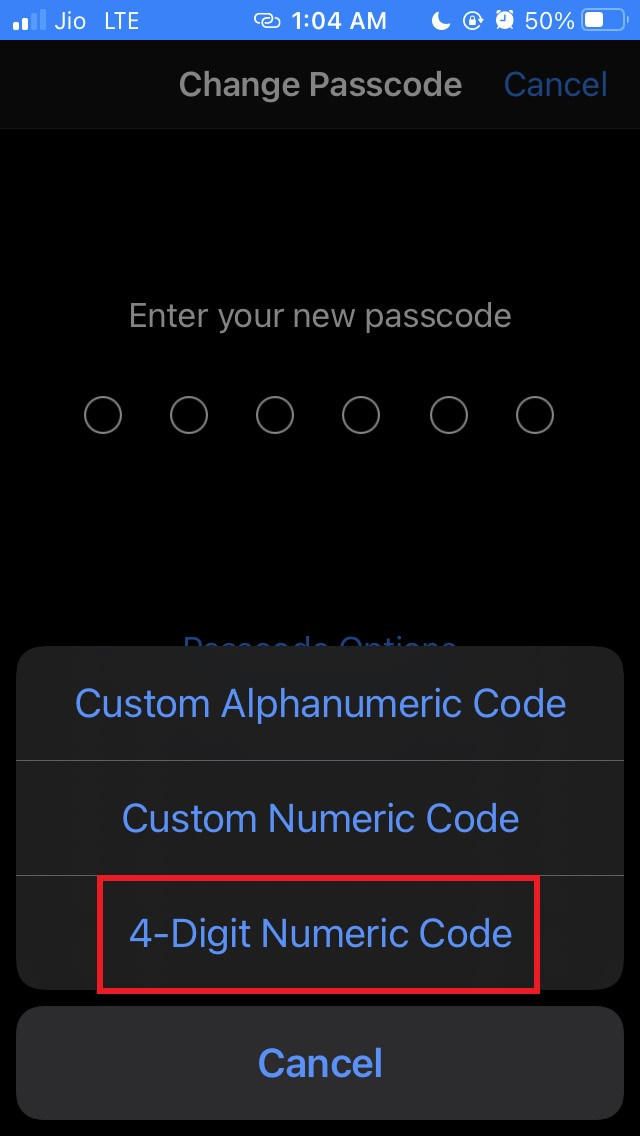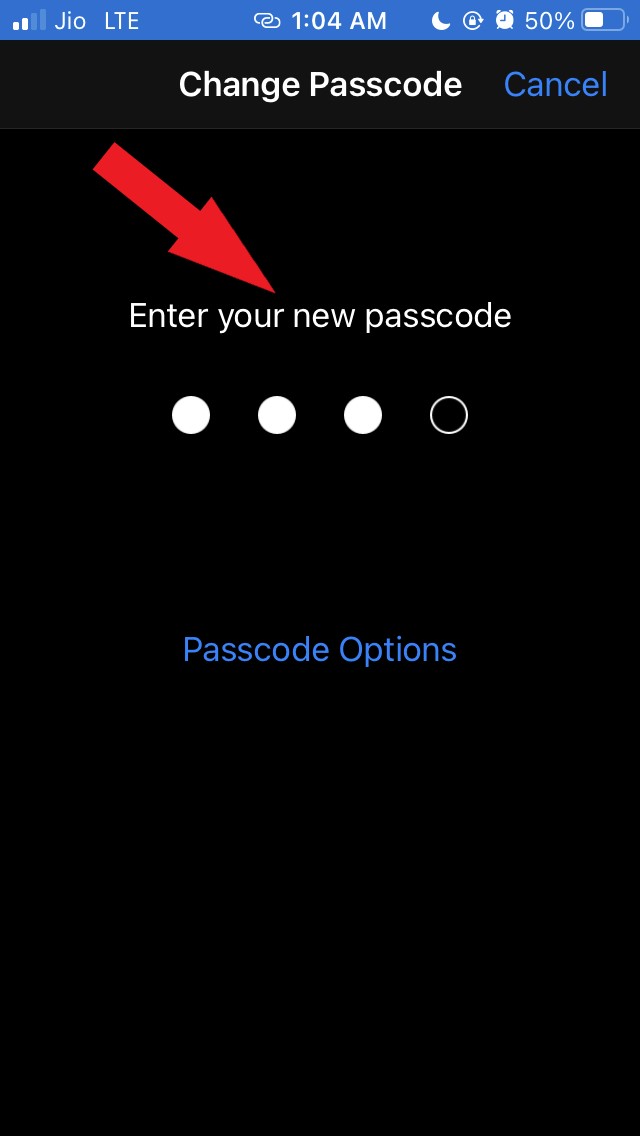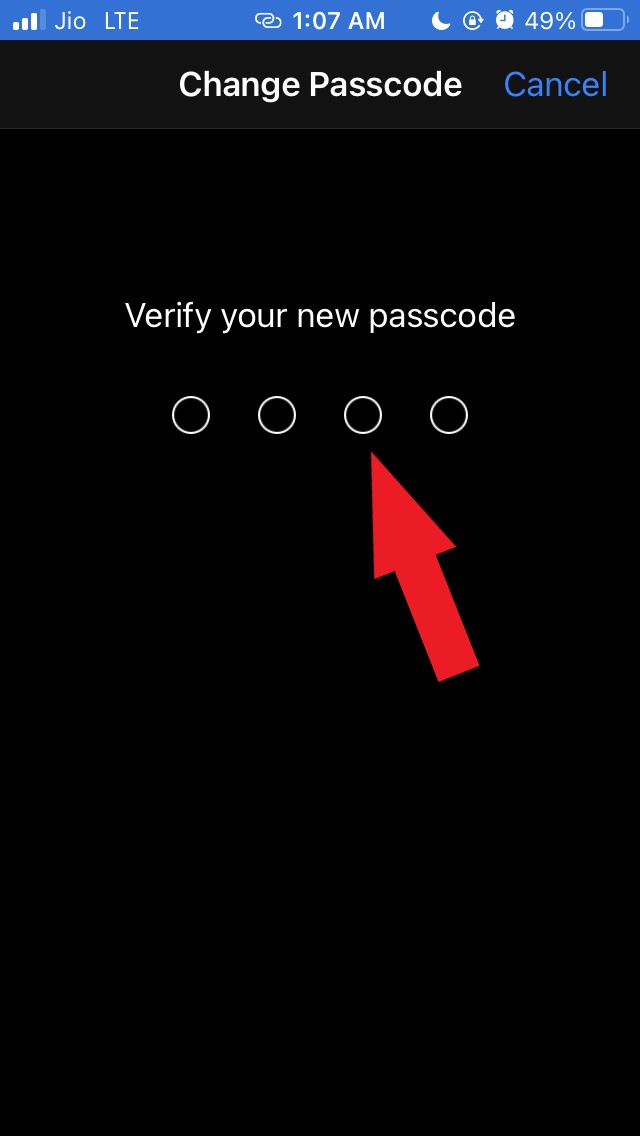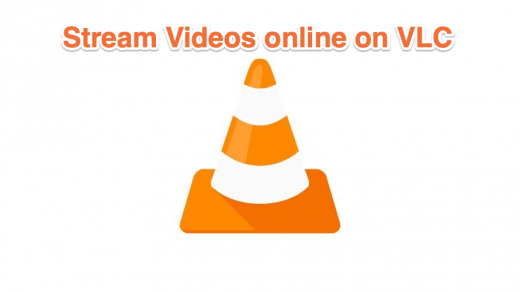In this guide, I’m going to explain to you how to switch to four-digit passcode from the usual six-digit passcode on your iPhones and iPads.
Passcodes have been an integral part of iPhones and iPads for a long time. Starting from the home button design iPhones to the modern all-screen iPhones with face unlock, passcodes are an efficient way to keep your devices secure.
Normally, if you are a new generation iPhone or iPad user then you must be using a 6-digit passcode. That’s how you set the passcode by default. However, in the early years of iOS and iPadOS 4-digit passcode was used.
Usually, the passcode is a numerical string consisting of a unique combination of numbers. Some users may have a hard time remembering their unique six-digit passcode. Hence, that gives rise to the need to change to four-digit passcode.
Use Four-Digit Passcode On iPhone & iPad
Irrespective of whatever iPhone you may use you can easily change the default six-digit passcode to four-digit passcode. The steps that I have explained below are applicable on iPads as well.
Steps to Set Four Digit Password on iOS Devices
- Launch the Settings app
- Under Settings scroll to the option Touch ID & Passcode [if you have an iPhone/iPad with home button]

- or Face ID & Passcode [if you have an iPhone or iPad that supports face unlock]. You have to enter the passcode to authenticate it’s the real user.
- On the next screen, navigate to the option Change Passcode

- At this step, you will have to enter the six-digit passcode that you currently use.

- Next, the option Enter your New Passcode will show up
- Don’t enter the new Passcode yet
- Instead, tap on Passcode Options

- A small menu will pop up from the bottom of the screen.
- From the menu, select the option 4-digit Numeric Code

- Now the Enter your New Passcode section will show up again but this time with support for 4-digit Passcode

- Enter your new Passcode. Preferably use a unique, hard to guess numeric phrase
- You will be asked once again to enter the new 4-digit passcode for verification and then you will be good to go.

Some may argue why to create so much fuss about passcode when face unlocks and touch ID are doing their job. That should be sufficient. Passcode still has its importance.
Everyone is wearing a mask these days for the pandemic. So, face ID recognition won’t work as the face remains partially covered. So, those users who have iPhones with Touch ID can easily get access to their gadgets with one touch. Using the Touch ID is a move preferred by lots of users.
On the other hand, for those iPhones that do not have touch ID, passcode becomes the only way in for their users. Besides, every time your iPhone or iPad restarts, you have to mandatorily enter the Passcode to gain access to your device.
Yes, some users may feel that there is some lag in the security when you switch from a more complex six-digit passcode to a somewhat easier four-digit passcode but that’s still uncrackable for the run-of-the-mill thieves or pickpockets.
Even if someone tries to crack the Passcode upon 10 unsuccessful attempts the device will self-erase all the data in it. So, your iPhone will be secure with a four-digit Passcode as it was with a six-digit one.
I hope now you know how easy it is to be switch to four-digit passcode from the default six-digit passcode on your iPhone and iPad.
If you've any thoughts on How to Switch to Four-Digit Passcode on iPhone and iPad?, then feel free to drop in below comment box. Also, please subscribe to our DigitBin YouTube channel for videos tutorials. Cheers!