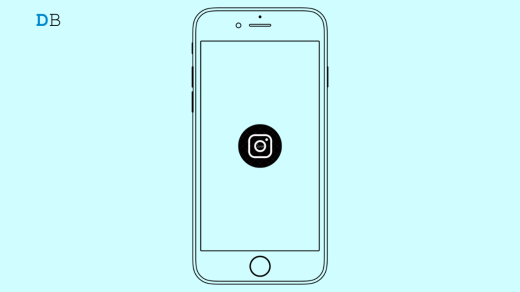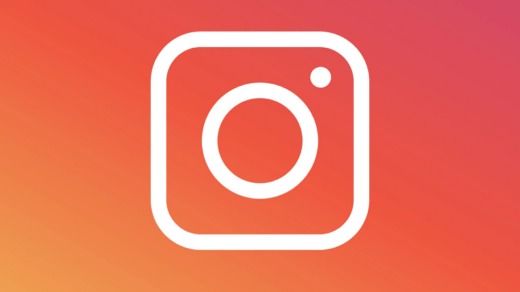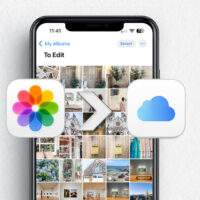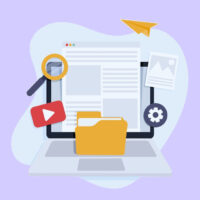Summary
- To upload high-quality Instagram Stories, go to the Instagram app settings and enable the ‘Upload at highest quality’ toggle.
- Also, make sure to export videos in 1080 x 1920px at 30fps as 4K at 60fps, gets heavily compressed.
- Convert videos to H.264 format for less compression, and always upload over Wi-Fi for better quality. These steps will help preserve your video’s clarity.
I’ve always loved sharing moments on Instagram stories, such as a travel clip, a song I’m vibing to, or just something funny from my day. But one thing that kept bothering me was how badly the quality dropped once I uploaded a story. The video would look perfect in my gallery, but once it went on Instagram, it got turned blurry or pixelated. At first, I thought maybe it was just a network issue.
But then I noticed it happened even when I had full Wi-Fi. I tried restarting my phone, clearing cache, etc., but nothing seemed to help. I even switched phones from Android to iPhone, hoping it would solve the issue, but it didn’t fix it. I even connected with some friends who are social media influencers, and they are facing the same problem.
So I did my research by going through Reddit threads, YouTube tutorials, Instagram help pages, and tech blogs. Turns out, Instagram compresses videos automatically, and that’s why they lose quality. But thankfully, I also discovered a few methods that helped me reduce the loss in quality, both on Android and iPhone. And I’m sure these methods will help you too if you follow them as below.
Why and How Much Does Instagram Reduce Video Quality in Stories?
I went through online guides and Instagram support docs to find why Instagram reduces the story quality and by what margins. Here’s what I found.
1. Compression by Instagram
Instagram compresses all media (photos, videos, Stories, Reels) to save bandwidth and ensure fast loading for media on various devices having different internet speeds. This includes reducing: Resolution, Bitrate, and Frame rate.
2. Story-specific Limits
Instagram implements more limits on Stories compared to Reels or regular video posts: The max resolution allowed is 1080 x 1920 px with a max bitrate: ~3,500–5,000 kbps and a max length per Story: 15 seconds.
Even if you upload a 4K 60fps video, it gets downscaled to 1080p or lower, and the bitrate is heavily reduced.
3. Wi-Fi vs Mobile Data
When uploading on mobile data, Instagram applies more compression to save data. On Wi-Fi, the compression is lighter.
4. Device and Camera Differences
If your video camera uses HDR, high frame rate, or non-standard aspect ratio, Instagram may struggle to process it correctly, further reducing quality.
5. App-side bugs or Outdated Versions
Sometimes blurry Stories are due to app glitches or using older versions of the Instagram app.
Uploading High-Quality HD Insta Story on Mobile App
Many users face the same problem as their HD videos turn low quality when uploaded as Instagram stories. As we discussed above, Instagram is more harsh when it comes to stories as it wants the stories to be under certain parameters so as to make it load quicker across various devices and networks.
Now I’ll share what I’ve learned and how you can upload high-quality Instagram stories that look just as good as they do in your phone gallery without losing quality.
Enabling High Quality Uploads (But has limitations)
If you know, Instagram reduces the video quality if the setting to save internet bandwidth is enabled by default. If we enable HD upload in settings, then Instagram will try to upload the highest-quality media as stories. I tried it and it increased the upload quality, but still the media was not perfect. Here’s how to enable HD uploads, and also let me tell you the limitations I found.
- Open the Instagram app and navigate to Settings.
- Here, click on Media Quality and choose the “Upload at highest quality” option.
- Once done, restart the Instagram app and from now onwards, all your videos or photo stories will be of the highest resolution.
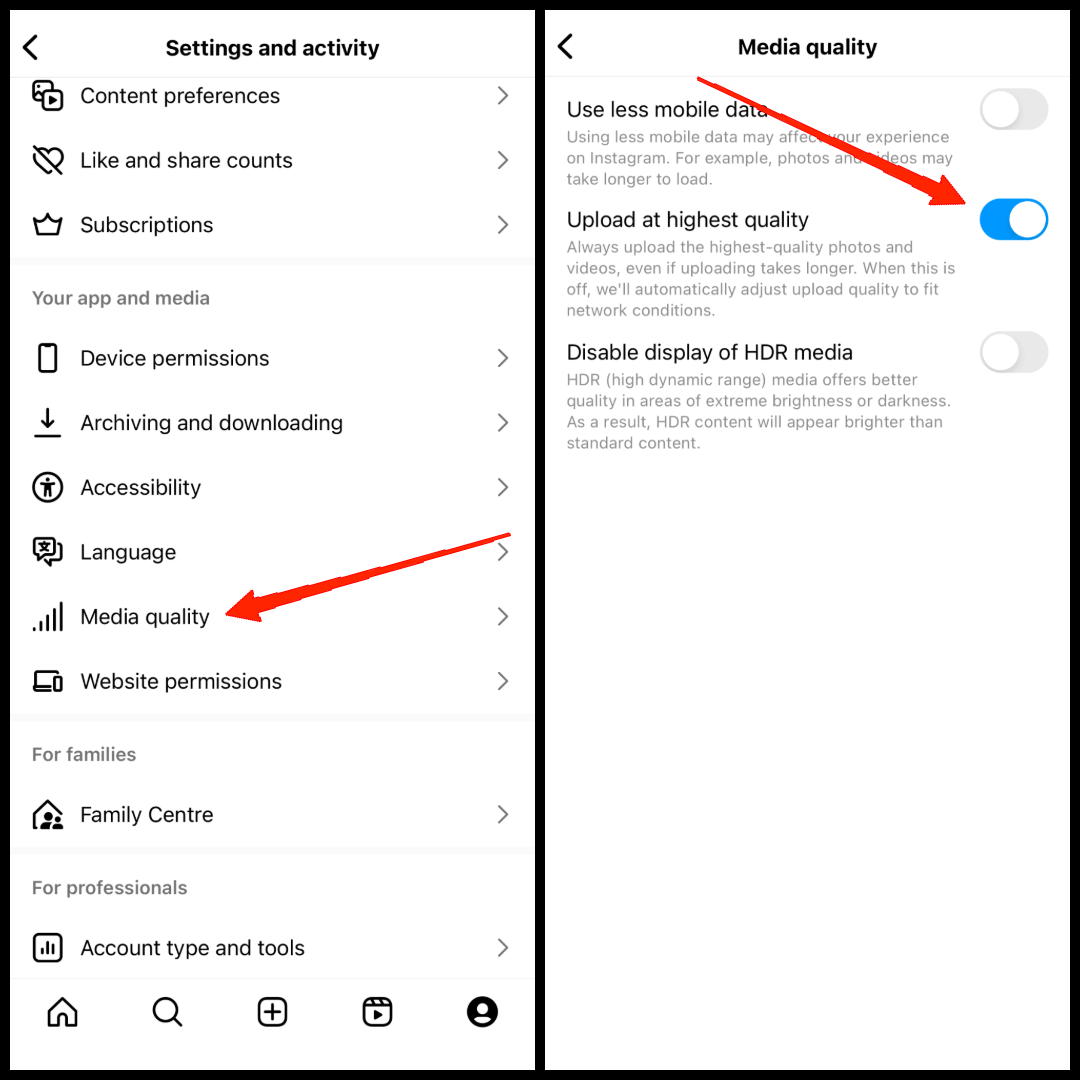
This setting significantly improved the upload quality, but as we discussed, for stories, Insta has some parameters, so it will still compress videos to 1080p max and also check if you are using mobile data or Wi-Fi.
Limit Story Video Resolution
As mentioned by Reddit user danosthedevil – Instagram doesn’t support 4K/60fps videos — it prefers 1080p at 30fps. So, if you upload a 4K/60fps video directly, Instagram will compress it heavily, making it look blurry or dark.
To avoid this, first export your video in 4K/60fps using any video editor app like CapCut. Then, re-import that file into the editor and export it again in 1080p/30fps. This double export helps retain most of the 4K quality while fitting Instagram’s size limits.
I have tried and tested this on multiple devices, and this method actively prevents Instagram from doing the compression itself, keeping your story looking much clearer within limits.
Convert MP4 to HVEC Format
I found that no matter what preference I change within the Instagram app, it will still apply some sort of compression algorithm to it—MP4 videos are most affected by it. I found that Instagram supports H.264 MP4. So I converted my MP4 video to another format, H.264 AVC format, and the compression was very much under the limit.
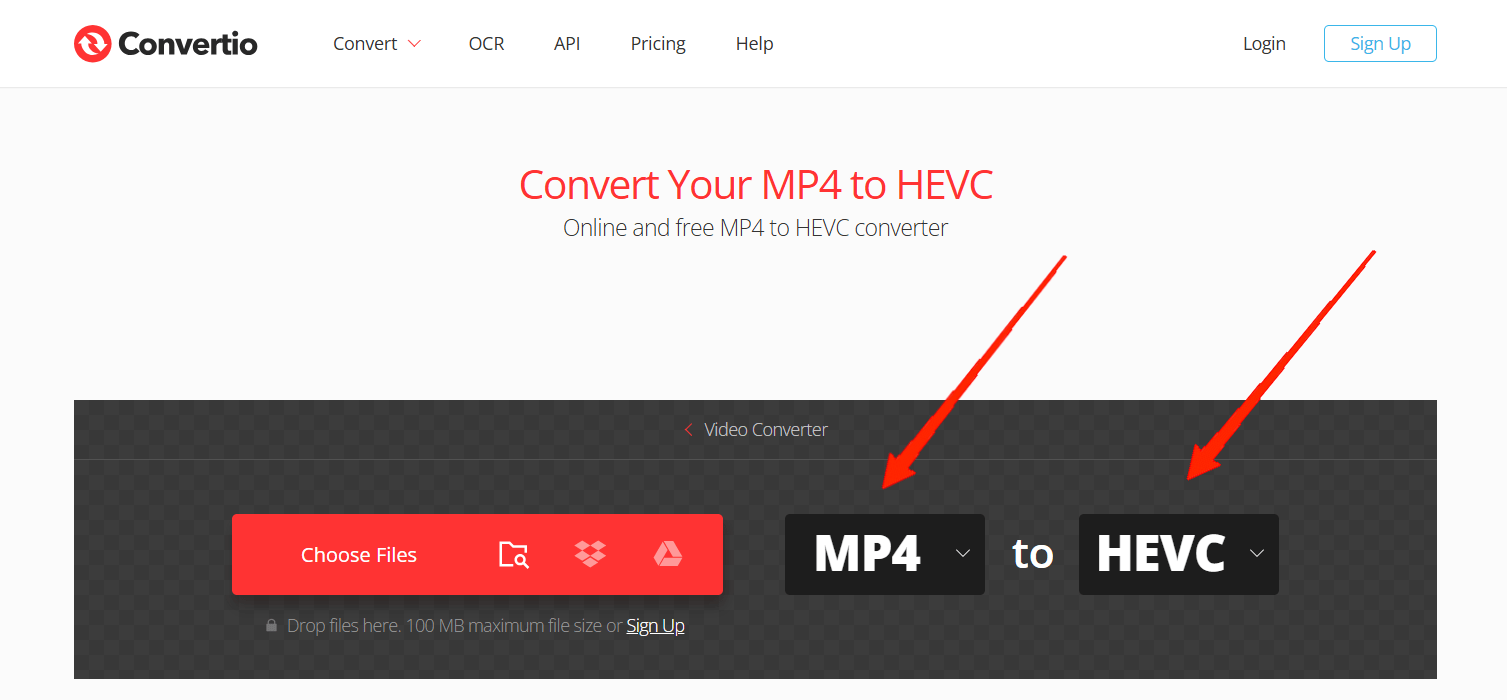
You can download a media converter app from the Play Store or App Store, depending on your device operating system. If you don’t wish to download any app, then you may also convert MP4 video files to H. 264 format online on the Convertio website.
Conclusion
After spending hours testing different methods and diving into forums, I finally figured out what really works when it comes to uploading high-quality Instagram stories on both Android and iPhone. Sometimes, it’s just about using the right format, resolution, and upload settings to get the best quality. I hope the above methods will help you to do the same. I have tested them on multiple devices, including both Android and iOS devices.
Yes, Instagram compresses video quality for Stories, even if you upload in 4K. To minimize the impact:
- Export in 1080×1920 (vertical)
- Use H.264 MP4
- Upload on Wi-Fi
If you've any thoughts on How I Upload High Quality Instagram Stories from Android and iPhone, then feel free to drop in below comment box. Also, please subscribe to our DigitBin YouTube channel for videos tutorials. Cheers!