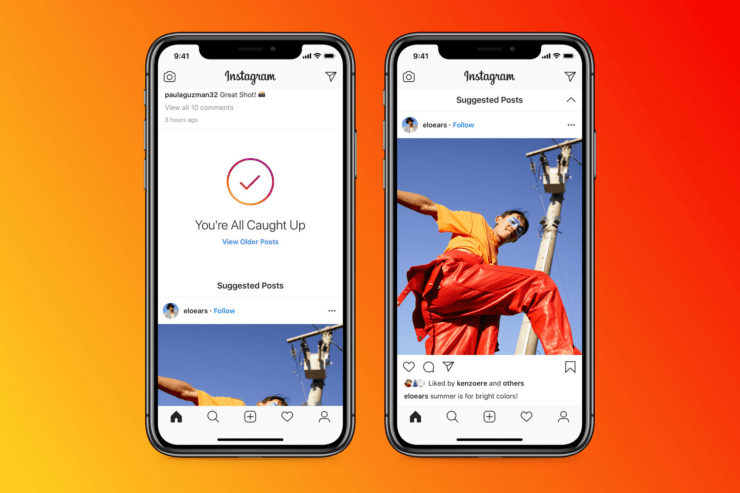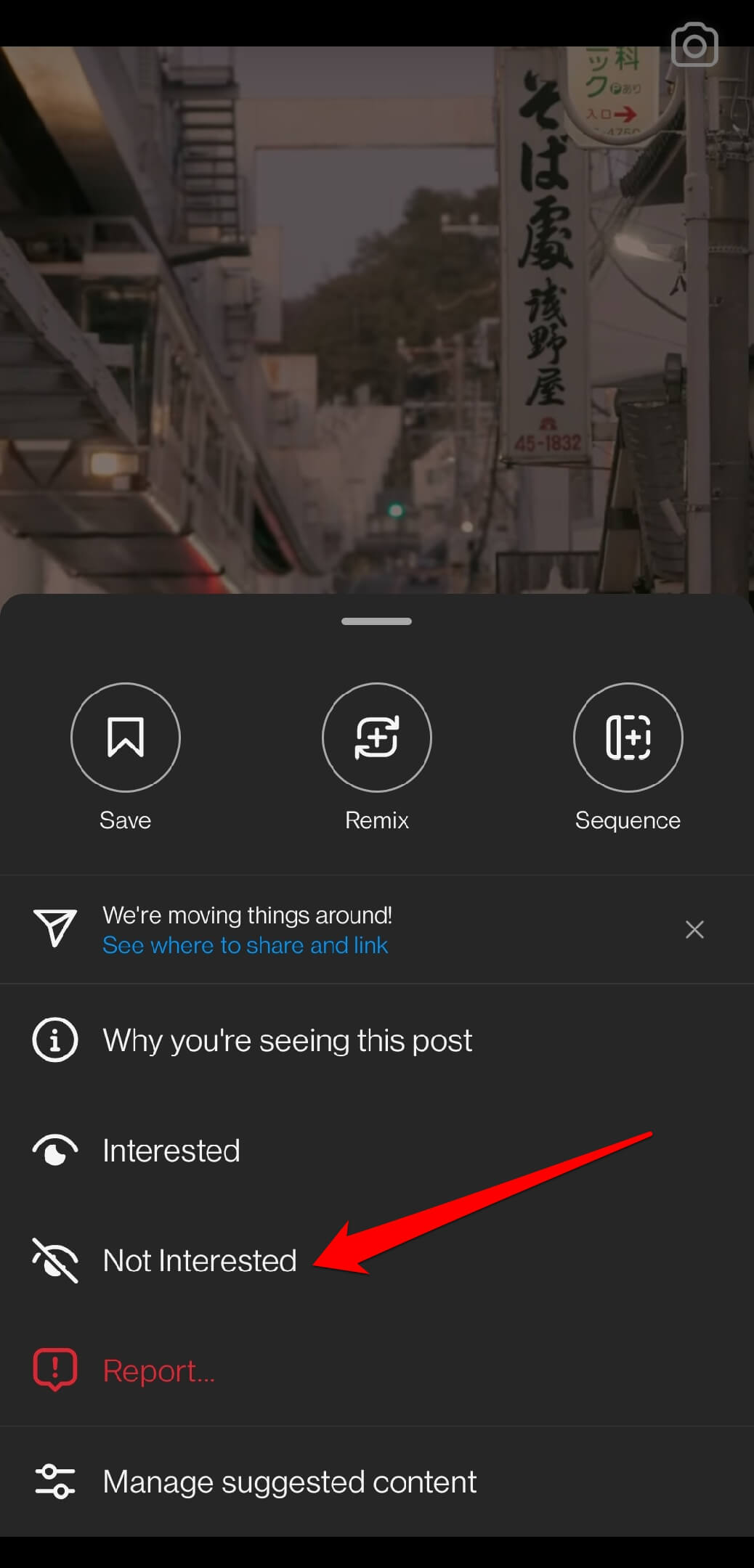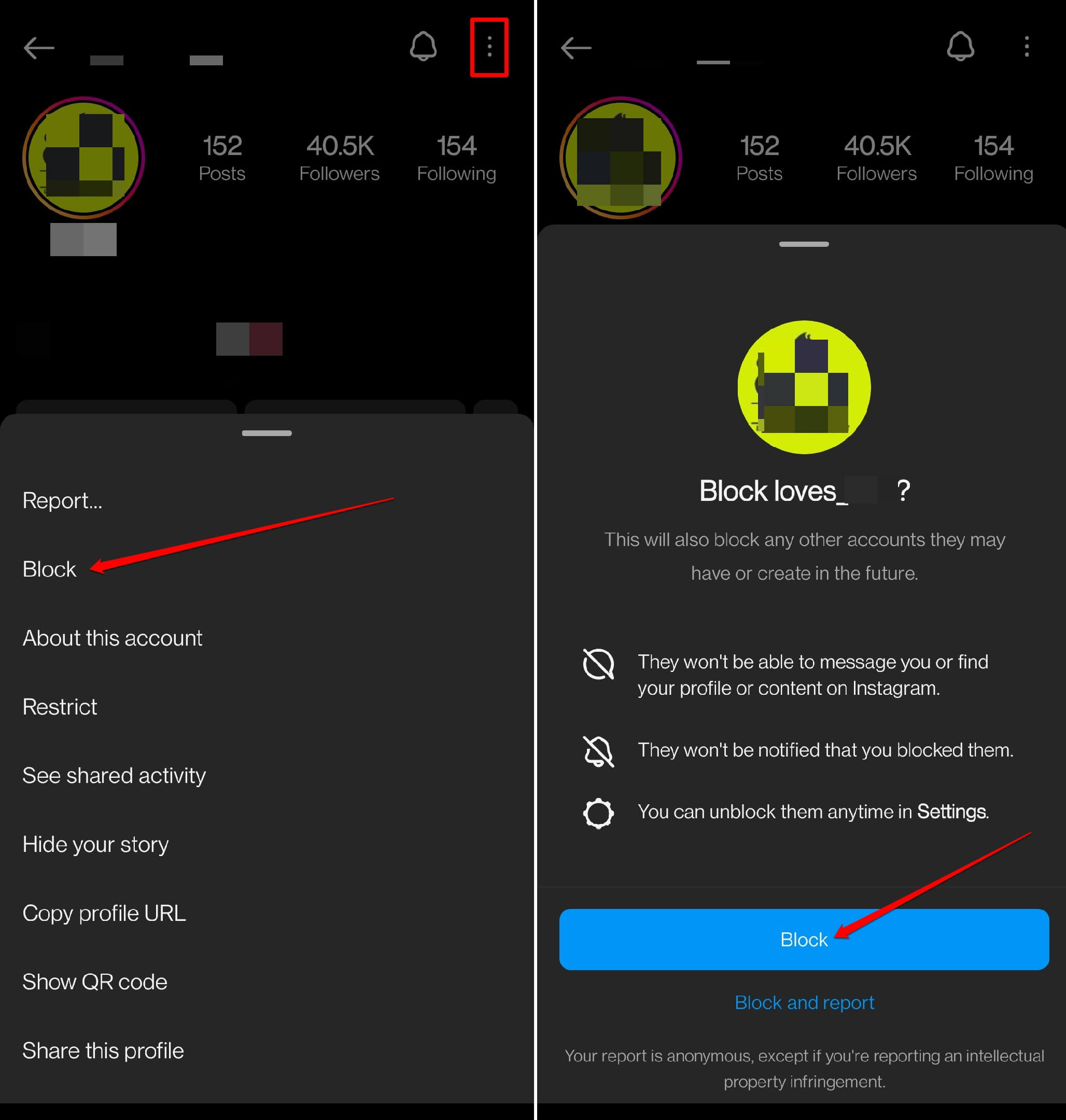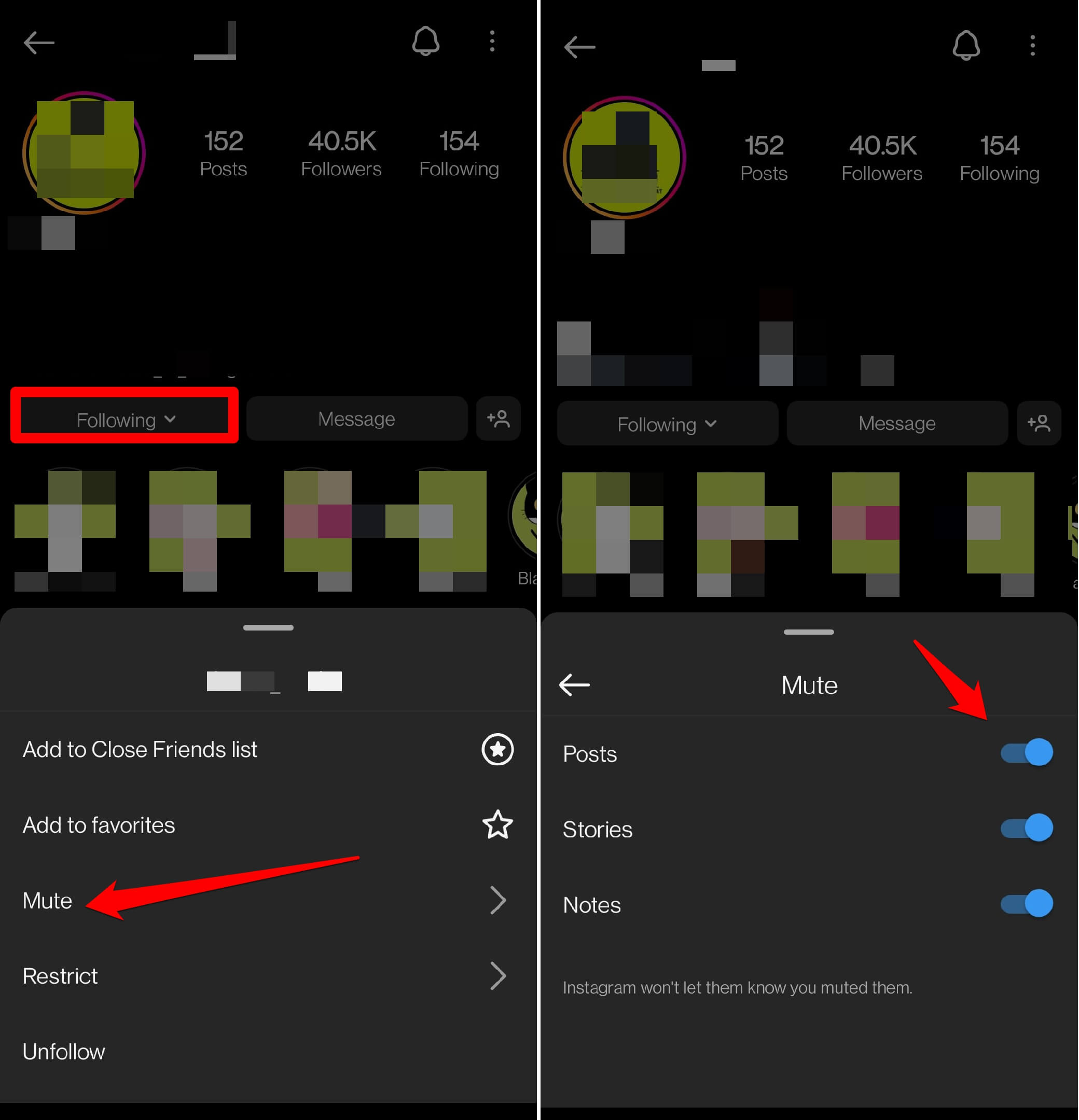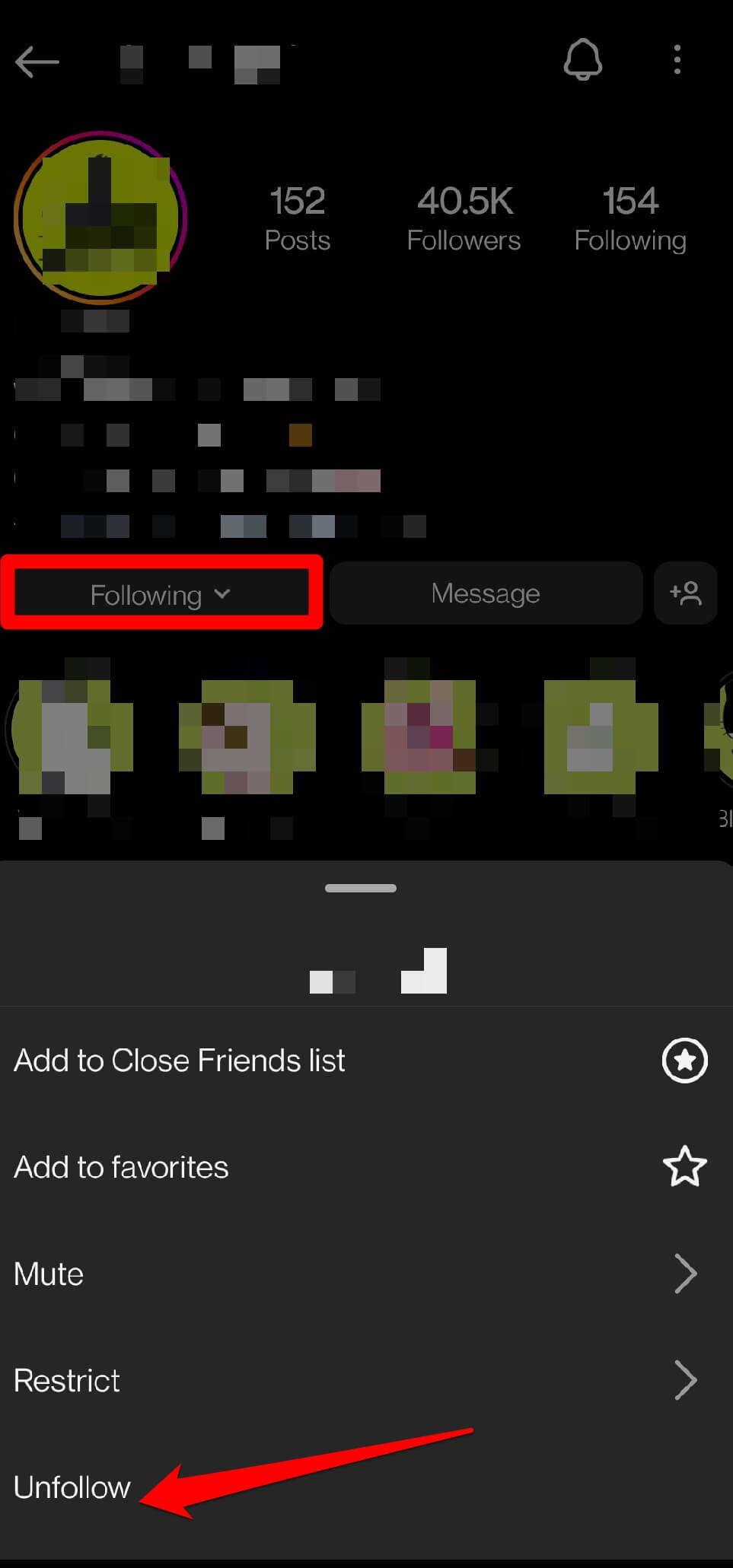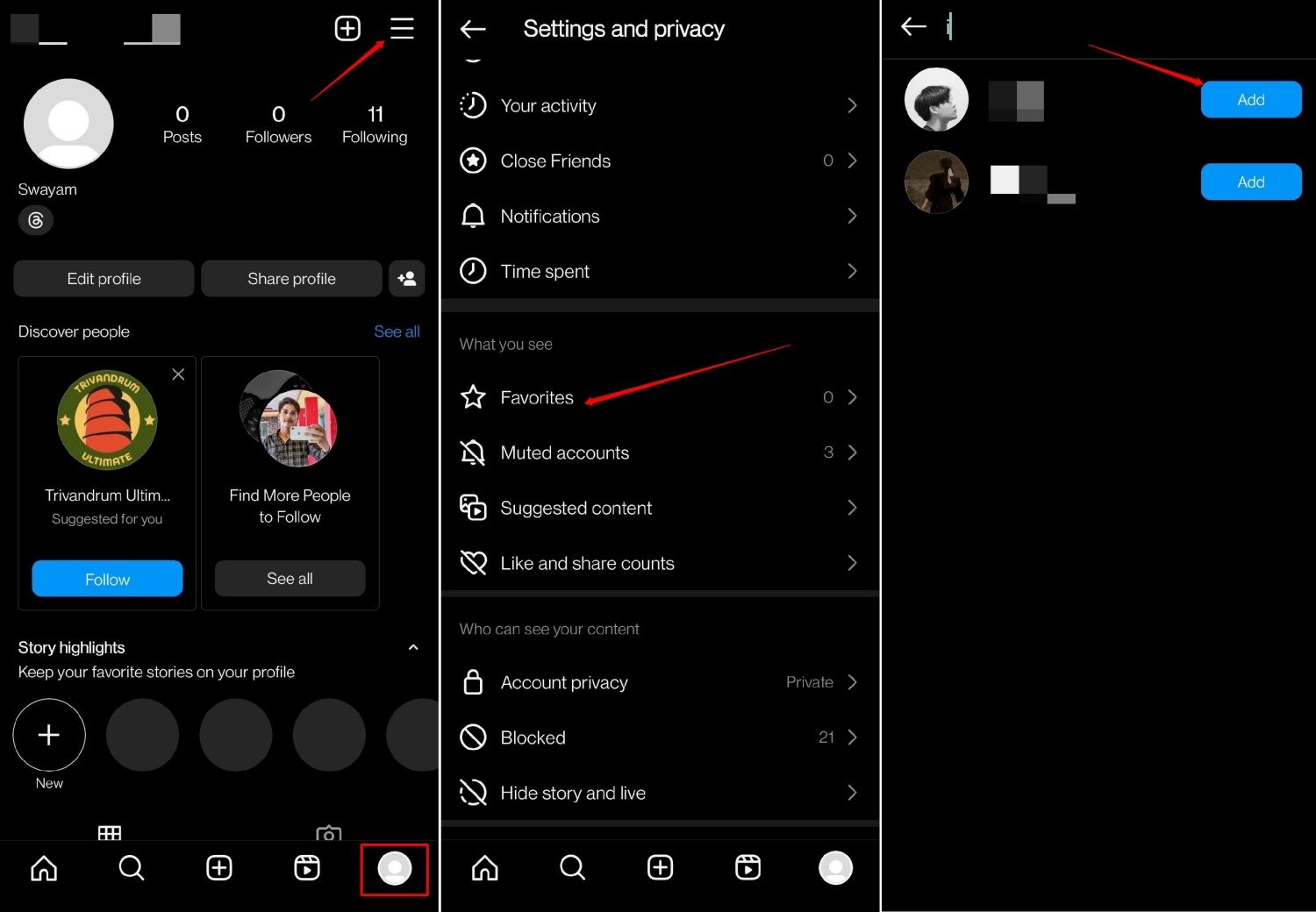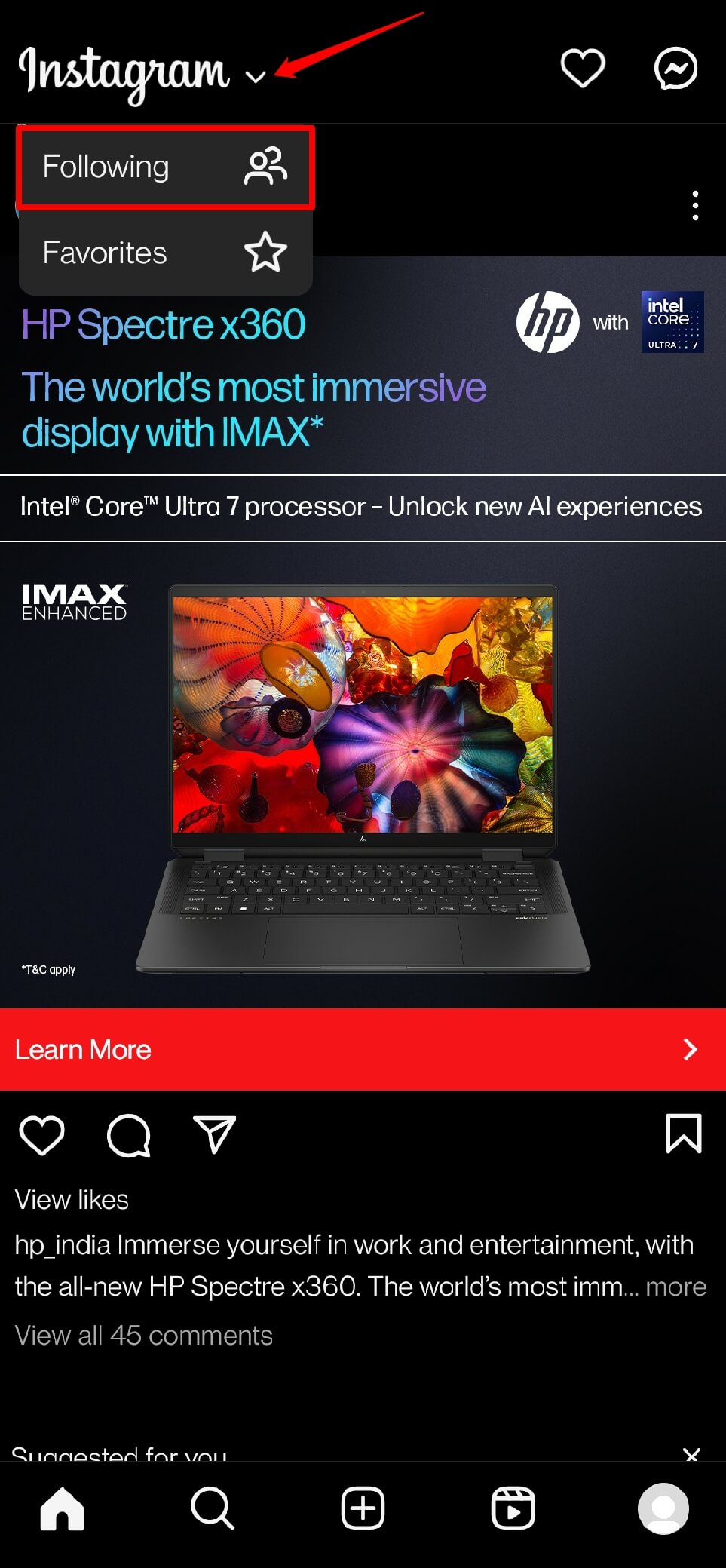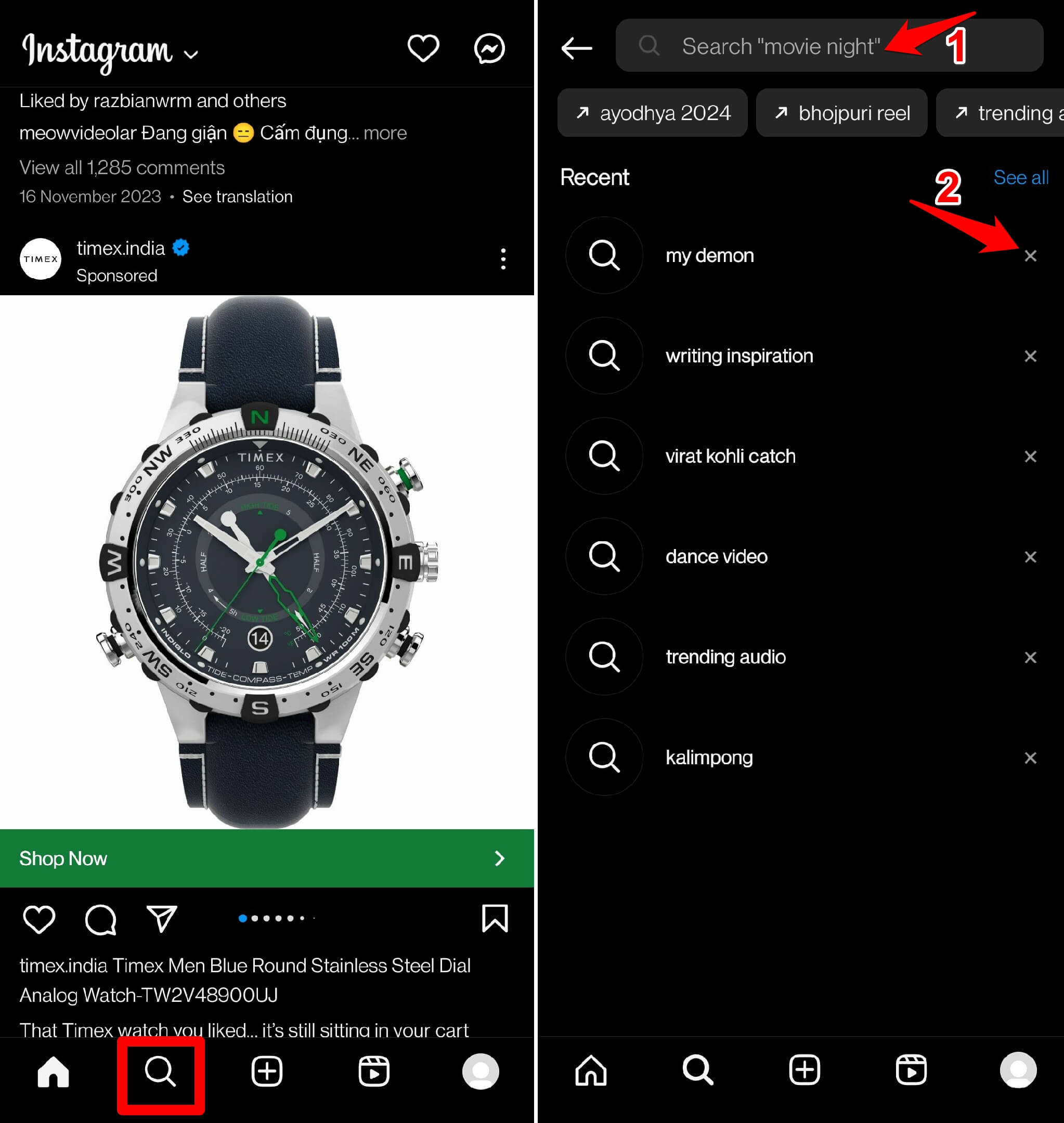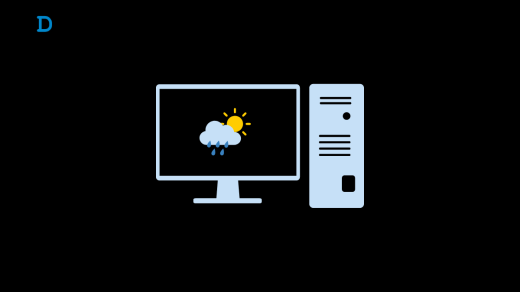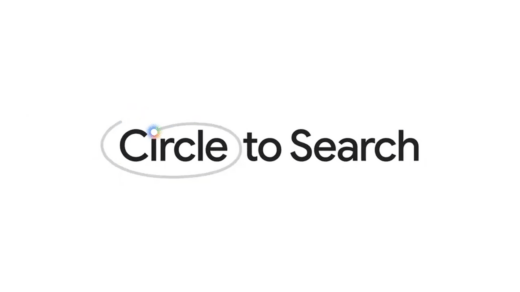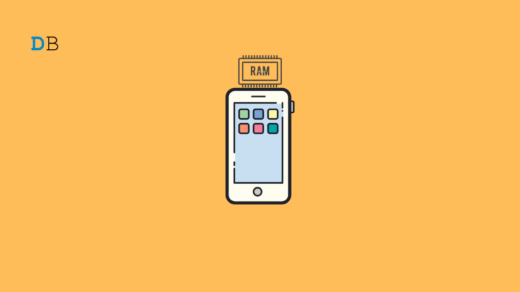This guide explains various tricks to help you manage your Instagram feed much better. Often, on the Instagram feed, you may come across posts and videos/reels from profiles you do not follow. Most of them may not be relatable to you. Though you would wonder why that post is appearing on your feed, you keep scrolling.
Instagram works on algorithms and tracks user behavior. If you have searched for content related to a particular person/event/thing on Instagram, you will be recommended similar content on the feed. Thankfully, you can control your Instagram feed and manage the posts that are recommended to you.
Best Tips to Control Your Instagram Feed
Here are the essential tricks you can implement to manage your Instagram and view content of your preference.
Mark Post as Not Interested
On your Instagram feed, do you get post recommendations from certain accounts regularly? You may not even like the posts or follow the concerned profile, but you continuously keep seeing posts from them. To top seeing the post from that profile, mark any of the posts “Not Interested”.
- Open the Instagram post that you are being recommended on your feed.
- Tap the 3-dot button at the bottom right corner.
- From the menu, select Not Interested.

- Repeat the above steps for all other posts you don’t like seeing on your feed.
Additionally, be mindful not to search for similar posts(to the one you marked as not interested)on Instagram. Otherwise, you may be recommended posts from the same account or similar posts.
Mute, Unfollow, or Block Instagram Profiles
Often, even after marking a post from certain accounts as Not Interested, you get bombarded with posts from those profiles. You can block such accounts. That will completely stop Instagram algorithms from showing you any posts from them.
- Access the profile of the Instagram user you want to block.
- Tap the 3-dot button at the top-right corner.
- Select Block from the menu.
- Confirm by tapping again on the Block button.

If you follow a page or individual on Instagram whose content(Insta stories/posts/Notes) you don’t like to engage with, mute the content from them.
- Go to the account of the person you want to mute.
- Tap the button Following.
- Select Mute from the menu.
- Enable muting the posts, stories, and notes from the person.

You may also unfollow the accounts you are following if you haven’t interacted with their content for a long time. Instagram may suggest to you their content when they post it. Here is how to unfollow someone on Instagram.
- Visit the Instagram account of the individual you want to unfollow.
- Tap the Following button on their profile.
- Select Unfollow from the menu.

Add the Accounts You Follow to the Favorites List
For the accounts whose content you interact with and follow their updates, I suggest adding them to Favorites. This will ensure that your Instagram feed recommends more posts from them. The frequency of content recommendations from other accounts you don’t follow will be substantially minimized.
- Go to your Instagram profile.
- Tap the sandwich button at the top.
- From the menu, select Favorites.
- Type the name of the accounts you follow in the search field.
- When their profile appears, tap the Add button to mark them as Favorites.

1. See Posts Only from the Account You Follow
Here is another trick to prioritize the posts only from the accounts you follow on Instagram. The app will stop recommending posts from accounts you don’t follow. Also, you will stop seeing the annoying sponsored posts on Instagram.
- Launch Instagram app.
- On the homepage, tap the Instagram logo to reveal a small drop-down menu.
- Set the post preference to the Following.

- Alternatively, if you have added accounts you followed to your favorites, you may select Favorites from the drop-down menu.
2. Clear the Instagram Search
Have you searched about some topic or a person in the recent past on Instagram? On your feed, you will be recommended posts similar to the topic or accounts similar to the one you have searched for. To manage the feeds and stop seeing such content recommendations, clear the search history of your Instagram.
- Open the Instagram app.
- Tap the search icon at the bottom to go to the Instagram feed.
- Now, tap the Search field at the top of the feed.
- Press the “x” button next to all the topics and usernames on the search list.

- Close Instagram and relaunch it.
3. Avoid Death Scrolling on the Instagram Feed
Also, when you are on your Instagram feed, avoid mindless scrolling on and on. The more randomly you keep scrolling on the feed, the algorithm will recommend content you don’t relate to or like watching. You will see posts from accounts you don’t follow.

That will automatically trigger the Instagram algorithm about the content you have seen. So, the chain will repeat the next time you visit the Instagram feed.
You will continue seeing more posts from such accounts you don’t follow and content you usually would not like to see. Just follow the content from the accounts you have marked as favorites to see the content that matters to you.
Bottom Line
Try these tips and manage the content you watch or get recommended on the Instagram feed. To minimize the overconsumption of information, set the Instagram accounts you follow as your favorites to get notified of posts from them. You can mute or unfollow the accounts that do not offer any relatable or meaningful content on your Insta feed.
If you've any thoughts on How to Manage Your Feed on Instagram, then feel free to drop in below comment box. Also, please subscribe to our DigitBin YouTube channel for videos tutorials. Cheers!