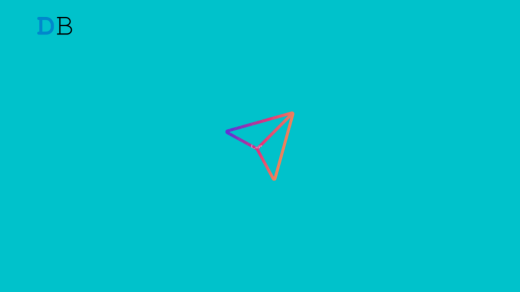Is the Instagram music search not working on your smartphone? Then follow this guide to know a few troubleshooting tips you should apply to fix the problem. Millions of users use Instagram for sharing photos, videos, and reels. To make their content more interesting, Instagram offers an option to add music. While uploading the photo, you can search for available music of your choice and use it.
Sometimes, users complain that they are not able to search for music when they wish to post a photo or an Instagram story. This may happen due to using an older version of Instagram, which may be buggy. Otherwise, if the app cache stores a lot of junk data that may be causing the app to misfunction.
Tips to Fix Instagram Music Search Not Working
Let us begin the troubleshooting, and here are the various fixes.
Force Close Instagram and Relaunch
Start by closing the Instagram app from the recent apps section. Then launch it again. Doing so often has helped me reinstate any particular function of Instagram which would otherwise not work randomly.
- Double tap on the home button of the iPhone to bring up the recent apps.
- If you have an Android device or an iPhone without a home button, then swipe up from the bottom of the screen and stop in the middle to invoke the recent apps section.
- Then navigate to the Instagram app card, hold and swipe it up to close it.
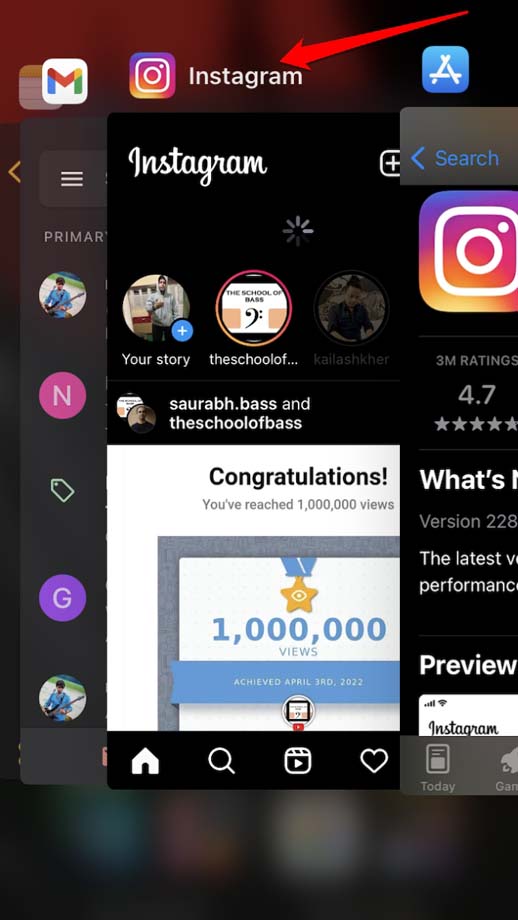
- After a few seconds, tap on the Instagram app icon to launch it.
- Now, check if the music search function is working or not.
Check the Internet Connectivity
You need to check whether your internet connection is working fine or not. Sometimes when the network is unstable, the search will not load. It keeps stuttering. Switch to another network if it is possible. If you are using mobile data on your phone, then you need to check if you have run out of the data quota.
Update the Instagram App
To fix any bugs on the current version of the app, update Instagram to its latest build that is available on the Play Store or App Store.
- Launch the App Store app.
- Tap on the profile picture at the top right corner.

- Now get through the list of apps waiting to be updated.
- If you spot Instagram in that list, tap on the Update button to get started.

Now, for Android users,
- Launch the Play Store app.
- Tap on the connected Gmail account avatar.
- From the menu, select Manage Apps and Device.
- Then tap on Updates Available.
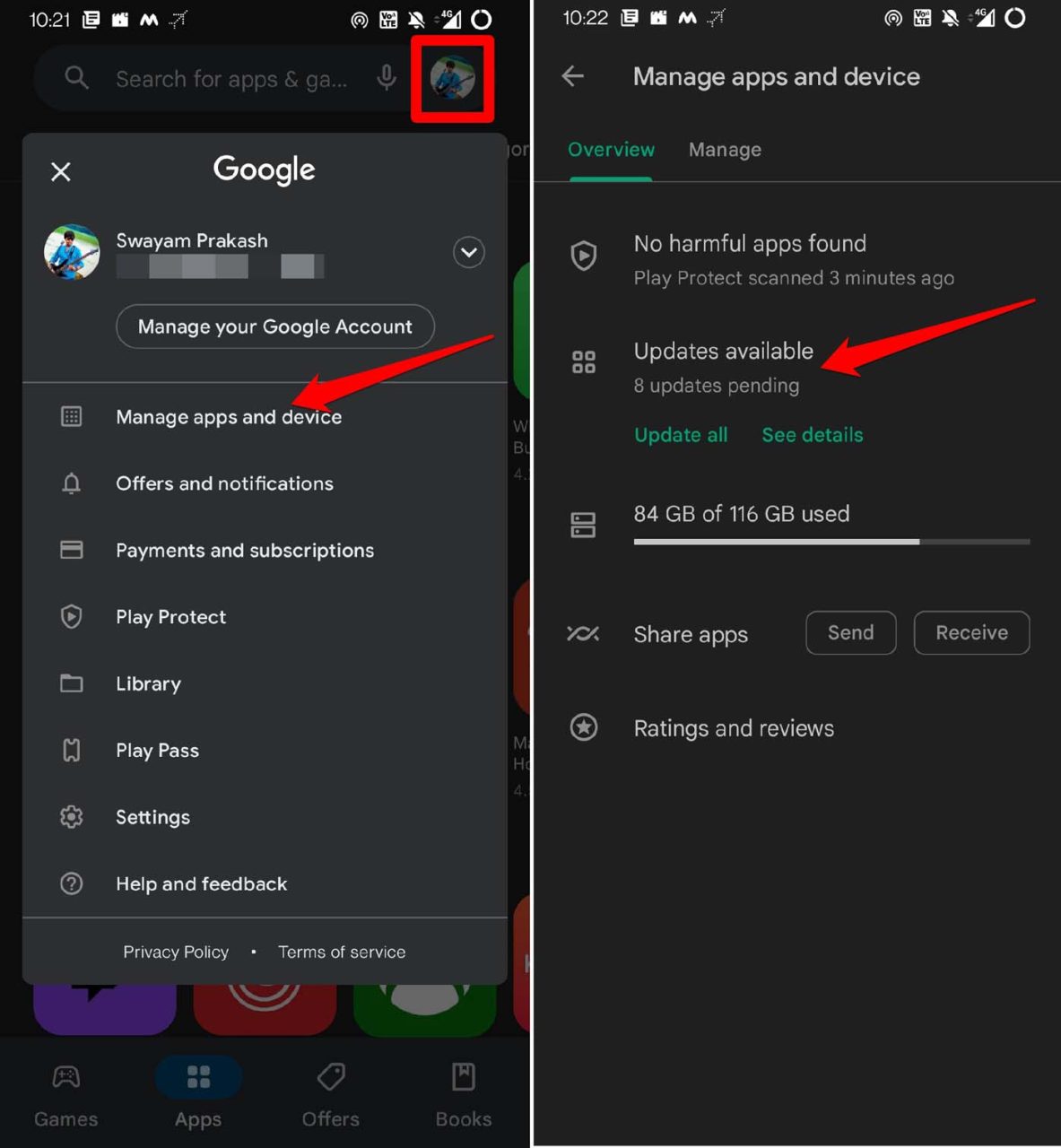
- Check if there is a version update available for Instagram.
- Tap on Update.
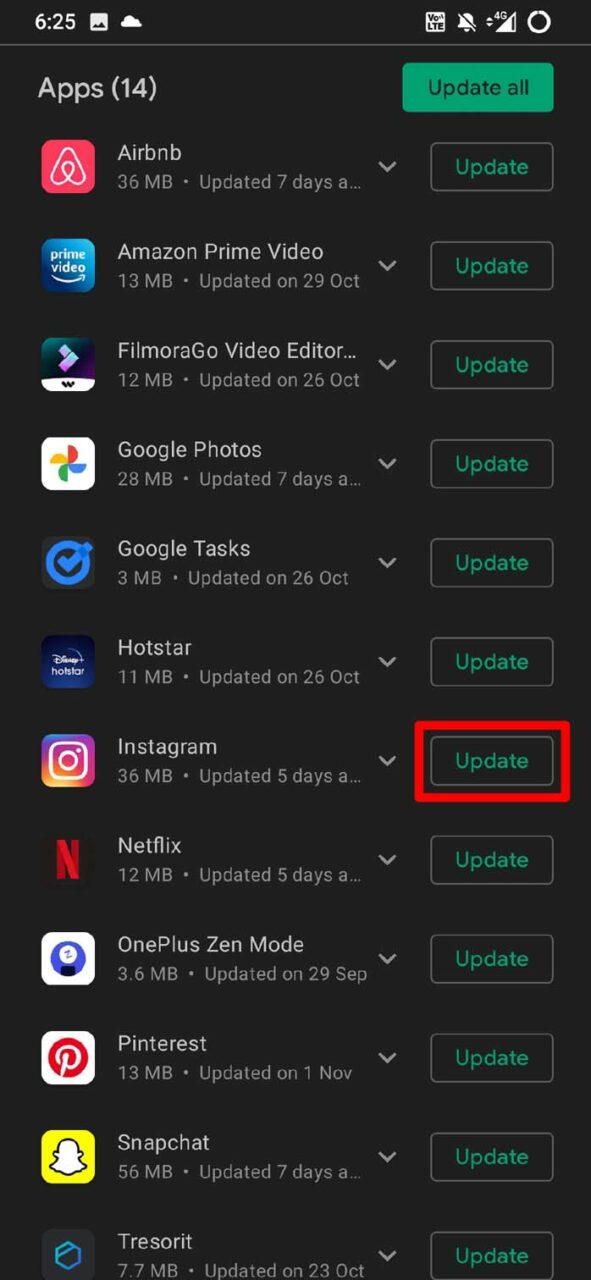
Check if Instagram Servers Are Down
Often Instagram and several of its features may show random glitches due to servers being down for maintenance. To check if that is the case, you need to visit the Downdetector website.
- Open the browser of your PC.
- Go to the Downdetector official website.
- Search for Instagram using the search bar.
- You will see the latest report regarding whether there has been any outage or if other users around the world are facing any technical issues on Instagram.
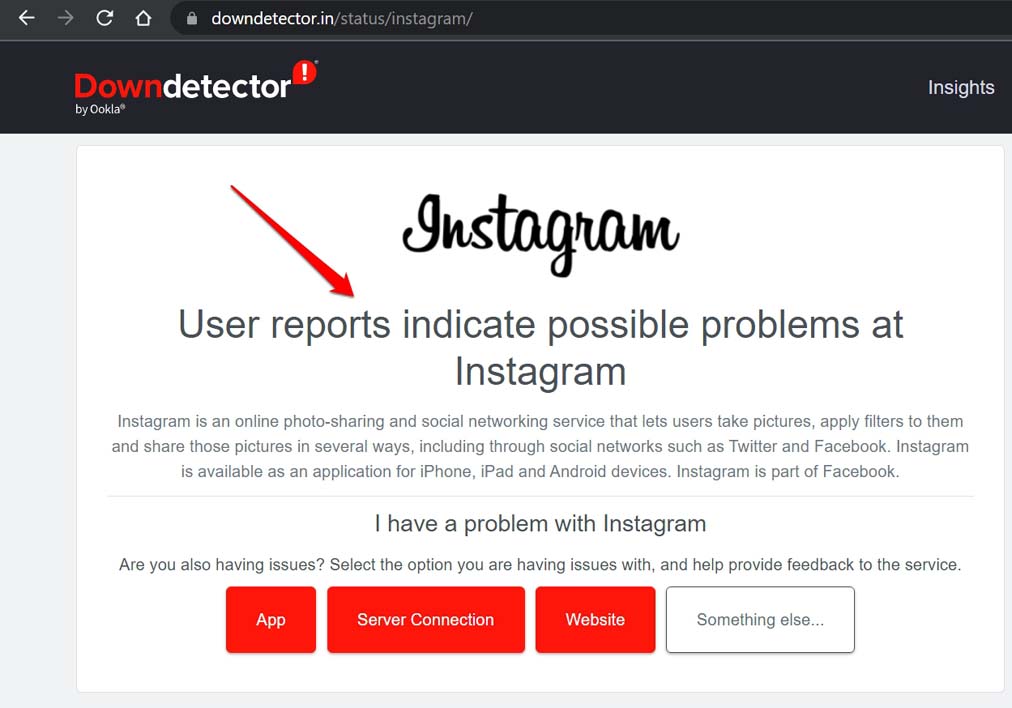
Clear the Instagram App Cache [Android]
If you are using the Instagram app on an Android device, then you may try clearing the cache of the app. This will remove the junk data.
- Long press on the Instagram app icon to trigger a shortcut menu.
- From that, tap on App Info.

- Then under that, tap on Storage & Cache.
- Next, tap on Clear Cache.
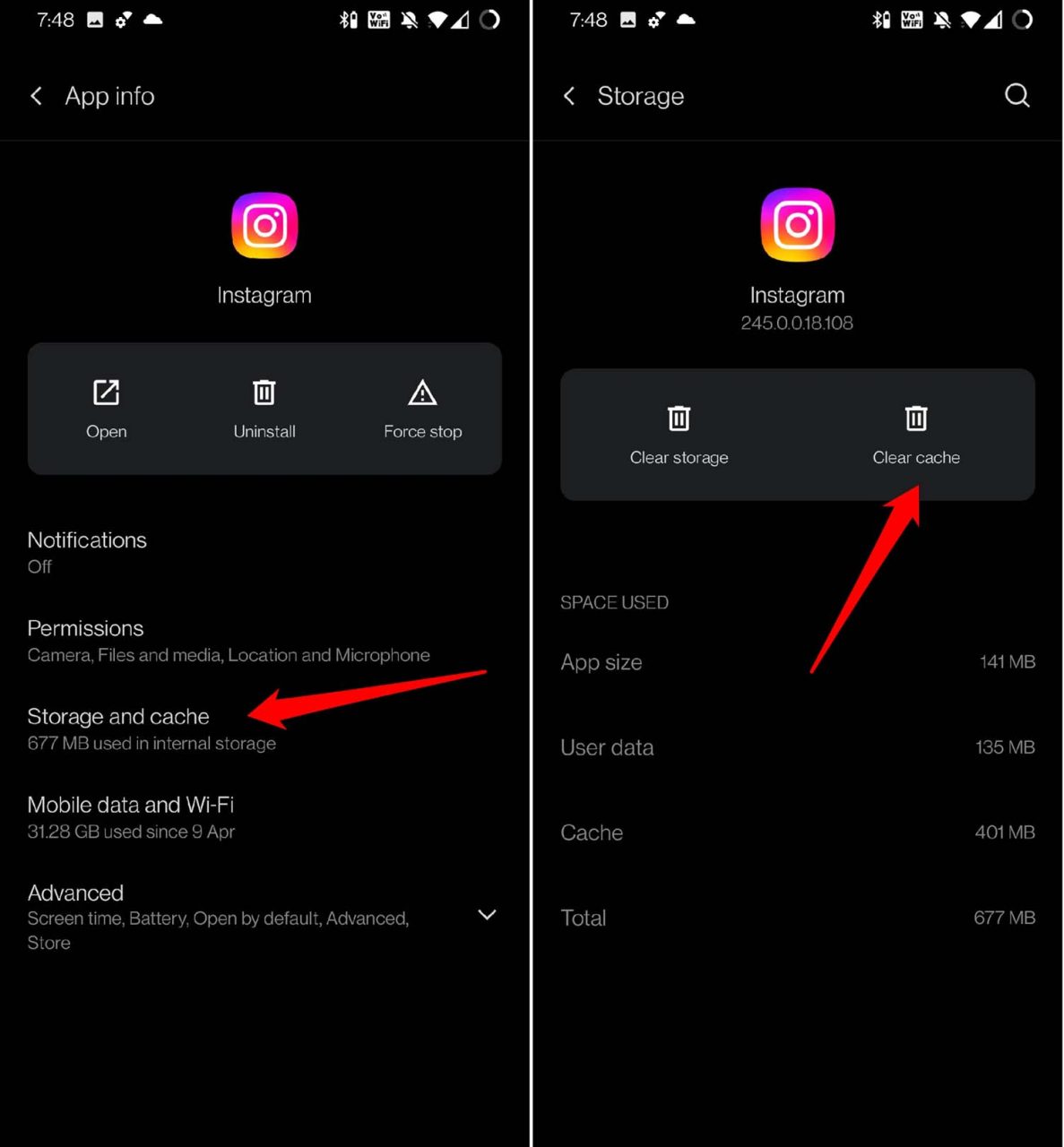
- Restart the Instagram app and try using the music search function.
Switch From Instagram Business Account to Personal Account
Are you using Instagram from the business account and facing the Instagram music search not working issue? Then you need to switch back to the personal account. Doing this has helped fix the issue for various users.
- Open Instagram and tap on the profile icon at the bottom right corner.
- Go to Settings by tapping on the 3-horizontal bar button.
- Next, tap on Account.
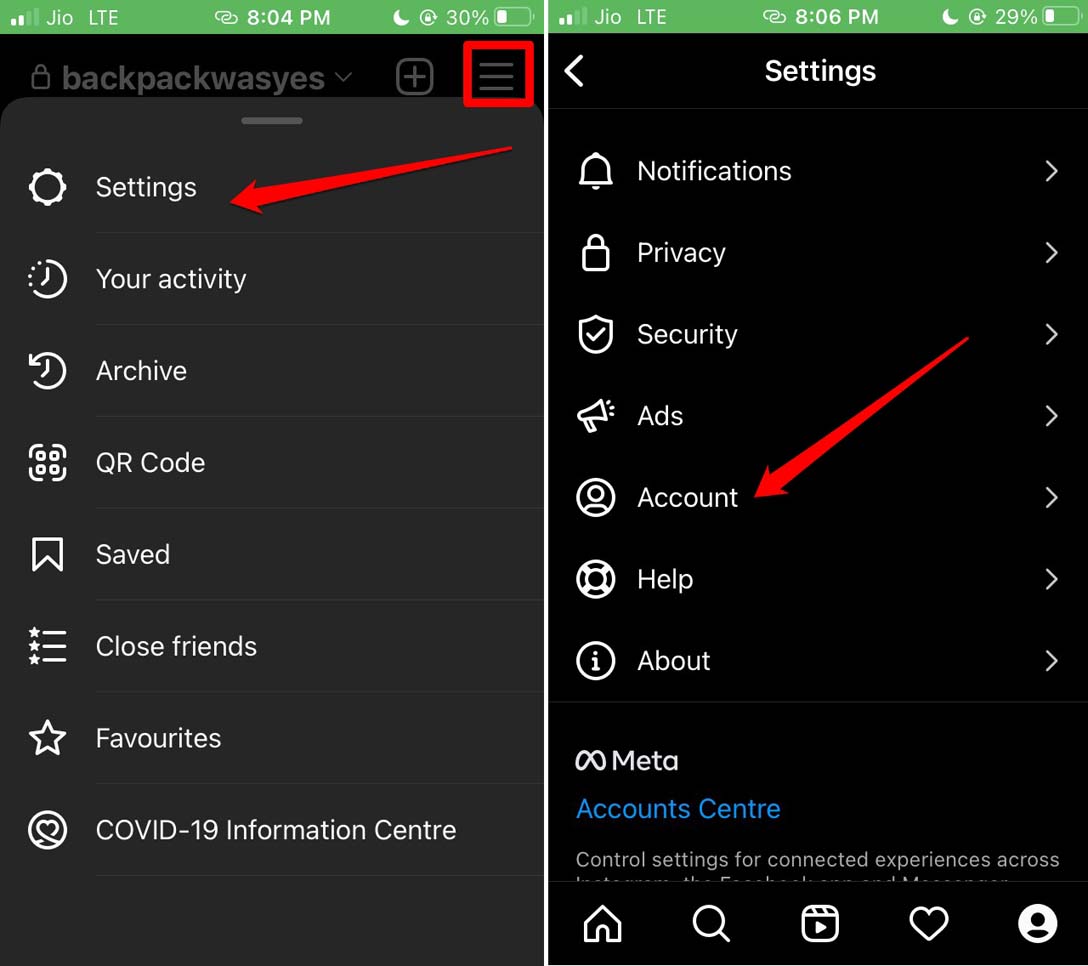
- Scroll down the options on the next page and tap on Switch to the personal account.
Reinstall Instagram App
If nothing works, then you may try reinstalling the Instagram app. Simply, delete the app from your device. Then visit App Store or Play Store, depending upon whether you are using a smartphone based on Android or iOS. Grab the latest version of the app that is available. It’s that simple. Your Instagram profile and data will remain as it is. Logging into the app is all you need to do to access the profile.
- Long press on the App icon.
- Choose the option Delete App.
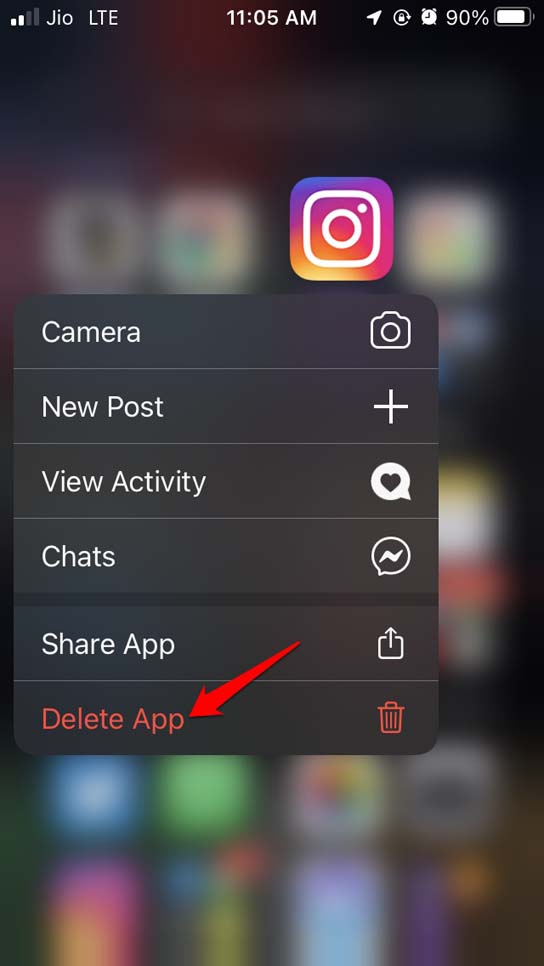
- Open App Store or Play Store and download the Instagram app.
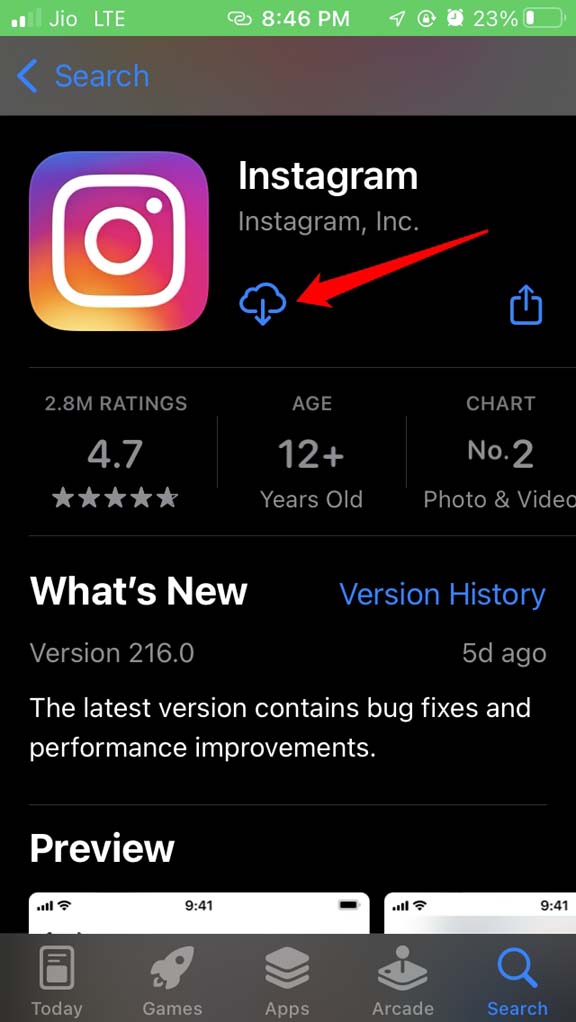
- Launch the app after the installation.
- Try posting something and use the music search function to add music to your content. It should work now.
Conclusion
Instagram has become an inseparable part of our daily lives. Some folks earn their livelihood by uploading content on Instagram. So, both casual users and serious users like to use all the features the photo, and video-sharing platform provides. If the Instagram music search is not working, then without worrying, try the tips and tricks mentioned in the guide. That will surely fix the issue.
If you've any thoughts on Instagram Music Search Not Working: How to Fix!, then feel free to drop in below comment box. Also, please subscribe to our DigitBin YouTube channel for videos tutorials. Cheers!
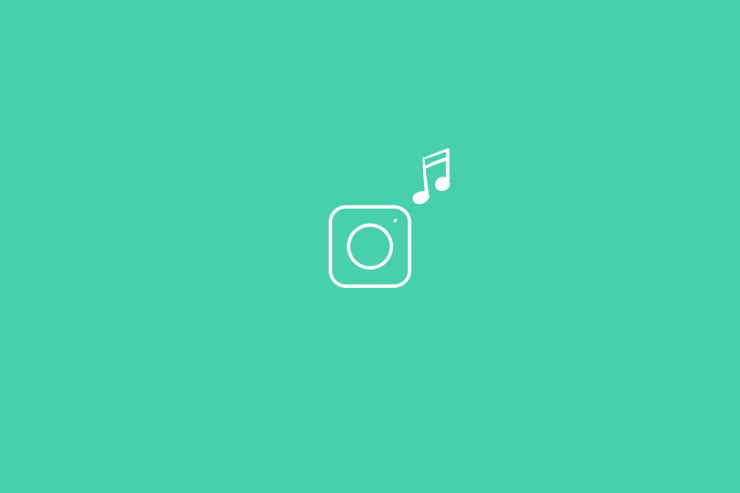

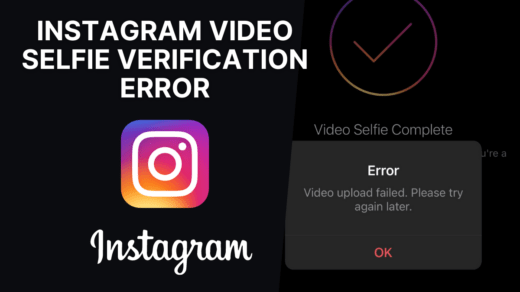
![Cannot Send Location in iMessage No Active Device [Fixed]](https://cdn.digitbin.com/wp-content/uploads/Cannot-Send-Location-in-iMessage-No-Active-Device-Fixed-520x292.png)