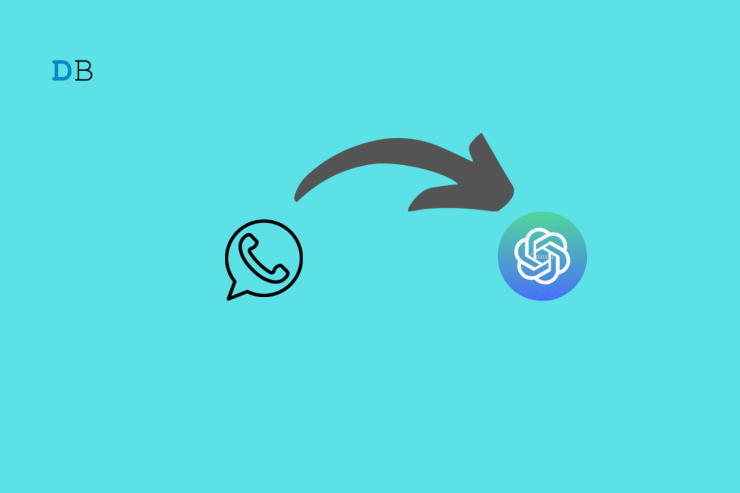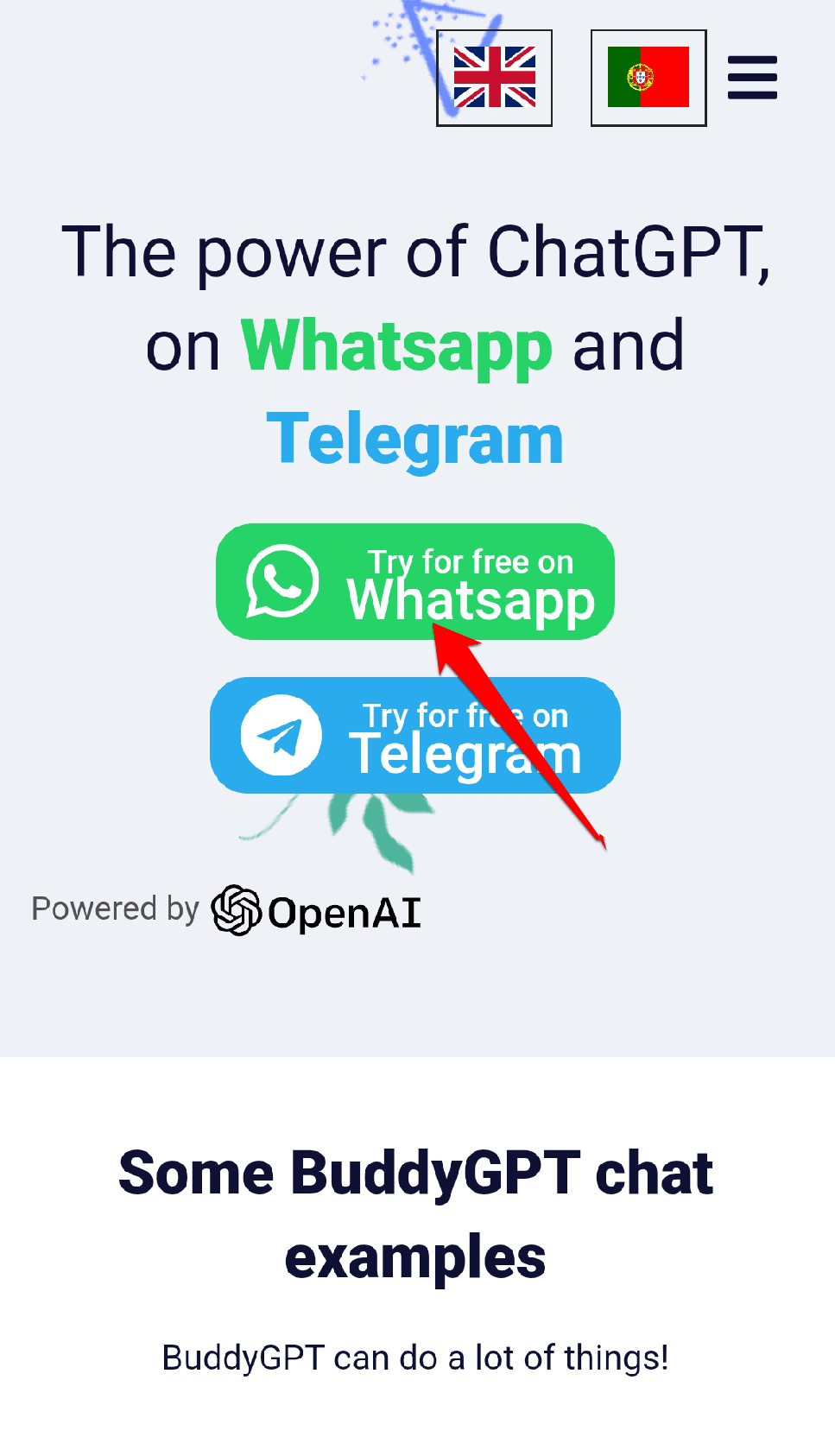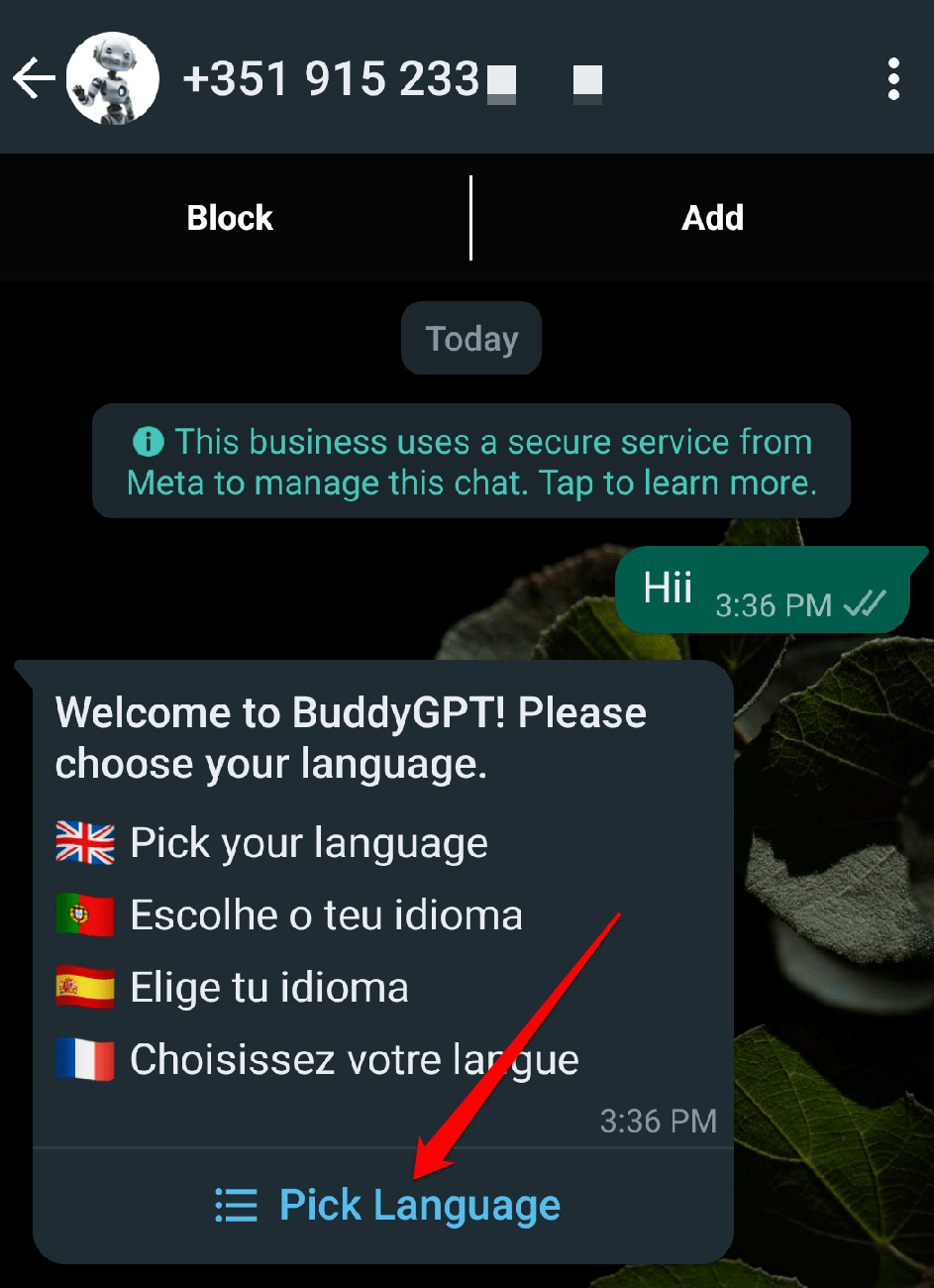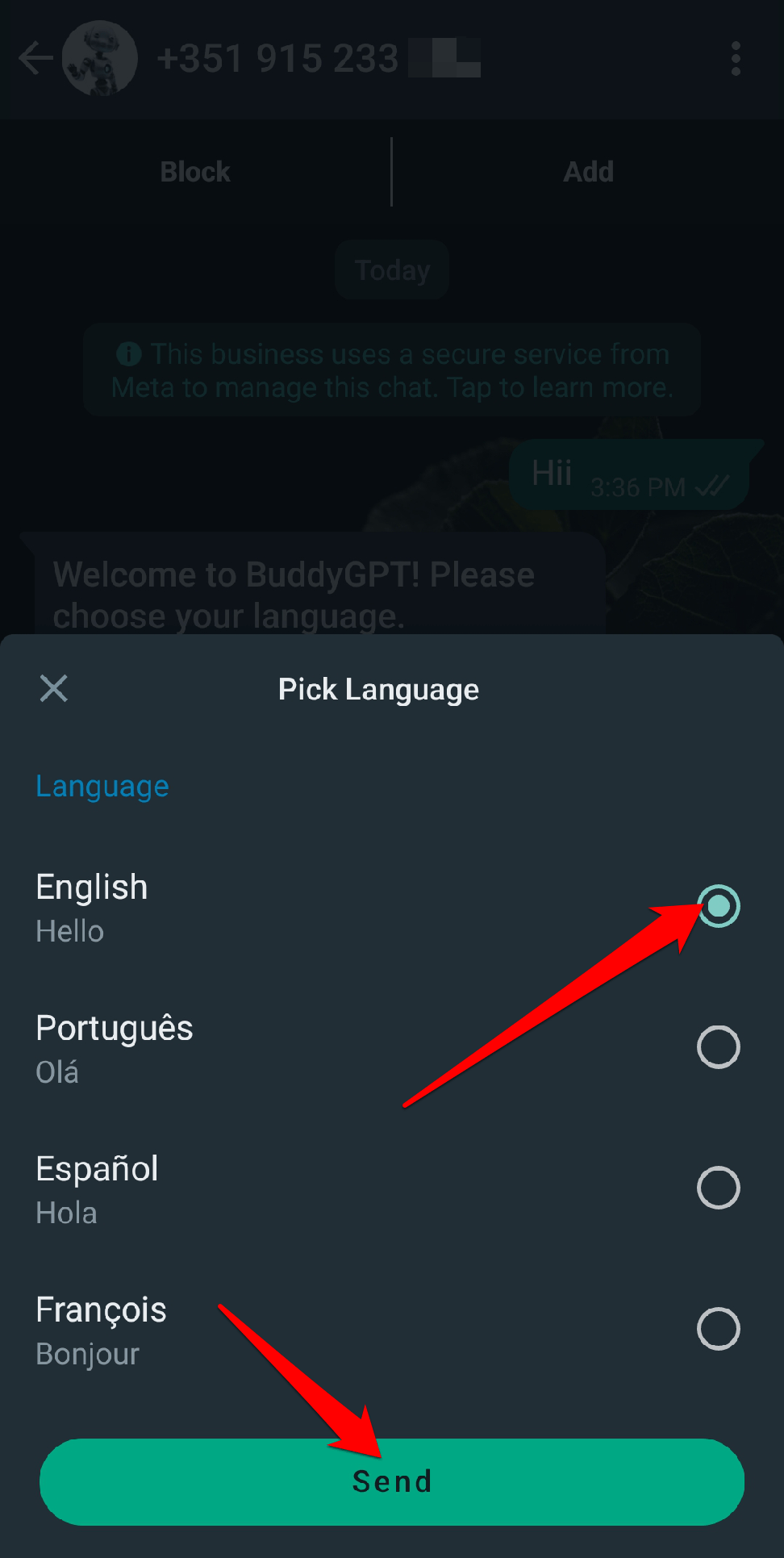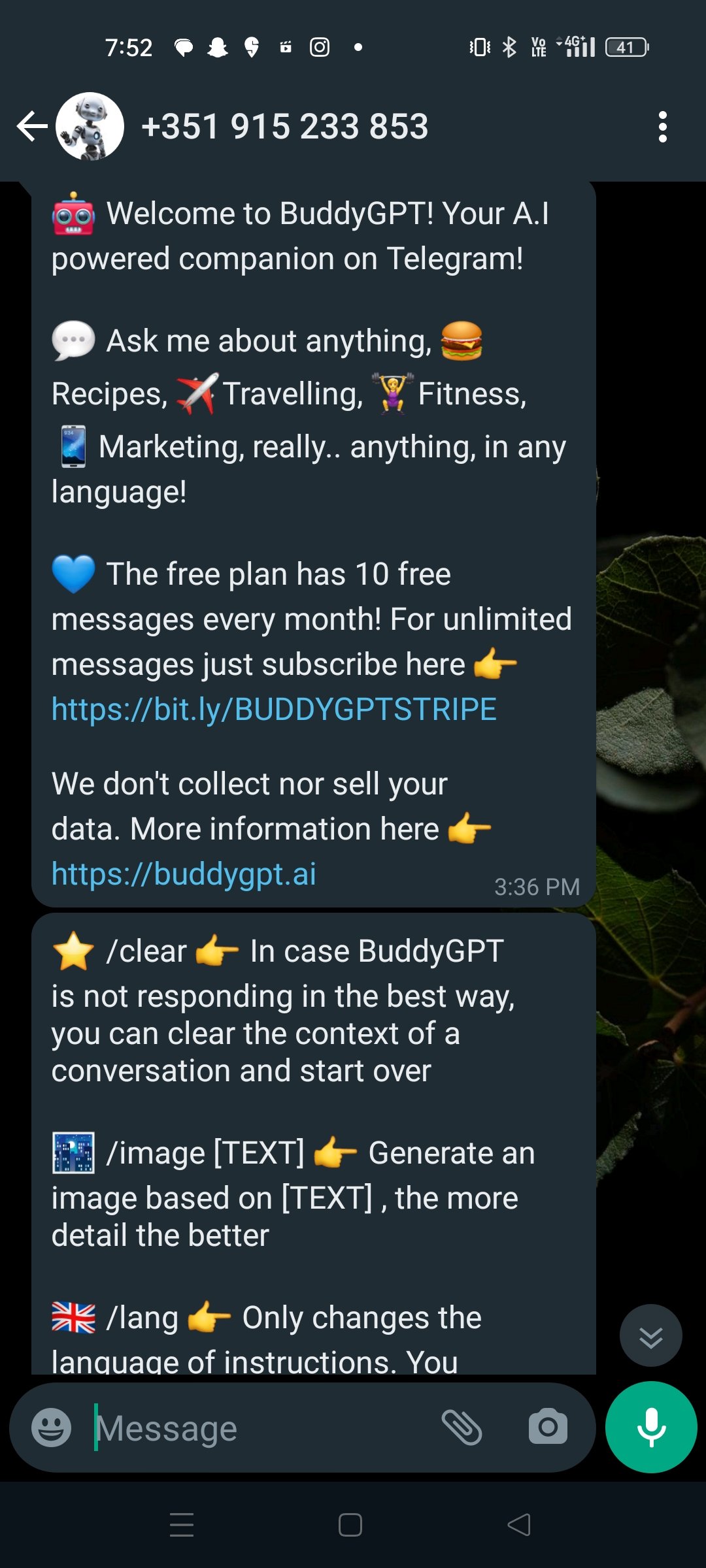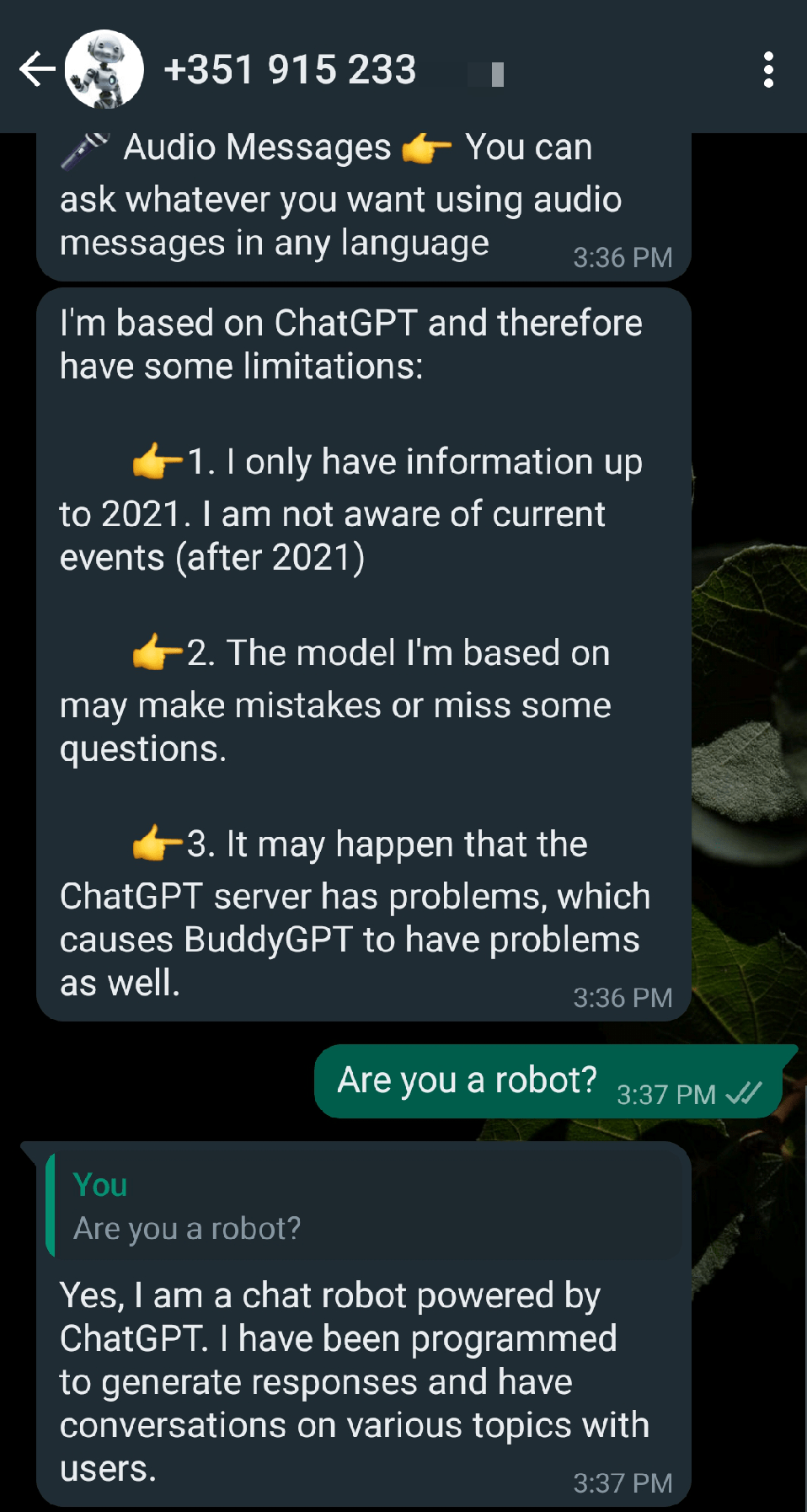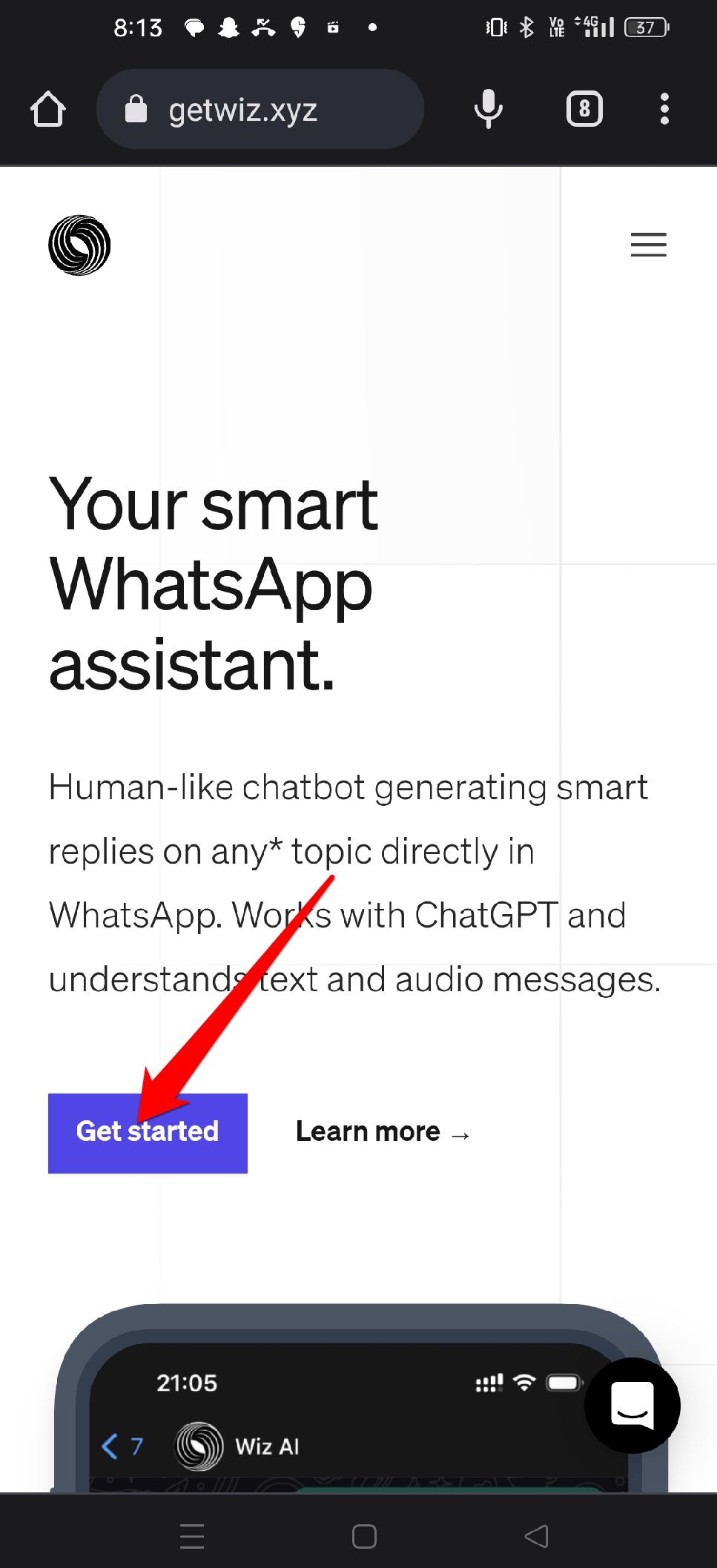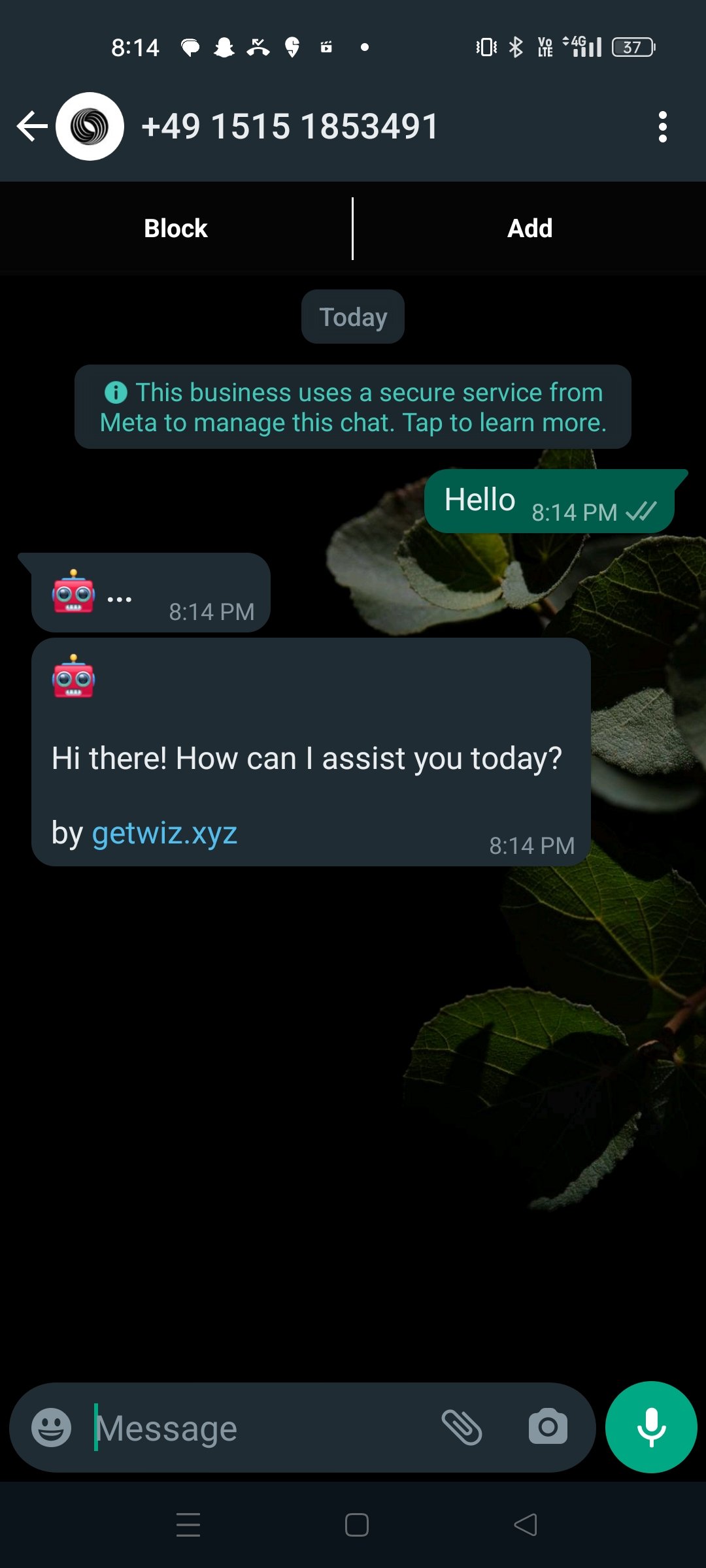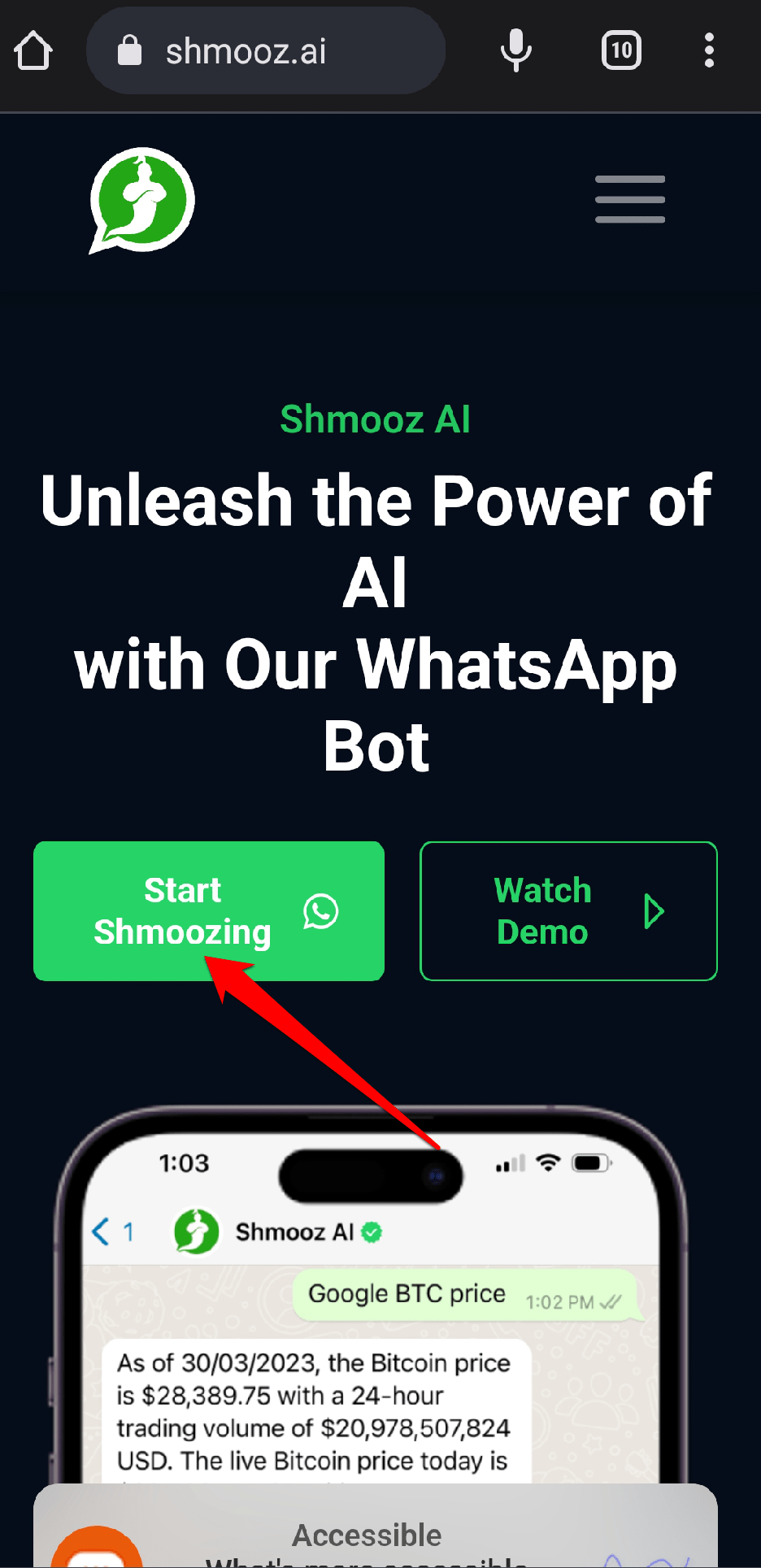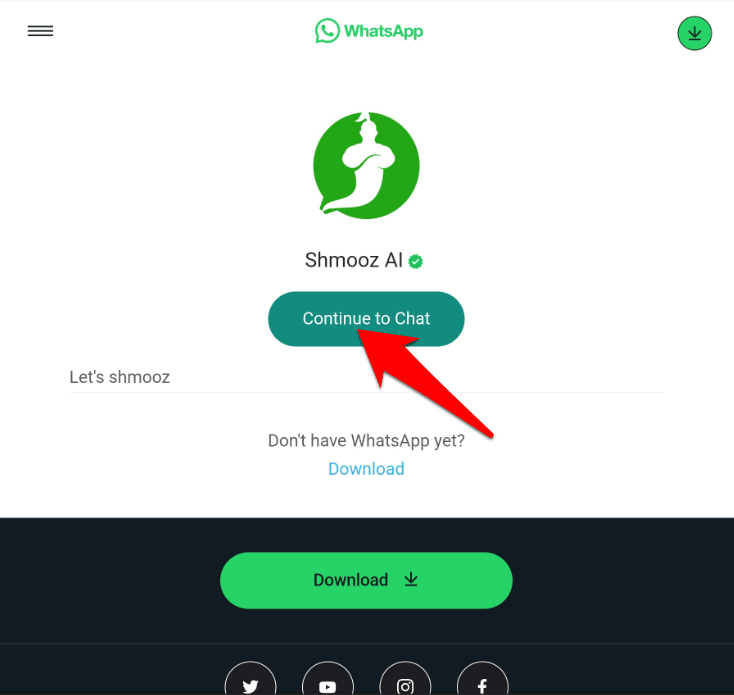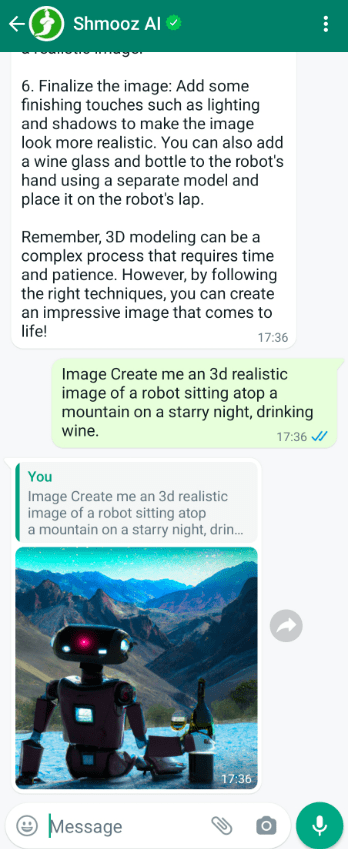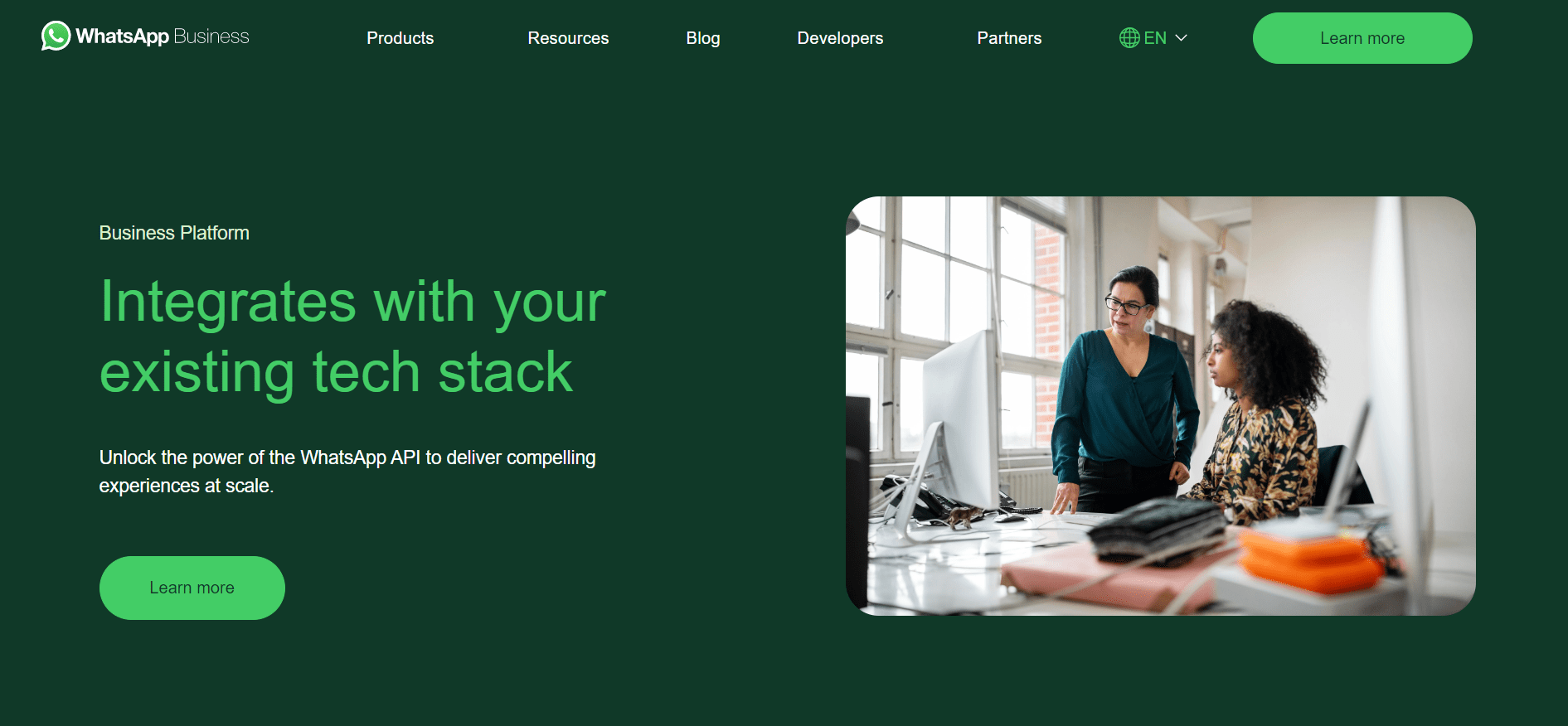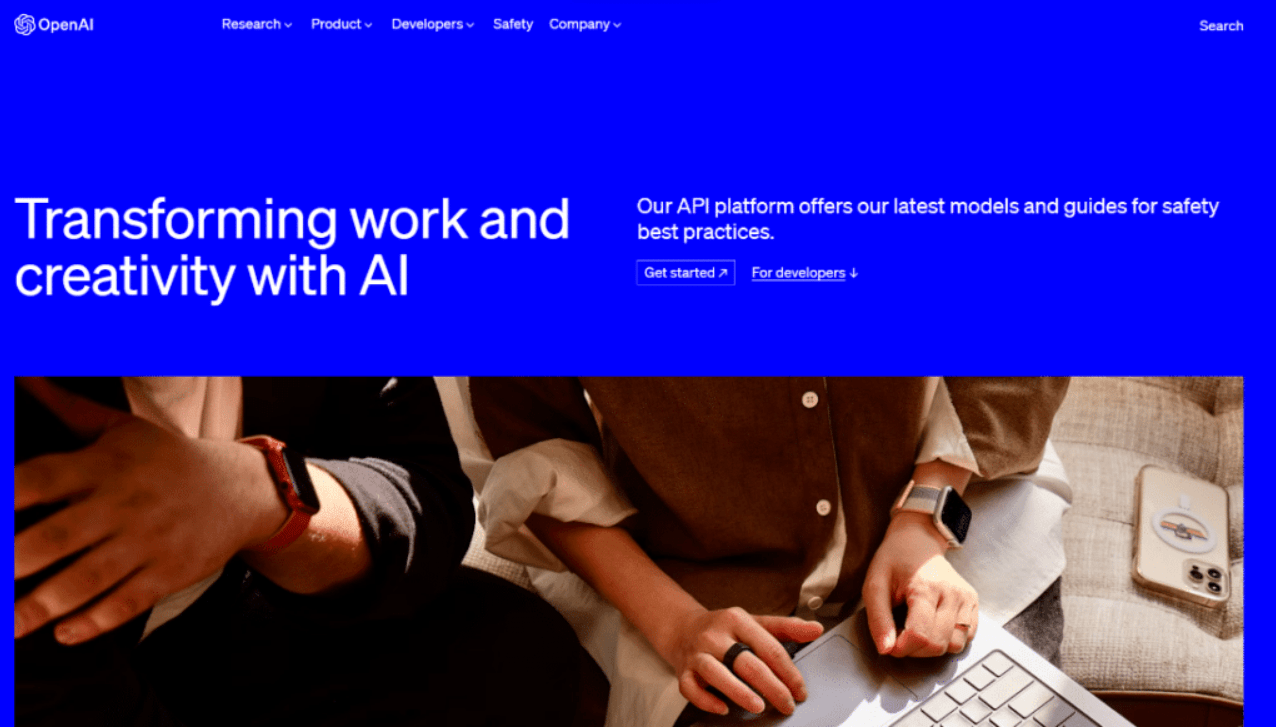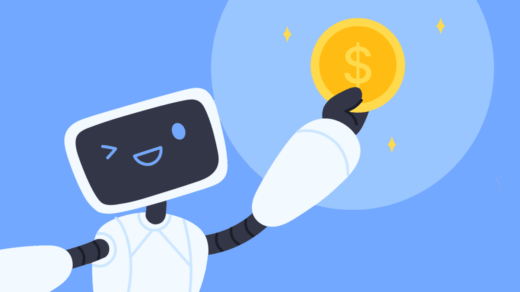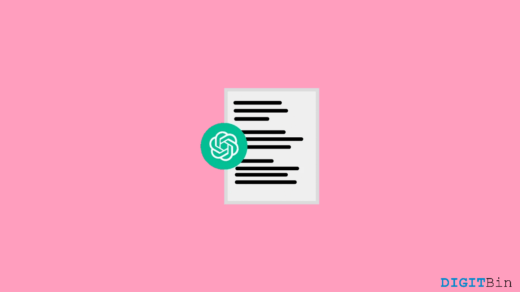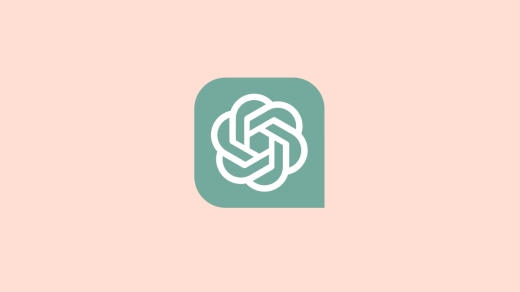When we use instant messaging apps like WhatsApp and look to add some value to the conversation, we look for options online. This is where ChatGPT can become a lifesaver. We all know that communication is the key to happy relationships, work, and being more likable to others, but in the same way, careless conversations can ruin a lovely and healthy relationship in a matter of minutes.
So if you ever get stuck in such a situation, don’t let careless conversations spoil anything; instead, use an AI assistant to help you communicate with others. It will enable you to communicate more effectively. So, in this article, we will walk you through the step-by-step procedure to assist you in using ChatGPT in WhatsApp and enhance your communication skills.
Top Ways to Use ChatGPT on WhatsApp
Here are the top ways to Use ChatGPT AI Chatbot on your WhatsApp to Get Instant Responses to Query
1. Using BuddyGPT
We’ll start with BuddyGPT, a chatbot built on the GPT platform that can also generate photos. Let’s start by configuring it with WhatsApp to use ChatGPT on WhatsApp.
- Open the BuddyGPT website on your mobile device.
- Click this and select “Try for free on WhatsApp.”

- Tap on the Open button.
- Type Hi and send it on the chat screen.
- Choose your language now by tapping the hamburger menu.

- Now, click on the Send button.

- You will receive a few notifications from BuddyGPT describing its commands and restrictions.

- BuddyGPT is now available for use on your WhatsApp. By typing your prompts or queries, you can get a quick response with high accuracy.

You can send only 15 free messages and 5 free photos each month. For $3.92 a month, you may get the Texty Plan, which offers unlimited text messages and five photos. Visit BuddyGPT to install ChatGPT on WhatsApp quickly.
2. Using WizAI
WizAI is the second website you can use to link ChatGPT with WhatsApp. WizAI can produce any sort of content, and you can chat with it on WhatsApp just like a friend. Follow the instructions below to set it up and use ChatGPT on WhatsApp.
- Open the official WizAI website on your mobile device.
- Now, click on the “Get Started” button.

- Once you tap the button, WhatsApp will open automatically, and if it asks for permission, simply tap the “Open” button.
- You can just enter “Hello” and send a message to begin chatting with the bot.

That’s it. With no sign-in or further information, you can easily access ChatGPT inside WhatsApp. WizAI will offer you five free messages (there used to be 100 free messages), similar to BuddyGPT, so make good use of them. Once the limit has been reached, you can sign up for a $5.99 monthly membership and continue using the service.
3. Using Shmooz AI
The website Shmooz AI is a great choice for integrating ChatGPT with WhatsApp, as it has a bot that serves as a middleman by directly integrating GPT-3 and responding to your queries more accurately. You can quickly and easily use ChatGPT in your WhatsApp by following the steps below.
- Go to the Shmooz AI website by opening a web browser app on your phone.
- On the landing page, click Start Snoozing in green.

- After you click that button, a window will show up at the bottom of the screen. In that window, press the Continue Chat button.

- After you click that button, WhatsApp will launch and display Shmooz AI at the top.
- You are now ready to enter your inquiries and communicate with the ChatGPT bot.

Once Shmooz AI is integrated into WhatsApp, you can talk with it as you would with ChatGPT, and it will reply quickly. Remember that Shmooz is a premium service with only five free texts, like before. To enjoy its unlimited access, you can get a monthly subscription starting at $9.99 per month.
4. Creating WhatsApp Bot
- To start, you must register for the WhatsApp Business Programming Interface (API) to create a WhatsApp bot.

- After that, use the API to create a flow for the chat.
- Test the chatbot using a conversation builder.
- Use the mobile Whatsapp Chatbot.
- Now, generate a fresh secret key. You now need to set up an OpenAI account.

- Open the API key page and copy the key.
- After that, provide the WhatsApp bot with the OpenAI API key. You can use ChatGPT in WhatsApp after successfully integrating the API.
Remember that if the API integration is fake, WhatsApp may block you.
Final Words
We’ve reached the end of our article on how to use ChatGPT on WhatsApp; using ChatGPT in WhatsApp can be a mind-boggling yet hilariously entertaining experience for sure. Why stick to boring old human talks when you can add some AI flavor to them!
Even so, it’s a fantastic tool for someone trying to make an impression. Go out now and win your loved one’s heart with a ChatGPT and a dash of confidence. In the event that everything else fails, simply blame AI. I sincerely hope this post was useful. Please post any further queries or recommendations in the comments space. You are free to offer any additional suggestions that you feel are useful. I appreciate you reading it, and I wish you luck!
If you've any thoughts on How to Use ChatGPT in WhatsApp?, then feel free to drop in below comment box. Also, please subscribe to our DigitBin YouTube channel for videos tutorials. Cheers!