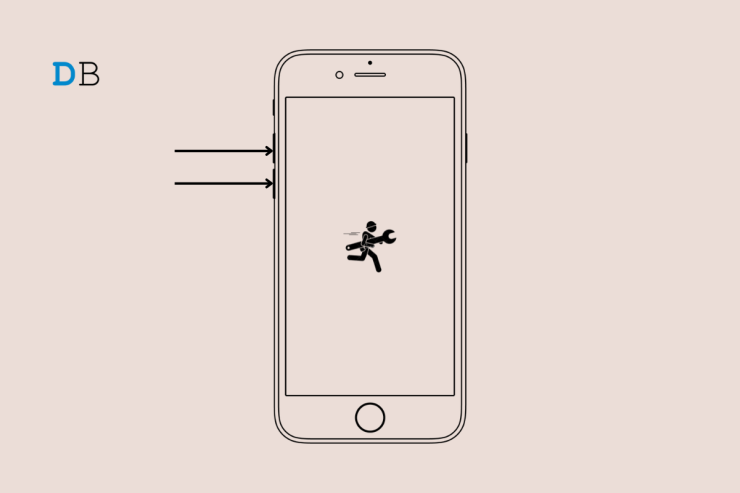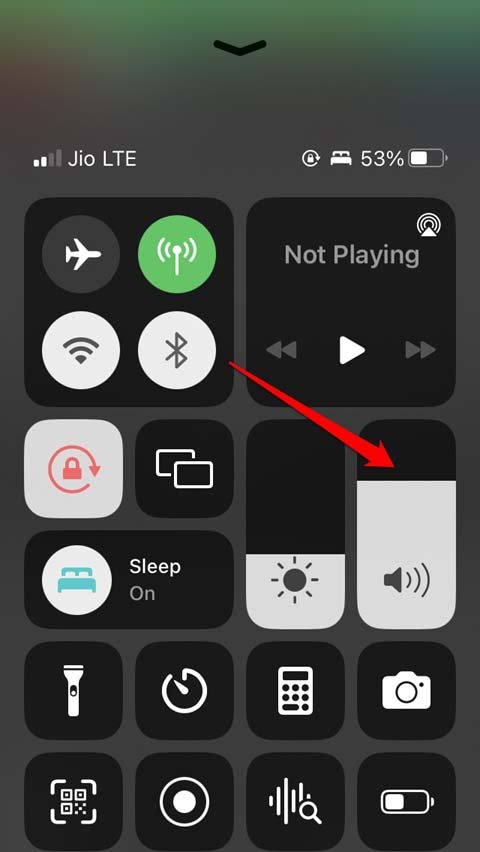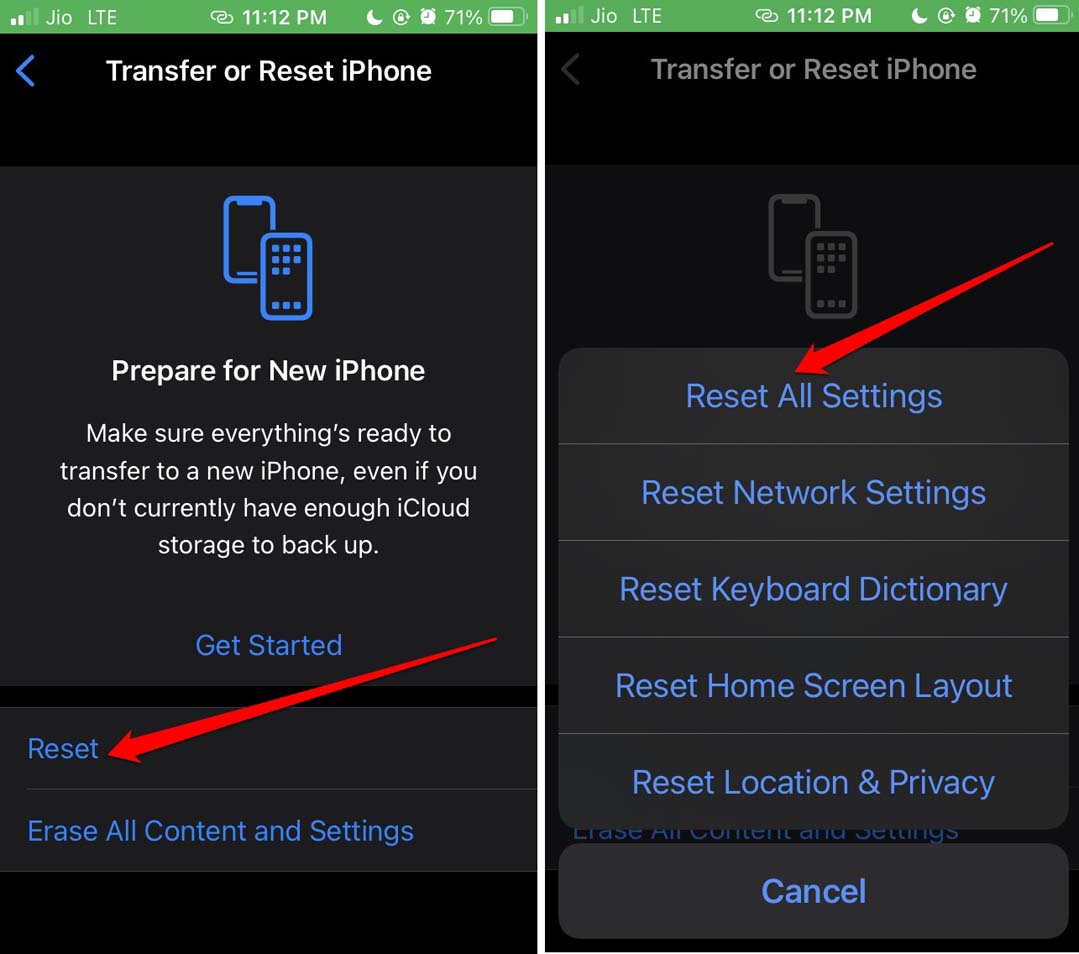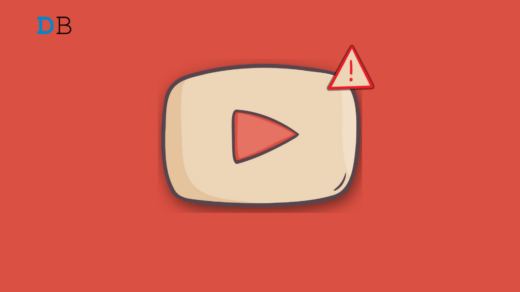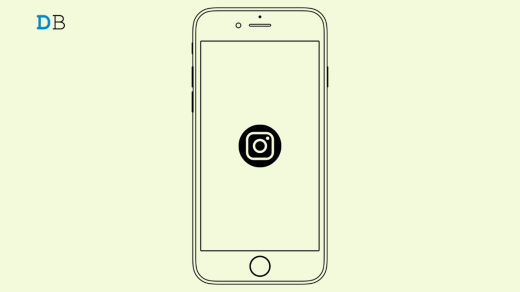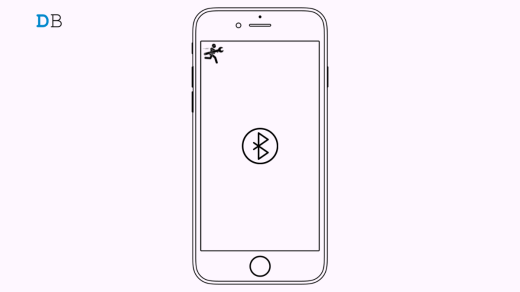Are the volume buttons not working on your iPhone? Then it will be a hassle to control the volume of the media output. In this guide, I have explained the possible reason for the volume buttons not working on the iPhone and how you can fix them. If the iPhone fell from your hands with a deep impact, then the volume keys could have been damaged. Even though Apple claims great build quality, there have been cases of iPhones getting broken at even minimum impact.
Also, if your iPhone got submerged in water, then possibly water went into the volume keys. That can cause them to malfunction or not work at all. Is your iPhone of any older model? Then with regular use over the years, the volume buttons may have worn out. In some cases, even though the buttons are working fine, any bug in the iOS build may cause the volume to fluctuate automatically.
Top Ways to Fix Volume Rocker Hard Keys Not Working on iOS
Here are the various troubleshooting tips that you can use to get the volume rockers working again.
1. Update iOS to the Latest Build
To mitigate any bug issues which may be the culprit behind the volume buttons not working on the iPhone, upgrade the iOS to a newer build.
- Go to Settings > General > Software Update.
- If a new iOS update is available tap on Download and Install.

- Follow the further instruction to install the iOS build.
2. Remove the iPhone Hard Case
Always use an iPhone cover that has proper cutouts for the volume buttons. If you are using a case that has no outlets for volume buttons, then remove that case. Maybe the cover is obstructing the volume buttons, due to which you are not able to increase or decrease the volume.
3. Restart iPhone
Often the volume buttons may be fine, but the volume settings in the iOS act strange. This happens usually after performing an iOS update or installing any new app. If the installation was hampered by any means, it can give rise to such glitches. A restart often fixes such issues.
- Press the power button of the iPhone for a few seconds.
- On the next screen, you will see the option “Slide to Power Off“. Follow that.

- After a few seconds, again, press the power button for the iPhone to turn it back on.
- Now, check the volume buttons. If they are not working yet, try the other fixes in this guide.
4. Control Volume from the iOS Control Center
The iOS control center has a volume bar that you can swipe up and down to increase or decrease the volume manually. If the physical buttons on the iPhone are not working, you can use the virtual volume button.
- Access the control enter on your iPhone by swiping down from the top-right corner. [iPhones without home button]
- Go to the control center by swiping up on the screen. [iPhones with a Touch ID]
- Press the virtual volume button and swipe up to increase the volume. Similarly, press and swipe down the volume bar to lower it.

5. Clean the iPhone
If it is an old iPhone model, then the tiny spaces near the volume buttons may have accumulated dust and grime over years of usage. Not everyone religiously cleans their iPhones regularly. So, grab a soft and clean cloth, preferably a microfiber cloth. Gently, rub and clean the volume rockers. Do not use any furniture cleaners or other such liquid cleaners. That may damage the iPhone.
If your iPhone was submerged in water and that is causing the volume buttons to not work, then here is a trick for you. Clean the outer side of the iPhone. Then wrap it in a polythene bag and keep it inside a packet of rice for a day to two. It is one of the most-used old-school methods to seep away the moisture trapped within the insides of the phone.
6. Reset the iPhone
Did you recently install a new iOS update or a beta version of iOS, and then ended up facing issues with the volume buttons? if that is the case, then you can reset your iPhone to its factory default. Doing so often fixes a lot of minor technical issues plaguing the iPhone.
- Go to Settings > General > tap on Transfer or Reset iPhone.

- Next, tap on Reset > select Reset All Settings.

- Enter the passcode to confirm and proceed with the resetting.
- Once the iPhone restarts after the reset, check if the volume rockers are now working or not.
7. Take the iPhone to Service Center
If you tried various methods to fix the iPhone buttons, but nothing worked, then you should consult professionals. Take your iPhone to the nearest Apple authorized service center. Let the technicians take a look at the issue with your iPhones volume button. Follow their inputs to know what exactly is the issue with the iPhone’s volume buttons.
Conclusion
While you can manage iPhone volumes through the control center volume bar, it is important to repair the faulty volume rockers of your iPhones. First, try the methods in this guide, to resolve the problem of iPhone volume rockers not working. If none of that yields any result, then connect with official Apple Support. Schedule a repair at your nearest Apple service point and restore those volume rockers.
If you've any thoughts on How to Fix Volume Buttons Not Working on iPhone?, then feel free to drop in below comment box. Also, please subscribe to our DigitBin YouTube channel for videos tutorials. Cheers!