Are you getting a problem with this link, or something went wrong error on Instagram, and you want to know how to solve it? In this guide, I have explained a few tips and tricks to fix this warning. This issue can be detrimental to brands and avid Instagram users alike.
“There was a problem with this link” usually happens when you tap on the link found on the Instagram bio of a profile or on any Instagram post. It may be a friend’s profile promoting some brand, or it may be a link to any product of any popular business firm. When the link doesn’t work, it can cause the customers to get misled and harm the business.
Reasons for Problem with Links on Instagram
Various reasons can cause the “problem with this link” error on Instagram. The most common cause of the “There was a problem with this link” error on Instagram is a broken or invalid link. A link is invalid if it has been taken down but is still being publicly shared.
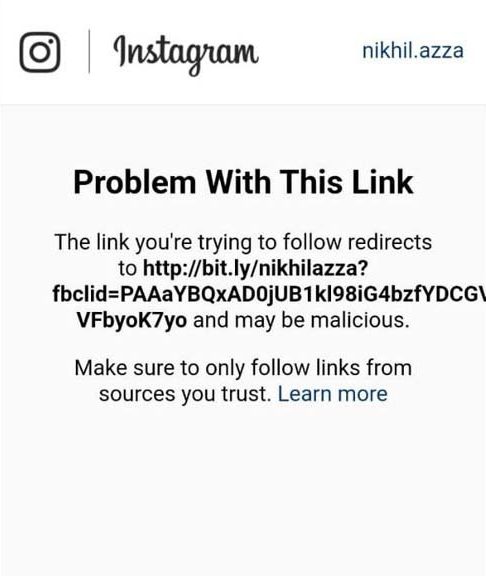
Main Reasons for the Links to be Barred from Instagram
- Instagram does not support Shortened URLs.
- Do not use redirected links; Instagram considers them malicious links or spam.
- If the link you are trying to add to the Insta bio contains legal grey or illegal content or links, the link will be barred.
So, the user who taps on the link ends up seeing the error message. Also, when the URL of the link is incorrect, even though the target page is working, it will return the “there was a problem with this link” error.
In another case, Instagram may deem a link as malicious for some reason. Then the link gets blocked. Tapping on the URL shared over the Insta bio returns the error message. Let me give an example of this. Links to adult sites or potential sites reported for malware activities get flagged by Instagram algorithms.
It could also be due to a poor or slow internet connection. You are coming across the “There was a problem with this link” error on Instagram. A slow network can cause Instagram to struggle to load the link.
The error with the link being shared could also be caused by a problem with the Instagram app. If the app version has not been updated, it may have some big issues. It could cause the link to fail to open.
Best Tips to Fix ‘Problem with this Link’ Error on Instagram
Here are the various troubleshooting tips that you can implement to overcome the “Problem with this link” error on Instagram.
1. Check and Fix the Problematic Link
The first step to fixing the “There was a problem with this link” error is to check if the link is valid or broken.
- Copy the link and paste it into a web browser on your computer or phone.
- If the link is valid, it should open the designated webpage.
- Otherwise, if the link is broken, you can try to reach out to the Instagram account that shared the link and ask them to provide a working link.
- Avoid shortened URLs; use complete URL links and do not use redirected links.
If you are the one who posted the link, and got a complaint regarding the erroneous link, here is how you should fix that.
- Check the URL and look for spelling mistakes that may have made the link invalid. Fix that.
- If the link has been updated, then replace the wrong link with the right one.
- If the linked webpage has some issues, fix the code on the website so that link redirect will allow the webpage to load and function properly.
2. Update Instagram to the Latest Build
Secondly, you should update Instagram to the latest version.
On iOS,
- Launch the App Store.
- Tap the Apple ID image at the top-right corner.

- Now, search the list of apps waiting for new updates.
- If you see Instagram listed there, tap on the Update button to get started.

On an Android device,
- Launch the Play Store.
- Tap the Gmail ID avatar.
- From the menu, tap on Manage Apps & Device.
- Next tap on Updates Available.

- Scroll through the apps waiting to install the version update.
- Tap the button Update beside Instagram, if an update is pending for Instagram.

3. Use a Different Browser or Device
Copy the link that is returning an error or an invalid webpage and paste it on the URL bar of another browser. Maybe the current browser you are using may have some issues. You may even try opening the same link on other devices and see if that works. For most users, these tricks have made the links workable again.
4. Fix Your Internet Connection
If you are facing this error, make sure your device is connected to a stable and fast internet connection. Always use a WiFi network instead of mobile data. Next, try to restart the router. Also, check with your ISP if their servers are down for maintenance.

Another trick is to try connecting your device to another alternate WiFi network if it is possible. Enable the flight mode on your phone and then quickly disable it. This can fix network issues effortlessly.
5. Report the Link to Instagram
If you are still facing this error after trying the above steps, the link in a particular Instagram post may have been blocked by Instagram for security or policy violation. To validate the link and solve the ‘Problem with this Link’ error on Instagram, You can report the link to Instagram and ask them to review it.
- Open the Instagram app
- Go to the post that contains the link you want to report.
- Tap on the three dots icon in the top-right corner of the post.
- Select Report from the menu that appears.
- Select the reason why you want to report the link. This could be for spam, inappropriate content, or violating community guidelines.

- Provide additional information, if prompted, to help Instagram understand the issue.
- Tap on Submit Report.
Once you have submitted the report, Instagram will review the link and take appropriate action, if necessary. Do note that reporting a link does not guarantee that it will be removed, but it does help Instagram to monitor and enforce its community guidelines.
Conclusion
Regardless of whether you are a general user or a brand, inactive links can generate a negative user experience. It may affect the business and brand name. So, it is important to fix the ‘Problem with this Link’ error on Instagram. I hope the troubleshooting tips in this guide helped you resolve the problem.
If you've any thoughts on How to Fix ‘Problem with this Link’ Error on Instagram?, then feel free to drop in below comment box. Also, please subscribe to our DigitBin YouTube channel for videos tutorials. Cheers!
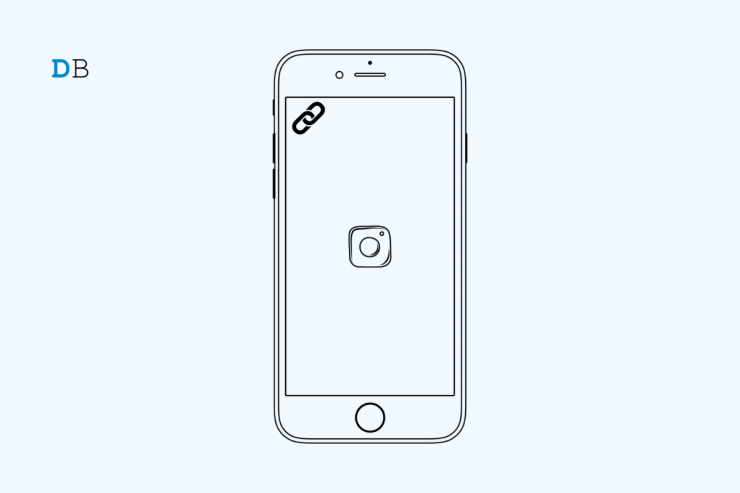



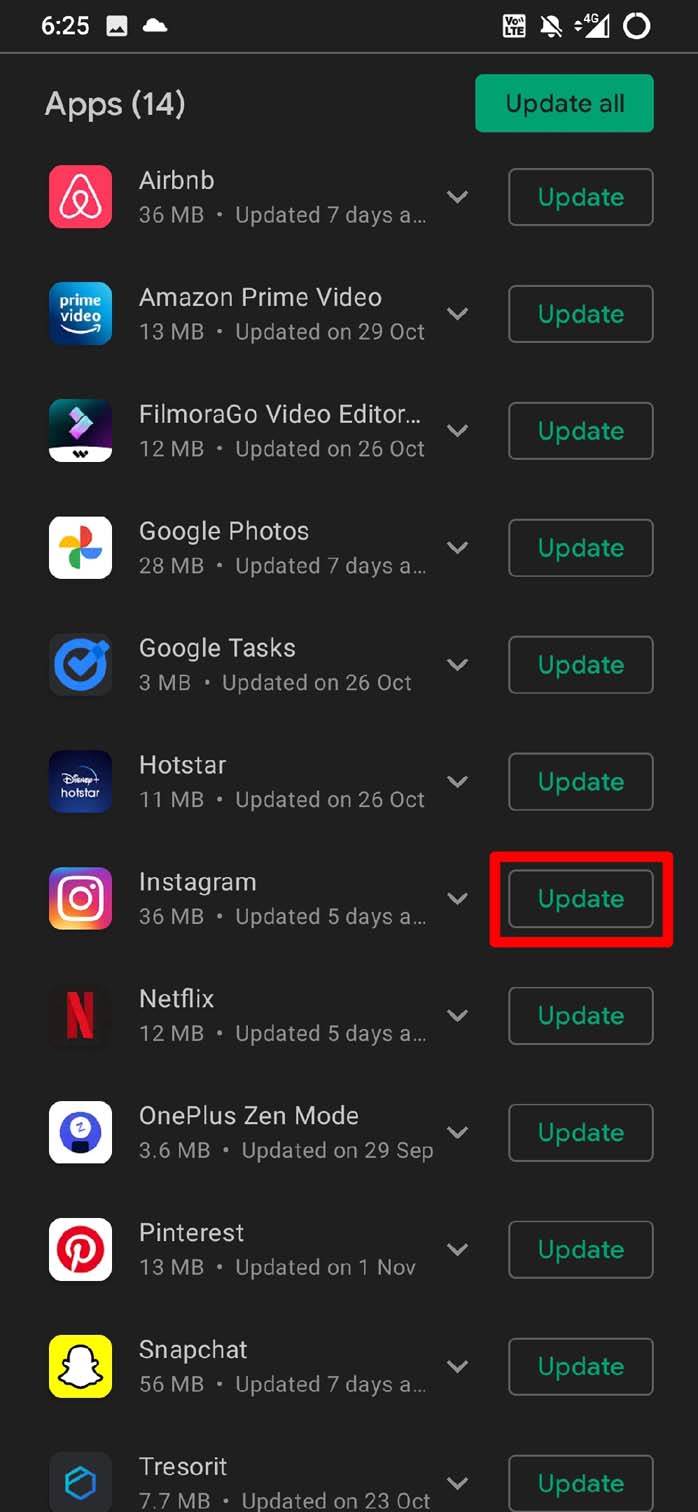
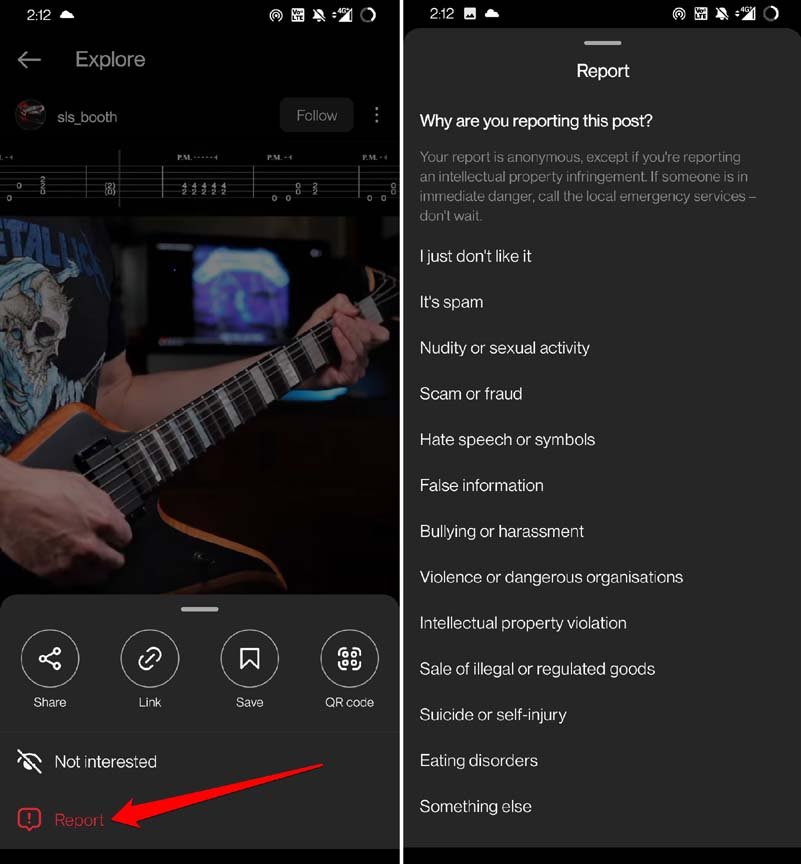

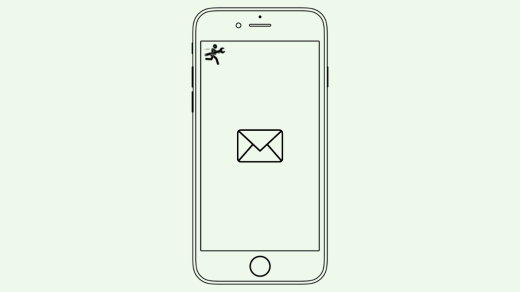
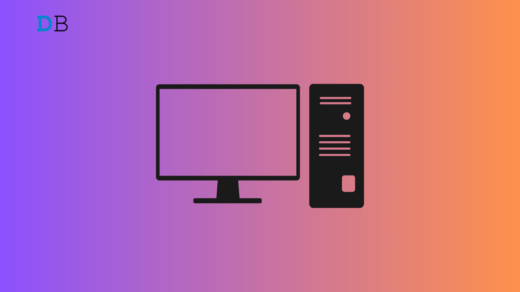
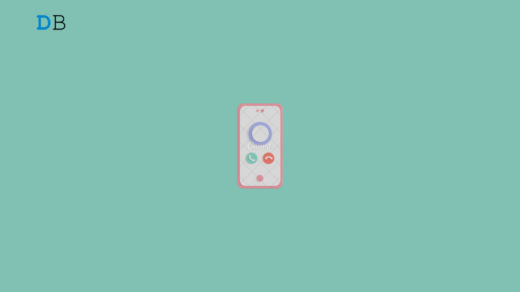





Hey, thanks for the article. What about a case where I am the domain owner, and I can argue for my credibility? the redirects are just part of the technology, part of the app’s deeplinks mechanism.
No where I can reach on Instagram to whitelist it? No such procedure with Instagram?
You can contact Instagram Support for further help.
my link is broken please recover quickly