KineMaster is the best video editing App available for Smartphones. It is a powerful tool that can do all the editing-related work which were early only capable of PC Software. The KineMatser is developed by NexStreaming Corp. Many a time, you may face issues with the App due to software and hardware incompatibilities. Today in this post, I will tell you all the possible solutions to fix all the problems with the KineMaster App on Android.
In general, the following are the issues faced by KineMaster.
- Problem Exporting
- Error Codec Decode
- Codec Init Failed Error
- export_video_dec_init_fail
- An Error Occurred While Exporting
- KineMaster Not Working
- Unable to Index Media
For professionals and amateurs alike, KM offers a pro level of control on the editing process over mobile. You can do dazzling edits, motions, and animations on your Android Smartphones. KM is a professional video editor, supporting multi-layers of video, images, and text with state of the art cutting and trimming; you can have multi-track audio, volume envelope control, 3D transitions, etc.
Top Ways to Fix KineMaster Not Working on Android
Due to device limitations or App compatibility, you may face several issues. Below are all the potential solutions to troubleshoot the problems and fix all errors on KineMaster App.
Fix ‘KineMaster Mod Force Close on Android 12’
If you are trying to install KineMaster Mod on your Android 12 device, then you may be out of luck because most of the KineMaster Mods are not compatible with Android 12 as of yet. But as time progresses with future updates, you can expect a stable Mod that supports Android 12. If the app is after installation force closes, then you know the option, but you try any older version that is suitable for Android 12.
Fix ‘Error Exporting On Android’
- Update the app to the latest version from Google Play Store.
- Avoid using any screen recorder during the process of export. The KineMaster App uses encoders to transport the file to the gallery. The video encoder of screen recorders may cause complications with the KM Coders.
- KM works on a hardware video encoder, which sometimes needs to run as a standalone, and using any other application like YouTube or Picture-on-Picture mode may cause the process to fail.
- If you have recently updated the app and facing the issue, try an older version of the KM app and check if the issue is fixed.
Fix ‘Codec Init Failed Error’ | Unsupported Format
This error may occur due to incorrect detection of device resolution, hardware, and software. The device resolution if not compatible with the edited file, may lead to a Codec error. You can fix this by following the steps, but files edited prior may not be solved.
- Reboot the device.
- Open KM
- Tap on the Settings option. (Gear Shaped)
- Here is the open Device Capability Information.
- Tap the menu indicated by 3 dots (…) in the upper-right corner.

- Choose Hardware Performance Analysis to run the analysis (This may take up to 5 Minutes)

- Then reboot the device again.
Fix KineMaster Not Working on Android 12 & 13
If the KineMaster is not working on Android 12 or 13. the most probable cause is installing a modified version of the app. The KM has changed its code, and it doesn’t allow forked apps to run on the latest Android iteration. It is best to download the app from Play Store to fix the issue.
Fix Can’t Open File APK Error
If you see a Can’t Open File error when you try to open the downloaded APK file on Chrome browser android, then you can install the file using file manager.
- Open File Manager.
- Look for the Download Kinemaster APK
- Click on it to install the App.
Unable to Detect the Media in Storage
If the App is not able to detect the media, then first grant all the permissions to the App. The App may take some time to index the media. Have some patience until the media is indexed by the App. Reboot the device and look for the working of the App.
Also, check if you have granted all the permissions to the App in Android settings.
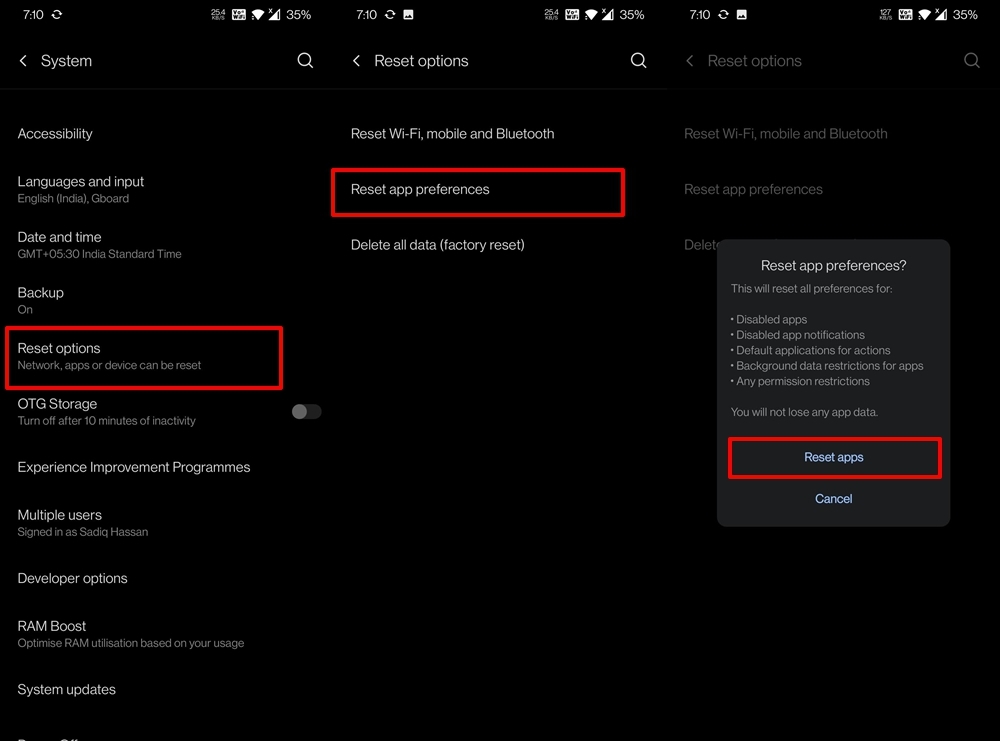
- Go to Settings on your Android device.
- Open Apps/Apps manager.
- Check for All Apps.
- Tap on the menu icon.
- Click on ‘Reset App Preferences.
App Not Working | Not Loading | Force Close
If the App is not responding or closes abruptly, then I recommend you download an older version of the app or try the steps below can work.
- Open Settings of your Android device
- Top on the option called Apps or App manager
- Under All, look for the KM app
- Clear data and clear cache followed by a quick reboot
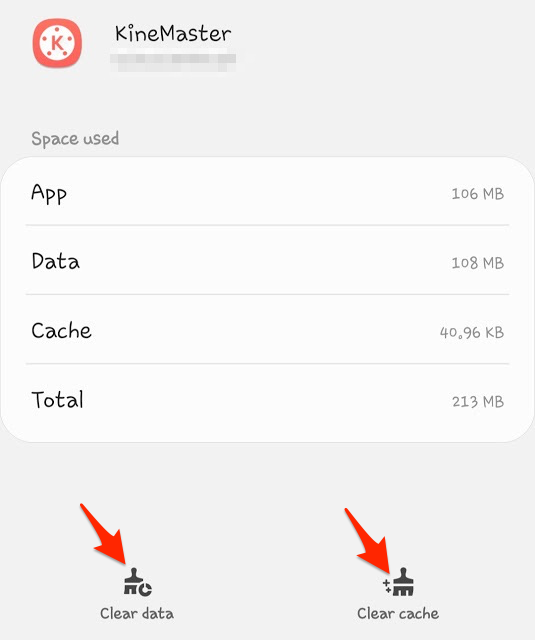
App Not Installed KineMaster
- Delete the pre-installed KineMaster App
- Check if the app is compatible with your Android device.
- Try these solutions to fix App not installed error
Note: Clearing data and clearing cache will delete app data like preference settings made, account with the app, etc
Conclusion: With the solutions above, you can troubleshoot all the issues on the KM for Android. I hope the post is helpful. Do comment for any assistance or support.
If you've any thoughts on How to Troubleshoot Problems on the KineMaster App?, then feel free to drop in below comment box. Also, please subscribe to our DigitBin YouTube channel for videos tutorials. Cheers!
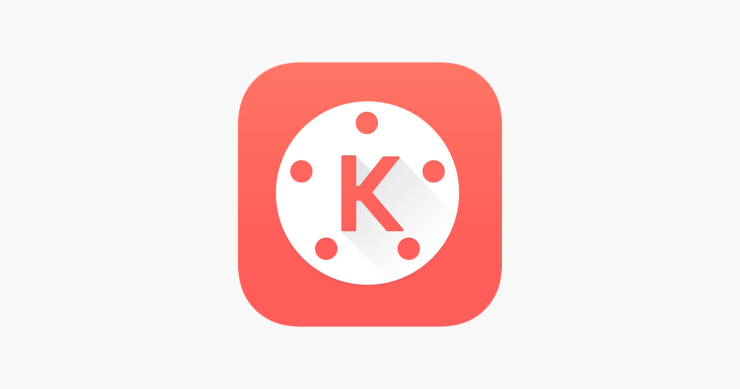
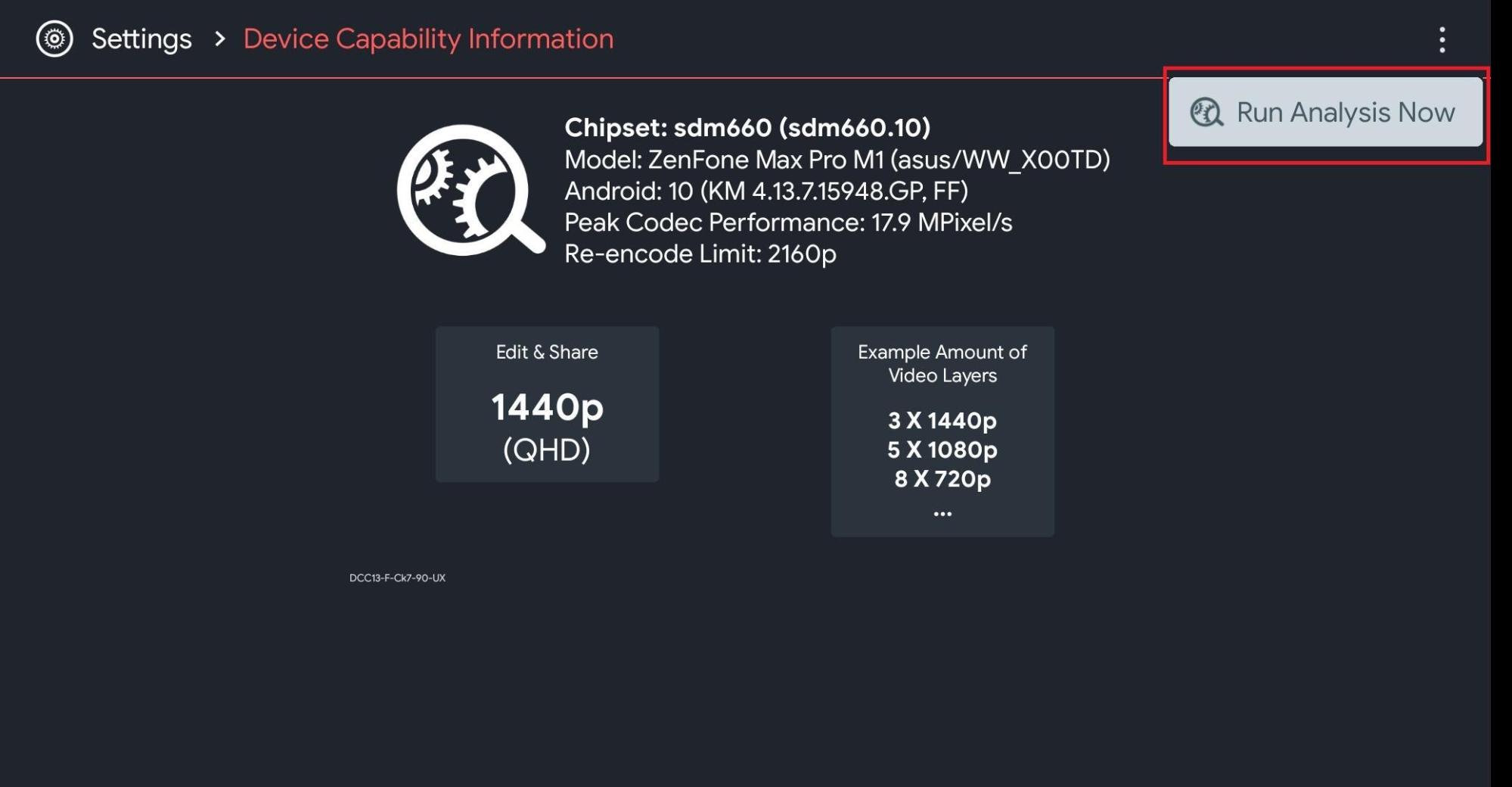
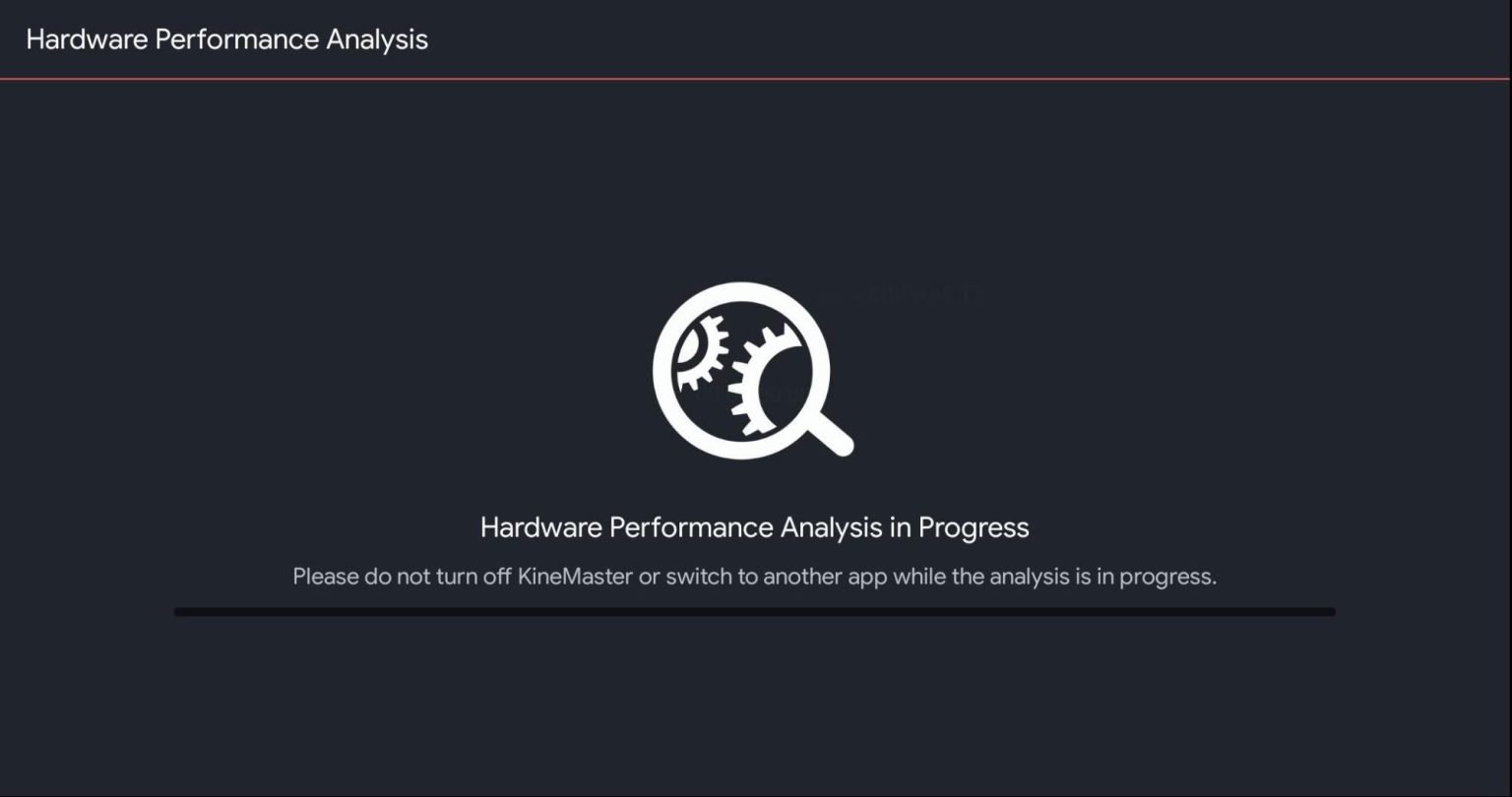

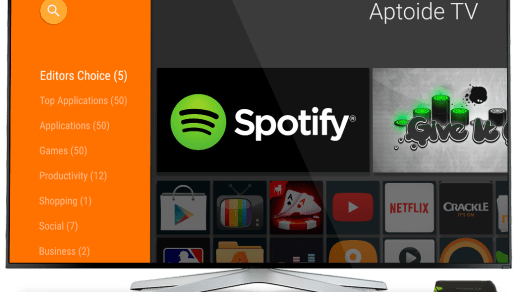
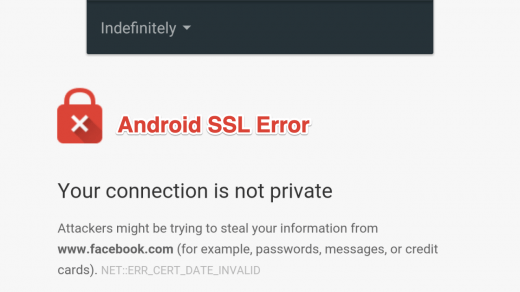





If I click on the latest version 96 mb then I seen
Not found
Updated!
new version also not working well???
not working on samsung android 13 miui 5.0
Videos editing
Kinemaster ubitad peoblam
वाटर मार्क हटाना है
no watermark kinemaster download
Think you
Please fixed kine master link give me
My phone version 12 Android
Problem
please kinemaster mod application link give me because my phone version 12
kinemaster please download nahin ho raha hai to lekin problem ho raha hai install ho ja raha hai ki uska watermark Aaj chala raha hai uska problem hai
mere me kinemaster open nahi ho raha hai khu thik kijiye please
Your Android OS?
Very nice
good