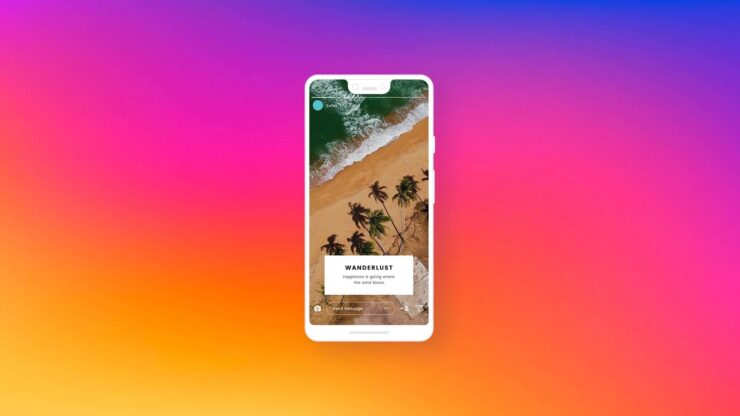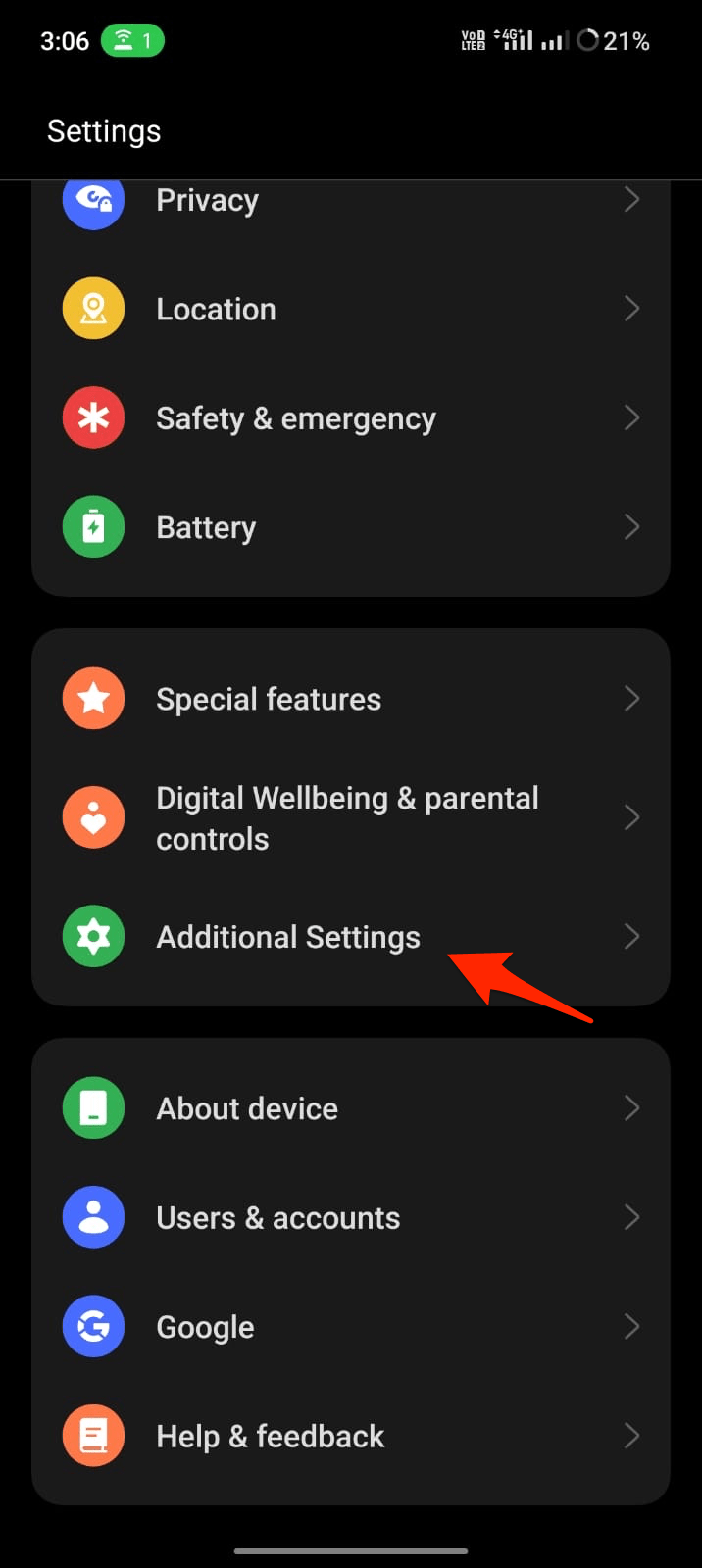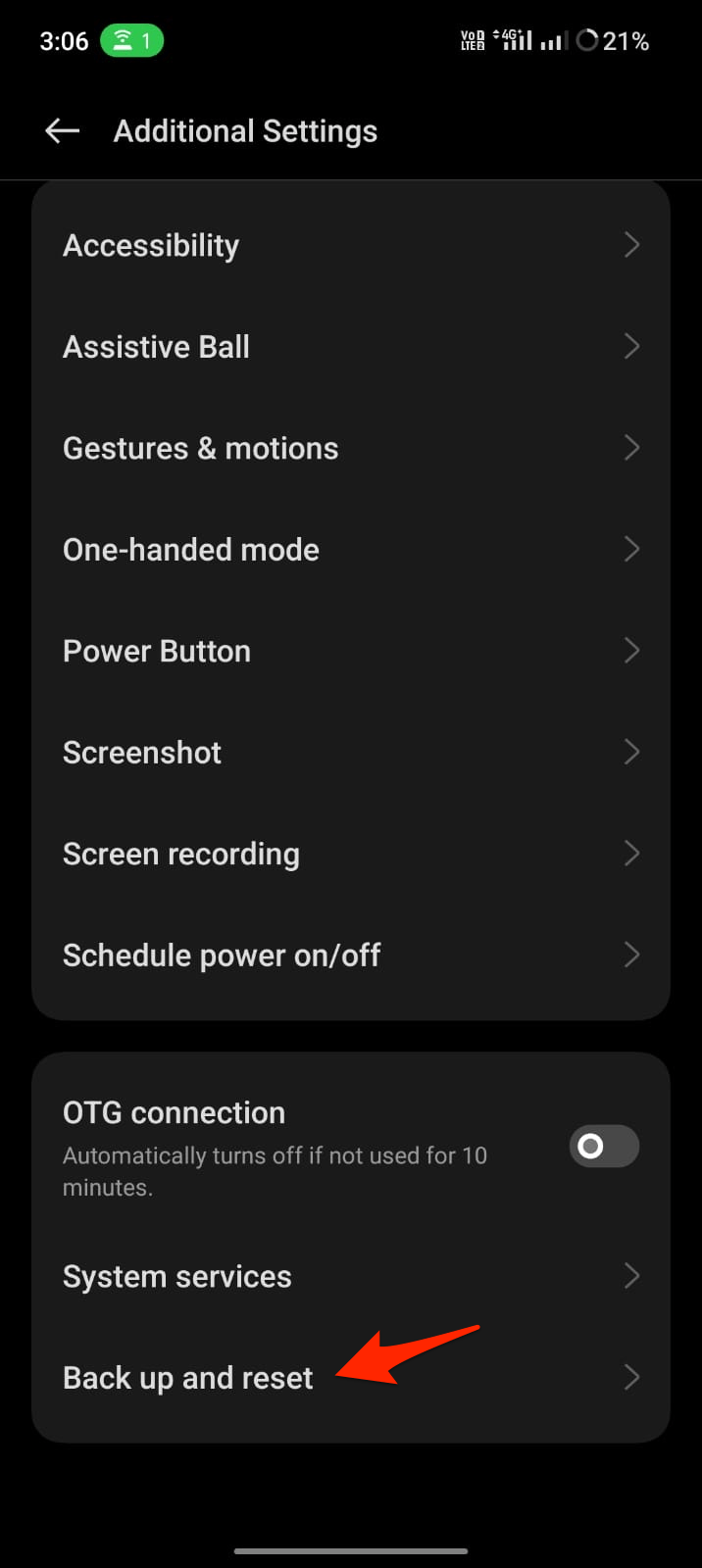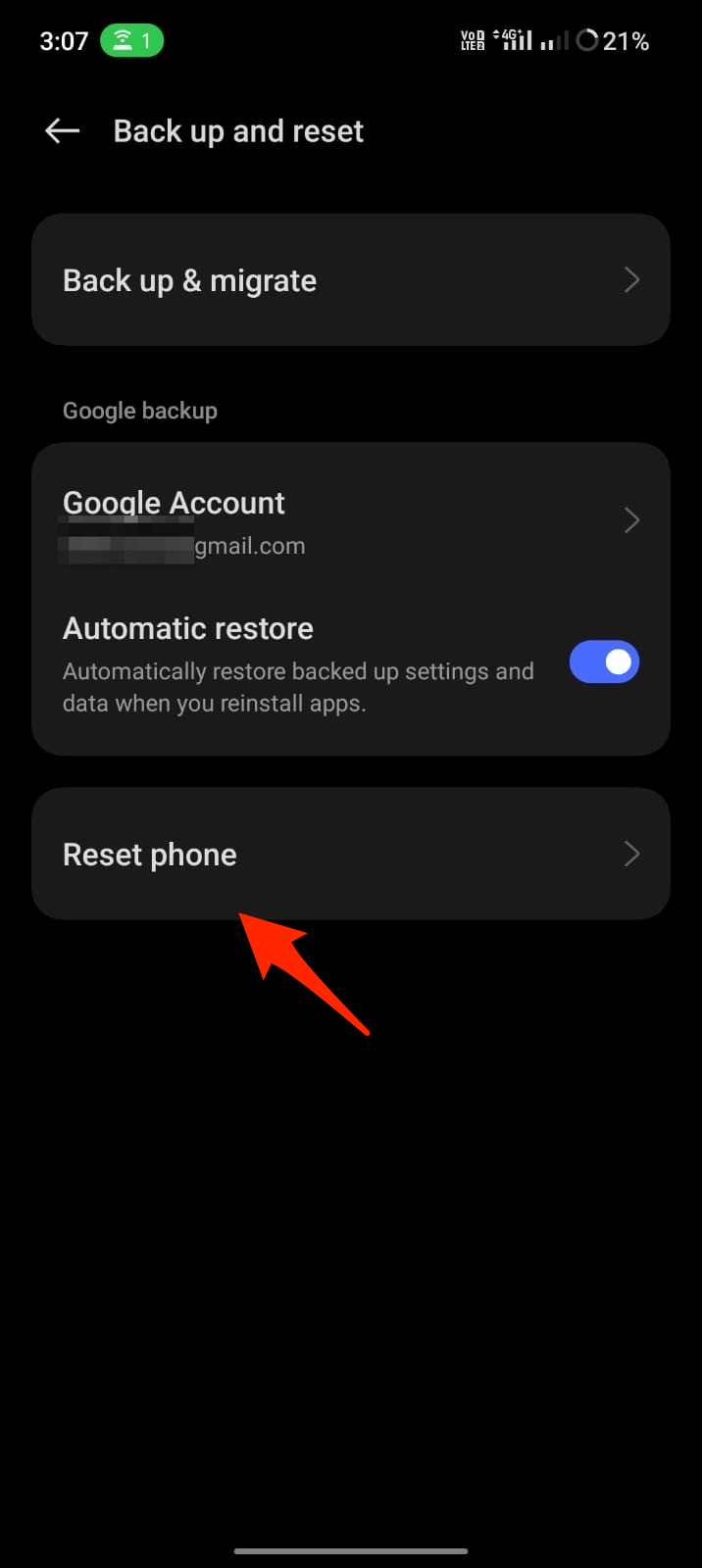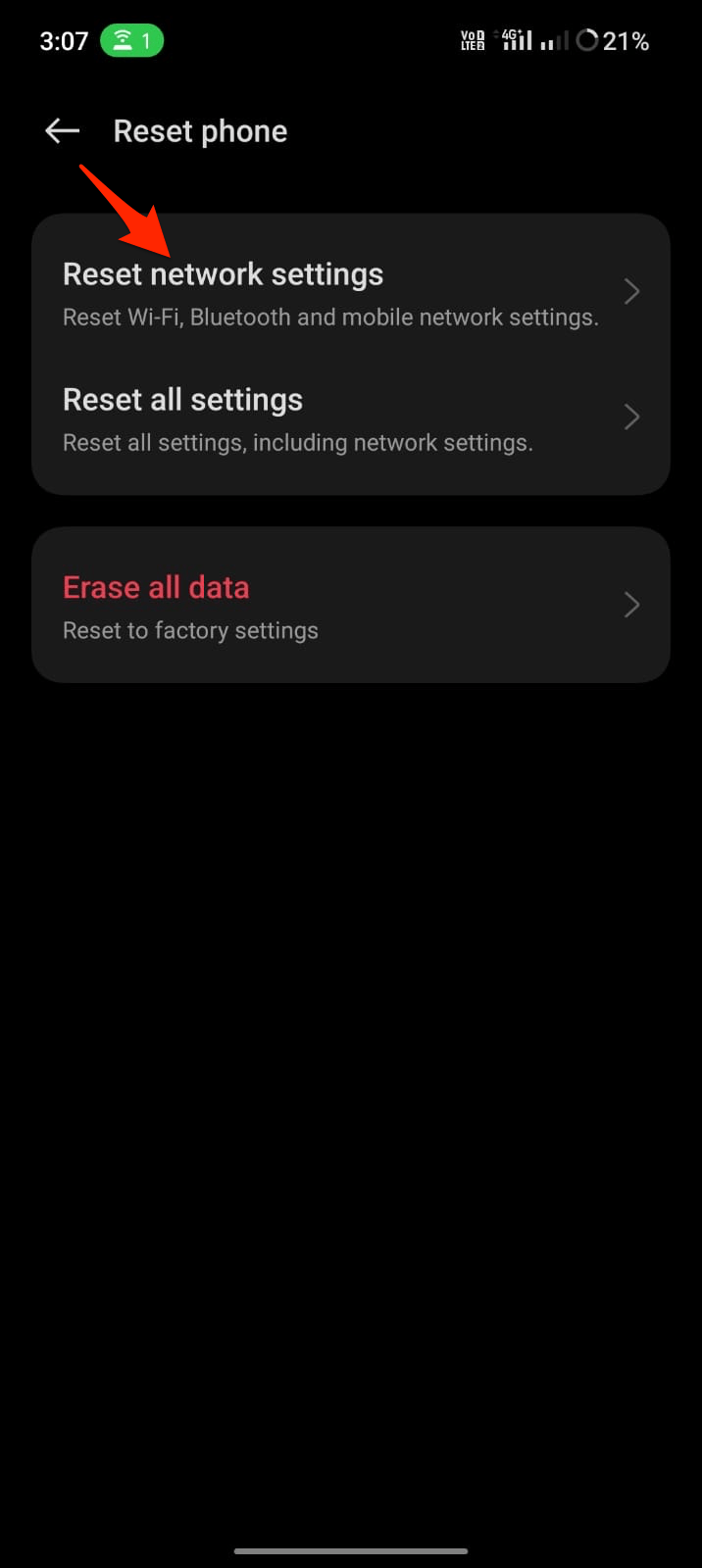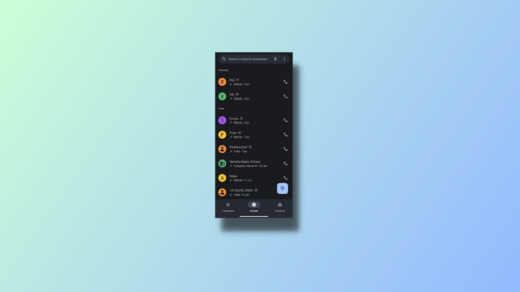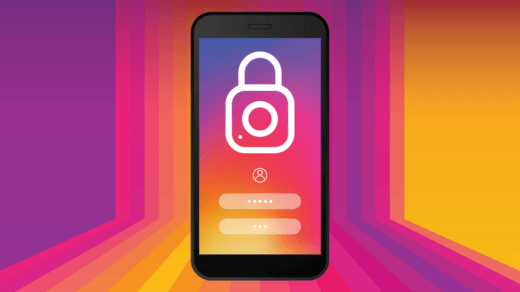Are you frustrated with Instagram Stories not loading? It can be annoying when you are unable to view the latest updates from your friends or favorite accounts. Instagram Stories are a popular and entertaining way to share moments with your followers, so getting them to function correctly and efficiently is crucial. But worry not; we have several solutions to this issue.
This guide will provide quick remedies while examining the common causes of stories not loading. We’ll shed light on the potential causes of the problem and look at some straightforward solutions. So, without further ado, let’s solve the mystery of why Instagram Stories isn’t loading and devise an effective fix for you.
Top Ways to Fix Instagram Story Not Loading
If you’re experiencing issues with Instagram Stories not loading, there are several steps you can take to try and resolve the problem.
1. Check your Internet Connection
Sometimes, a weak or unstable connection can prevent Stories from loading correctly. When your internet connection is unstable or weak, it can hinder the proper loading of Stories. So, checking your internet connection can potentially resolve the issue of Instagram Stories not loading. A stable internet connection is crucial for loading and displaying content on Instagram. Ensure that you’re connected to a reliable Wi-Fi network or have a stable cellular data connection.
2. Clear Cache and Data
Clearing the cache and data of the Instagram app can help. It helps in removing collected temporary data and files that could be an issue. This can frequently fix bugs that prevent Stories from loading correctly, reviving your Instagram experience and enabling you to explore the exciting world of Stories once again. It’s similar to wiping out temporary files and starting the app over again. Instagram Stories loading problems are frequently resolved by taking this easy action:
- Go to your device’s Settings.
- Then select Apps.
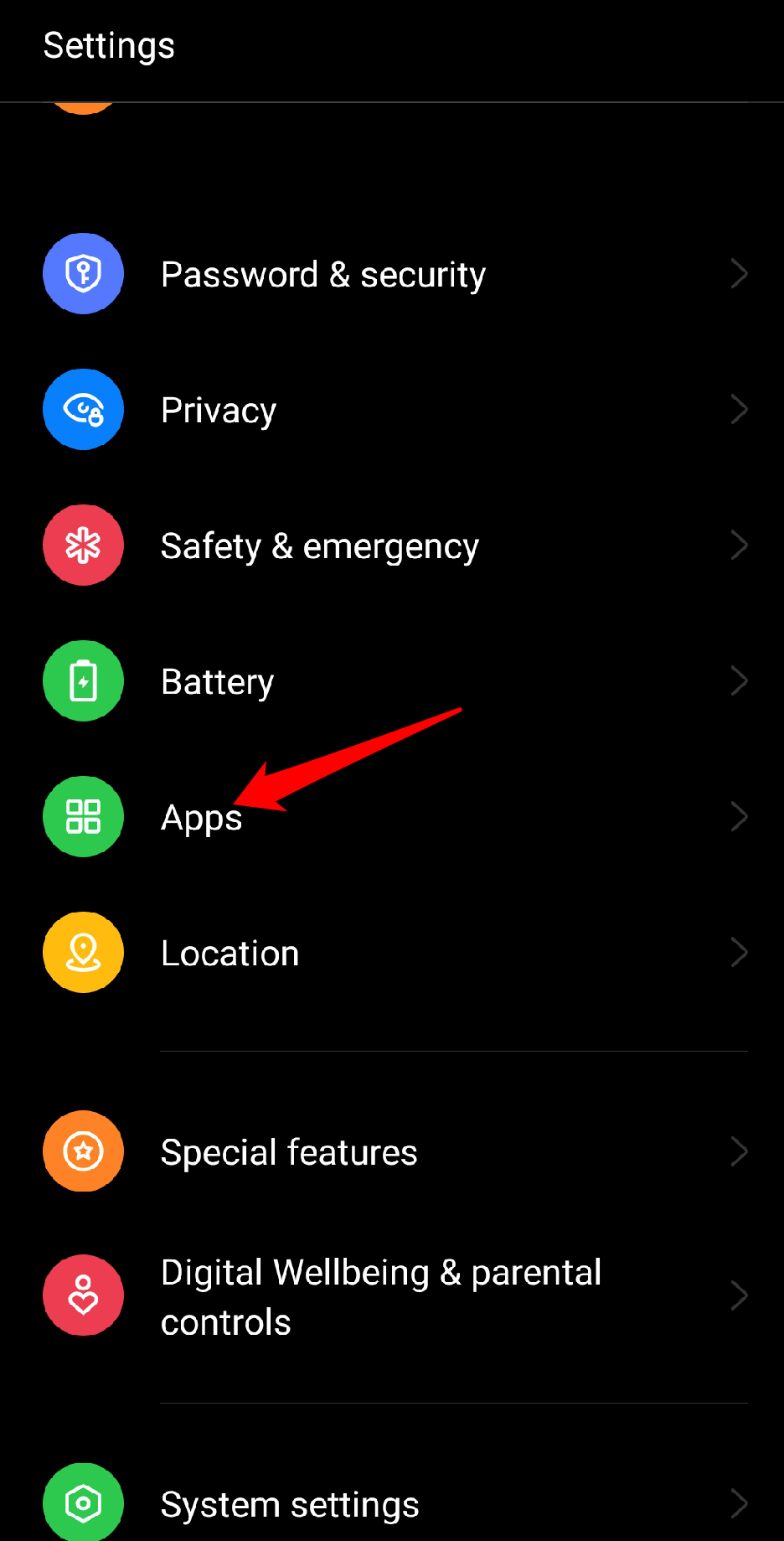
- Tap on the app management option.
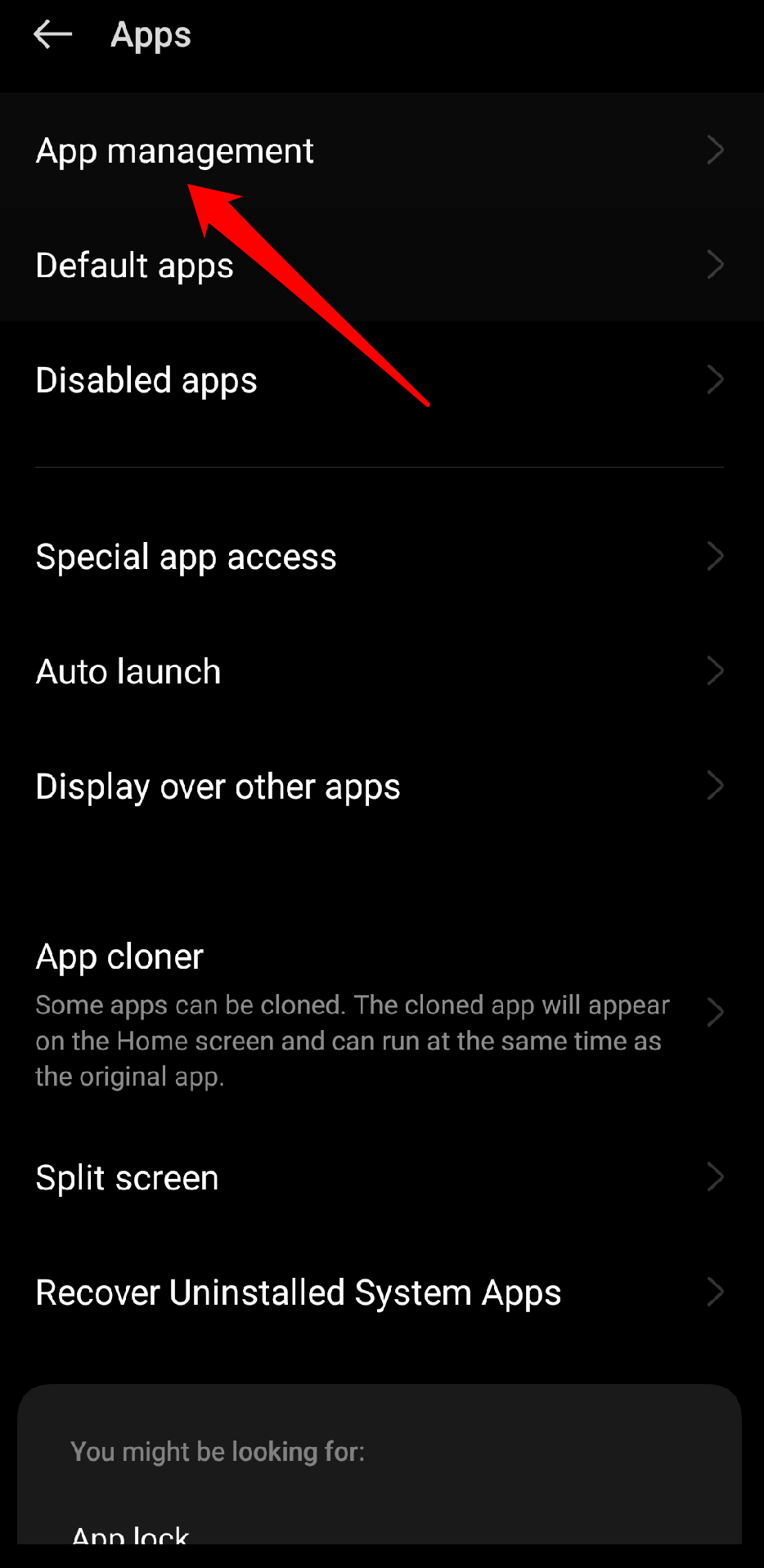
- Select Instagram.
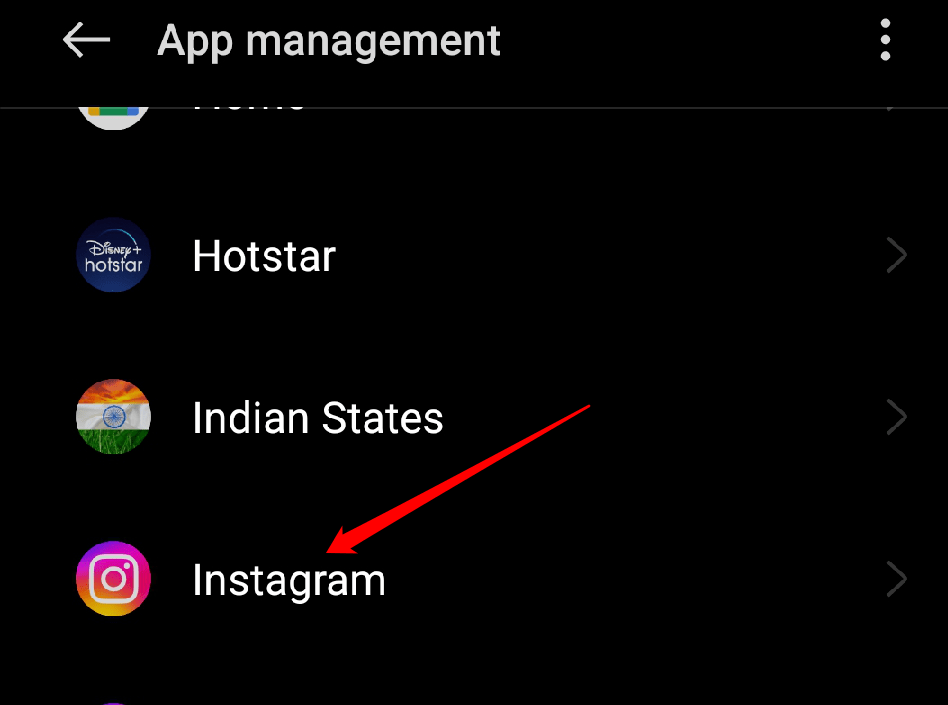
- Now, tap on “Storage usage” from the menu.
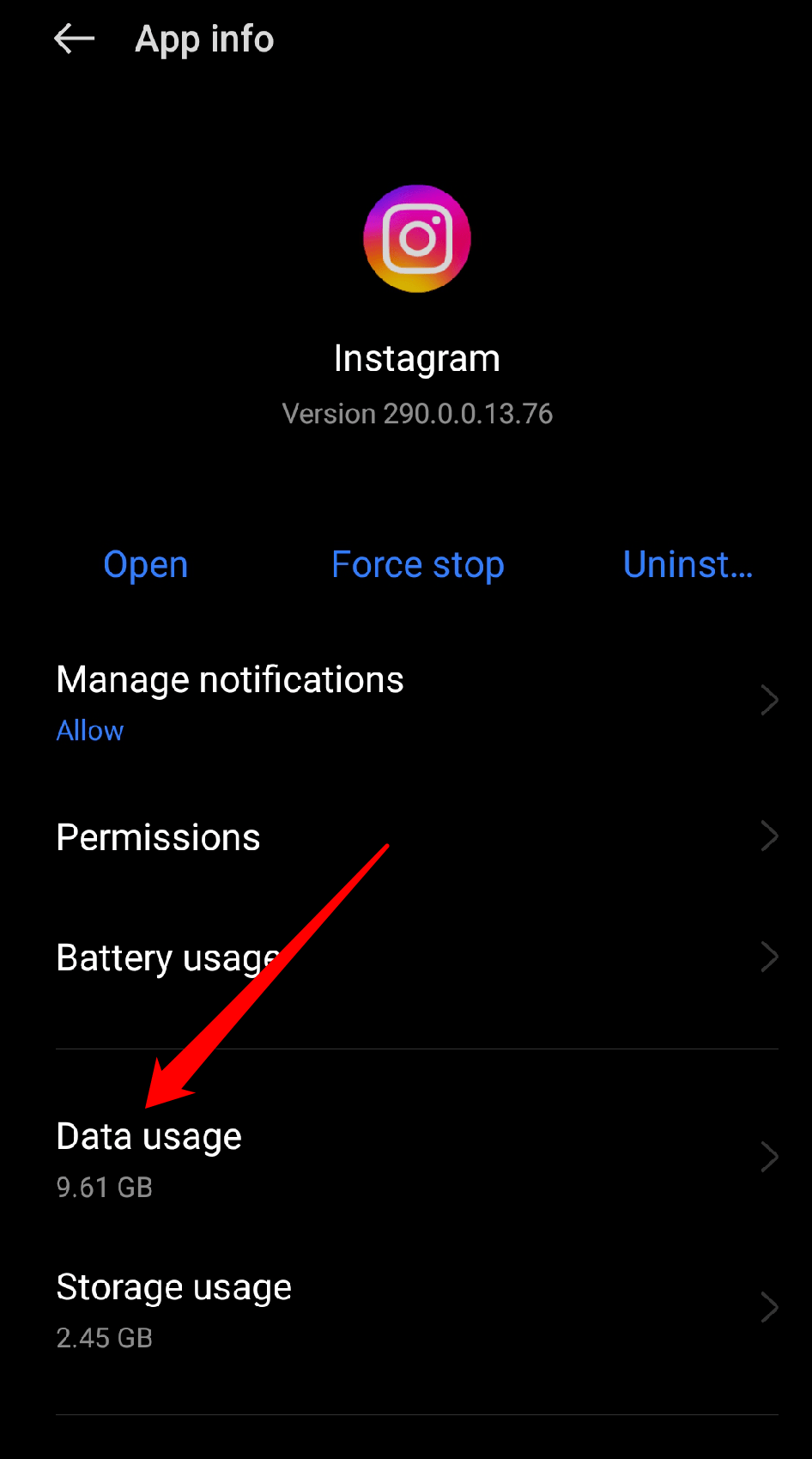
- Choose “Clear cache“.
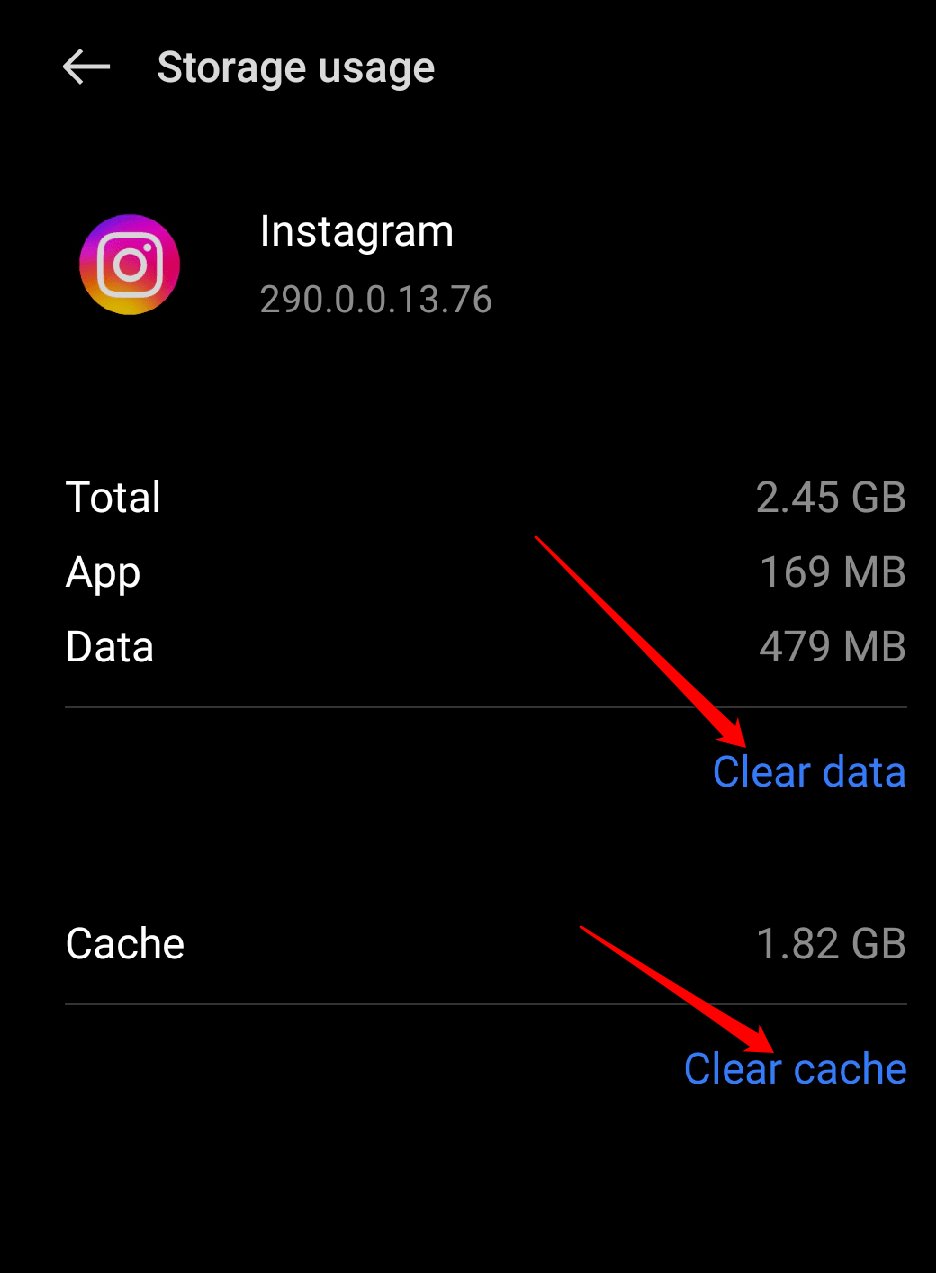
3. Leave/Join the Beta Testing Program
Android offers a beta program on the Play Store for select apps. Instagram also runs a beta on Google Play Store. This gives Instagram users early access to upcoming versions of the app. As it is a beta version, the app may not be 100% stable.
You can either join the beta program to see if this fixes the story loading issues or if you have already enrolled, you can leave the program to download a stable version to see if this works for you.
4. Restart the Device and Instagram App
Restarting the app gives it a fresh start and may solve minor issues that are preventing the Stories from loading. Just wholly exit the app before opening it again. It’s like turning something off and then turning it back on. This easy step can frequently fix the problem and ensure that the Stories load correctly. So, give it a shot if Instagram Stories isn’t loading for you, and see if it helps!
Restarting your mobile device frequently resolves issues with Instagram Stories. Consider it a fresh reboot for your device. You can give it a chance to resolve any annoying bugs or glitches that might be the root of the problem by turning it off and back on.
It is like giving your device a fresh start and an energy boost. So don’t worry if Instagram Stories aren’t loading for you. It might only take a restart of your mobile device to fix the issue and enable you to once again share attractive Stories with your friends and followers.
5. Reset your Network Settings
Restoring your device’s network configurations to their default state is known as resetting network settings. It can resolve connectivity and network settings problems that might be affecting Instagram.
By doing this, you make sure that your network connections are starting from scratch, which may help to solve the problem and enable Instagram Stories to load without any problems.
- Open Android Settings.
- Open Additional Settings or search for Reset.
- Look for Network Reset and confirm the Reset.
Just remember that resetting your network settings will remove any saved Wi-Fi networks you may have, as well as their passwords, so be ready to enter them again afterward.
6. Reinstall The Instagram app
When it comes to resolving issues with Stories not loading, reinstalling the Instagram app can make all the difference. You start over when you reinstall it. You can eliminate any hidden bugs or errors that might be the source of the problem by uninstalling and then reinstalling the application. To do so, follow the instructions below:
- First, remove the application from the Google Play Store
- After it has been deleted, select Install to download it again.
Back up any important data or settings, such as any messages or media files, in case you decide to reinstall the app.
7. Update the Instagram app
Updating the Instagram app can be a beneficial step. By ensuring you have the most recent version, you increase your chances that any compatibility problems that might be the root of the issue will be fixed. App updates often include bug fixes, performance improvements, and new features. So, if you are facing stories not loading issues, check the app store to see if there are any updates. To do so, follow the instructions below:
- Open the Google Play Store search app on your device.
- Tap on the Account icon in the top-right corner.
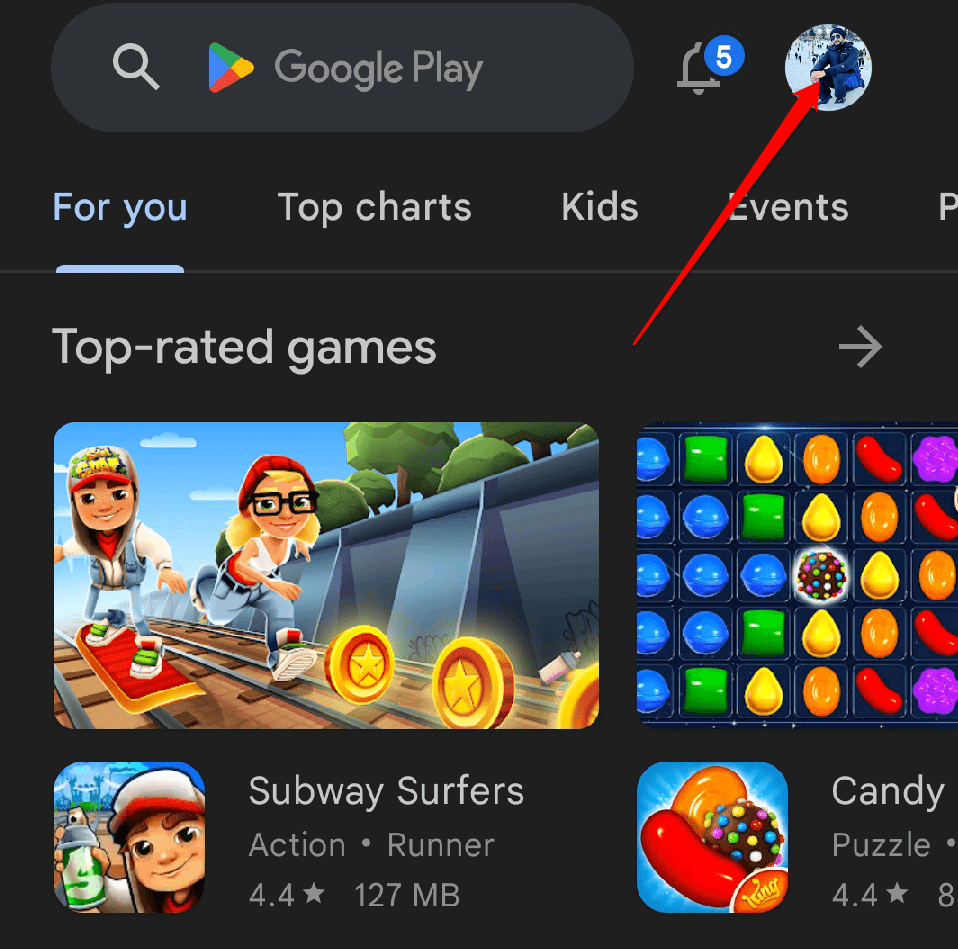
- Now, from the menu, choose Manage Apps and Devices.
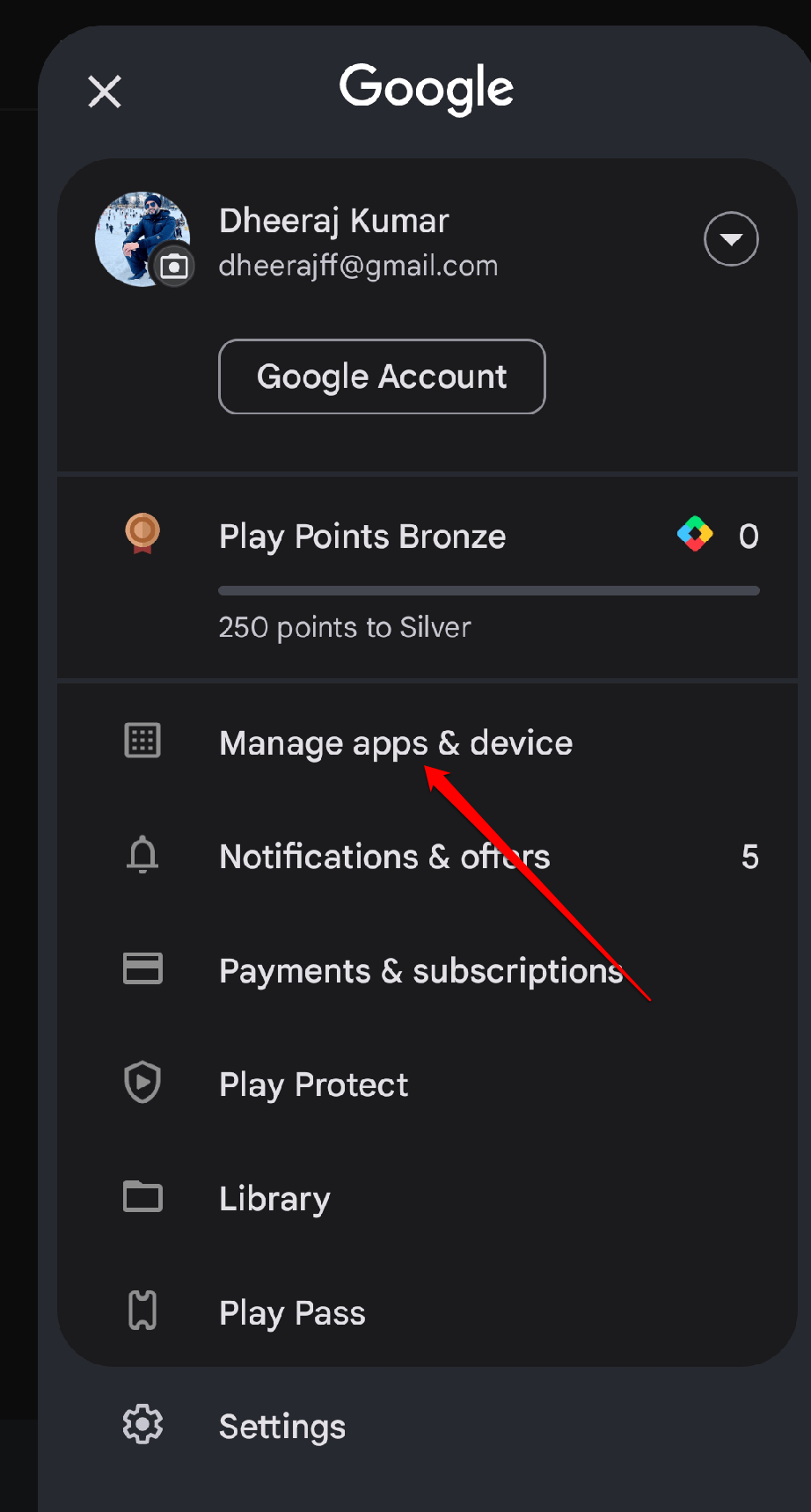
- Select the “Updates available” option.
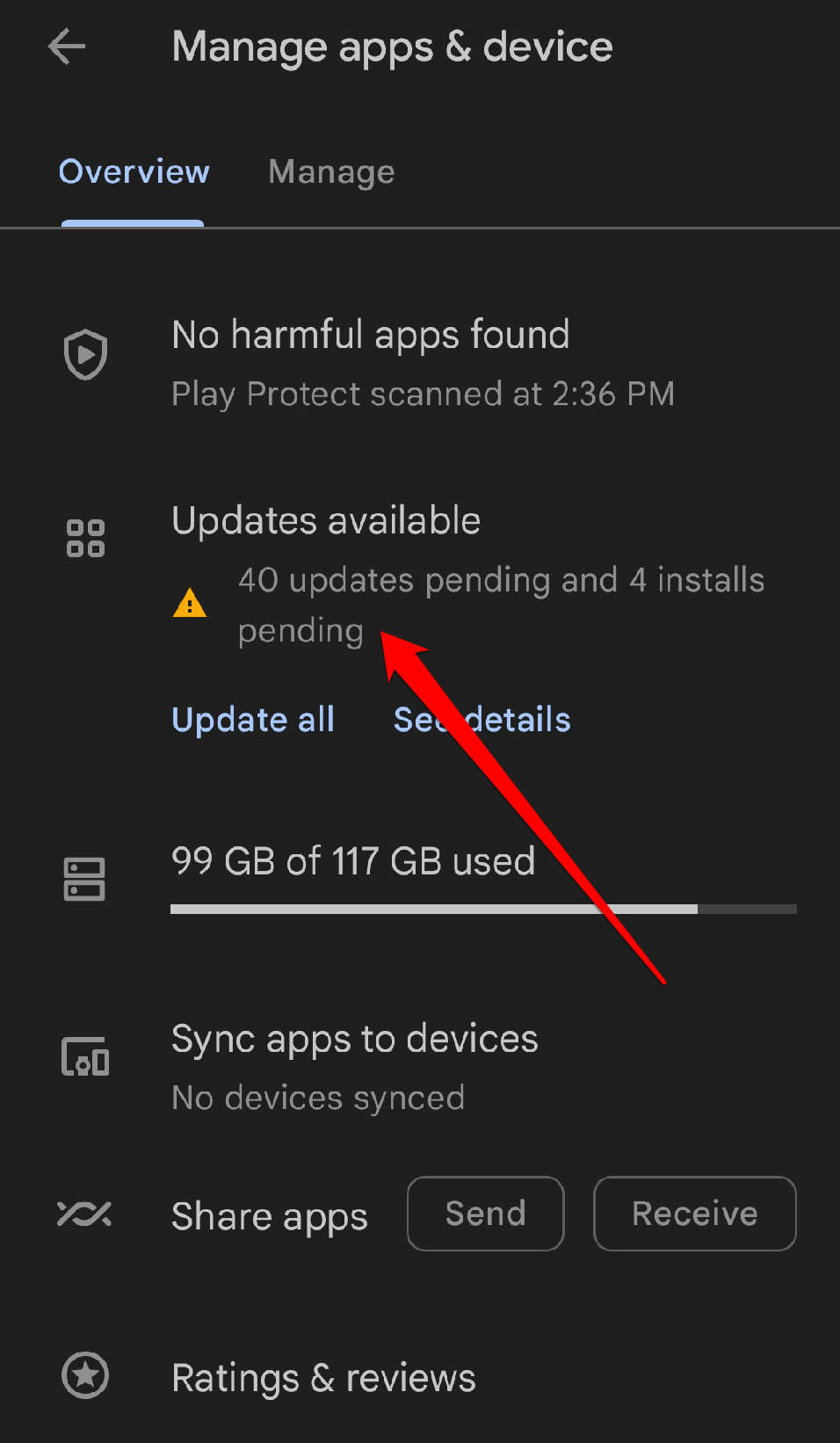
- Look for the Instagram app in the list of pending updates.
- Tap the Update button next to it.
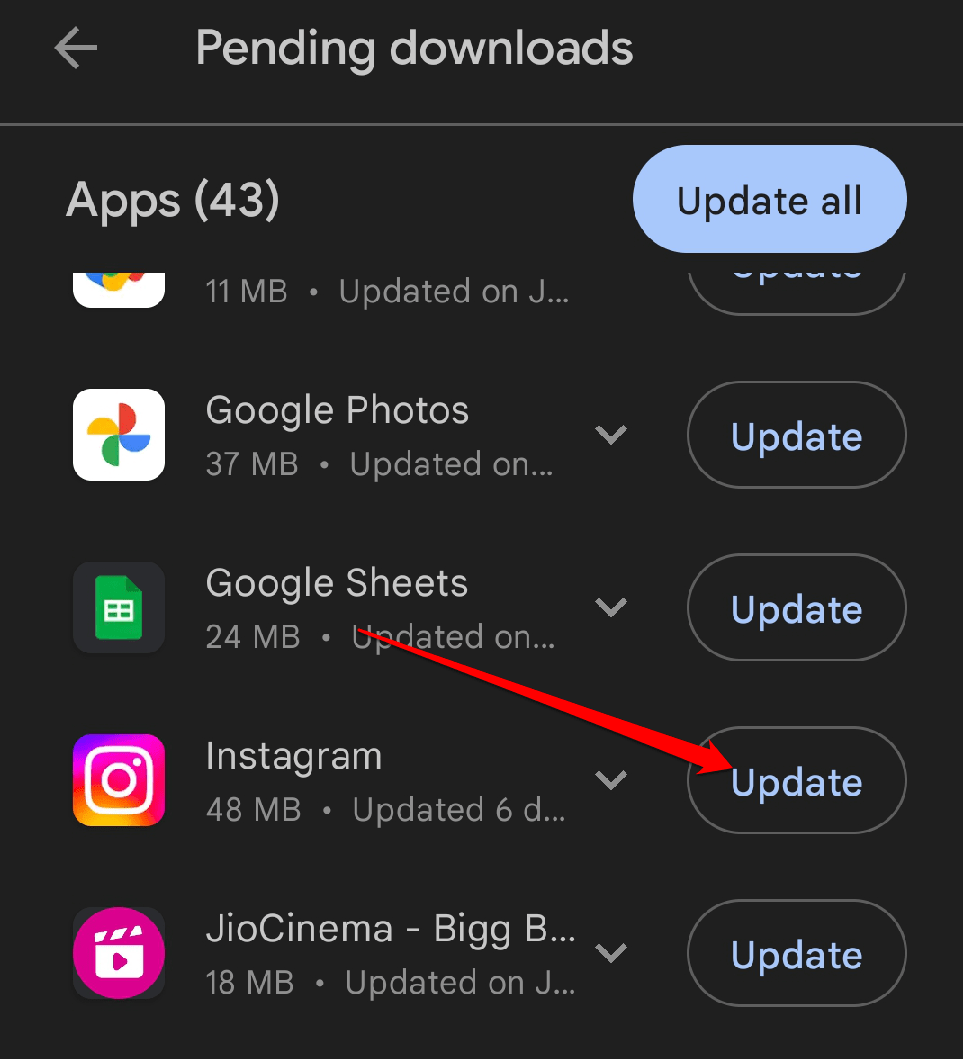
However, if updating the app doesn’t resolve the issue, you can try the next solution.
8. Log Out and Back Into Instagram
Logging out and back into Instagram can often resolve the story-loading issue. It’s like giving your account a quick reset. By logging out, you’re disconnecting from your account, and when you log back in, it refreshes the connection and settings. Any temporary bugs that might be obstructing the loading process can be resolved with this action. So, if you’re having issues with Stories not loading, try logging out of your Instagram account and then logging back in.
9. Contact the Support Team
If you’ve tried other solutions without success, reaching out to Instagram Support is a great step to take. They have a group of experts on people who can help you solve the issue. You can explain the situation and ask for advice via contacting Instagram Support, no matter whether it’s a technical glitch or a more severe problem.
They might provide detailed troubleshooting instructions or conduct additional internal research into the problem. Therefore, don’t be afraid to ask Instagram Support for help. You can use their assistance to get back to enjoying your Instagram Stories once again.
Final Words
If Instagram Stories aren’t loading right now, don’t worry. We’re here to assist you! Remember to stay calm and positive. In this article, we’ve looked at some of the best solutions for getting rid of this annoying issue. So, be patient and try the solutions listed above. Then, let us know in the comment section which solution fixed your Instagram story not loading issue.
If you've any thoughts on How to Fix Instagram Stories Not Loading on Android, then feel free to drop in below comment box. Also, please subscribe to our DigitBin YouTube channel for videos tutorials. Cheers!