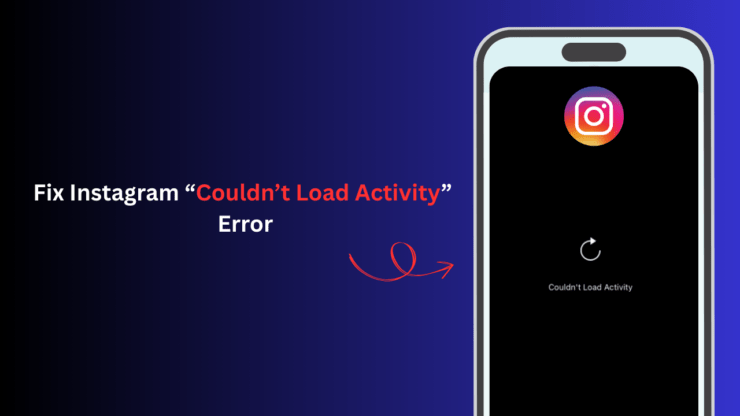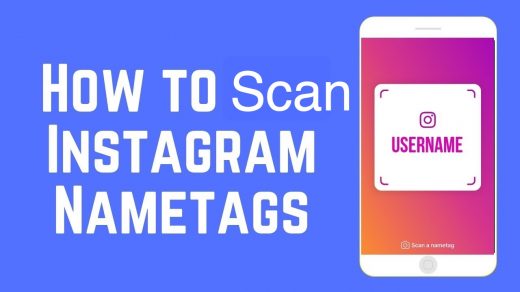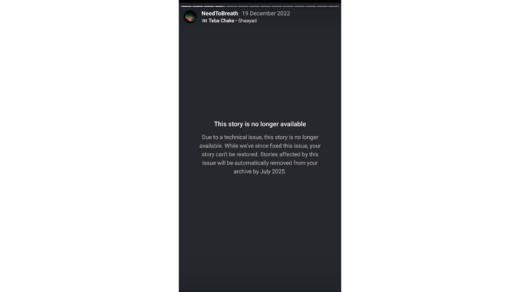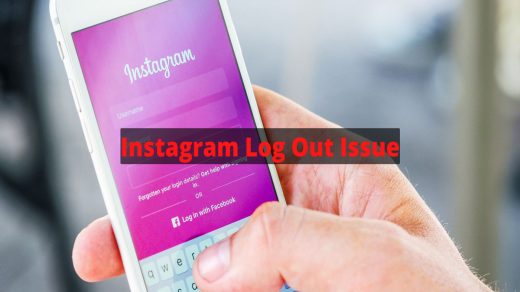Meta-owned Instagram has a staggering 2 billion users sharing their pics and videos, interacting and communicating with each other’s content on the app. Liking or commenting on a post, tags, and sticker responses are termed Interactions on Instagram. It is also referred to as the user’s Instagram activity.
All the activity of an Instagram user is logged on their account. They can check it anytime to interact with any older post or simply to manage their activities on the platform.
Many users often complain that when they access the activity detail of their account, all they get is a notification saying “Couldn’t Load Activity“. In some cases, users may also see “An unexpected error occurred“.
This guide explains the possible reasons for the “couldn’t load activity” error on Instagram. Also, I have rounded up some useful tips to fix the issue and view your Instagram activity log once again.
How to Check Your Instagram Activity and Interactions?
First, let us know how to check your Instagram activity before moving ahead to understand the reasons for the “Couldn’t Load Activity” on your profile and list out troubleshooting tips to fix the same.
- Open the Instagram app on your device.
- Tap the profile icon at the bottom right corner of the Instagram feed.
- Press the menu button on your Instagram account.
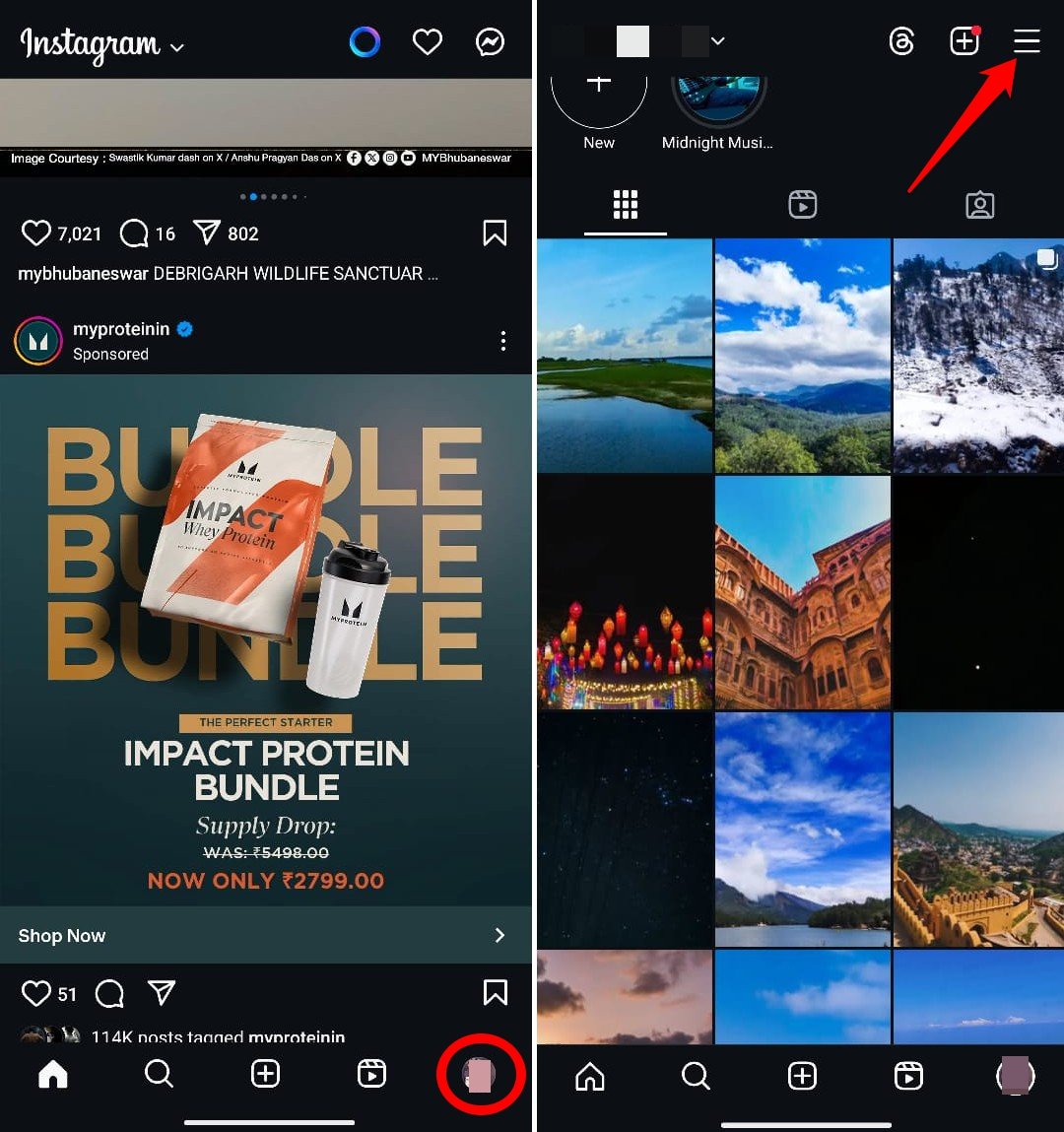
- Tap on Your Activity under the tab “How you Use Instagram”
- On the next page, tap on any of these elements- Likes, Comments, Tags, Sticker Responses, and Reviews- to view the respective interactions.
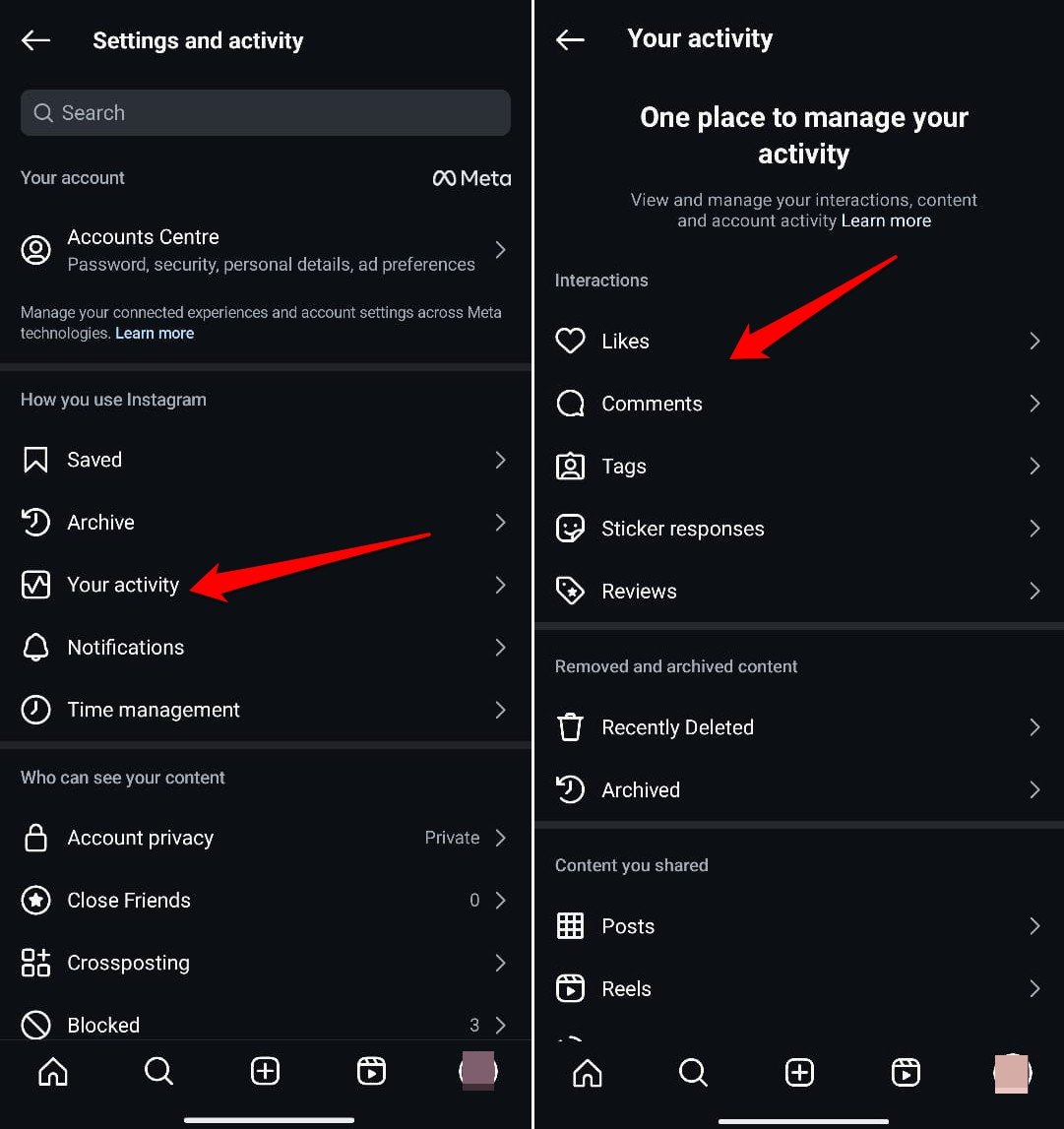
Why does the “Couldn’t Load Activity” Error Occur on Instagram?
The majority of Instagram issues stem from bugs in the app build. It’s quite interesting that sometimes, even upgrading to the latest build makes a few app features temporarily disappear or glitch.
Network issues can be another prominent reason for the activity log page not loading on your Instagram profile.
Often, when the WiFi network is weak or gets disrupted out of nowhere, you come across the “Couldn’t Load Activity” or “An Unexpected Error Occured” when you try accessing the log of your Instagram comments, tags, or likes on any content.
A corrupted app cache can also trigger issues with the app’s functionality, and Instagram is no different.
At times, during a sudden app maintenance, some of the features may not work, and around that time, when you access your Instagram account and open the Activity Log, you may get the “Couldn’t Load Activity” thrown at you.
Fix Instagram “Couldn’t Load Activity” Issue
Go through the steps explained in some of these troubleshooting tips to get rid of the “Couldn’t Load Activity” error on your Instagram account.
1. Update Instagram
Most of the time, the buggy version of Instagram causes various technical issues, including the “Couldn’t Load Activity” error when accessing the activity log.
Go to the Play Store or App Store to check if Instagram has a new app build available. Install the same and see if that fixes the error.
- Open the Play Store and tap the connected account avatar.
- Press Manage Apps and Device > Tap on Updates Available.
- If Instagram has a new build available to install, tap Update to proceed.
Clear the Instagram Cache
Clear the Instagram app cache to remove the corrupted data, making the features of the social media app functional again.
- Long-press on the Instagram app icon and press the ‘i’ button on the shortcut menu.
- Tap on Storage and Cache.
- Press Clear Cache.
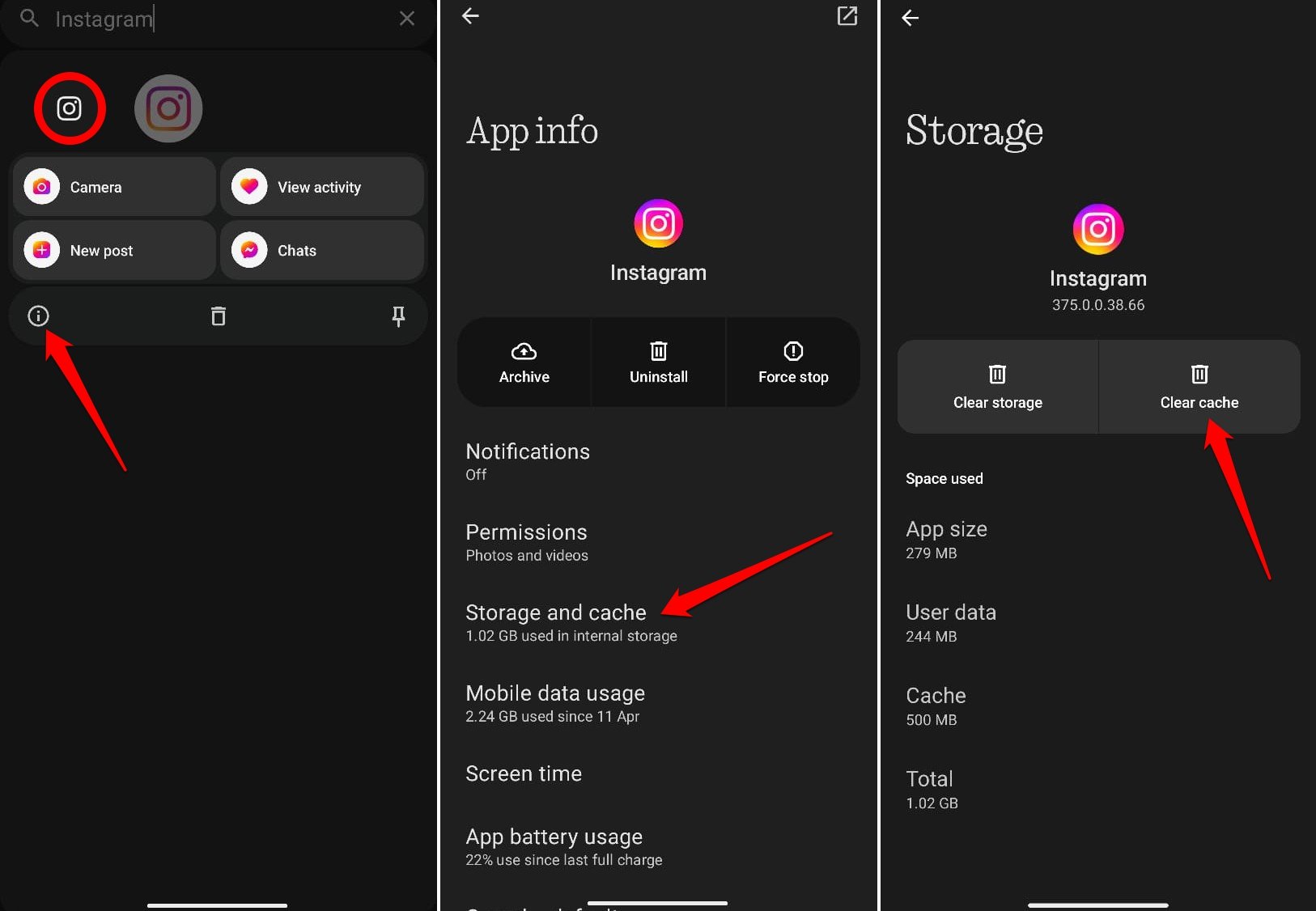
- Relaunch Instagram.
2. Use Instagram with a Stable Network
Check your WiFi network for stability. Power cycle the WiFi router and reconnect your device to it. If your device frequently disconnects from the network, switch to other networks that are available. You may also use mobile data instead of WiFi to check if you can access your Instagram Activity log.
3. Log out of Instagram
Logging out of Instagram and logging back in has often been a neat trick for fixing app issues. Try that to fix the “Couldn’t Load Activity” error.
- Open Instagram and go to your profile.
- Tap the menu button and scroll to Log Out. Tap on it.
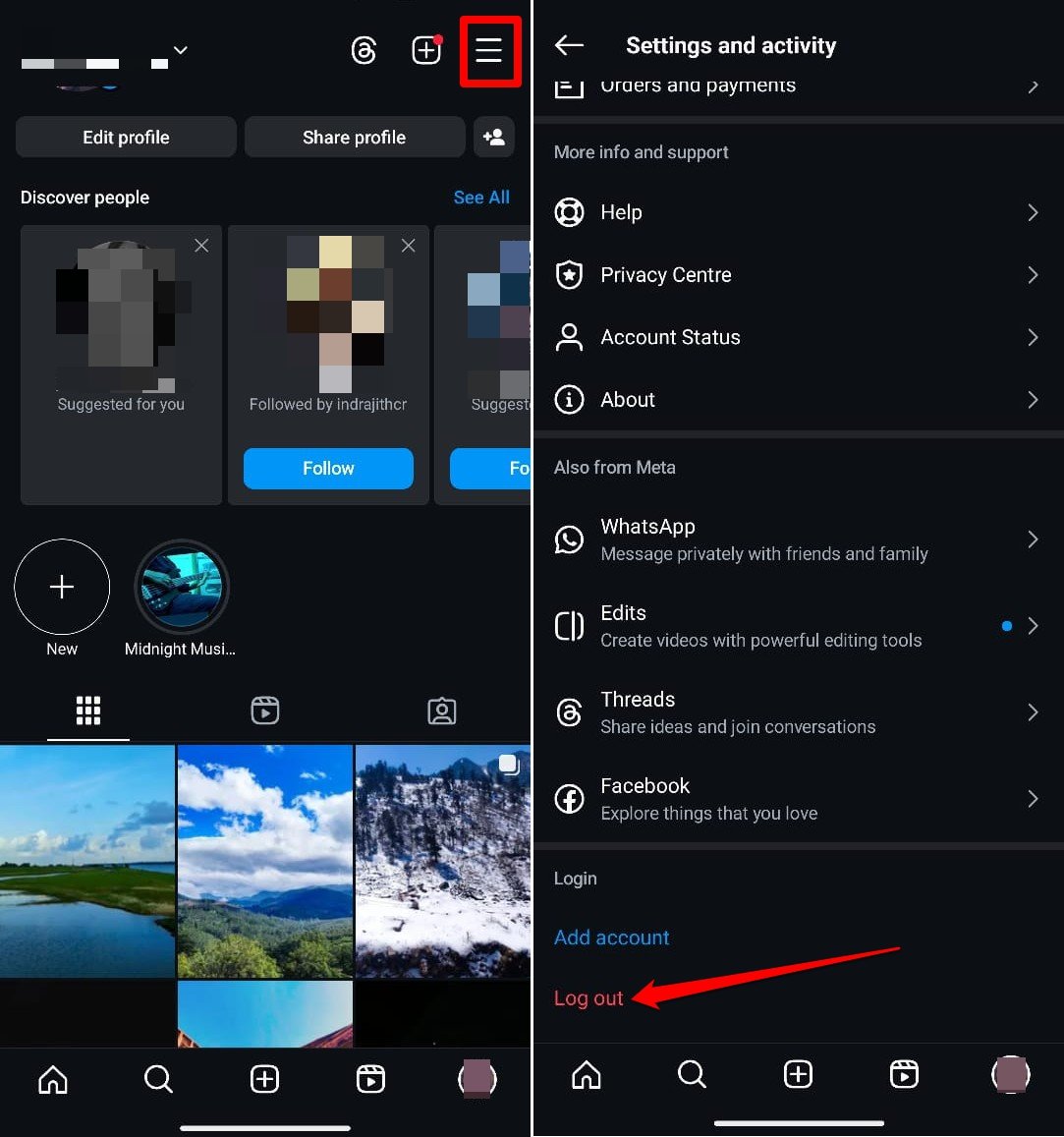
- Relaunch Instagram, enter your credentials, and log in to your account.
Now, follow the steps shared earlier to access the activity log on Instagram.
4. Turn Off Instagram Notifications and Re-Enable
Some Instagram users have shared on Reddit that pausing the notifications on Instagram and re-enabling them has allowed them to view the activity log and fix the “couldn’t load activity” error.
- Launch Instagram and go to your profile.
- Tap the menu and select Notifications.
- Press the toggle next to Pause All.
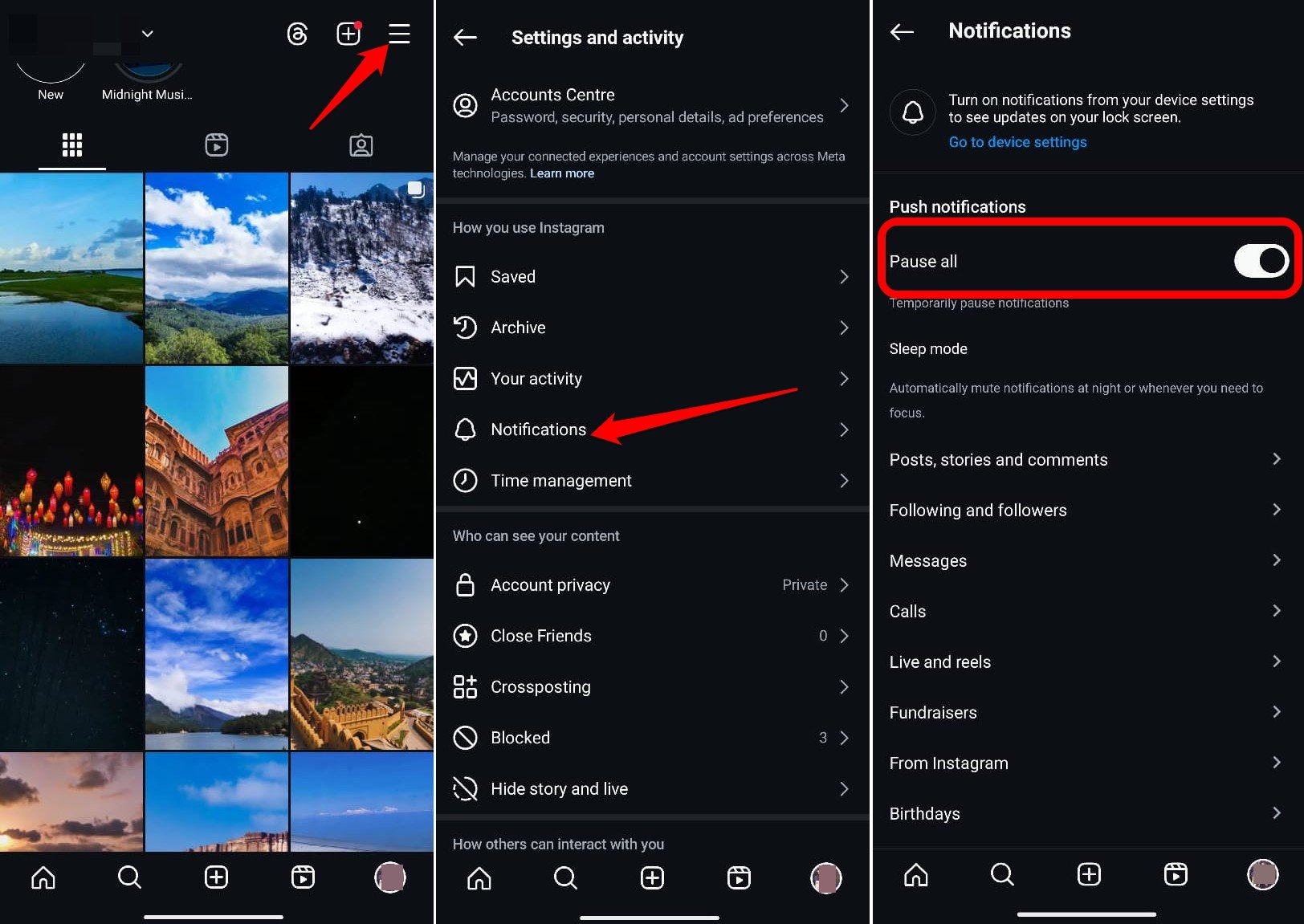
- Close the app.
- Relaunch Instagram and go to profile > menu > Notifications.
- Tap the toggle beside Pause All to resume the notifications.
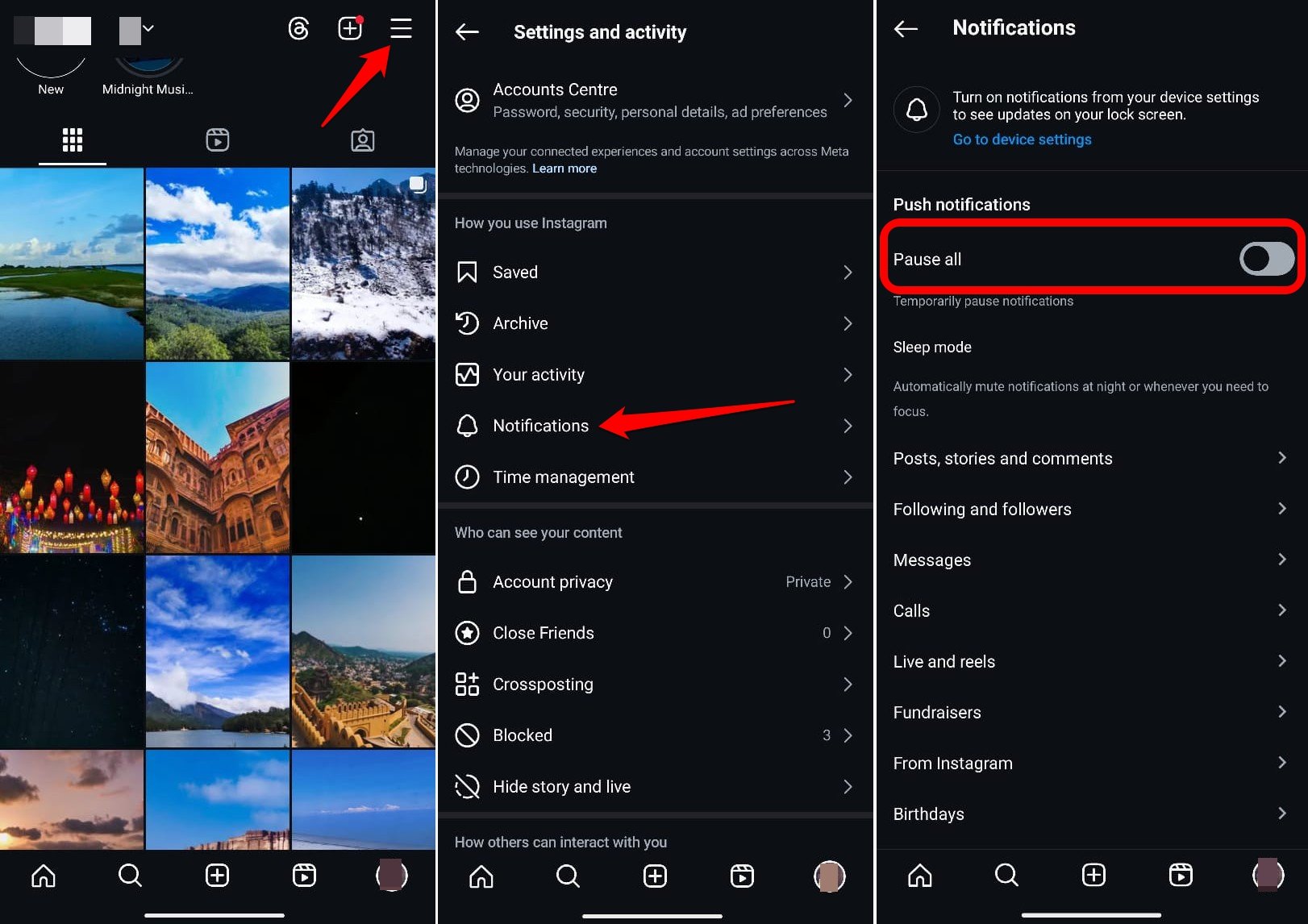
5. Check if Instagram is Down
Instagram servers may be down due to routine or sudden maintenance. As a result, specific features may not work, and bugs may occur in the app’s UI.
Go to Downdetector and check if Instagram is down globally or in certain places. If it is down for maintenance, wait until the servers are up and working again.
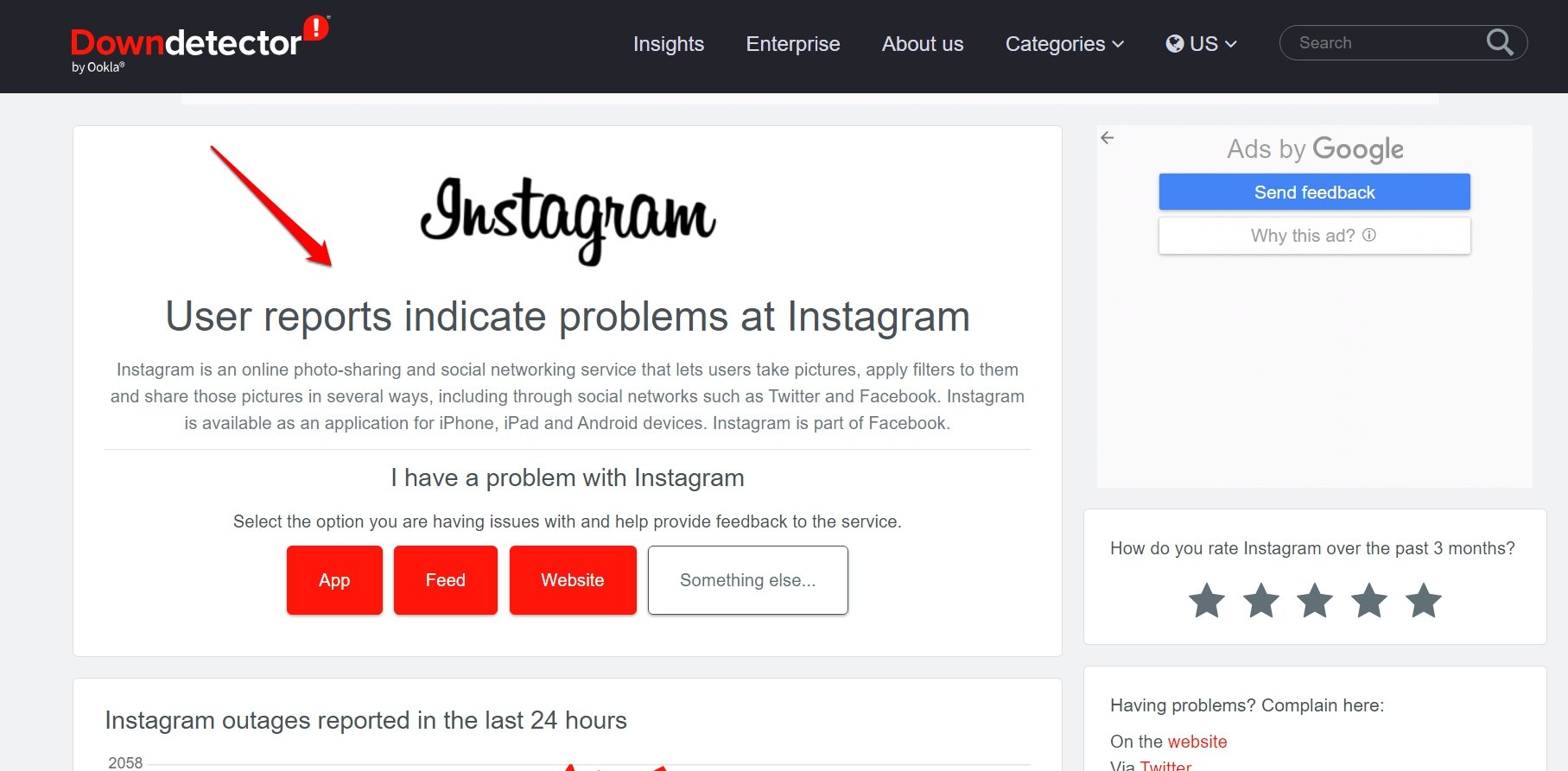
6. Uninstall and Reinstall Instagram
Random bugs can be dealt with by uninstalling apps and reinstalling the latest version. You can try the same trick with Instagram.
To uninstall,
- Long-press on the app icon to view a short menu.
- Tap the ‘i’ button to access App Info.
- Press the Uninstall button and confirm.
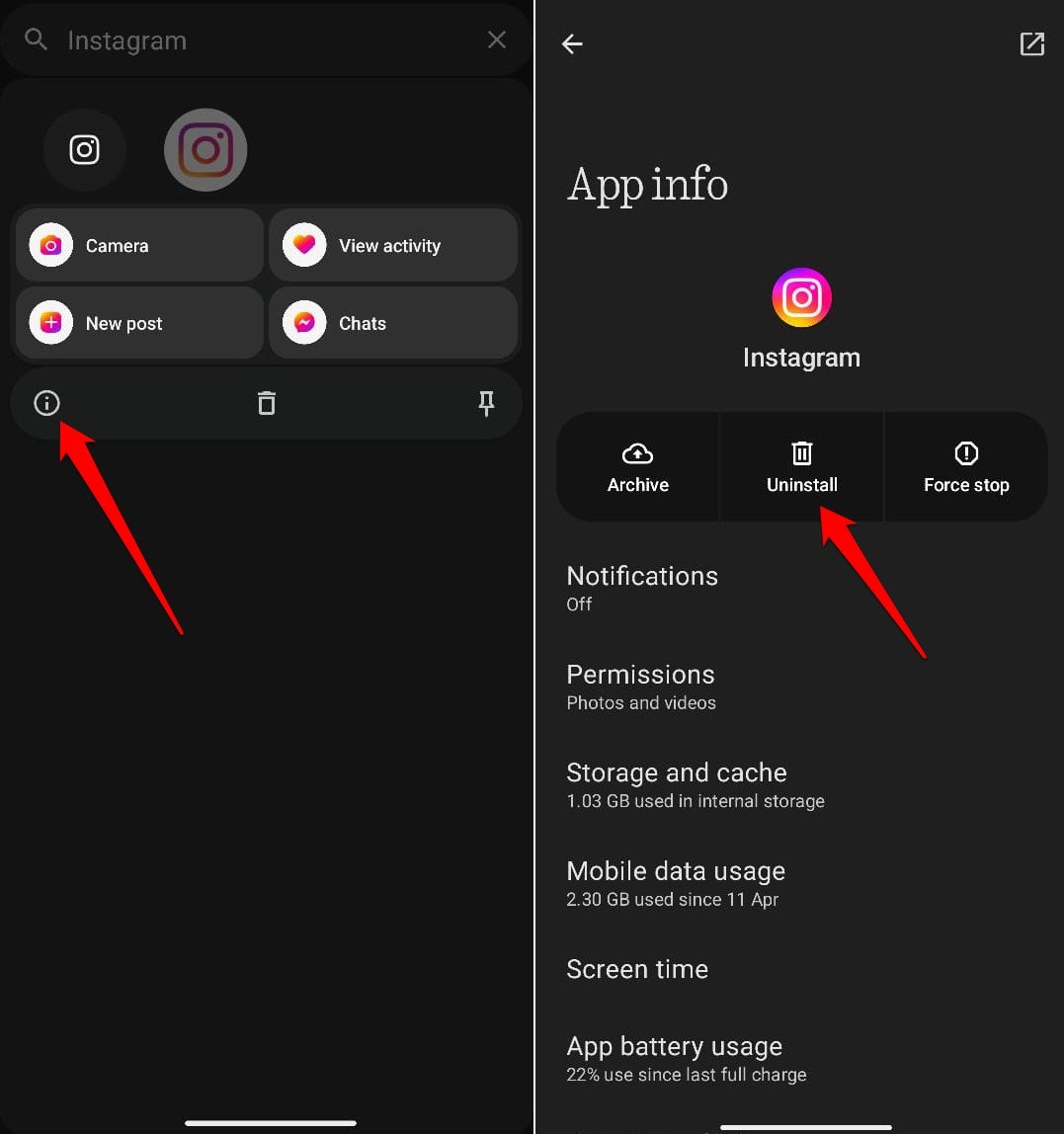
Now, head over to the Play Store or App Store to download and install Instagram for Android and iOS.
7. Log in to Instagram from PC
Instagram is primarily a mobile-targeted application. However, it can be accessed through a desktop as well. Access your account through Instagram web if you are facing any bugs on the Instagram app while trying to view your activity log, and no fix can solve the technical glitch.
- Go to Instagram Web.
- Type in your credentials and log in to your profile.
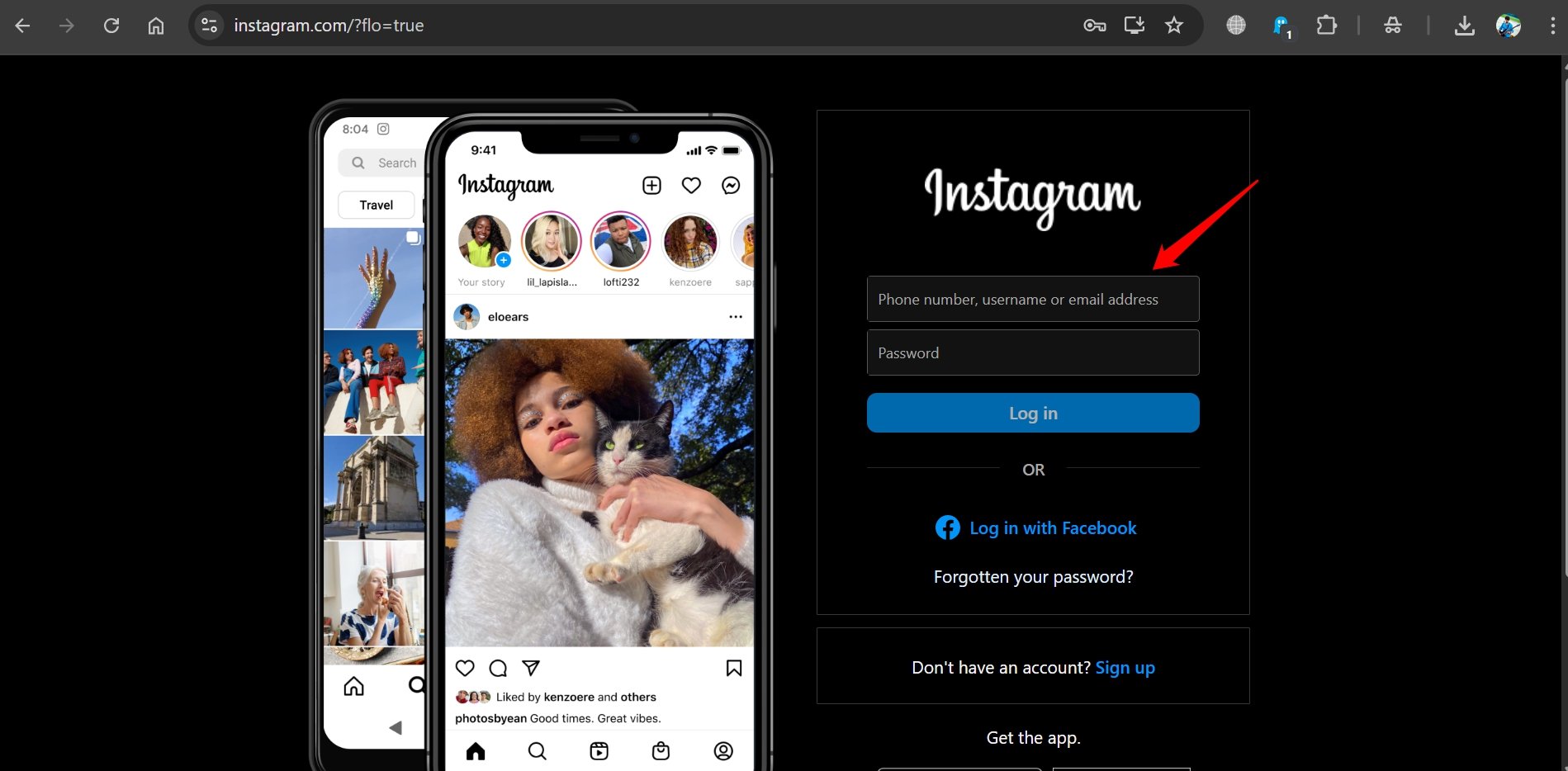
- On the left sidebar of the feed, click on More.
- Select Your Activity from the menu.
- Click on Interactions to see the content you have liked, shared, or commented on.
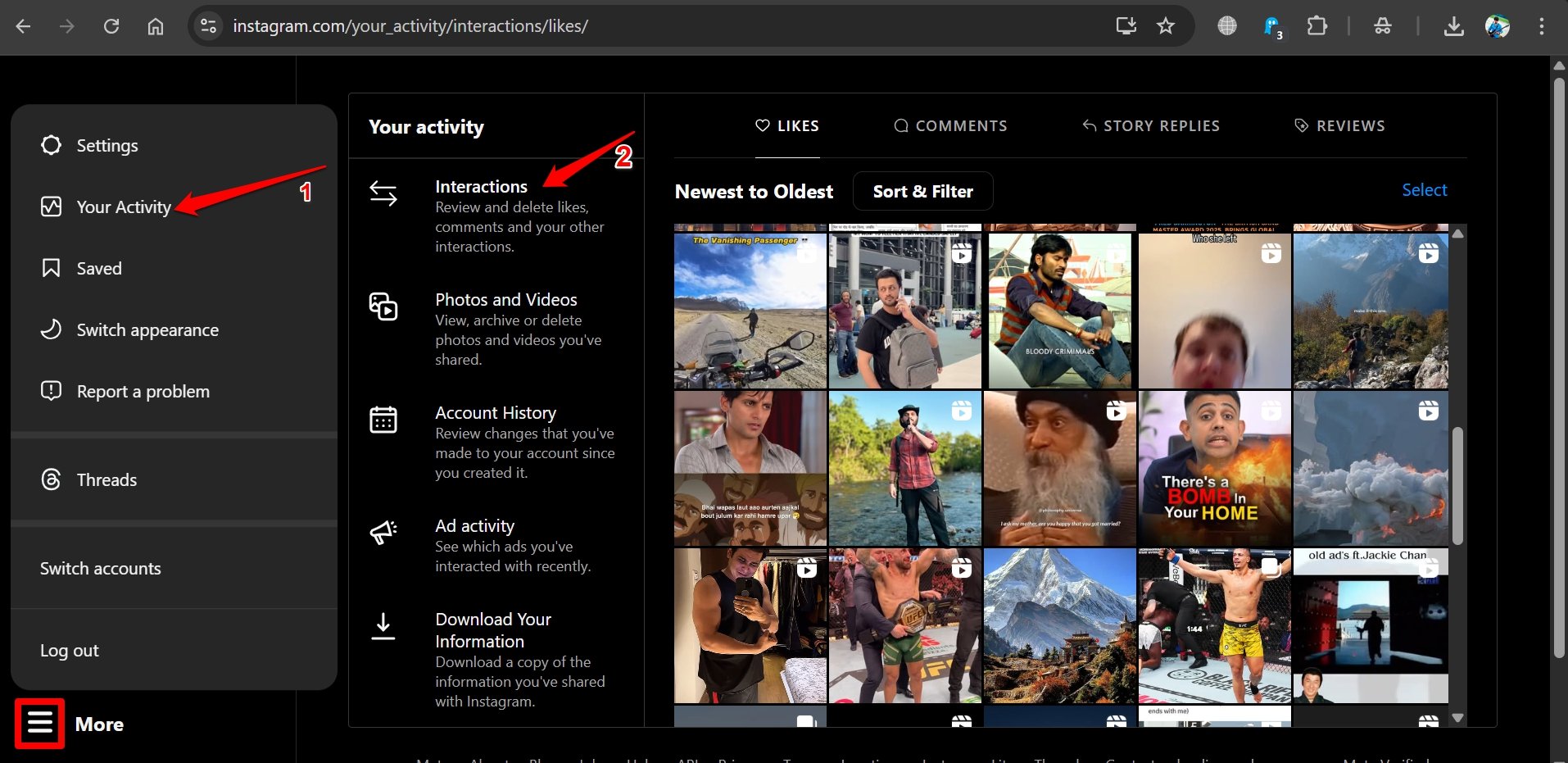
8. Use Instagram Lite
The lightweight version of Instagram is quite awesome compared to the primary app. It takes less storage on your phone, and app elements load quickly without consuming much data.
Many users on various discussion forums have said that while on the main Instagram app, they could not access the activity log and faced the “Couldn’t Load Activity” error, but it could be fixed by switching to Instagram Lite.
- Download Instagram Lite from the Play Store.
- Launch Instagram Lite.
- Tap the profile icon.
- Tap on the menu and select Settings.
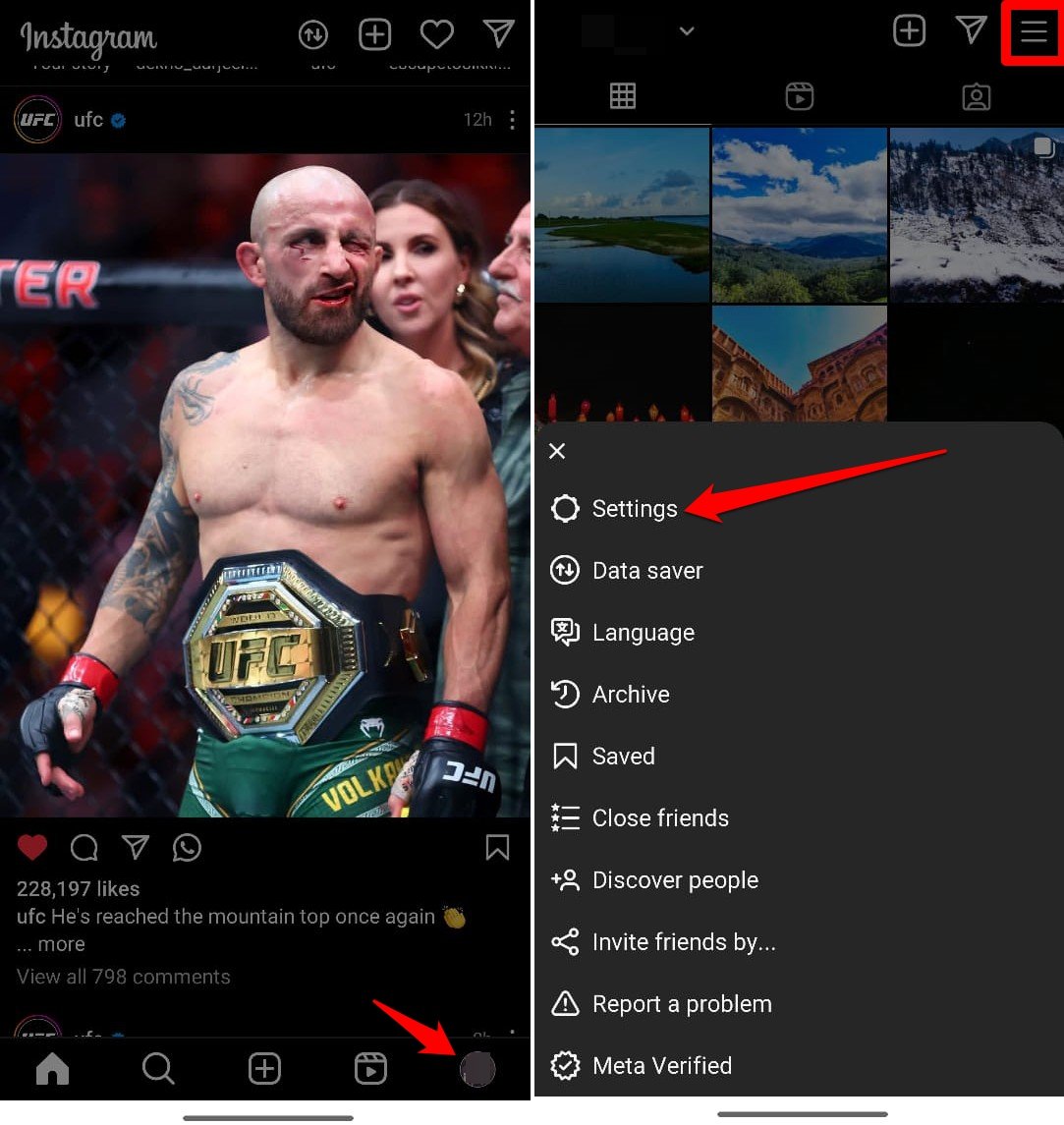
- Go to Privacy.
- Under Interactions: Check the activity log of your comments, mentions, tags, stories, and messages.
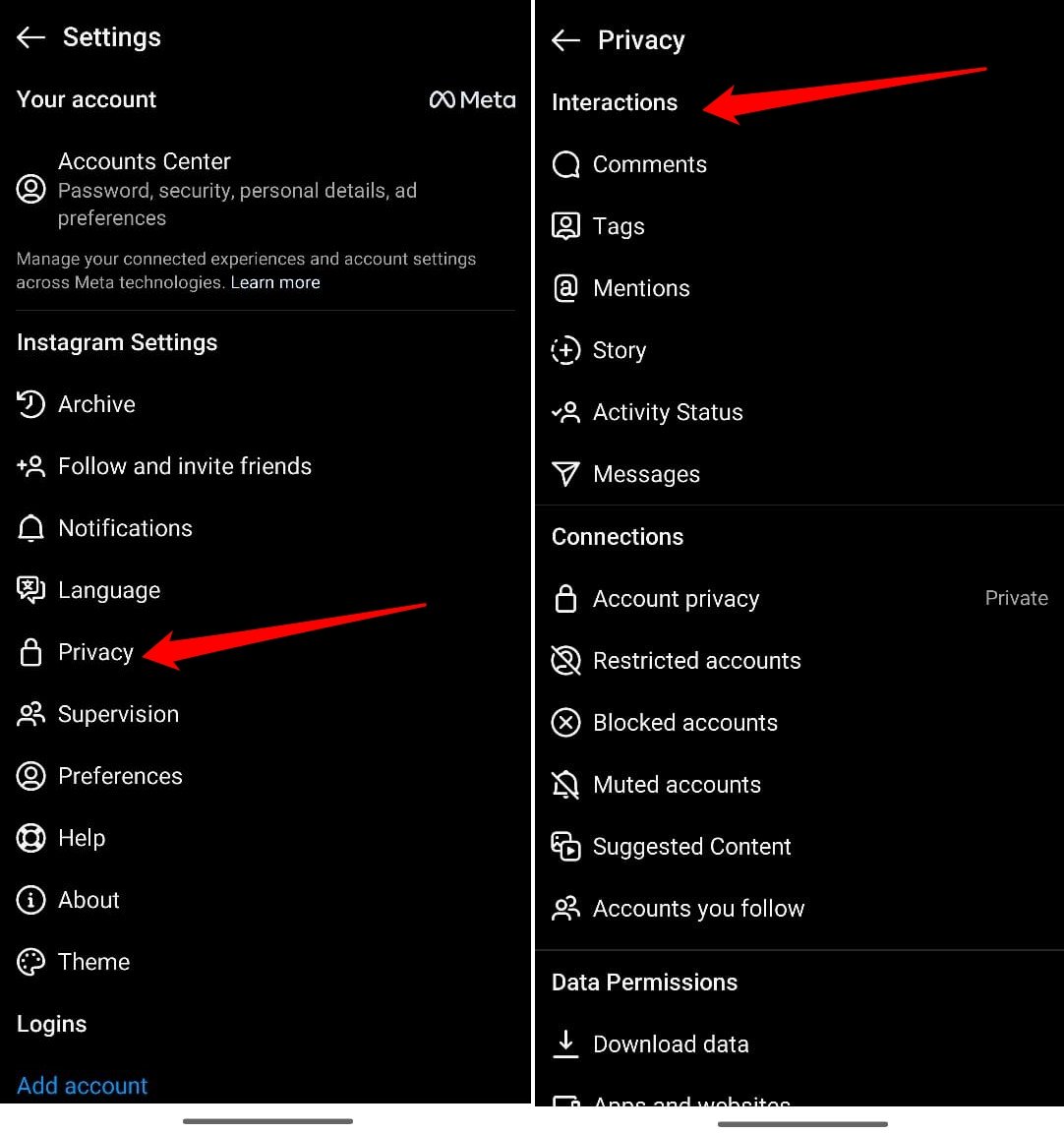
NOTE: iOS doesn’t have Instagram Lite. So you won’t find any such app on the App Store.
9. Report the issue to Instagram
Often, Instagram users around the world keep facing technical issues while the developers remain unaware of the situation. This is when you should use the Report function on the app to register a complaint about the issues you are facing with Instagram.
Once the devs start receiving multiple reports about the same issue, they immediately fix the problem and roll out a new build of the app, which you can install from the Play Store or App Store.
- Launch Instagram and go to your profile.
- Tap the menu button and select Help under More Info and Report.
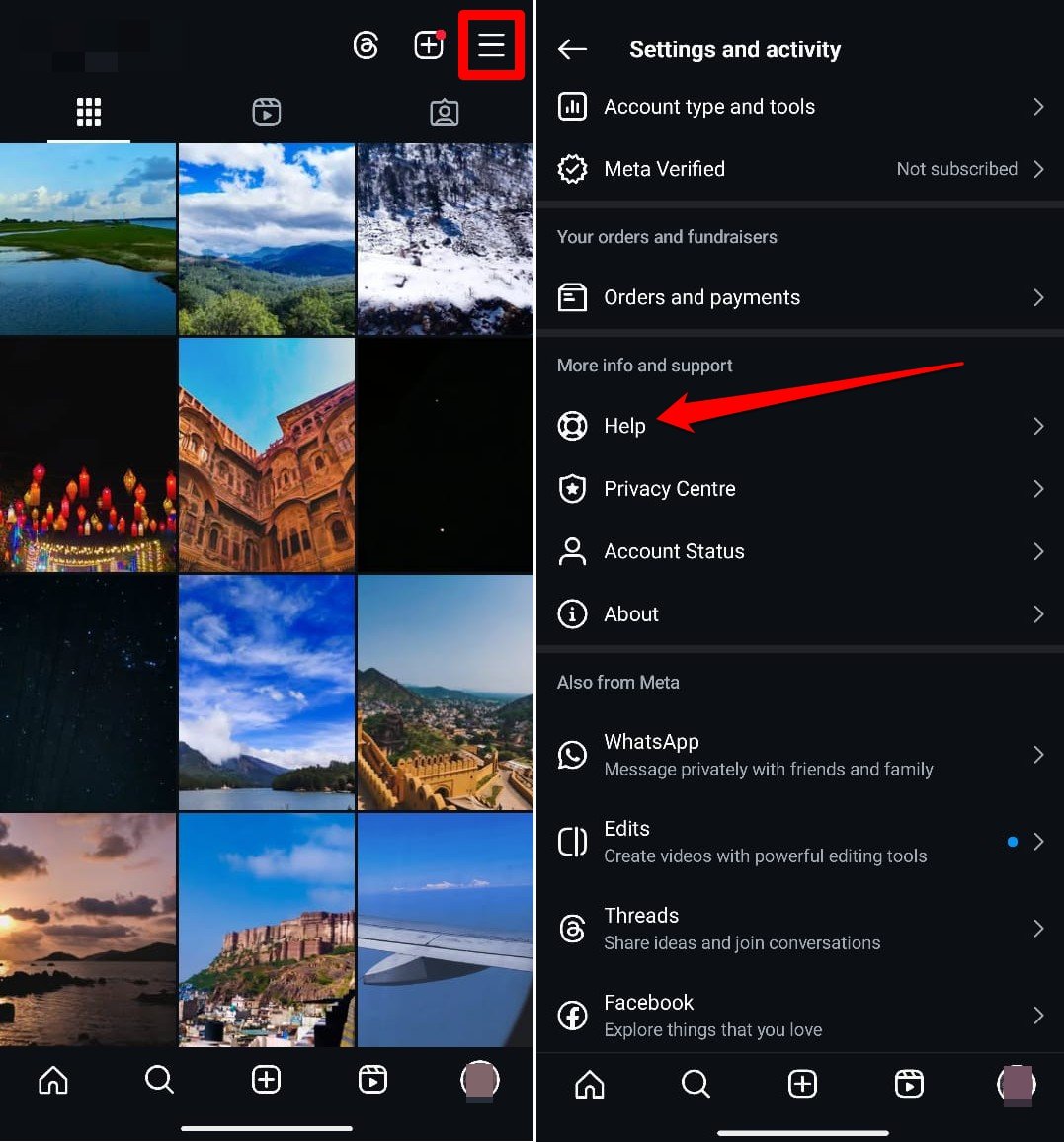
- Now, tap on Report a Problem.
- On the next page, press the blue button that says Report Problem.
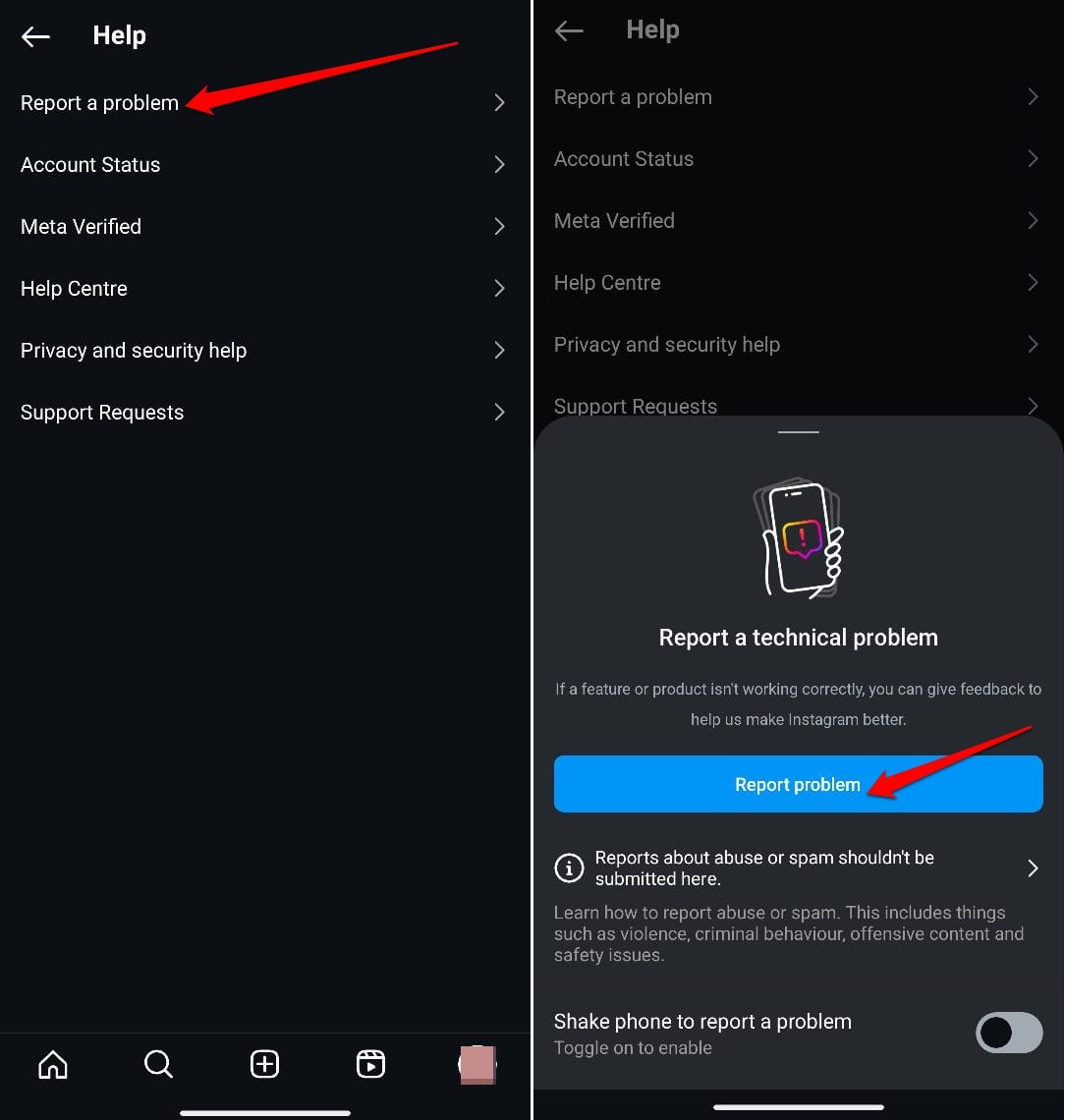
Bottom Line
Most of the tips I have shared should resolve the “Couldn’t Load Activity” issue and allow viewing the list of your Likes, comments, and other Instagram interactions. While it may feel frustrating to have access denied to your activity log, this issue with Instagram can be solved with the fixes I have mentioned.
If you've any thoughts on How to Fix the Instagram “Couldn’t Load Activity” Error?, then feel free to drop in below comment box. Also, please subscribe to our DigitBin YouTube channel for videos tutorials. Cheers!