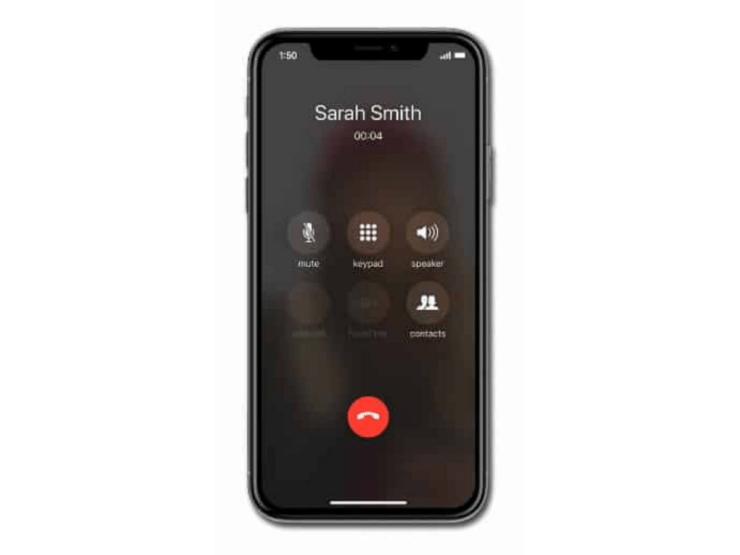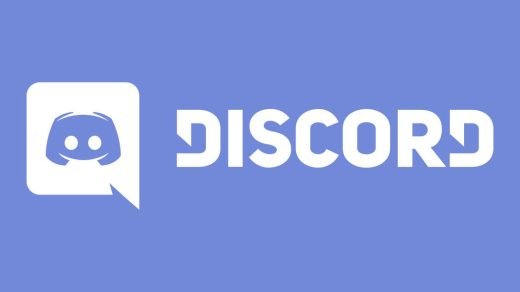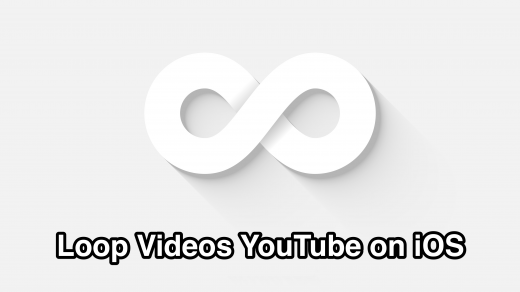Are you not able to see the incoming call screen on your iPhone.? Or does the call screen becomes unresponsive when you get a call on your iPhone? In this guide, I’m going to show you how to fix this issue. Usually, on your iPhone call screen, you see a minimal setup of call accept and reject options along with details of the caller. However, sometimes iPhone users complain that they don’t even see those options.
Missing out on an important phone call is not desirable. You may miss some important information on your job or study or maybe an urgent call from your family. First, let us go through the possible reasons why you may not see the incoming call screen on your iPhone.
Why You Are Not Able to See the Incoming Call Screen on the iPhone?
- You have turned off notifications for the Phone app. Though no one intentionally does this but maybe by mistake a few users may end up disabling the notifications for their phone app thus missing out on the incoming call screen.
- Maybe you have turned on the banner style incoming call notification which will not occupy the entire screen but show up as any regular notification with only caller name and options for call acceptance and rejection. Those who are new to iOS may be not able to properly see the incoming call and miss out on it.
- Are you using the iOS developer beta version on your iPhone? Then most likely you are facing some bug that is hindering you from accessing the incoming call screen on your iPhone. So, the bug needs to be fixed.
- Now, this may be rare but not impossible. If your iPhone fell and took a bad hit then maybe the hardware within got affected. That may mess up with the system software or the app and cause the incoming call screen on the iPhone to become unresponsive.
Methods to Fix iPhone Incoming Call Screen Not Showing
Here are the Best Methods to Fix iPhone Incoming Call Not Showing on Screen
Reboot your iPhone
Of course, we are going to start with the basic fixes first which include rebooting the device.
- Press the power button.
- A new screen will show up with a slider that you have to shift manually from left to right to switch your iPhone off.

- Then wait for a few seconds and restart the iPhone by pressing the power button.
Enable Phone app Notifications
Now it doesn’t mean that if you have got notifications disabled for the phone app the incoming call screen won’t show.
However, just to be on the safe side enable all the notification-related options for the Phone app.
- Open the Settings app.
- Then navigate to Notifications and tap on it.
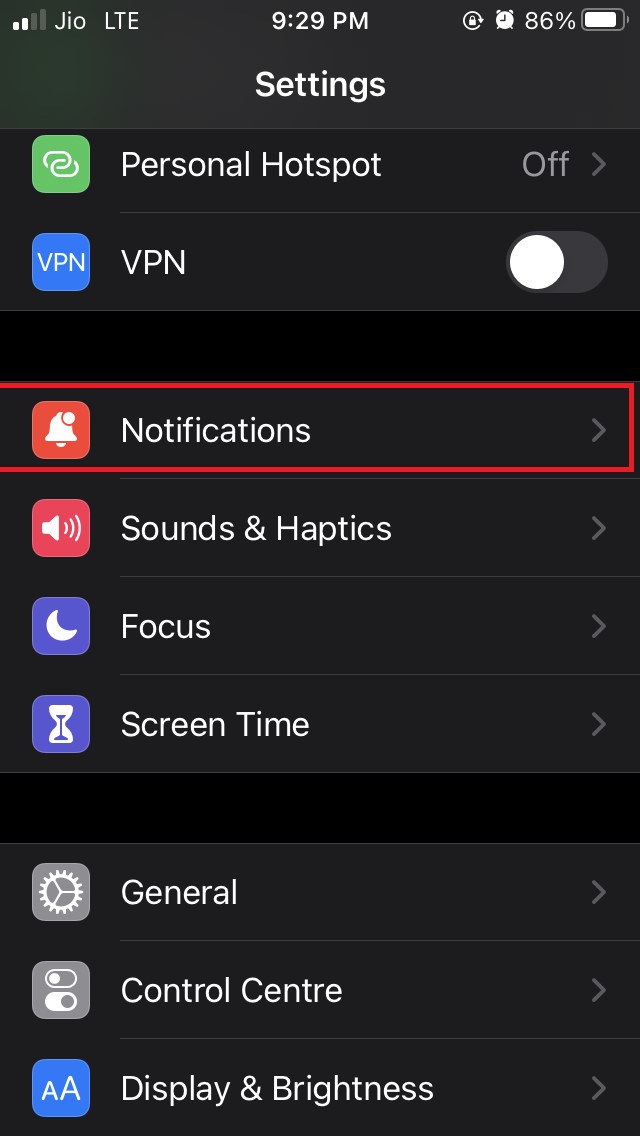
- Once you see the list of apps installed on the iPhone go to the Phone app and tap on it.
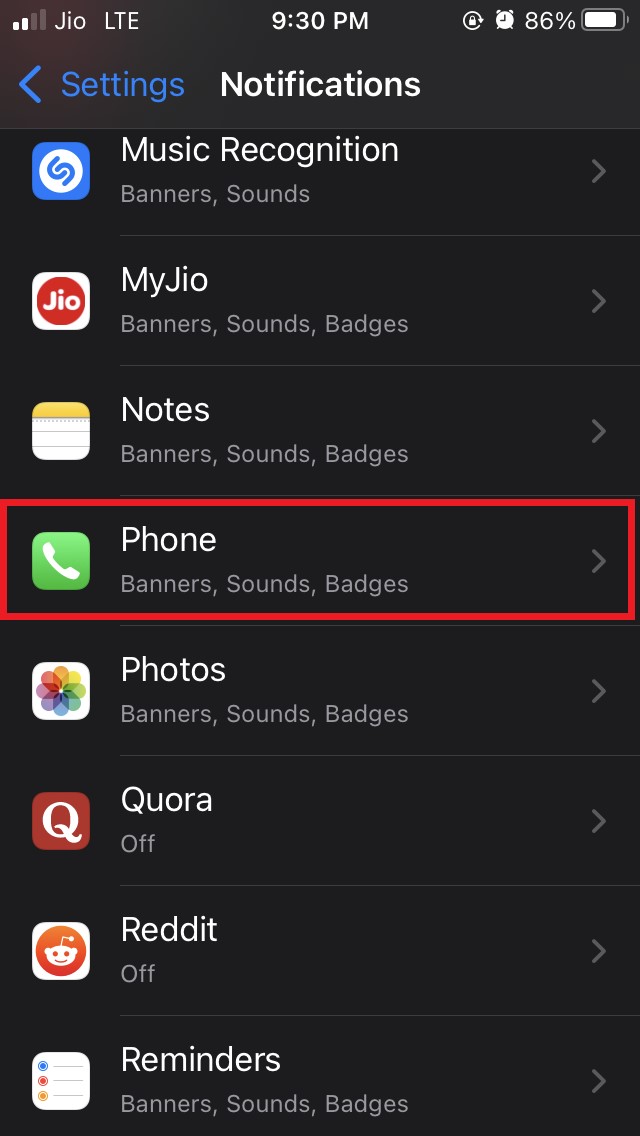
- Make sure that all the notifications and alerts have been enabled for the Phone app. In case any option is not enabled then make sure to enable it.
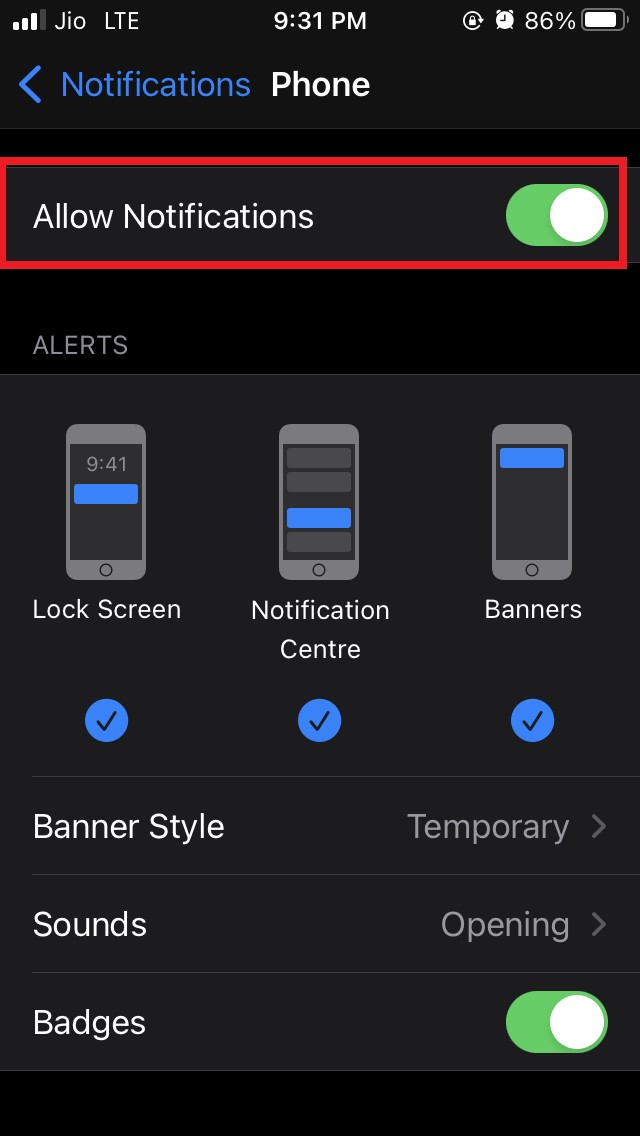
Update to the Latest Version of iOS
Most of the users have installed beta versions of iOS and later may forget to update to newly released build updates of iOS released and provided by the developers.
There may be bugs in the older iOS version that may cause the incoming call screen on iPhone to become unresponsive. Try to install the latest available update for iOS to fix this issue.
- Access the Settings app.
- Then navigate to General and tap on it.

- Tap on Software update.

- iOS will check for the latest available updates and will let you know.
- When you will be prompted with a new update install the same. After updating to the new iOS version check if the incoming call screen is now visible or not.
Get the iPhone checked at the Apple Service Centre
As per my previous mention if your iPhone fell from your hands and took a bad hit then maybe some internal hardware issues have arisen in it.
So, you need to pay a visit to the authorized Apple service Centre and let them check your iPhone. If at all there is a hardware issue they will fix it up for you.
Disable Incoming call Notification Banner View
If you are not comfortable with the banner view style of the incoming call screen then you can disable that. Whenever an incoming call will show up, then it will occupy the full-screen of the iPhone having a full-screen incoming call ensures better visibility so that you don’t miss out on the phone call.
- Open the Settings app
- Tap on Phone
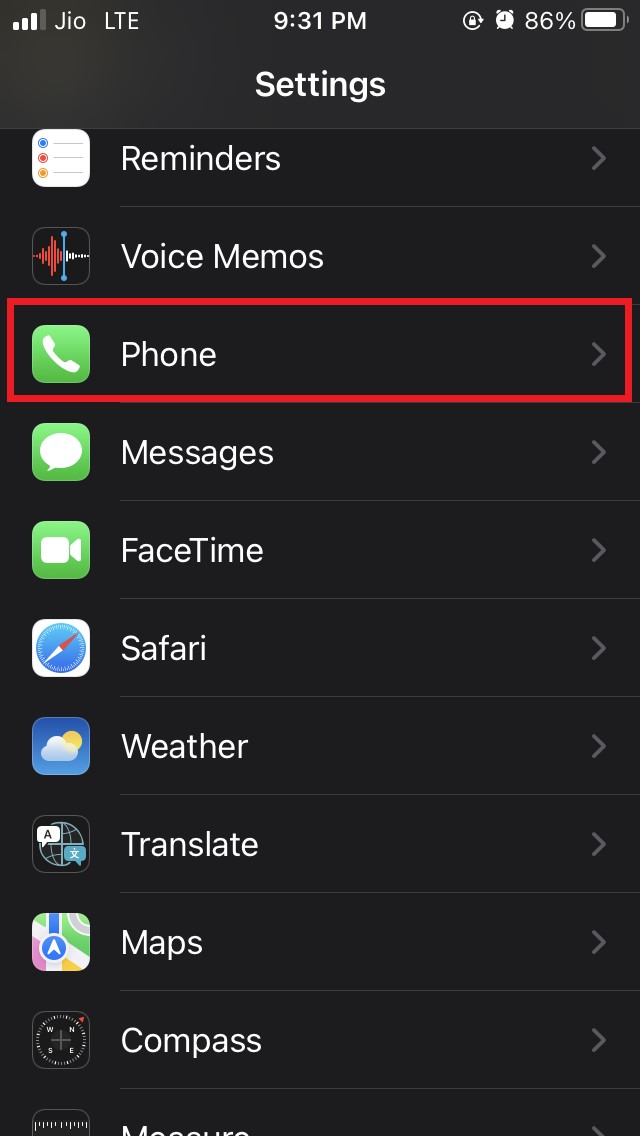
- Under that tap on Incoming calls
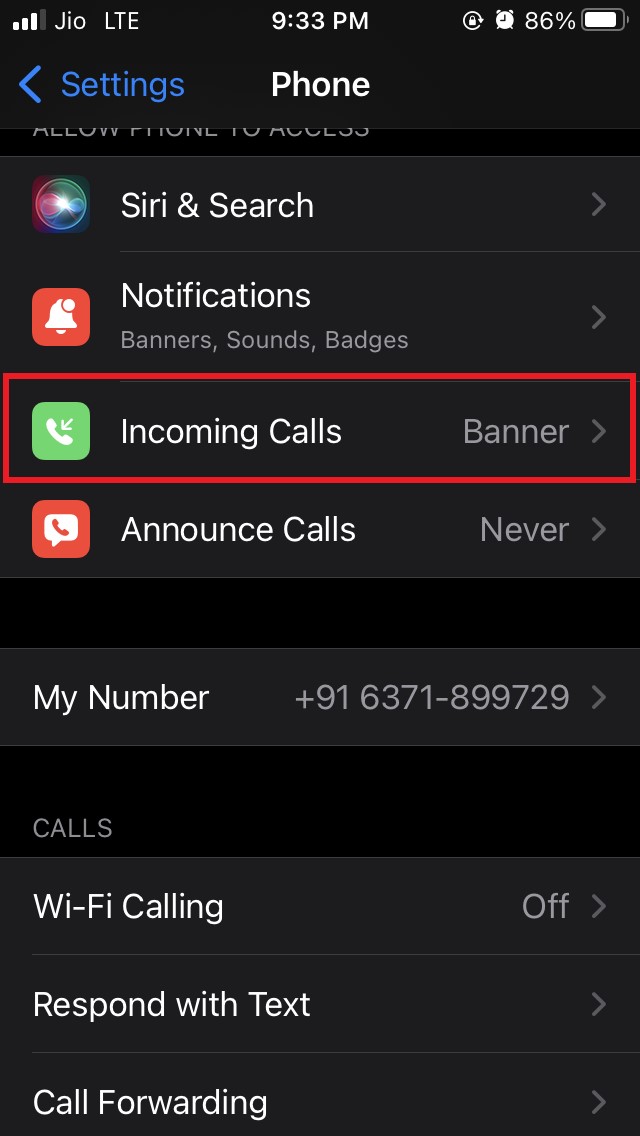
- if the incoming call screen is set to banner view then change it to the full-screen view.
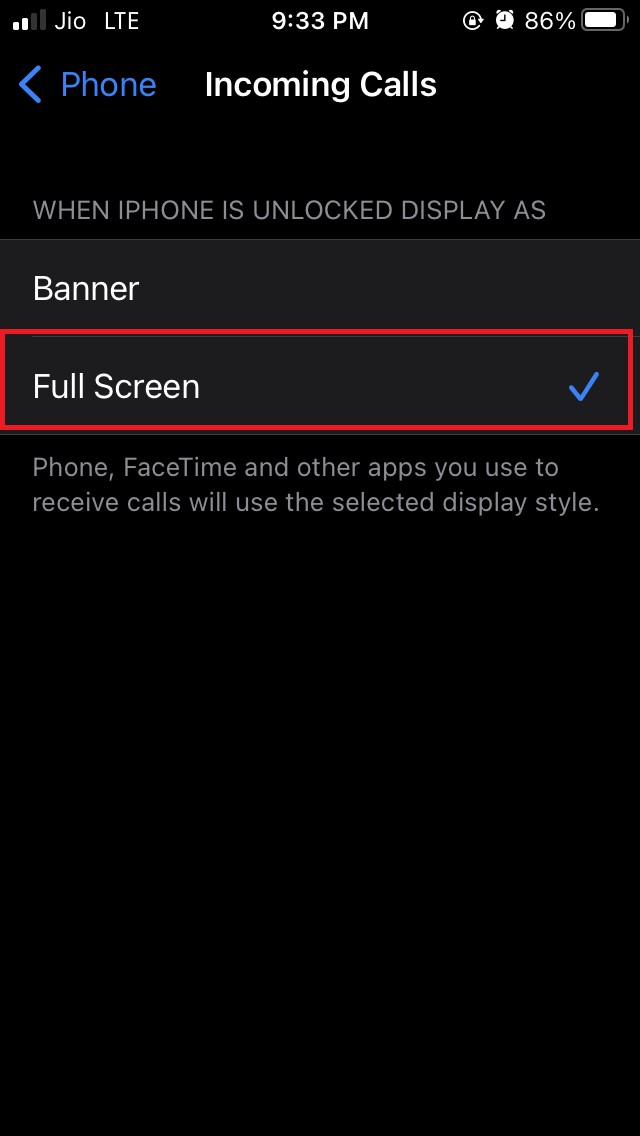
- Reboot the iPhone
Now, you should not be missing out on the incoming calls on your iPhone.
Reset All Settings of the iPhone
If the other fixes listed above did not solve the issue, then you can try to reset the iPhone.
Here are the steps for that.
- Open the Settings app
- Go to General

- Inside that go to Transfer or Reset iPhone and tap on it.
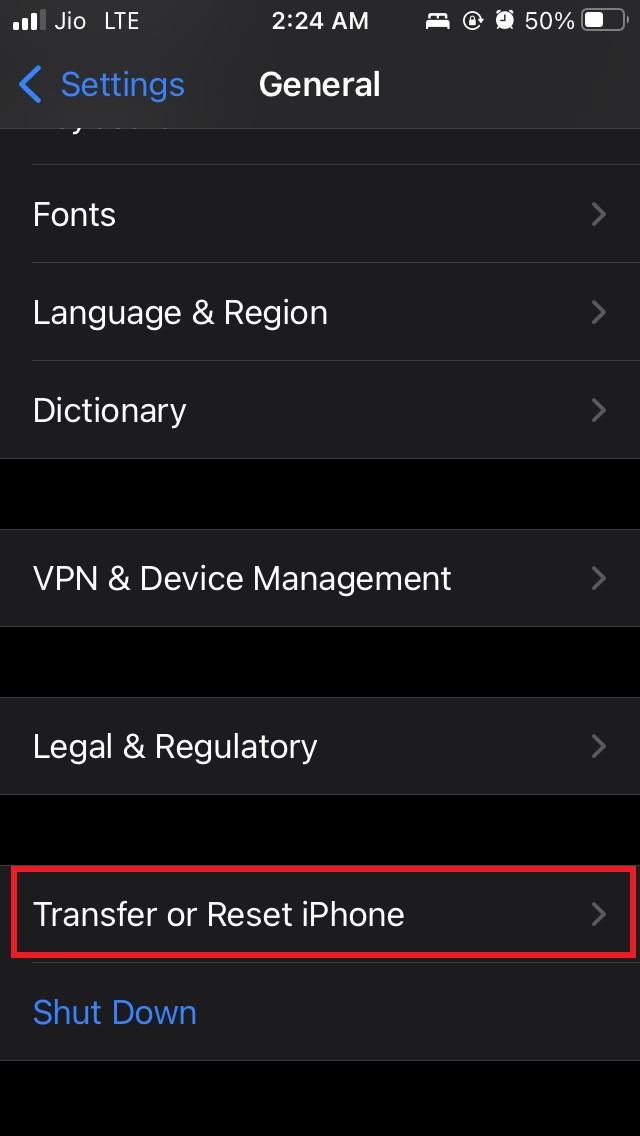
- On the next screen tap on Reset.

- A menu will show up. From that select Reset All Settings.
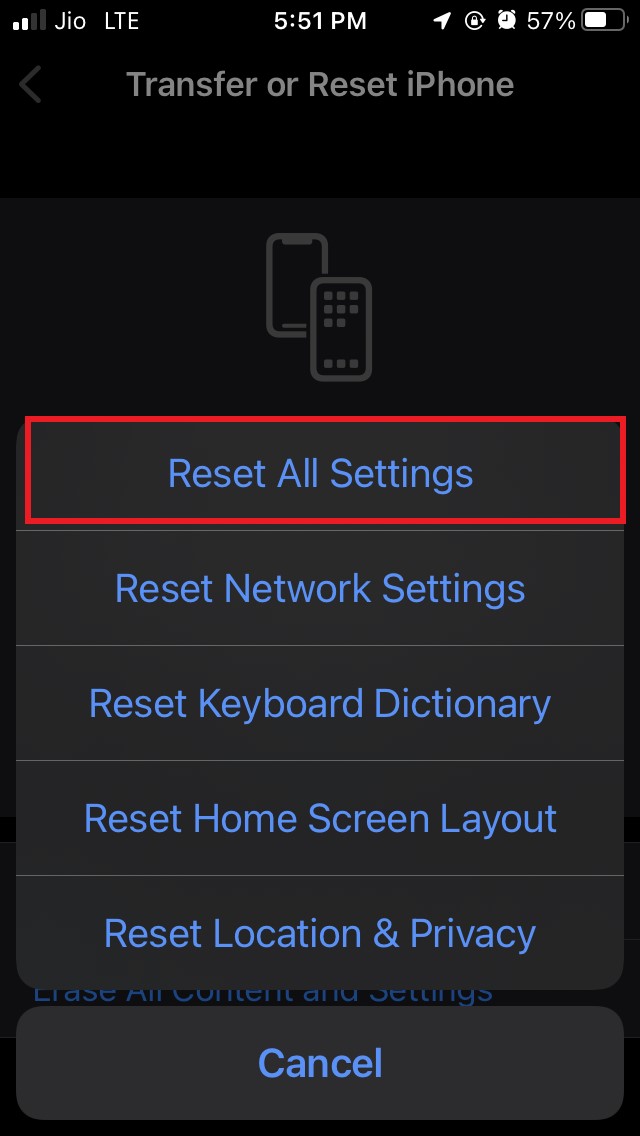
- To confirm the resetting, you have to enter the passcode.
If it was a software-related issue then it should be fixed and you won’t face any issues on the incoming call screen of your iPhone.
Follow the troubleshooting methods and fix the problem of the iPhone incoming call screen not showing. Let me know in the comment section if there is any question regarding the issue.
If you've any thoughts on How To Fix Incoming Call Not Showing Up on iPhone Screen?, then feel free to drop in below comment box. Also, please subscribe to our DigitBin YouTube channel for videos tutorials. Cheers!