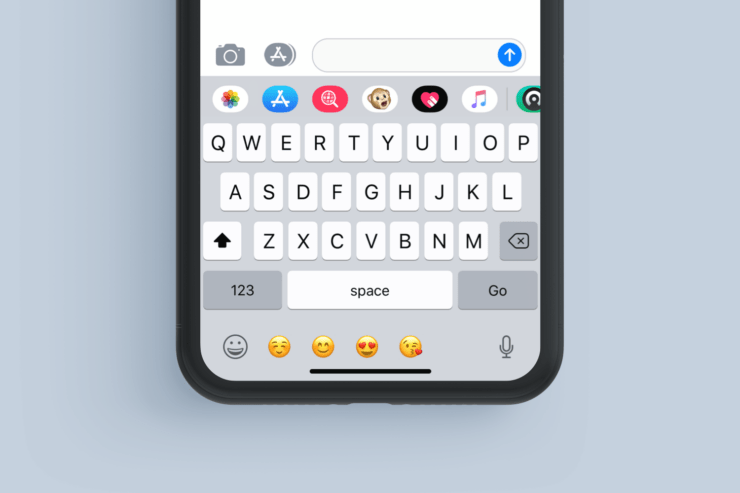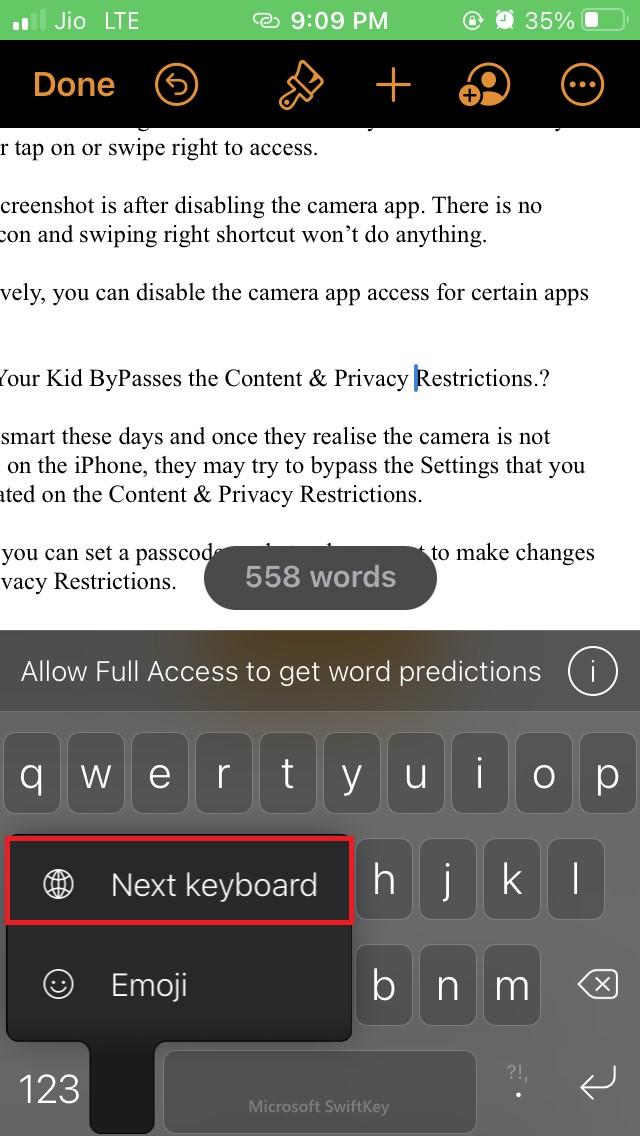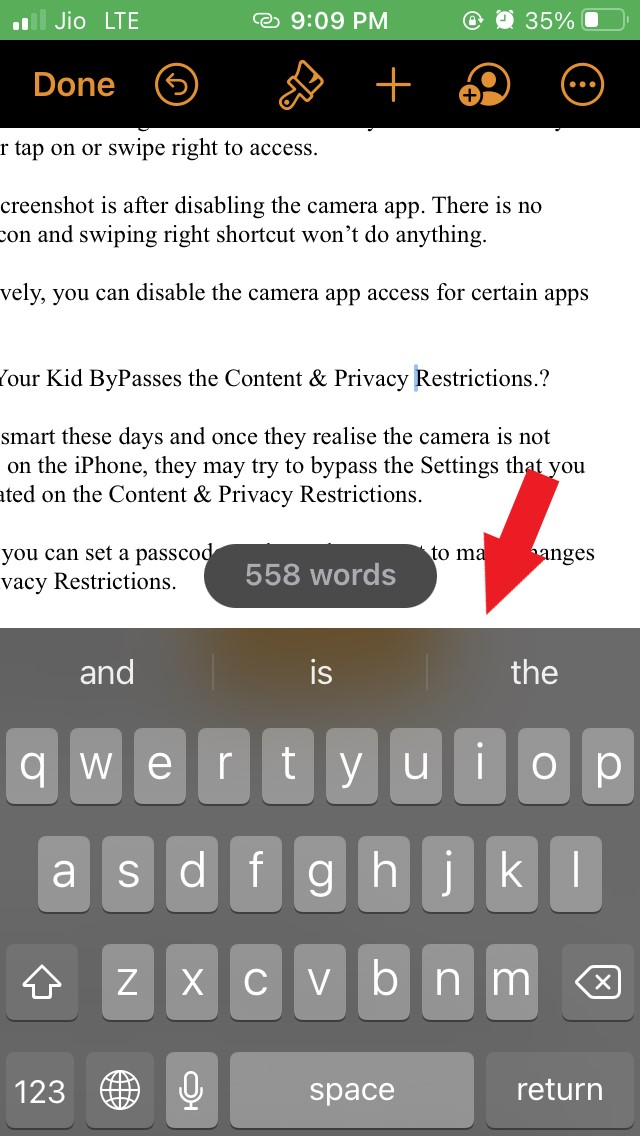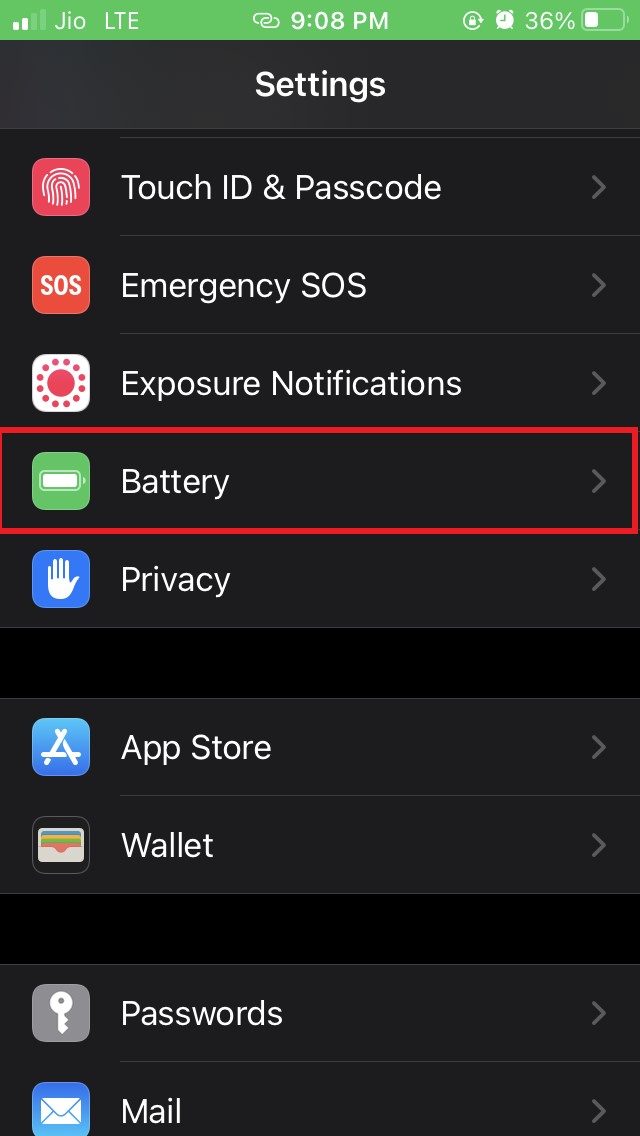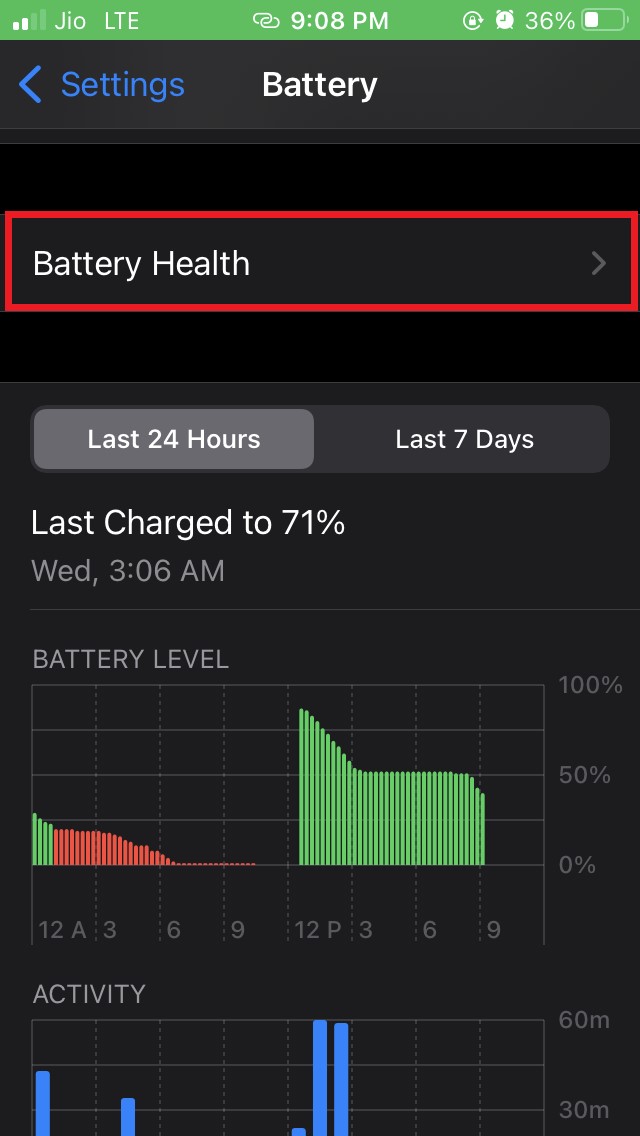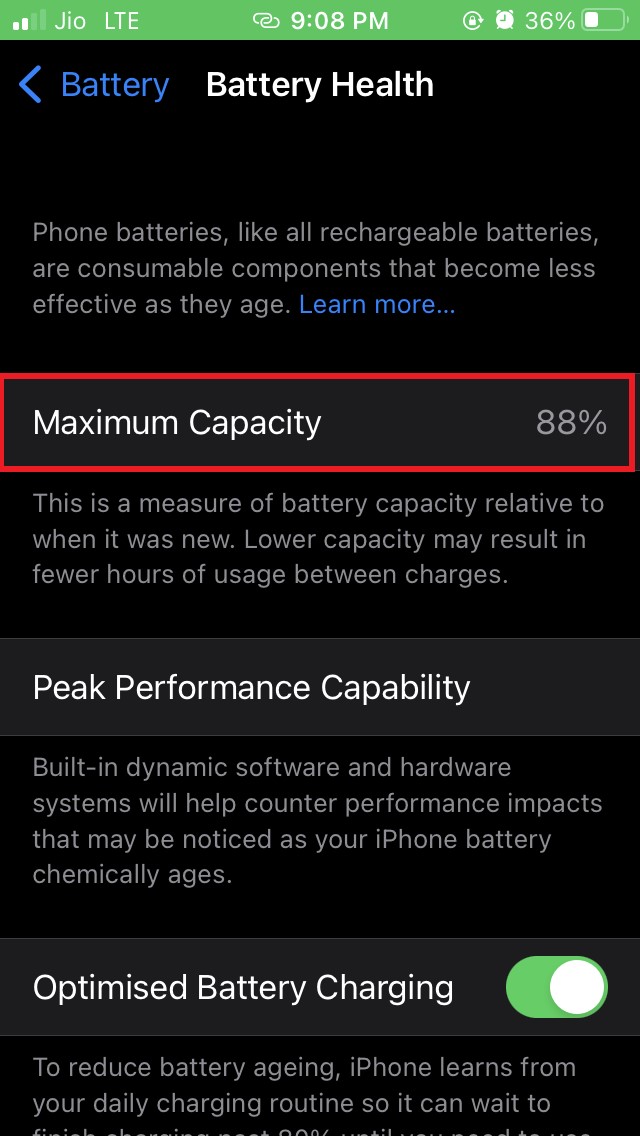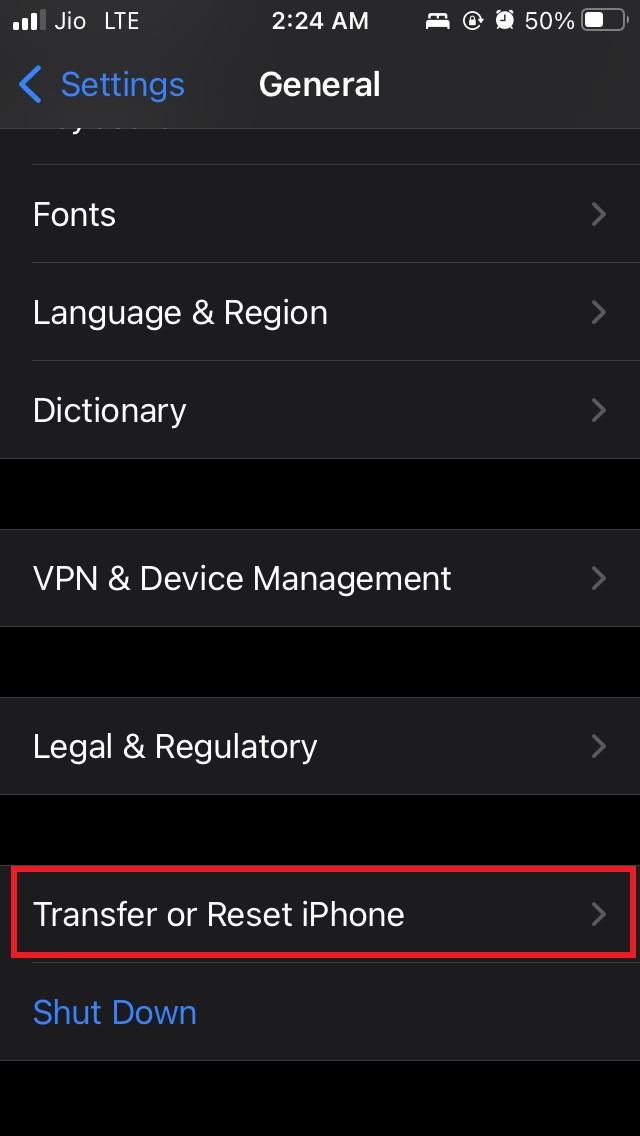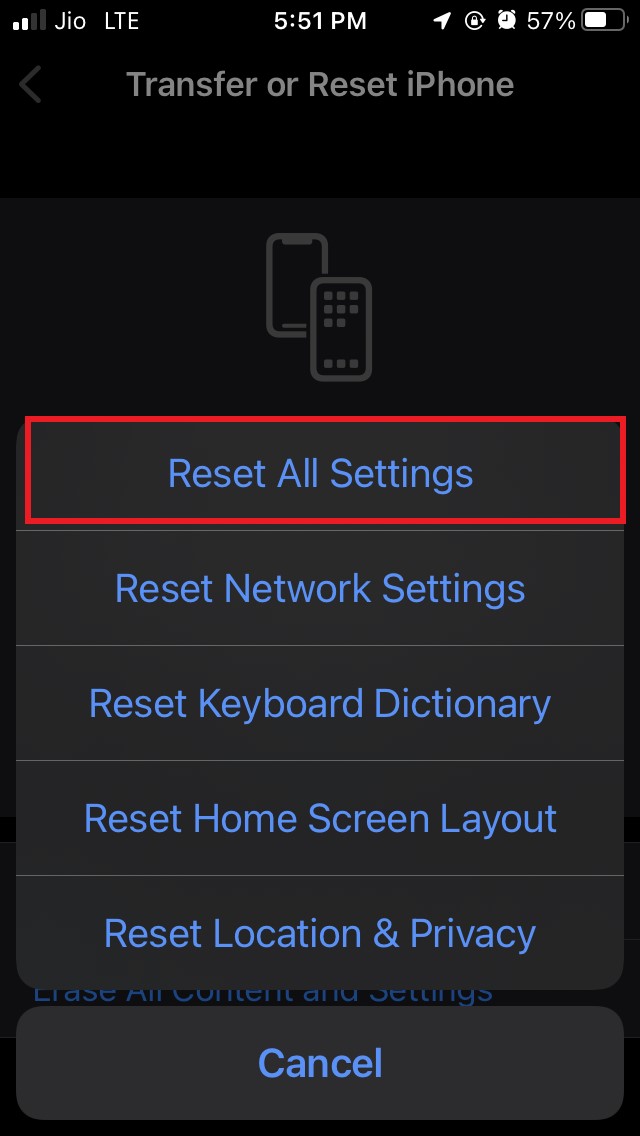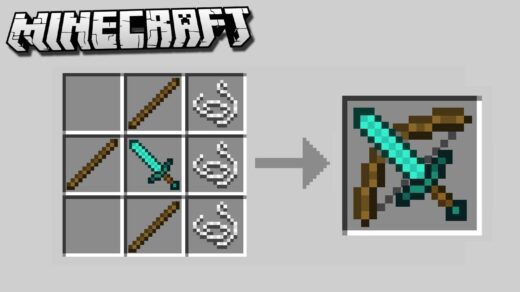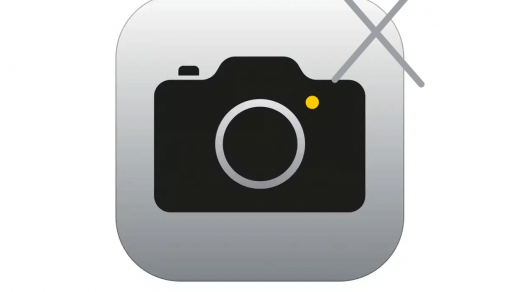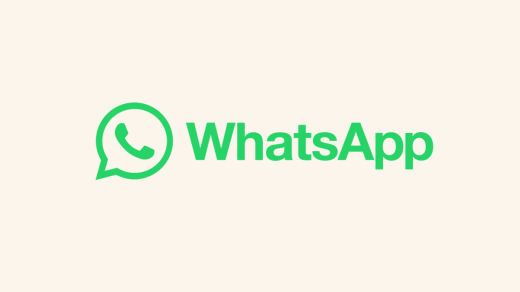Is the iPhone keyboard not showing up when you wish to type something.? Here I’m talking about the native keyboard that Apple provides on iOS. If you are facing issues with the keyboard then in this guide I’m going to tell you the troubleshooting methods that you have to follow to fix your iPhone keyboard when it won’t show up.
Usually, the keyboard that accompanies iOS is one of the fluid and responsive keyboard apps you will find on a device. I have been using iOS for over 1 year now and I must admit that the iPhone keyboard is far more efficient either you type on it, use swipe typing or even use voice typing as compared to any other keyboard apps.
The iPhone keyboard may not show up if there is any bug in there is an early build of iOS that the concerned iPhone is running. There are various other reasons though which cause the native keyboard on your iPhone to become buggy or not show up when you wish to type something. I have discussed those reasons below.
Why iPhone Keyboard is Not Working?
- System bug due to a beta version of iOS or the one is running on an old version of iOS that needs an upgrade
- The iPhone is connected to a Bluetooth keyboard which is yet to disconnect. When the external keyboard is still connected iOS won’t be able to bring forth the native keyboard application.
- You are using any 3rd party keyboard which is set to default so the native iPhone keyboard is not showing up.
- Depleting battery health causing the keyboard to not load or glitch out.
Ways to Fix iPhone Keyboard Not Showing Up
Now, let’s talk about the solutions with are quite simple to carry out.
Update your iOS and Fix the Bug
In most cases when the iPhone keyboard issue arises that happens due to bugs exiting in the current version of iOS usually a beta build.
So you got to look for the latest system updates and Install the same to fix the bug if at all the keyboard issue is happening due to it.
- Open the Settings app
- Tap on General

- Then navigate to Software Update and tap on it

- iOS will search for new update and let you know if it is available.
- When prompted tap on Download and Install to get the new system build for iOS.
Disable Bluetooth Keyboard
As mentioned earlier, if you have connected a Bluetooth keyboard to the iPhone to use a keyboard externally, then make sure that you disconnect it or disable the Bluetooth before trying to use the native iPhone keyboard.
The best thing is to turn off the Bluetooth and the device will stop trying to connect to the external keyboard.
Set iPhone Keyboard as the Default
Instead of the third-party keyboard that you have installed switch to the default keyboard of the iPhone.
To change it,
- Open the active keyboard (for example I’m on Swiftkey)
- Long press on the smiley symbol button towards the left-hand side of the spacebar

- Tap on Next Keyboard from the menu

- The keyboard layout will now change to the default iPhone keyboard

Check your iPhone Battery Health
This is mostly for those users who are having an iPhone that is pretty old as the iPhone 6 or 7 series maybe. If you are using such an old iPhone model for a few years then check for its battery Health. Over the years the Lithium-ion battery depletes after consistent use.
When used for a long time, the battery starts depleting and it affects various applications including the keyboard.
- Go to the Settings app
- Then navigate to Battery

- Under that tap on the option Battery Health

- Check the percentage of battery health.

- If the number is too low then I recommend you to get the battery changed at an authorized Apple service center.
As you can see in the above screenshot my iPhone has 88% of battery health which is pretty good.
Try to Force Reboot your iPhone
Here is another simple troubleshooting that you can try while fixing the issue of the iPhone keyboard not showing.
To force reboot the iPhone with the home button
- Press and hold the power button and the home button simultaneously for a few seconds
- Wait until you see the Apple logo flash on the screen
- Finally, release the buttons
Force reboot the iPhone without the home button
On the newer iPhones with a full-screen body,
- Press & release the Volume up button
- Press and release the volume down button
- Now press and hold the side button of the iPhone until the Apple logo flashes which means the hard reboot has been completed.
Now try to access the keyboard and check if you can use it or not.
Reset the iPhone Settings
Now, this is another troubleshoot that most of the time fixes a lot of issues on iOS.
To reset your iPhone here are the steps that you have to follow.
- Access the Settings app
- Navigate to General and tap on it

- Now go to Transfer or Reset iPhone

- Next, tap on Reset

- Then select Reset All Settings

- Enter your passcode when asked to confirm the resetting.
After the reset, you should now be able to use the iPhone keyboard easily without any hassle.
So, if you are facing issues with your iPhone keyboard then try these troubleshooting methods to fix them up.
If you've any thoughts on How to Fix iPhone Keyboard is Not Showing Up?, then feel free to drop in below comment box. Also, please subscribe to our DigitBin YouTube channel for videos tutorials. Cheers!