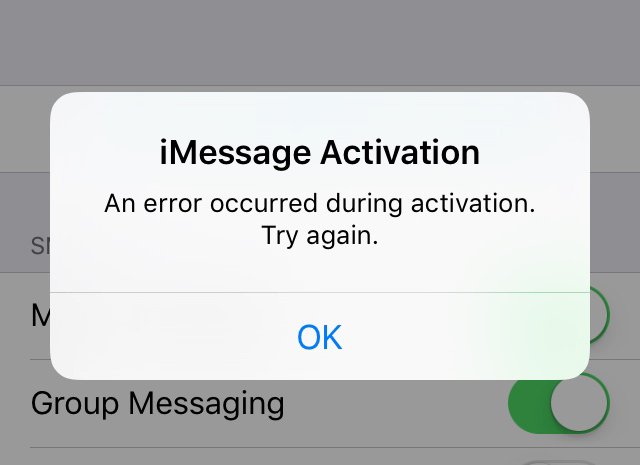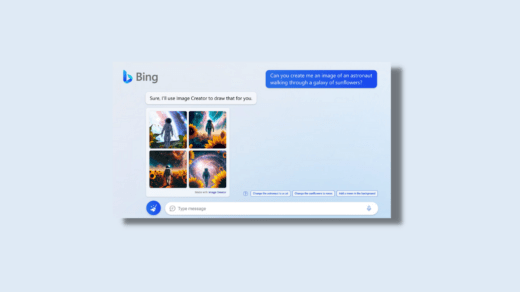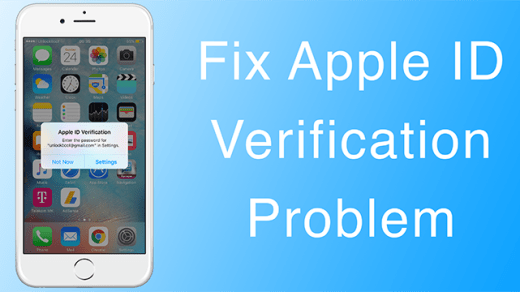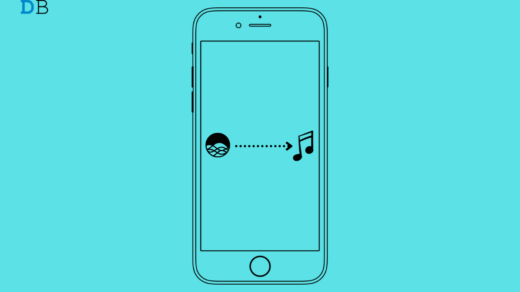Frustrated by one of the most annoying error messages on iPhone for FaceTime ‘Waiting for Activation’ and iMessage ‘Error Occured your Activation’. iMessage allows you to send and receive messages to other iPhone, iPad, and Mac users using WiFi instead of cellular data. While FaceTime is Apple’s video and audio calling service with Wi-Fi network without the use of any traditional phone lines.
Today in this post I have provided some of the methods to potentially solve the issue of iMessage and FaceTime error on your iOS.
Solution 1. Set Correct Date & Time
- Open “Settings”.
- Tap on the option named “General”.
- Scroll down and Tap “Date & Time”.
- Now here Swipe on the automatic date and time and Set it to Automatically.
Solution 2. Turn Off MMS Messaging
The easiest way to fix the issue is to turn off MMS Messaging before you activate the iMessgaes.
If your device is in the activation process and if it fails then you can even turn off the MMS messaging and wait for a few hours, reboot the device and then try activating the iMessage.
Solution 3. Restart iMessage app in iPhone
- Go to The ‘settings’.
- Here under ‘Message’, turn off iMessage
- After few hours, turn it ON.
Solution 4. Disable & Reset
- Turn OFF iMessage, FaceTime, and Wifi.
- Go to General and scroll down to the bottom and click Reset.
- Now in reset options, choose Reset Network Settings.
- Now again under Settings, scroll down to Messages.
- In Messages turn iMessage ON and wait until you see the “iMessages can be sent between iPhone, iPad, iPod touch, and Mac” message.
- Try the same with FaceTime.
- Proceed forward with the iMessage & FaceTime activation.
Solution 5. Logout and Login to iMessage
Go to the Settings > Messages > Tap on Send & receive.
Tap your Apple ID > Sign-out
Turn off your iMessage. Wait for a while and Turn it ON. Now enter your Apple ID and check again for the fix.
Solution 6. Toggle Airplane Mode
- Go to Settings and turn OFF iMessage
- Toggle “Airplane Mode” back to “Off“.
- Turn ON Wi-Fi and turn ON iMessage.
- You’ll be prompted for your Apple ID if you haven’t added it yet.
- You may get some notification messages just OK them.
- Your iMessage will be activated.
Solution 7. Contact the Network Carrier
Contact your network carrier for support on FaceTime. Clear your doubts over limitations, filters etc.
Solution 8. Update the Software
The last resort is to Update the iOS software if available.
Settings → General → Software Update.
If no updates are available then restore the iTunes.
Conclusion: I hope the above solutions helped you resolve the iMessage/FaceTime activation error on your iOS device. For any assistance or support comment below. Cheers!
If you've any thoughts on How to Fix iMessage and FaceTime Activation Error on iPhone?, then feel free to drop in below comment box. Also, please subscribe to our DigitBin YouTube channel for videos tutorials. Cheers!