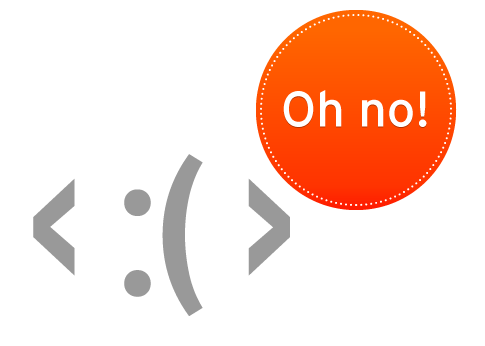SoundCloud is a popular Audio Distribution platform with more than 200+ million tracks. SoundCloud enables its users to upload, record, promote, and share their originally-created sounds. SoundCloud has around 100+ million downloads on PlayStore which helps users to enjoy their content.
Today in this post I will give you the potential solutions to fix all the issues related to SoundCloud on Android like Login Error, PlayBack Issues, Unexpected Stoppage, App Loading issues, Upload failed etc.
#1. Solution – Playback issues/Fix SoundCloud App
If you experience playback issues on your Android device such as track skipping or track endings cutting off early then this tip can be useful;
Step 1.
Log out of the app.
Step 2.
Force stop it by going to your Application Manager of Android Settings and clicking ‘Force Stop’.
Step 3.
Under this menu also click ‘Clear Cache’ (Sometimes under Storage).
Step 4.
Restart your device.
Step 5.
Open the app and log in again.
If none of these steps help to sort out the issue, please try deleting the app and re-installing it once again from the Google Play Store.
#2. Solution – App Not Working/Fix SoundCloud
Clear Data & Cache
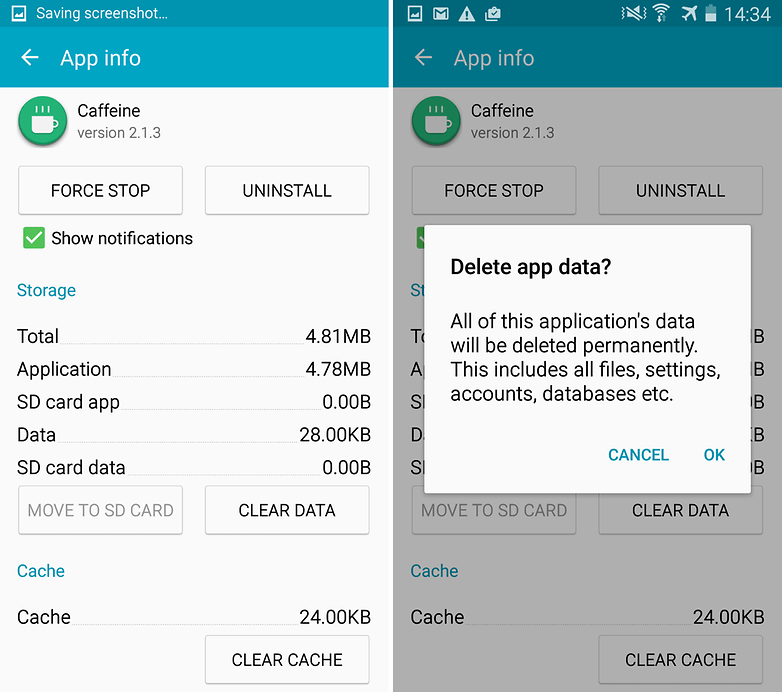
Clear App data and cache
- Open settings of your Android device
- Open option called Apps or App Manager
- Under All look for the SoundCloud App
- Clear cache and data followed by quick reboot
Note: Clearing Cache and Data will delete app data like preference settings made, the account associated with the app and data etc.
Clear Google Services Framework Cache
Google Services Framework syncs your data and stores device data. It also helps in proper functioning of the system and installed apps.
- Go to Settings > Application Manager > All > Google Services Framework > Tap on “Force stop” & tap then tap on “Clear cache” button
- Reboot your device
#3. Solution – Won’t Load Audio
This happens when App is not given all permissions to interact with your device Storage and USB.
- Go to Settings of your Android device.
- Open Apps/Apps manager.
- Check for All Apps.
- Tap on menu icon.
- Click on ‘Reset App Preferences’.
#4. Solution – Lag or Slow Load
Clear RAM and Internal Storage
Clear Google Play Services Cache
- Open settings of your Android device
- Open option called Apps or App Manager
- Under All look for the Google Play Services app
- Clear cache followed by a quick reboot.
#5. Solution – Miscellaneous Errors and Problems
Update your Google Play Services.
If you are facing problems while using Google Products like Google Play Store, Hangouts, Spaces, Google Plus etc or 3rd-party services like Tinder Quora or SoundCloud which require Google Services for normal working then the following process could fix the problem.
- Go to Settings > Select Security > Device administrators > Deactivate Android Device Manager.
- Go to Settings > Apps> All>Google Play services > tap Uninstall updates
- Play Services is automatically updated if any app requires updated version
- Now again go to Settings > Select Security > Device administrators >Activate Android Device Manager
- Reboot your device.
Conclusion: I hope the post was helpful. Do comment for any assistance required. Also, follow us on Twitter and Google Plus.
If you've any thoughts on Fix the Errors on SoundCloud like Playback & Login Issues or Upload Error, then feel free to drop in below comment box. Also, please subscribe to our DigitBin YouTube channel for videos tutorials. Cheers!