In Stray, humans have built a dystopian underground civilization. As the cat, you are trying to return to the surface after falling into that underground city. You meet a lot of interesting NPCs on your journey through this civilization and unravel its secrets.
But, this journey gets plagued as, from the latest patch update, many users started complaining about Stray low-level fatal errors on their PC. In light of this, we have brought you a guide to assist you in fixing this problem. So, let’s check out those fixes and check if it helps.
Is There Any Fix to Stray Low-Level Fatal Error?
This game is based on Epic Games’ Unreal Engine 4, which allows game developers, visualizers, and more to create games. It is a top-notch game engine right now. However, not all video games launch smoothly on PC due to a couple of issues. LowLevelFatalError is one of them that causes the GPU to become incapable of loading the game properly and crash the PC. But fortunately, we have some fixes to this issue; therefore, make sure to perform them and let us know if the fixes work for you.
Fix 1: Power Cycle Your Device
To begin fixing this problem, you must first close the game and try power cycling your device. This is because in case the low level fatal error occurs due to the temporary bug file, then by power cycling, all these files get removed automatically.
However, the process is very simple; when you power cycles your device, it flushes the RAM which contains these files. Therefore, after that, you will find that your game runs smoothly without any errors. So, you must power cycle your device and check if it helps you fix the Stray low level fatal error.
Fix 2: Check For GPU Update
Updating the GPU drivers are very important when you use your computer to play heavy games because GPUs are the one who helps your system to run the game and application properly. Therefore, it is evident that updating the GPU driver is very crucial. Also, many users worldwide reported that after updating the GPU driver, the Stray low level fatal error automatically gets resolved on their PC. So, it is highly recommended to fix this problem; you must check if the GPU driver has any pending updates or not. However, to do so,
- Initially, you must open Device Manager (right-click on the Start menu and select Device Manager).
- Thereafter, double-click on Display Adapter.
- Now, right-click on the GPU name and select Update Driver.

- Then, hit the Search Automatically For Driver button.
There it is. Now, wait until the GPU driver gets updated, then reboot your system and run the game to check whether low level fatal errors get resolved or not.
Fix 3: Run Stray As Administrator
Most of the time, it is seen that just because the games and applications don’t have the proper permissions to use the resources of your system that it needs. So, in this situation, these kinds of errors are evident. This is why we always recommended to run your game using admin privileges. So, in case you don’t know how to run the Stray using admin privileges, follow these steps:
- Go to the desktop, locate the Stray.exe icon, and right-click on it.
- Then, choose the properties option.
- Afterward, head towards the Compatibility tab and checkmark the Run This Program as Administrator.
- Finally, hit Apply > Ok.
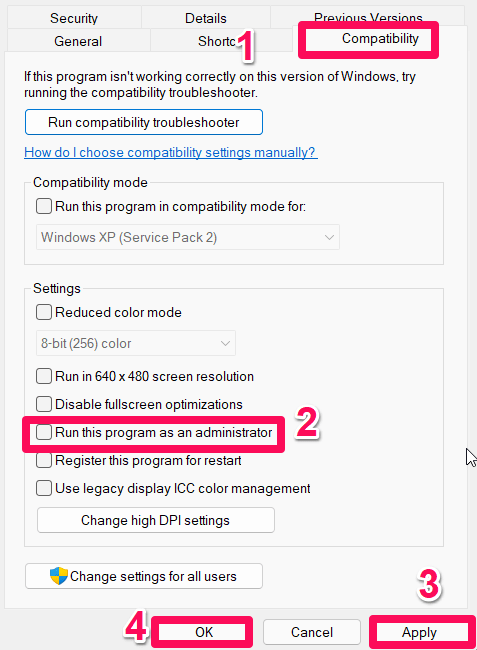
That’s it. Now, whenever you run the Stray game on your PC, it will run using admin rights. So, now make sure to run the Stray and check if the low level fatal error gets resolved or not. Moreover, you should also grant admin access to the Steam client if you use it to run the game.
Fix 4: Set Up Launch Option
Another potential solution for Stray getting a low level fatal error could be to change the Steam launch option. However, to force a game to run with the mentioned DirectX version, you may need to set launch options on Steam. Therefore, we highly recommend following the steps we have mentioned below in order to change the Steam launch option:
- Open Steam and click Library.
- In the left pane, right-click Stray and select Properties.
- In the General section, you’ll find Launch Options.
- Just type -d3d11 and launch Stray to see if the Low Level Fatal Error persists.
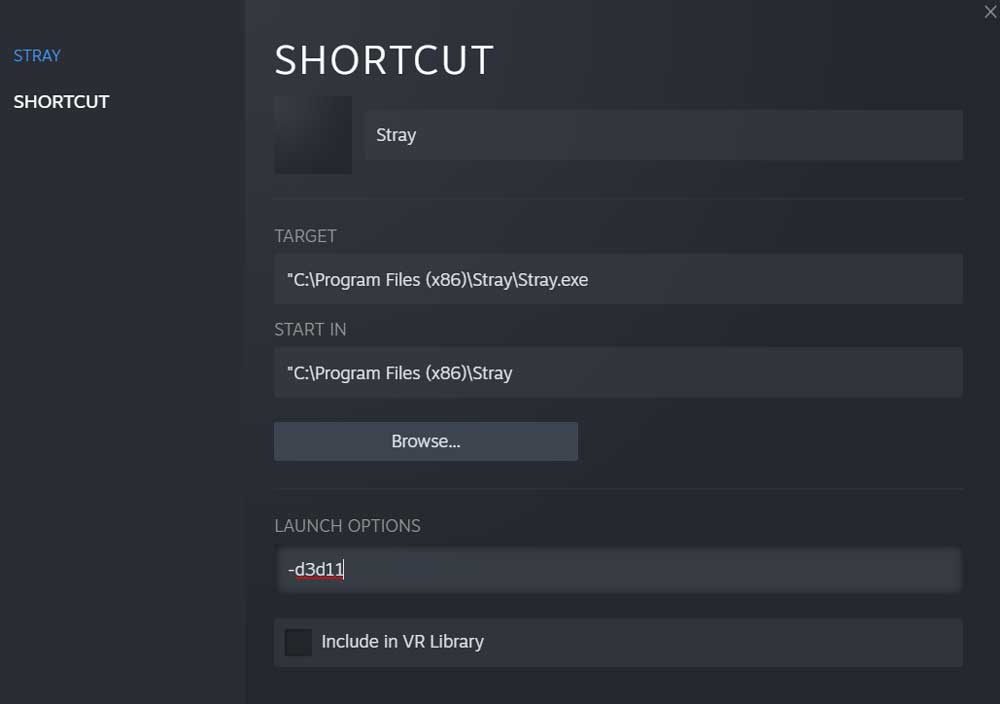
Run the game again if you are experiencing the same issue, but this time make sure to enter -dx12 in the launch options field.
Fix 5: Verify Game Files
A high probability exists that the Stray game files are damaged or corrupted, and as a result, you start seeing low level fatal errors. It is always a smart idea to verify and repair the game files automatically, regardless of which launcher you use. To verify your Stray game files, follow the steps:
For Epic Launcher:
- Launch the Epic Launcher and select Library.
- On the Stray icon, click the three dots.
- To begin the verification process, click Verify.

- Once the verification process has been completed, restart the launcher and run the Stray to check if the issue gets vanished or not.
For Steam:
- Open Steam. Go to the Library.
- From the left pane, select Stray and right-click.
- To access local files, go to Properties > Local Files.
- Select Verify Integrity of Game Files.
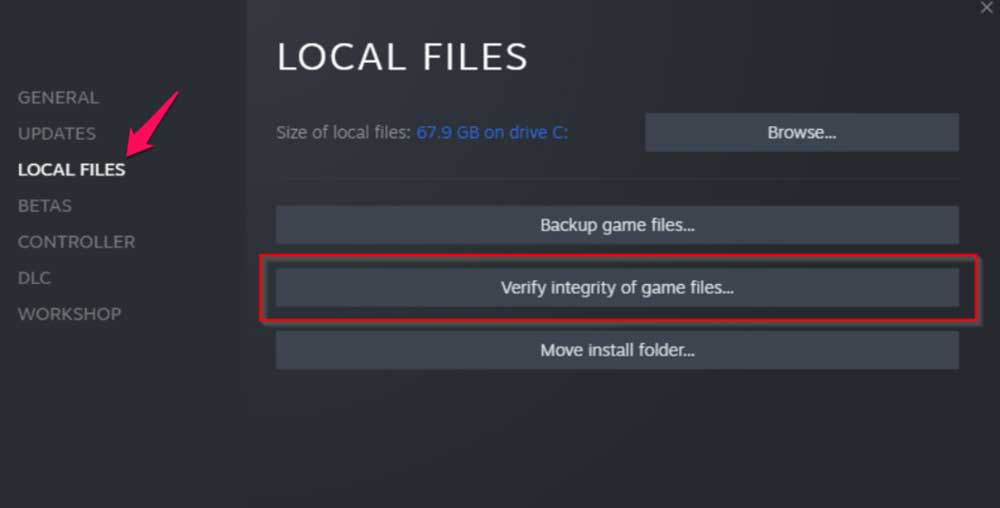
- After the verification is complete, close the Steam client.
- Restart the computer to apply the changes.
You’re done. After the verification process is complete, you must run Stray to see if the low level fatal error was resolved.
Fix 6: Update Windows
The Windows OS or build version should also be updated in order to make the system compatible with outdated games or applications. Additionally, the update improves performance and fixes any bugs or stability problems. It’s possible that Stray has compatibility issues with your operating system if you still receive the low level fatal error.
- Firstly, press Win+I and tap on Windows Update.
- Afterward, tap on the Check For Update button.
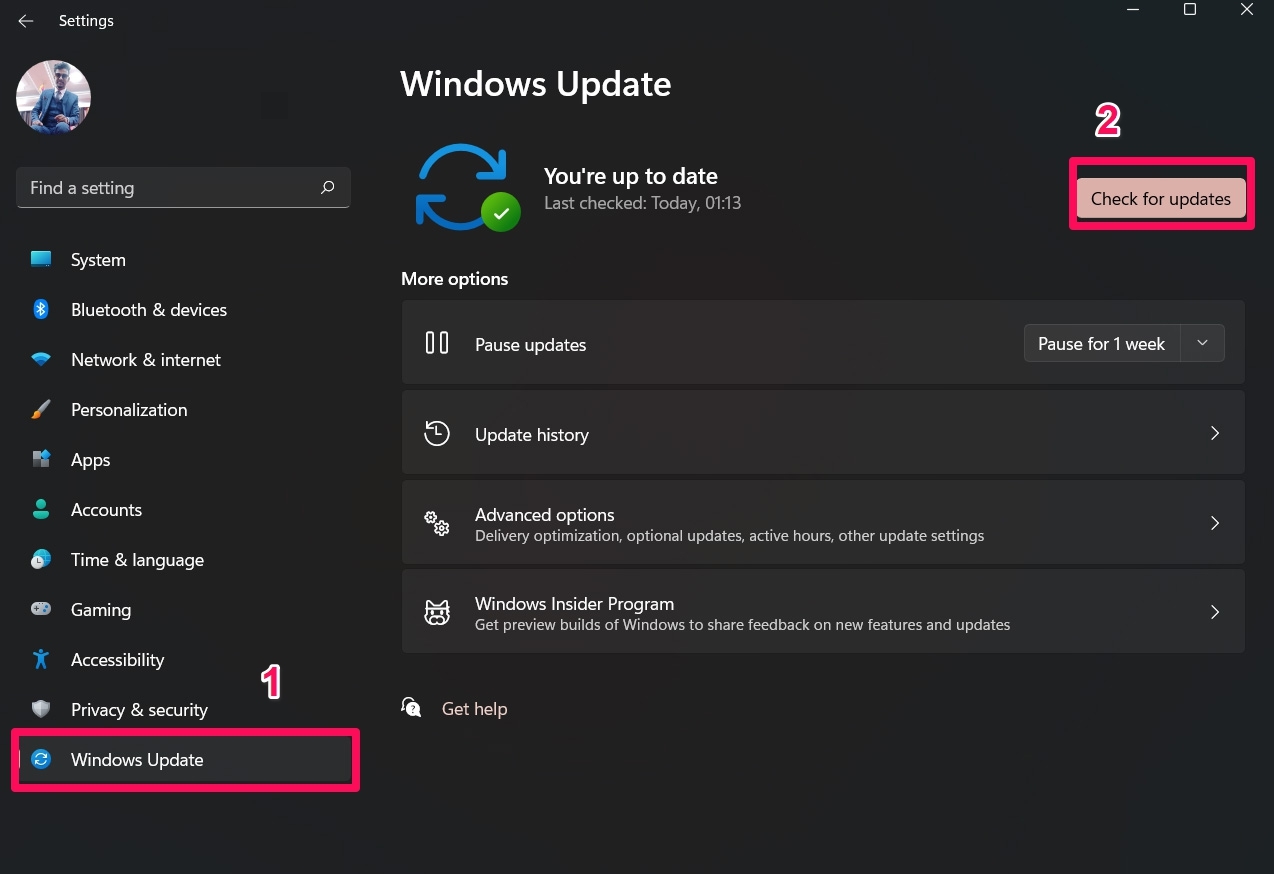
That’s it. Once the Windows system is updated, make sure to run the Stray game and check if the fatal error gets resolved.
Fix 7: Try Launching The Game Using Dedicated GPU
You will get the best performance from Stray if you have an external graphics card or a dedicated graphics card. It will reduce frame drops, each issue that lags your game behind in the long run. You’ll find instructions for using your PC’s dedicated GPU below:
For AMD:
- You can select AMD Radeon Settings by right-clicking on the Desktop blank screen.
- Under the system, click on Switchable Graphics.
- Ensure the changes are saved, and reboot your computer to apply them.
For NVIDIA:
- Right-click on the blank desktop screen and select NVIDIA Control Panel.
- Select 3D settings > Manage 3D settings from the left pane.
- Hover over to the Program Settings tab and select Stray.
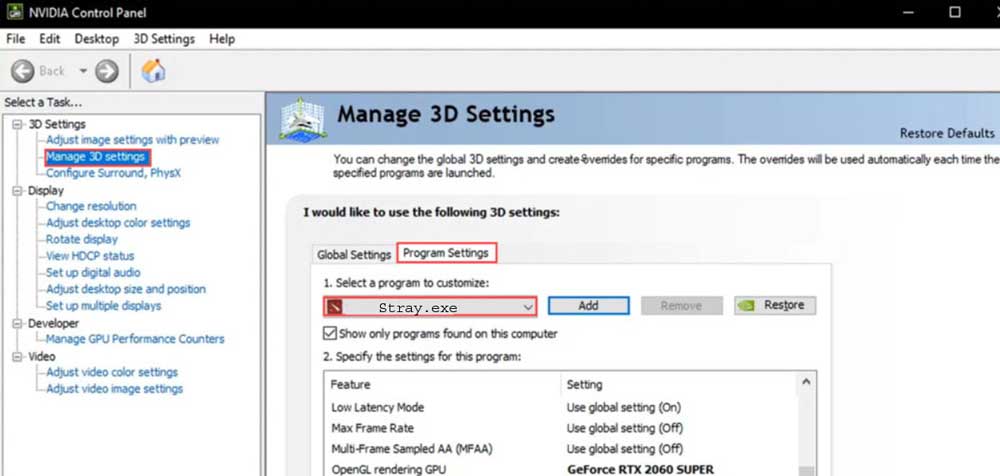
- You should select a high-performance NVIDIA processor.
- Afterward, reboot the PC to apply the changes.
That’s it. Now, check whether the Stray low level fatal error gets resolved.
Fix 8: Reinstall Microsoft Visual C++ Redistributables
It is possible that you may encounter several issues if your Windows computer doesn’t run the latest version of the Microsoft Visual C++ Runtime. Here’s how:
- Open Windows Settings and go to Apps & Features.
- Then, locate each Microsoft Visual C++ program and tap on the three-dot button.
- Then, click on Uninstall.
- Complete the uninstallation by following the on-screen instructions.
- The next step is to visit Microsoft’s official website and download the most recent version of Visual C++ Runtime.
- Restart your computer after installing it to see the effects.
Fix 9: Disable Overlays
Sometimes, some applications may have a screen capture or gameplay recording overlay that allows users to record videos in-game, share them with friends, chat with them during gameplay, etc. Overlays are more resource-intensive than games, putting pressure on the game launch. However, to disable the different overlays, follow these steps:
Turn off Discord Overlay:
- Run Discord and click on the gear (settings) icon.
- Under App Settings, select Overlay and select Enable in-game overlay.
- Select Stray from the Games tab.
- Finally, turn off Enable in-game overlays.
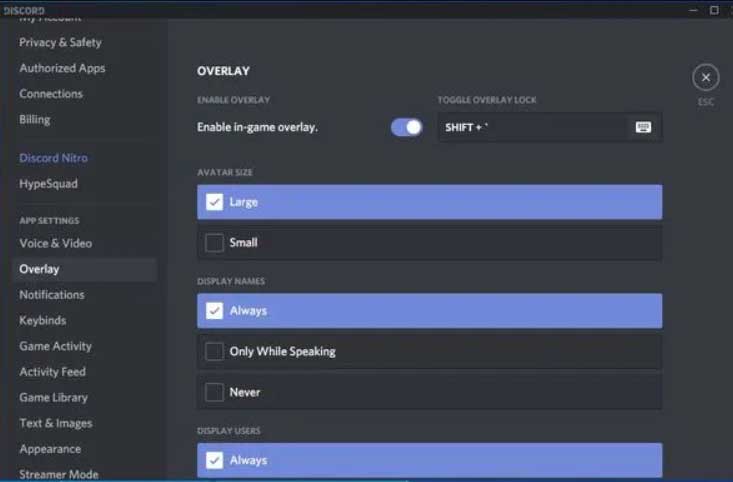
- For changes to take effect, reboot your PC.
Turn off Xbox Game Bar:
- Open Windows Settings.
- Under Gaming, select Game Bar and then disable Record game clips, screenshots, and broadcasts.
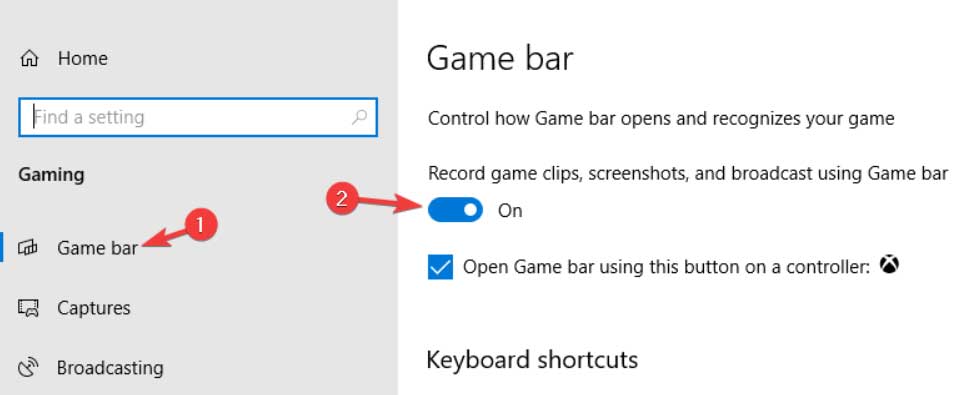
Turn off Steam Overlay:
- On the PC, open the Steam client and click on Library.
- Select Properties by right-clicking Stray in the left pane.
- In the General section, uncheck Enable Steam Overlay while in-game.
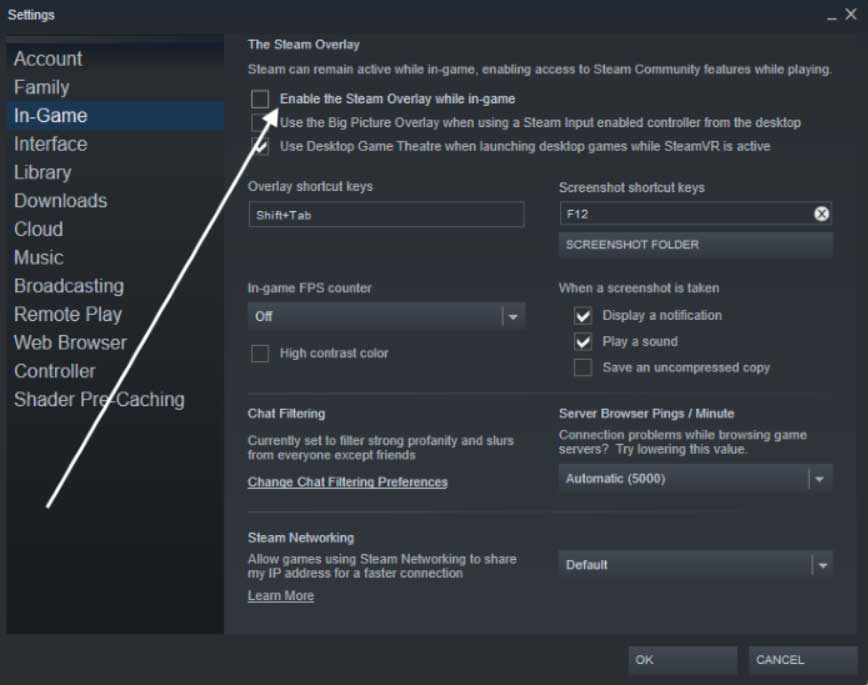
That’s it. Now, again run the Stray app and check if the low level fatal error gets resolved or not.
Fix 11: Check For Game Update
Are you sure your Stray is up to date? There is a high possibility that you did not update your game, which is why you are receiving the low-level fatal error. You are strongly advised to check if any updates are available for your game, and to do so, follow these steps:
- Navigate to the Library in Steam.
- Select properties after right-clicking on the Stray game.
- Now, hit the Update button, and you will be able to select the appropriate option according to your preference.
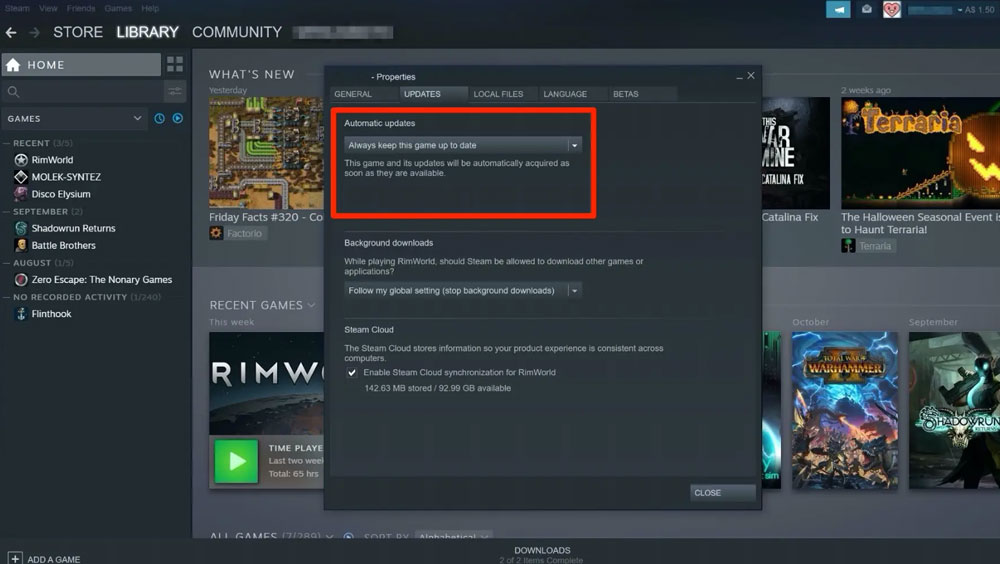
The only thing left to do now is to wait for your game to be updated. After that, rerun Stray and see if the low-level fatal issue has been resolved.
Fix 12: Reinstall The Game
So, if you have already tried all the mentioned fixes to resolve Stray low-level fatal error, but nothing helps you, then reinstalling the game will be the last option. In this case, we suggest reinstalling the Stray game on your Windows PC to check if it helps.
If you've any thoughts on How to Fix Stray Low Level Fatal Error?, then feel free to drop in below comment box. Also, please subscribe to our DigitBin YouTube channel for videos tutorials. Cheers!






