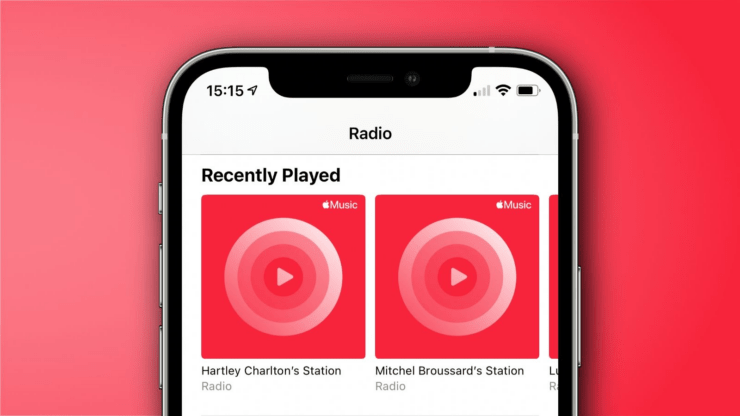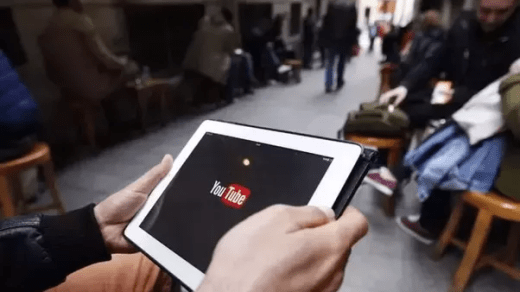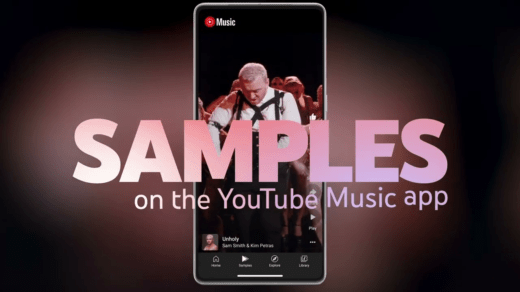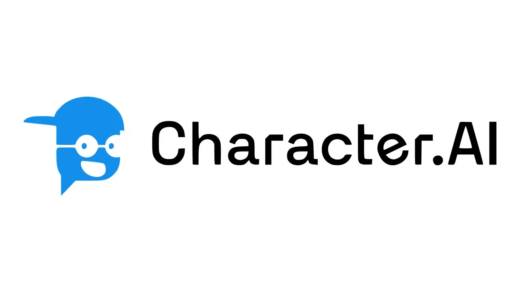When you are in the mood for tuning into random songs for a change Apple Music Radio is the go-to platform. You get this feature within the Apple Music app. Apple Music Radio is the source of evergreen songs from different genres of music. It consists of three primary radio stations. These are Apple Music 1, Apple Music Hits, and Apple Music Country.
If the Apple Music Radio is not working on your iPhone, you can fix it easily. I have compiled a few simple troubleshooting tips to help you resolve the matter. An iOS bug, an unstable network, and server downtime can be the main reasons behind Apple Music Radio not functioning.
Best Tips to Fix Apple Music Radio Not Working
Here are the different methods you can implement to fix the problem with Apple Music Radio.
1. Restart the iPhone
Start the troubleshooting by restarting the iPhone. For minor operating system-related glitches, a reboot should be enough to fix the problem with any app on the iPhone.
Depending on the model of iPhone you use, follow the instructions below.
For iPhone X/11/12/13/14/15
- Press the volume down and the side button simultaneously.
- Push the slider when you see the Slide to Power Off on the iPhone Screen.

- Wait for a few seconds and press the side button to turn the iPhone on.
For iPhone 6/7/8/SE(2nd/3rd Gen)
- Long press the side button to go to the switch-off screen.
- Push the slider when you see the Slide to Power Off option.
- Press the side button to turn the iPhone on.
2. Install iOS Update
Get rid of bugs on the iPhone by updating the software build to a recent version of iOS. Apple regularly pushes new iOS builds. If you have not installed the latest software update, follow these steps to download it on your iPhone.
- Open the Settings app.
- Go to General > Software Update.
- If a new iOS version is ready to download, tap on Update Now to begin the installation process.

- Restart the iPhone after the update is installed.
Launch Apple Music Radio and check if it is working.
3. Check if the Apple Music Server is Down
Apple Music server may be down for managing some technical error. It could be a routine maintenance. You can check the status of the Apple Music server from Apple’s website.
- Go to the Apple System Status Page.
- Check if Apple Music Radio and Apple Music Servers are working.
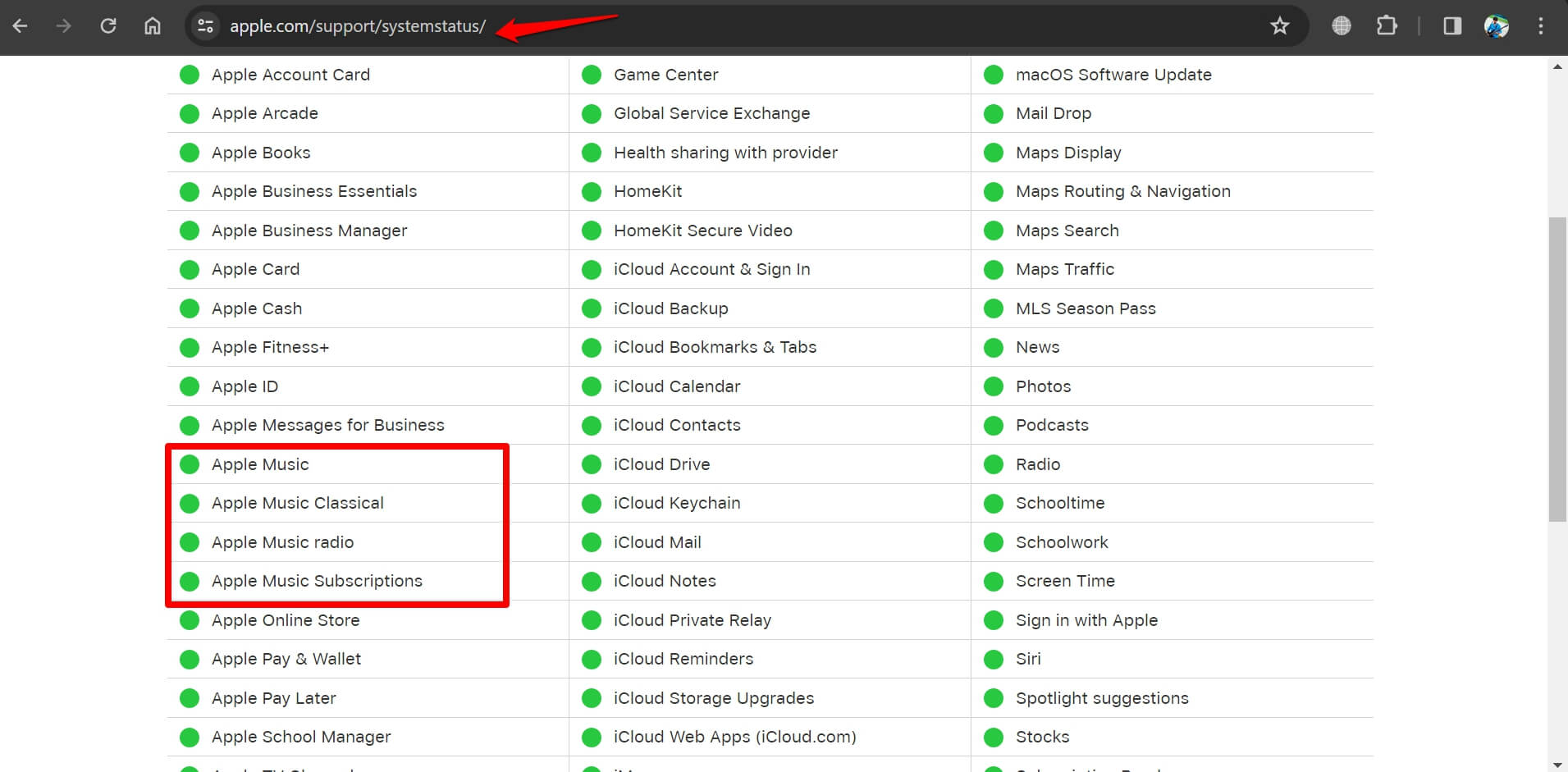
A green dot beside the service indicates that it is working fine.
4. Force Close Apple Music
Force closing the buggy app and relaunching it often proves useful for debugging technical issues.
On an iPhone with home button
- Double-tap the home button to launch the App switcher.
- Scroll horizontally to go to the Apple Music app card.
- Swipe up the app card to close it.
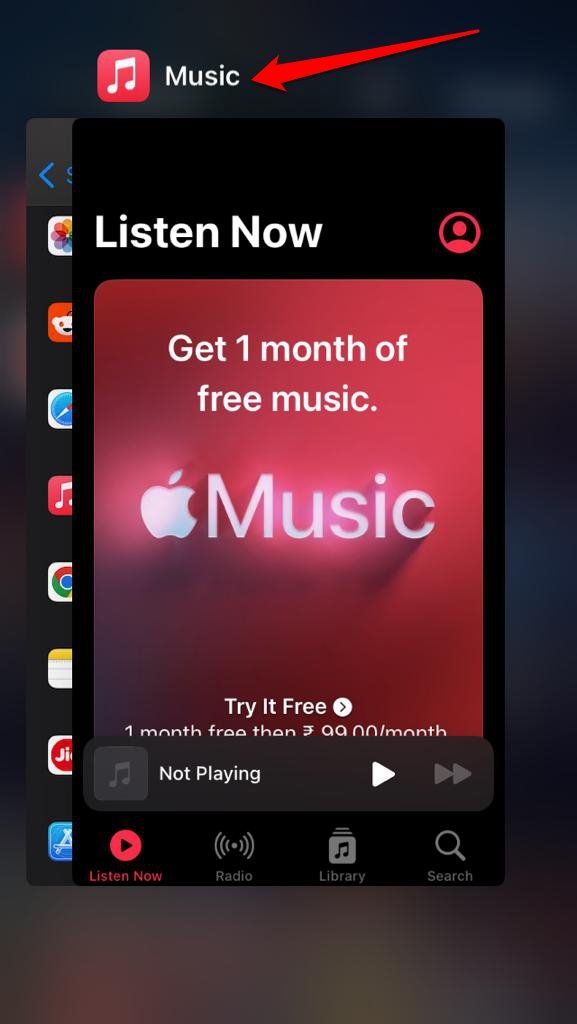
- In the App Library, launch Apple Music.
On an iPhone without a home button
- Enable the app switcher by swiping up from the bottom.
- Navigate to the Apple Music app card and swipe it up to close it.
- Go to the App Library and launch the Apple Music app.
5. Enable Mobile Data on iPhone
When a WiFi connection on your iPhone is unreliable, Apple Music won’t stream the songs. The music on the app will take forever to stream smoothly. Also, you may get a lot of audio stutter. If you have an active mobile data plan from your internet service provider, you can enable the mobile data on the iPhone.
- Open the iOS Settings app.
- Tap on Cellular.
- Press the toggle switch beside Cellular Data to enable the feature.
- Scroll to Music and enable the switch beside it to allow the app to use cellular data.
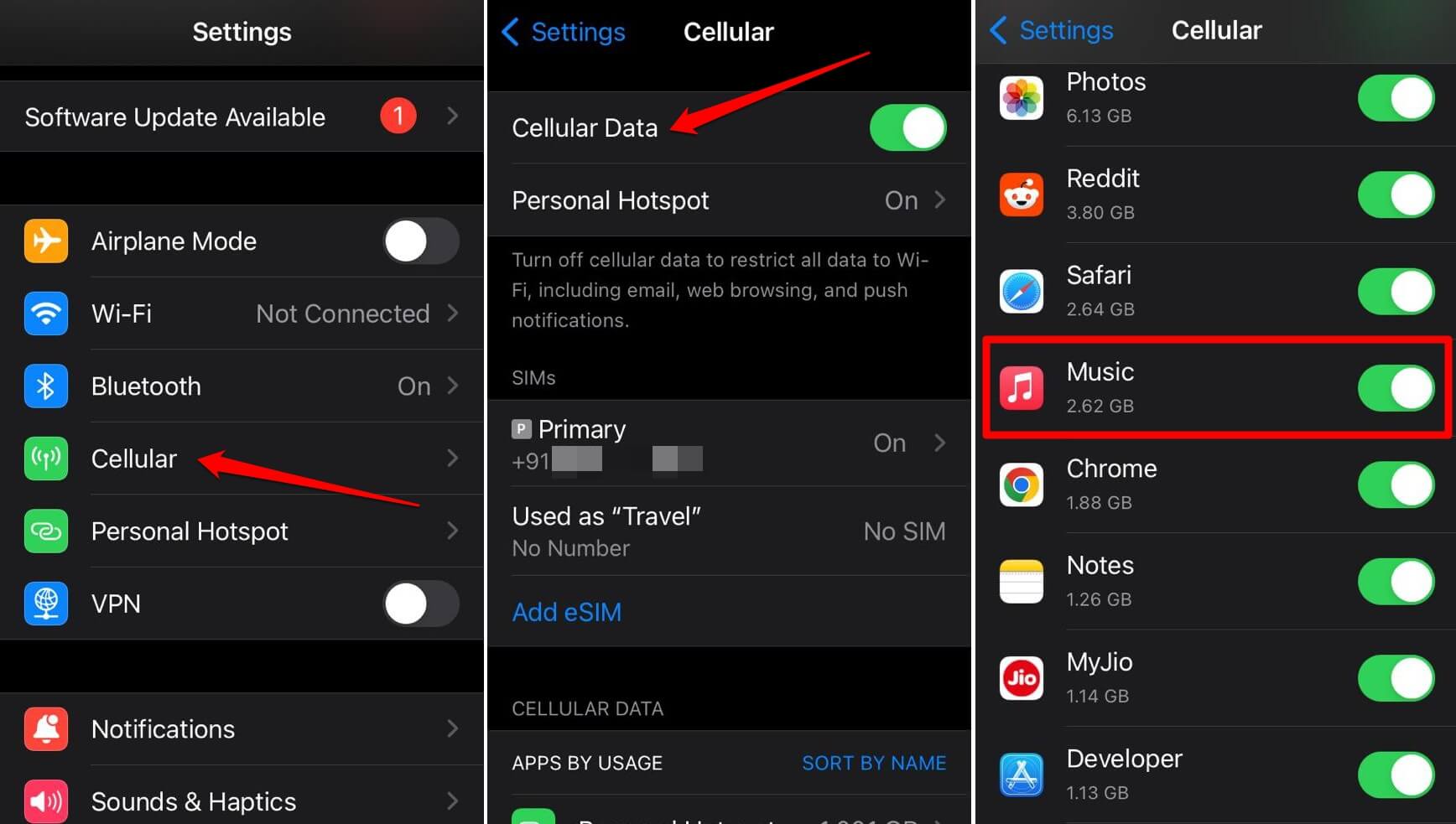
6. Reset Network Settings
Reset the network settings on your iPhone if you believe some network issue is persistently causing trouble for the Apple Music app leading to the dysfunctioning of Apple Music Radio.
- Open the Settings app.
- Go to General > Transfer or Reset iPhone.

- Tap on Reset > Reset Network Settings.

- When prompted to authenticate the reset, enter the passcode to proceed.
- Restart the iPhone after performing the reset.
- Launch Apple Music and start streaming songs on Apple Music Radio.
7. Uninstall and Reinstall the Apple Music App
Often, uninstalling the problematic app, and reinstalling it from the App Store can fix the issues you are facing on the app.
- Swipe left on your iPhone home screen to find your way into the iOS App Library.
- Search for Apple Music using the search field.
- Long press on the Apple Music app icon and select Delete App.
- Confirm the deletion.
- Launch the App Store and search for Apple Music.
- Tap the download icon to install the app on your iPhone.
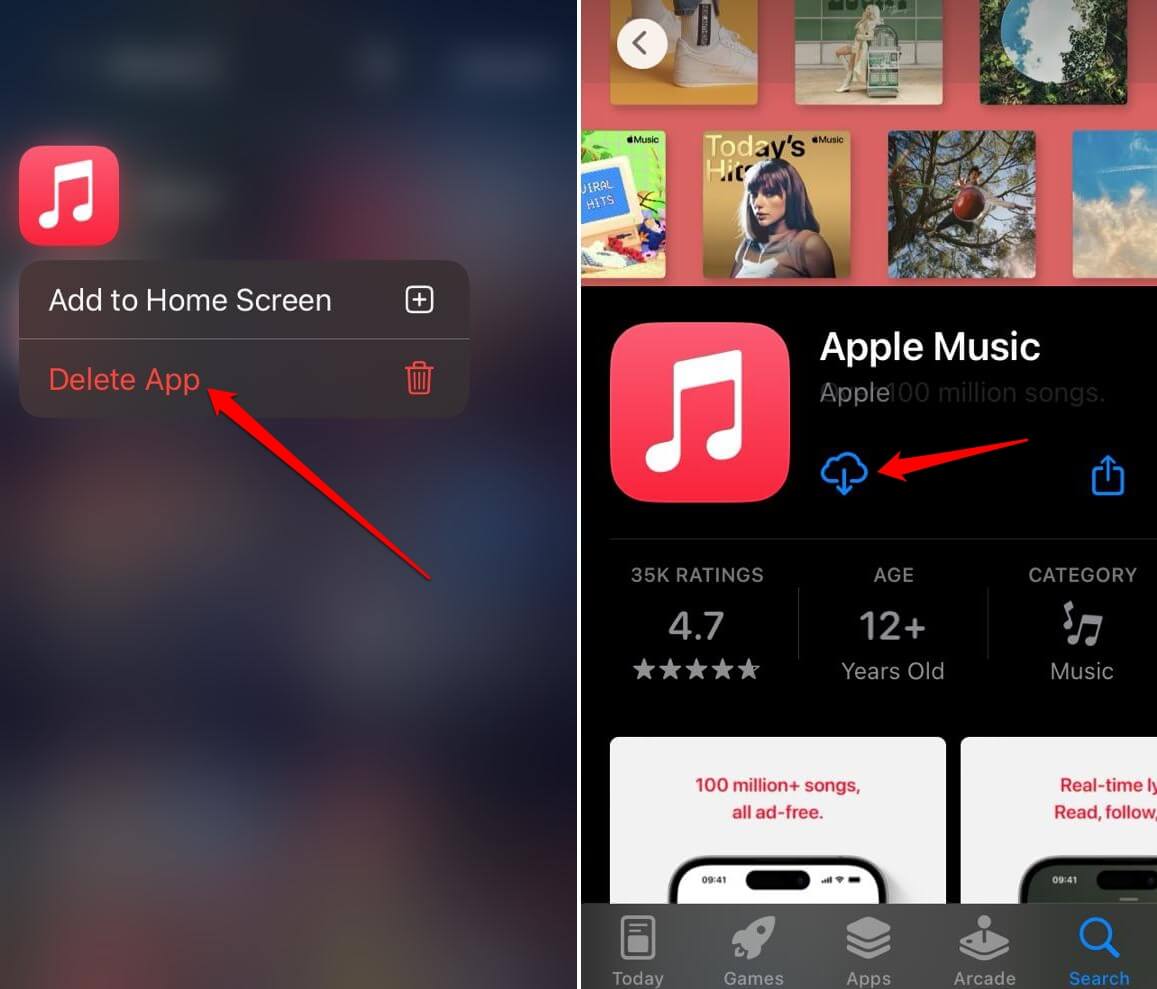
- Launch Apple Music and tune into Apple Music Radio.
Bottom Line
After implementing these troubleshooting tips, you can surely tune into Apple Music Radio without any hiccups. If you are an Apple Music Subscriber, do not miss out on the vast collection of music and thought-provoking interviews you can experience on Apple Music Radio. I hope this guide helped you out.
If you've any thoughts on How to Fix Apple Music Station Not Working on iPhone, then feel free to drop in below comment box. Also, please subscribe to our DigitBin YouTube channel for videos tutorials. Cheers!