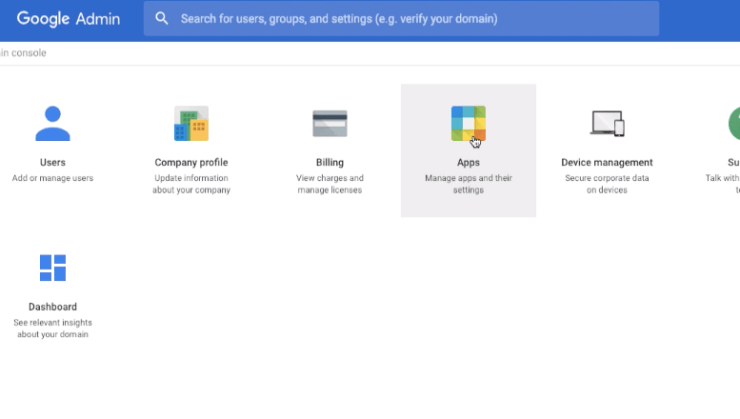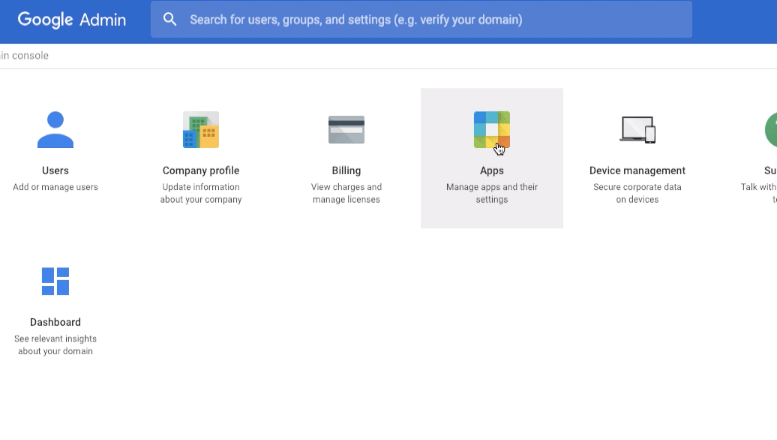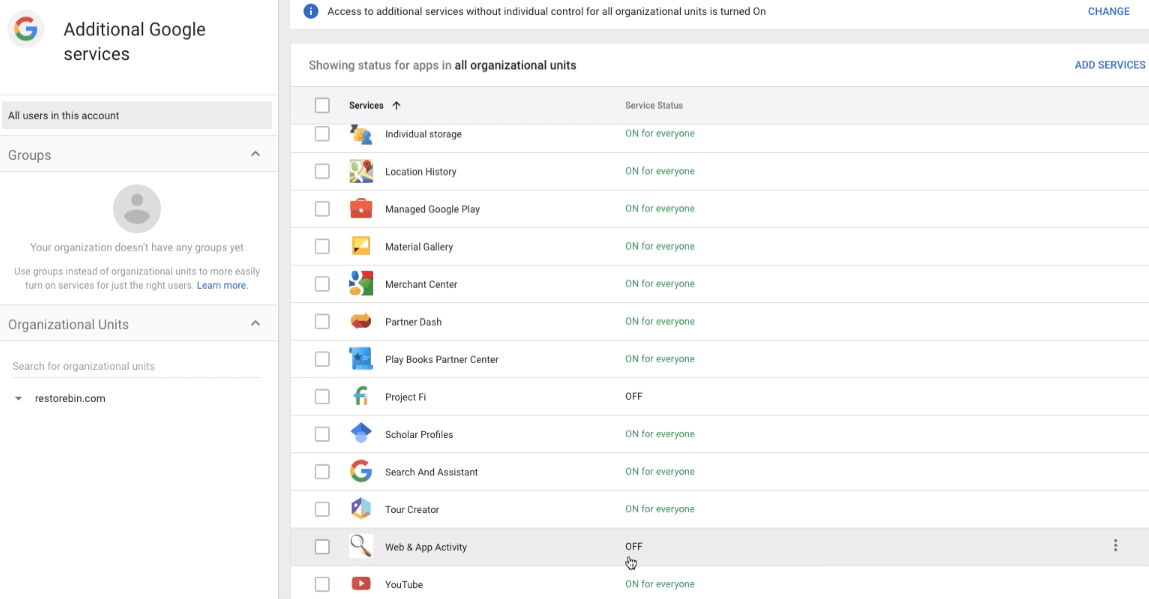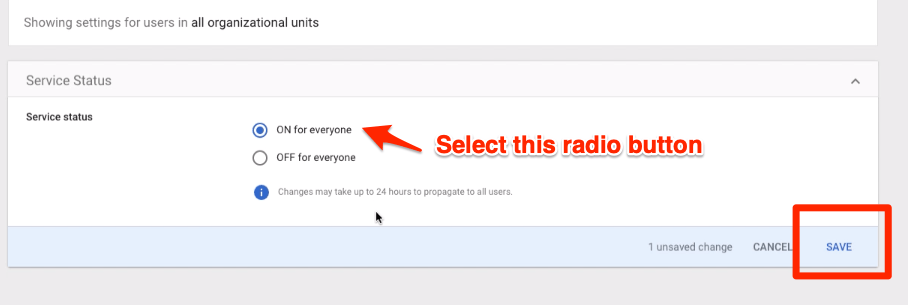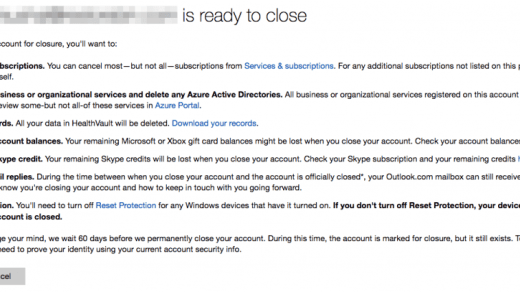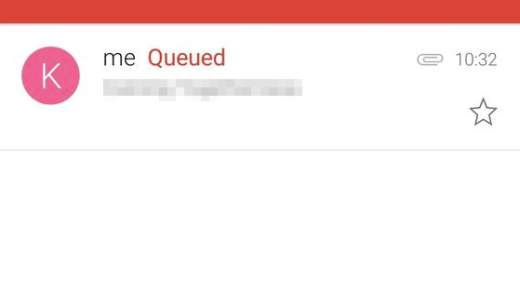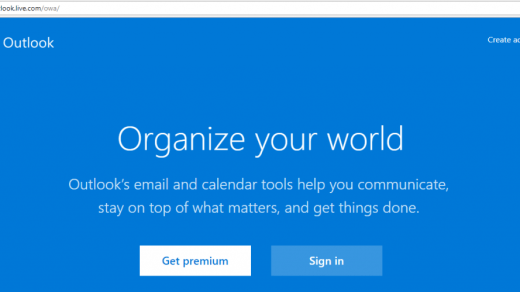‘Hey, Google‘ or ‘OK Google‘ Voice Assistant is simply superb. I have Google Home mini which is equipped with Google Assistant and I really like it when compared to Apple’s Siri (in iPad) and Amazon’s Alexa. You can enjoy the Assistant service on any network-enabled smart device that supports the Google Assistant app. However, if you are a G Suite Account Organization user, you might be watching this error message whenever you try to invoke a voice assistant.
The Google Assistant is blocked on this device.
Looks like corporate policy blocks the Google Assistant on this device. Check with your administrator.
The reason is very simple, the G Suite Administrator hasn’t turned ON the Web & App Activity service for everyone. You can share this article with your administrator so that he/she can enable the Google Assistant for everyone.
If you’re the G Suite Admin, then you can follow these simple steps to enable Google Assistant for G Suite organization. You can also skip watching the video tutorial below for ease.
Steps to Enable OK Google Assistant for G Suite
By default the Google Assistant command is disabled in G Suite, however, an Organization Admin can enable the voice command using these basic steps:
- Login to your Google Admin panel
- Click on Apps

- Select Additional Google Services
- Scrolled down in the list of services, and select Web & App Activity

- Hit on Edit Services button link and
- Switch the radio button to ON for everyone

- Hit on [Save] button to make the changes
Generally, the propagation of these changes will take up to 24 hours. However, if you’ve limited users in your G Suite organization, then it may take a few minutes.
Video tutorial for OK Google Assistant for G Suite
Watch this video tutorial on how to enable the OK Google or Hey Google Assistant for G Suite Organization as an administrator.
I hope this helps, please subscribe to our channel.
You are now ready to use OK Google Assistant on your G Suite organization account without the blocked on this device error message.
Bonus read: A Guide to Become Professional Gmail Users.
If you've any thoughts on Enable OK Google Assistant for G Suite Organization for Everyone!, then feel free to drop in below comment box. Also, please subscribe to our DigitBin YouTube channel for videos tutorials. Cheers!