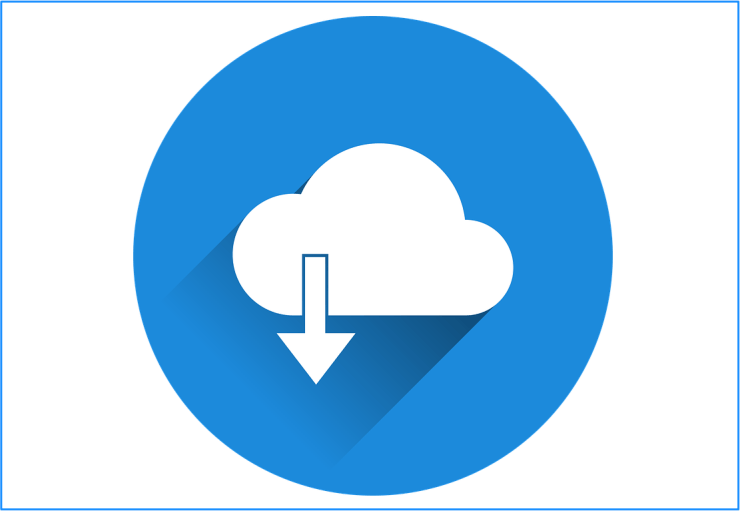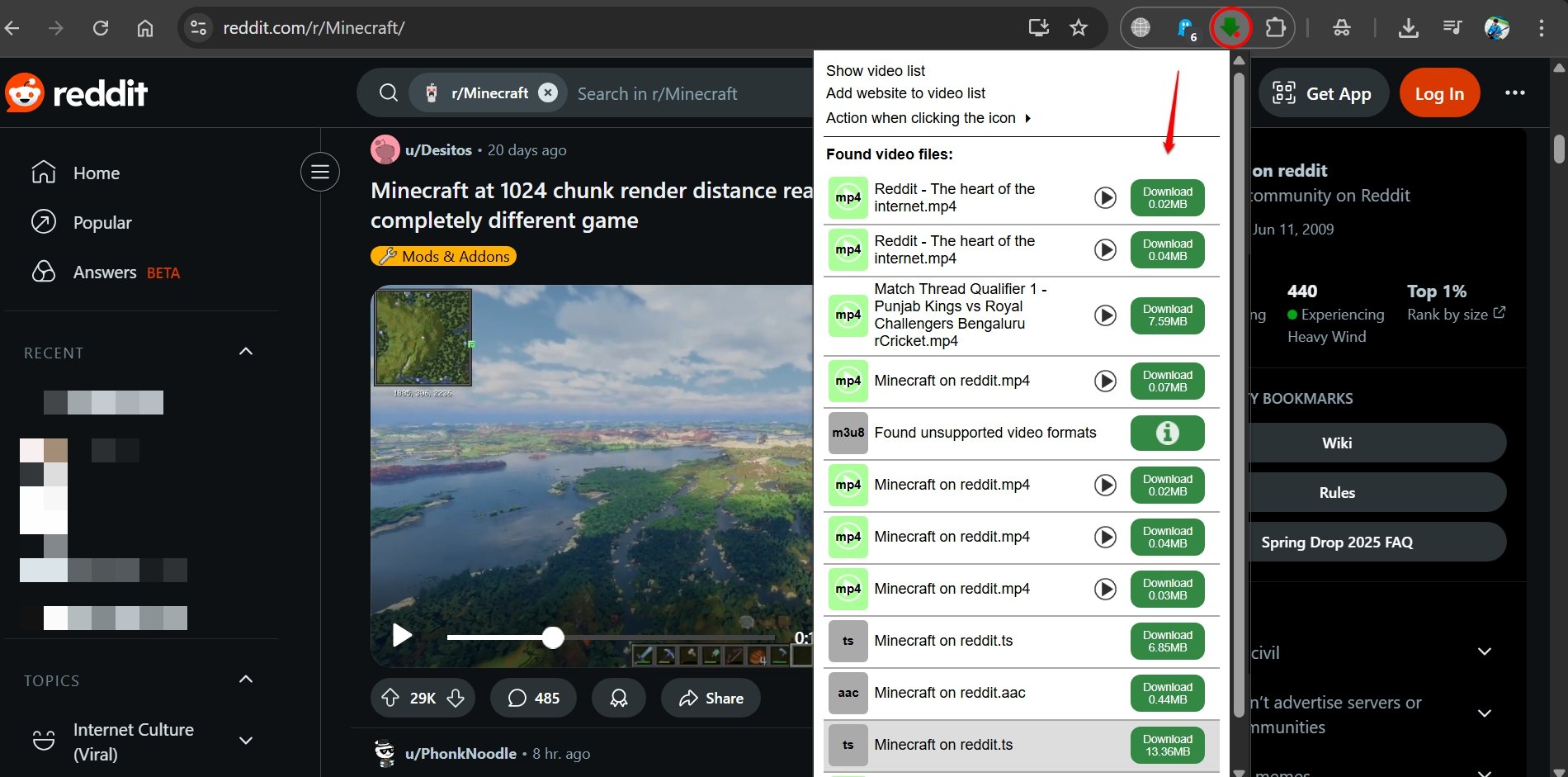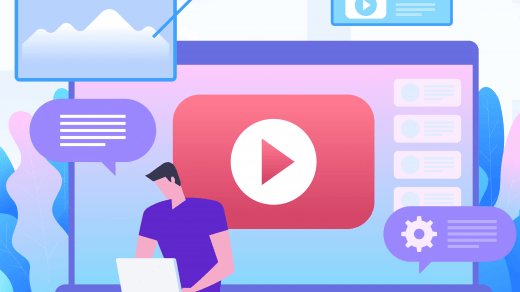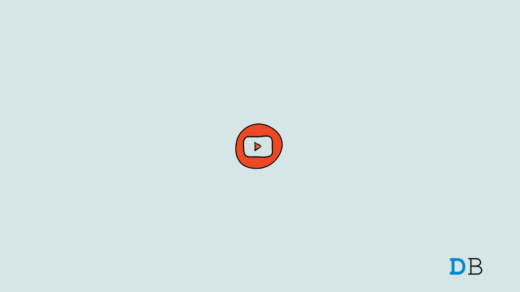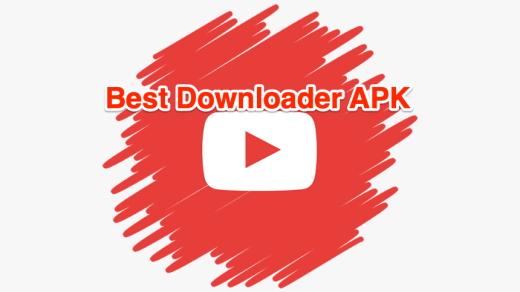Many times, you come across a video on any Website that you wish to save to your device. But as the video is embedded and there is no download option, you may face issues with downloading the video content to your storage directly. But you can try various workarounds and other tools to download videos from any site for free.
Videos are an integral part of the web, they make the content more palatable and appealing. When you search the web, you encounter several videos, and many times you wish to download the media file.
However, several online tools, apps, and services can assist you in downloading videos from any website without any problems. In this regard, I will discuss all the major platforms through which you can directly save the media files into your device storage.
Note: We do not endorse any of the following Apps, tool or services nor are we affiliated with them in any form. Use the services at your own discretion and for your personal purpose.
Best Ways to Download Videos from a Website
Downloading videos embedded on websites is not an easy task, as videos are encrypted and protected using modern scripts and codes to prevent online downloads.
Additionally, most of the hosted videos embedded on a website run over a CDN, which changes the embedded video URL after the expiration period.
Here are Various Methods Available to Download Videos from any Website for free using various tools.
1. Using Element Inspect
You can download Flash videos from any website without any App or online service. All you need is a Chrome Browser on your PC and just a few steps.
Note: This method may not work always, but you can still give it a try.
- Right-click on any empty space on the site with the video.
- Click on Inspect, and a separate developer window is opened.
- Now, click on the Network. And start playing the Video.
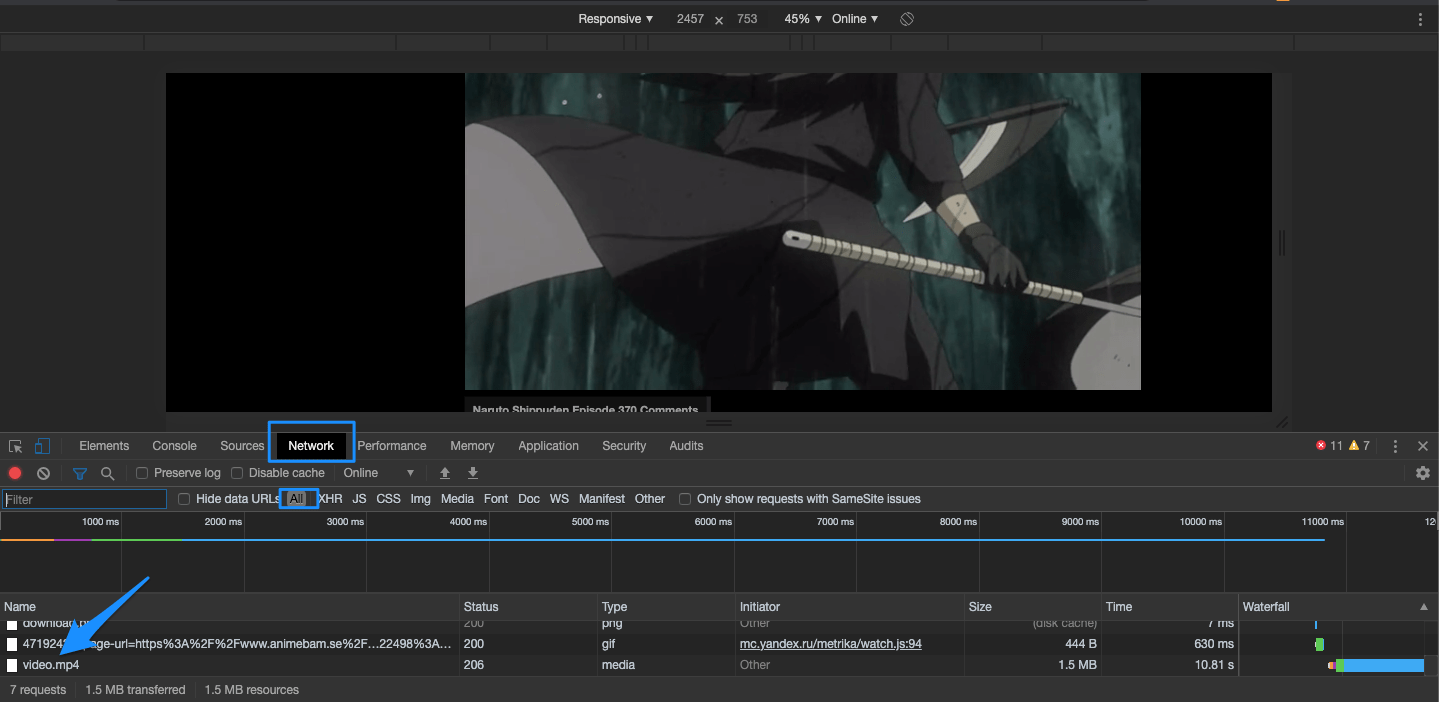
- You will see the Video URL in the Network section
- Copy and paste the URL in a new tab

6. Save the file to the device storage.
2. Using Chrome Extension
The Chrome extensions are a great utility tool that assists and enhances Chrome productivity. But there are a number of video downloader Chrome extensions that help you get embedded videos from many popular sites for free without any complications.
NOTE: Video Downloader Pro Chrome extension will only work if the video playing on the online site is of mp4 file type. It doesn’t work on YouTube due to YouTube’s TOS and Usage Policy.
Video Downloader Professional
With this extension, you can either download videos from a page or create a playlist. By creating a video list, you can get quick access to the videos, and you can play them at any time, without having to look for the web page.
You can also cast the downloaded video via Chromecast. Professional Video Downloader is one of the popular download manager extensions and has a good number of downloads with a high rating.
- After installing Video Downloader Pro, pin it to the Chrome toolbar.

- Open any site that supports downloading videos through Video Downloader Pro.
- Play your choice of video.
- Click the Video Downloader Pro icon in the Chrome toolbar. It would show a red dot, indicating that it has captured a video (the one currently playing), which you may download.
- View the downloadable video file and download it to your PC.

Download Downloader Professional
Addoncrop YouTube Downloader
- Download the YT Downloader Zip file from the Addoncrop Site.
- Extract the Zip File. A simple double click will automatically extract the file.
- Open the Chrome extension URL with chrome://extension and enable developer mode.
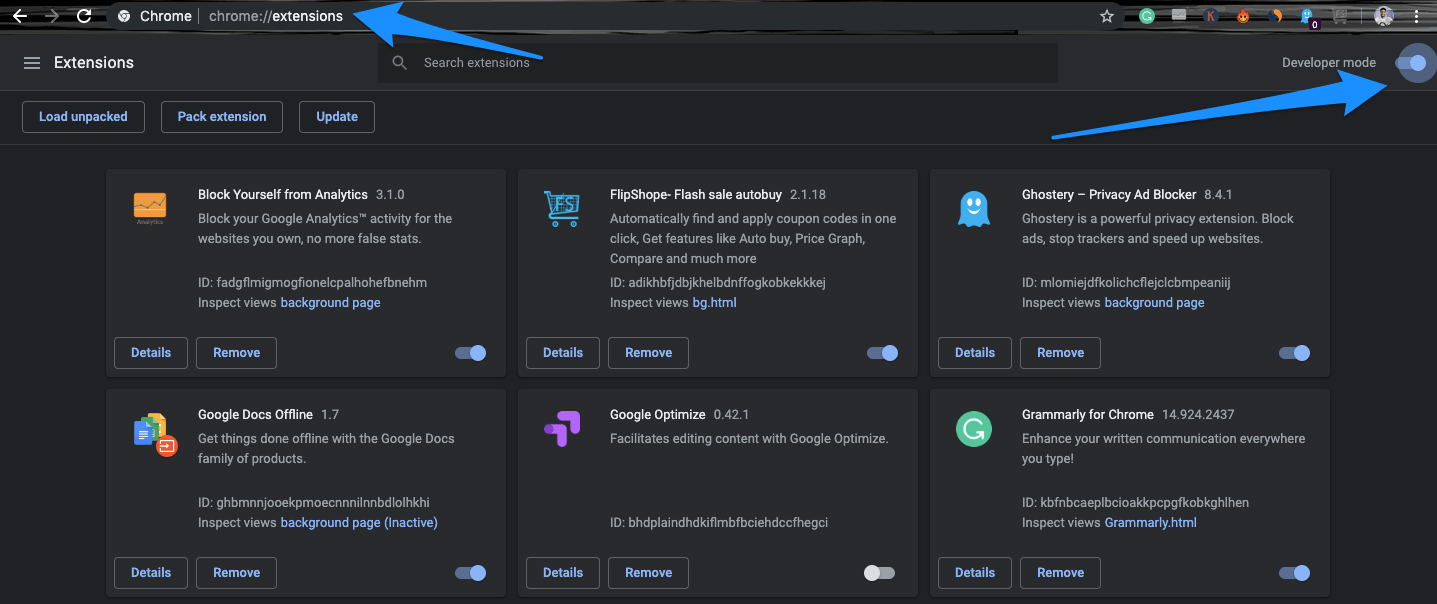
- Now, click on Load Unpacked and upload the extracted file.
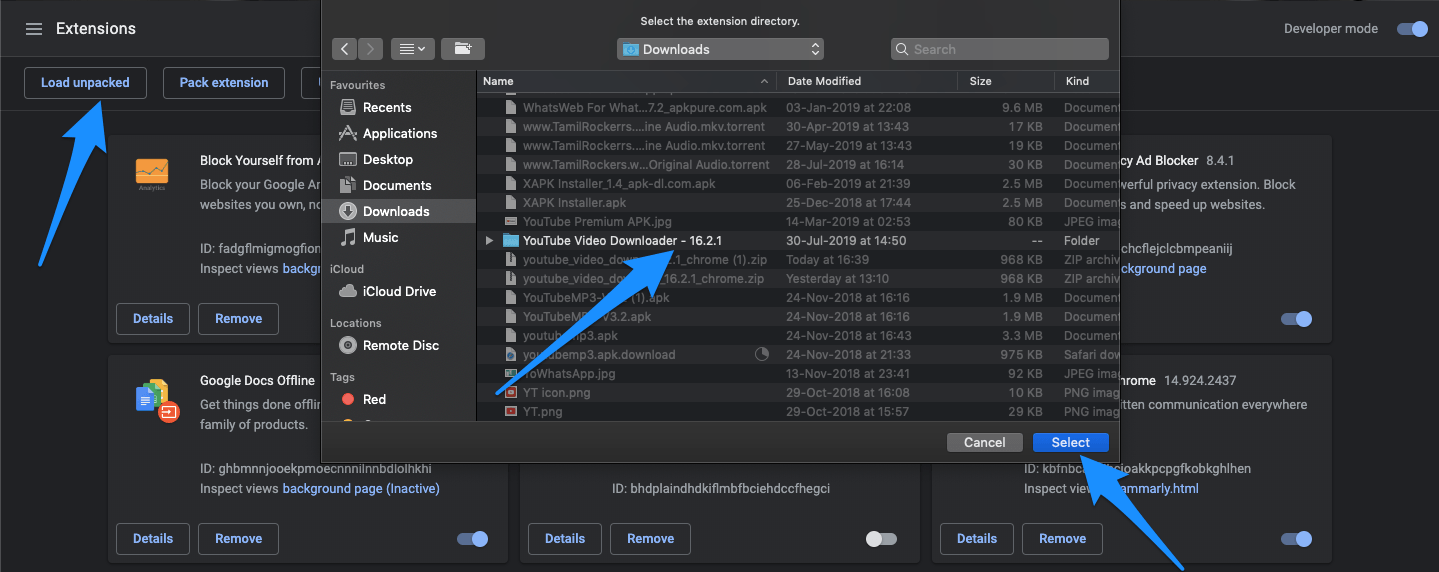
- The Chrome Extension is Added to the Google Chrome Browser.
- The extension is automatically added to Chrome with a download link just below the video title. You can download videos in 4K, 720P, 480P, and 360P. You can also download videos in mute mode without any Audio.
The extension also allows you to download the audio file in MP3 and WebM formats for free. Just with a click.
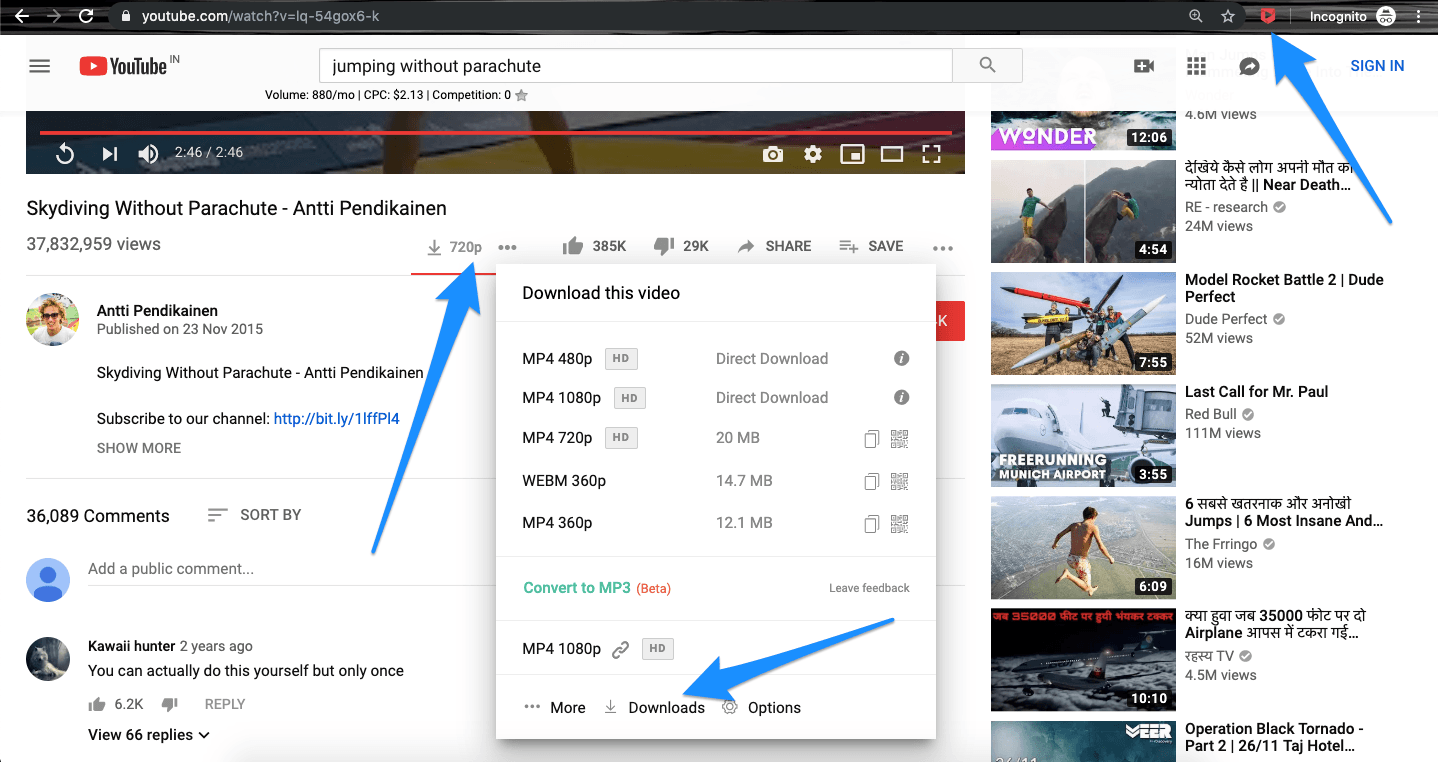
7. You also get a dedicated dashboard to track the download progress. Cheers!
3. Using Downloader Apps
Most of the sites do not support video download from their platform, nor do they support any of the services that let you download the video file. But there are a number of video downloader apps that help you get the embedded video from many popular sites for free without any complications.
1. SnapTube
Another similar popular Video Downloader App for Android. You can download the videos and MP3s from YouTube, Instagram, Facebook, Vine, Vimeo, etc. It is the best solution to download embedded videos from web pages.
The App interface is very easy, and you also you can search for your videos with the help of keywords in the search/URL box. The app supports multiple downloads with various resolutions. You can download videos from more than 200 sites.
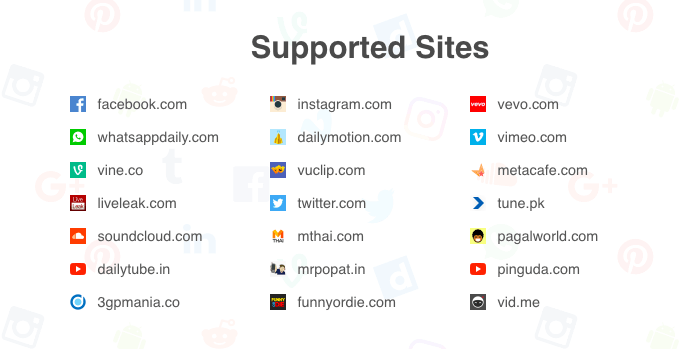
NewPipe
It is a YouTube clone for Android smartphones that is popular for offering download-to-device, background play, ad-free watching experience. Newpipe has a similar UI to that of YouTube and works the same way as YouTube Premium.
As it is an unofficial app, NewPipe cannot be found on the Play Store. You have to install it as a third-party APK. The app and its features are completely free, making it a worthy alternative to YouTube Premium.
- Download the latest version of NewPipe APK.
- Launch NewPipe.
- Search for your preferred video and tap on it to play.
- Press the download icon under the video player, select the video resolution, and download the video to your phone.

Videoder
Videoder is another popular video-downloading app for Android. The app has a very smooth UI and easy-to-navigate features. The App supports video download from a large number of websites and Apps, including Social Media Sites like Facebook, Twitter, etc.
The best part of the App is that it creates the download links directly without opening the Videoder App, thus reducing the effort to switch between the Apps. The app contains ads that you can remove by buying the Videoder Premium plugin from the Play Store.
All you need to do is install the App, open your favorite video, tap on the share button, and then click on the Videoder icon to generate the links. Download music and videos from over 1000+ sites
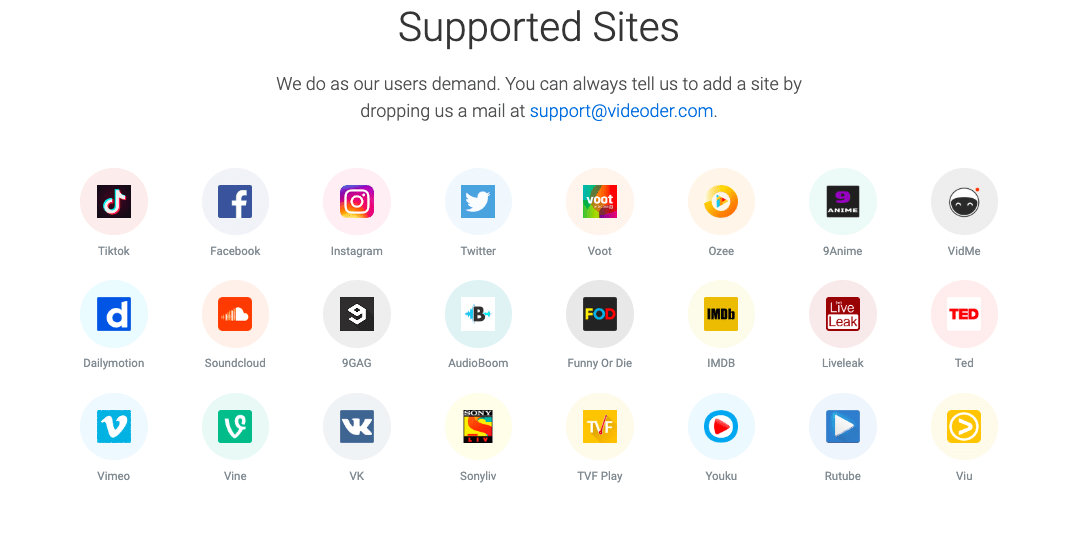
4KDownload
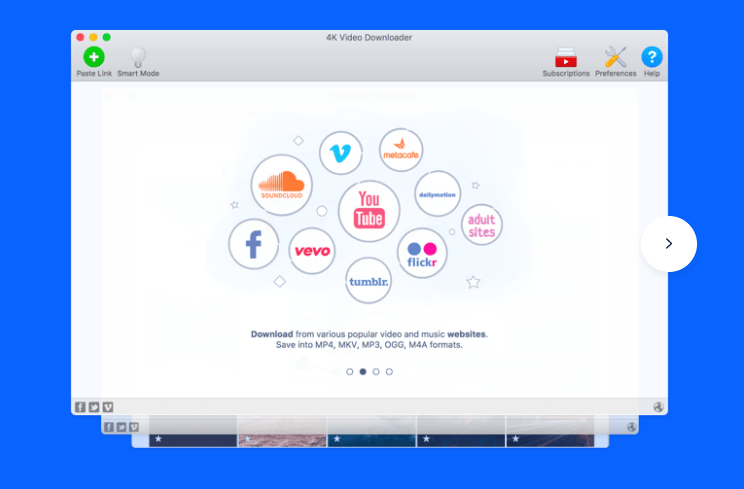
4KDownload is a plain and simple video clip download tool that can grab videos from YouTube, Vimeo, Facebook, and Dailymotion.
4K Video Downloader allows downloading videos, playlists, channels, and subtitles from YouTube, Facebook, Vimeo, and other video sites in high quality.
Save entire YouTube playlists and channels in MP4, MKV, M4A, MP3, FLV, and 3GP. Download video in HD 1080p, HD 720p, 4K, and 8K resolution and enjoy the high-definition videos on your HD TV, iPad, iPhone, and other devices.
Download 4KDownload | Windows & Mac
Using Online Sites
Savefrom
The only reliable and working method to download videos from YouTube is using the Savefrom Net website, which can grab videos and download them in your choice of video resolution.
- Open YouTube on your PC browser and play the video you want to download.
- Highlight the URL of the video in the address bar and copy the URL.

- Go to the Savefrom Net website.
- Now, paste the YouTube video URL you had copied earlier in the designated box that says “Paste the URL” on Savefrom Net.
- Savefrom Net will fetch the video.
- Select the video resolution to initiate download.

Video will be downloaded to your PC’s Downloads folder or any other path that you have set to save the downloaded files on the computer.
Conclusion
There are various methods available for downloading videos that are embedded on any website. However, it’s important to keep in mind that there is no guarantee of 100% success, as modern streaming videos often come with a number of segments to prevent downloads. Nevertheless, the tools mentioned above can handle such situations and provide you with a complete video in a supported format.
If you've any thoughts on Download Videos from Any Website: Grab Embedded Videos, then feel free to drop in below comment box. Also, please subscribe to our DigitBin YouTube channel for videos tutorials. Cheers!