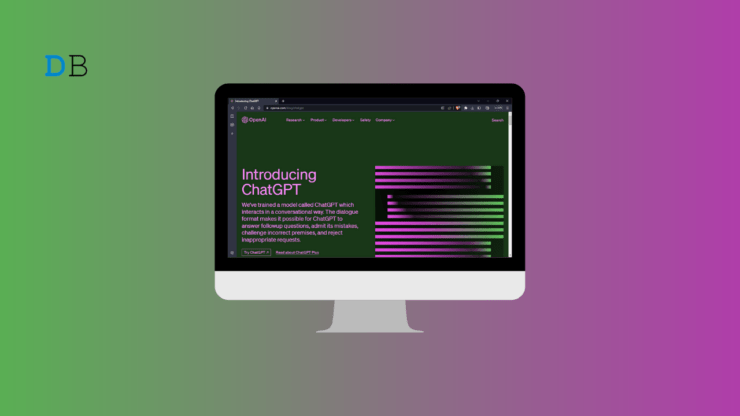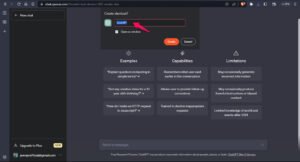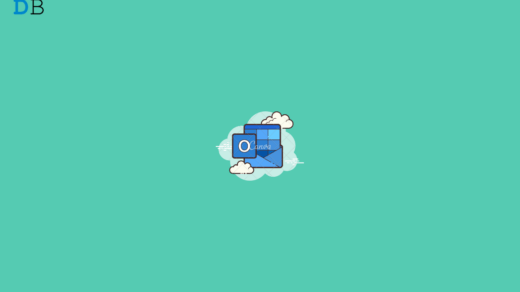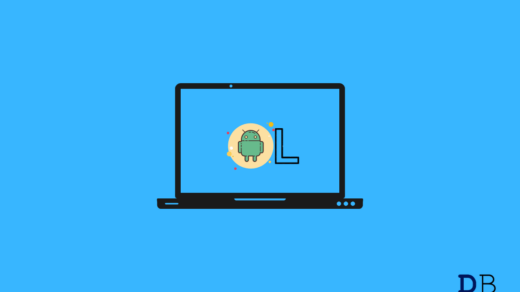“Learn how to easily install and run the ChatGPT Desktop App on your Windows 11 device in just a few simple steps.”
To those still who aren’t aware, ChatGPT is a language model driven by AI that can help you create writing that sounds human. You may simply access ChatGPT’s whole feature set from your Windows 11 PC like a desktop application. We’ll guide you through the process of downloading, setting up, and using the ChatGPT desktop application for Windows 11 in this post.
Ways to Install ChatGPT Desktop App on Windows 11
In Windows 11, installing and running ChatGPT as a desktop application only requires a few easy steps. You must have an internet connection and a web browser that supports Progressive Web Apps (PWA) in order to utilize ChatGPT as a desktop application on Windows 11.
Install ChatGPT Desktop App using Google Chrome
Well, we don’t have any ChatGPT application that can be installed directly on our PC cause it is a web-based app and only available as a webpage service. But, there is a workaround to use chatGPT like a desktop application from the home screen on your Computer, like this:

If you frequently use ChatGPT and want to access it quickly, creating a shortcut in Google Chrome can be helpful. Here’s how to create a shortcut for ChatGPT in Google Chrome:
- Open Google Chrome and go to the ChatGPT website.
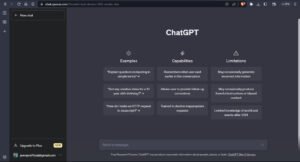
- Click on the three dots in the upper right-hand corner of the browser window.
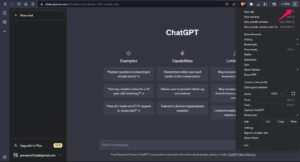
- Select “More tools” and then “Create shortcut…“
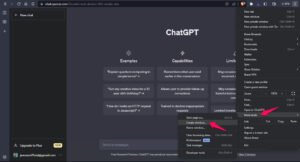
- In the pop-up window, enter a name for the shortcut (e.g. “ChatGPT”) and make sure the “Open as window” box is checked.

- Click “Create,” and the shortcut will appear on your desktop or in your app launcher.

You can now click on the ChatGPT shortcut to quickly access the website without having to open Google Chrome and type in the website address.
Install ChatGPT Desktop App on Microsoft Edge
Installing the ChatGPT app in Microsoft Edge is a quick and easy process that can be completed in just a few simple steps. By doing so, you can access the ChatGPT website as a dedicated app, allowing you to easily launch the site from your desktop or taskbar and enjoy a more streamlined and immersive browsing experience. Here’s how to install the ChatGPT app in Microsoft Edge:
- Open Microsoft Edge: Launch the Microsoft Edge browser on your Windows PC.
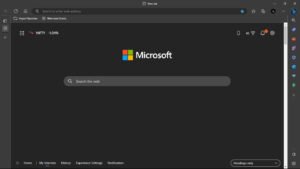
- Navigate to the ChatGPT website: Type the ChatGPT website address (https://chat.openai.com/) in the URL bar and press Enter.
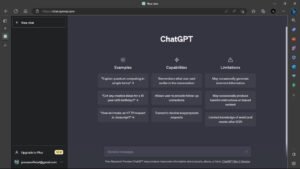
- Click the three dots in the top-right corner: Look for the three dots icon located in the top-right corner of the Edge window and click on it.
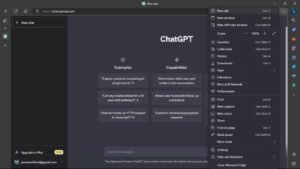
- Click on “Apps”: From the drop-down menu, click on “Apps” to open the Apps page.
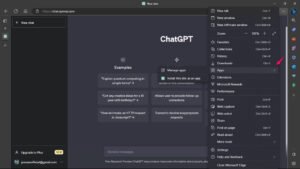
- Click on “Install this site as an app”: Once on the Apps page, click on the “Install this site as an app” option located at the bottom of the page.
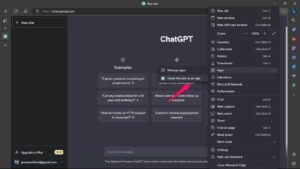
- Name the app: A dialog box will appear, asking you to name the app. Type in “ChatGPT” or any name you prefer.
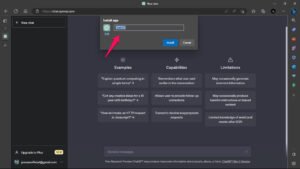
- Confirm the installation: Click on the “Install” button to confirm the installation of the ChatGPT app.
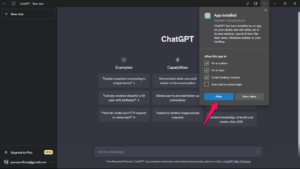
- Access the ChatGPT app: Once the installation is complete, you can access the ChatGPT app by clicking on the Windows Start menu and searching for “ChatGPT” or by clicking on the ChatGPT icon located in the taskbar.
That’s it! You can now enjoy the ChatGPT website as a dedicated app on your Windows PC. By installing it as an app, you’ll have quick access to the site and a more immersive browsing experience.
Conclusion
In conclusion, setting up and using the ChatGPT Desktop App on Windows 11 is a simple procedure that only requires a few easy steps to complete. This article’s instructions will make it simple for you to use ChatGPT’s cutting-edge AI features directly from your PC.
ChatGPT is a potent tool for anybody wishing to increase their productivity, creativity, or communication skills thanks to its user-friendly design and cutting-edge language processing technology. Why then wait? Install the ChatGPT Desktop App right away to ask, “What AI-powered language processing will look like in the future”.
If you've any thoughts on How to Install and Run ChatGPT Desktop App in Windows 11?, then feel free to drop in below comment box. Also, please subscribe to our DigitBin YouTube channel for videos tutorials. Cheers!