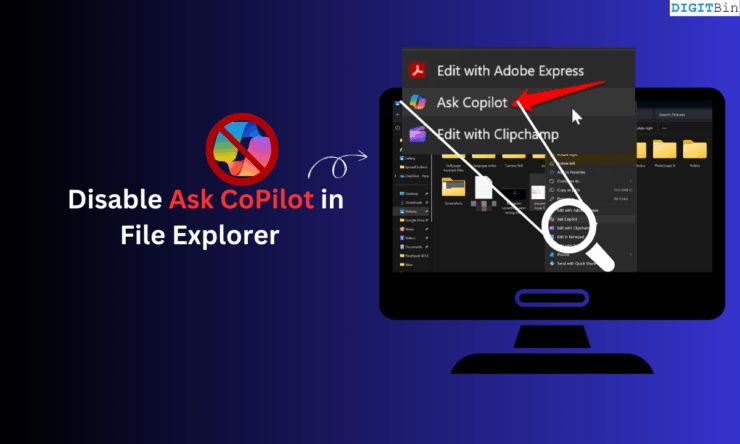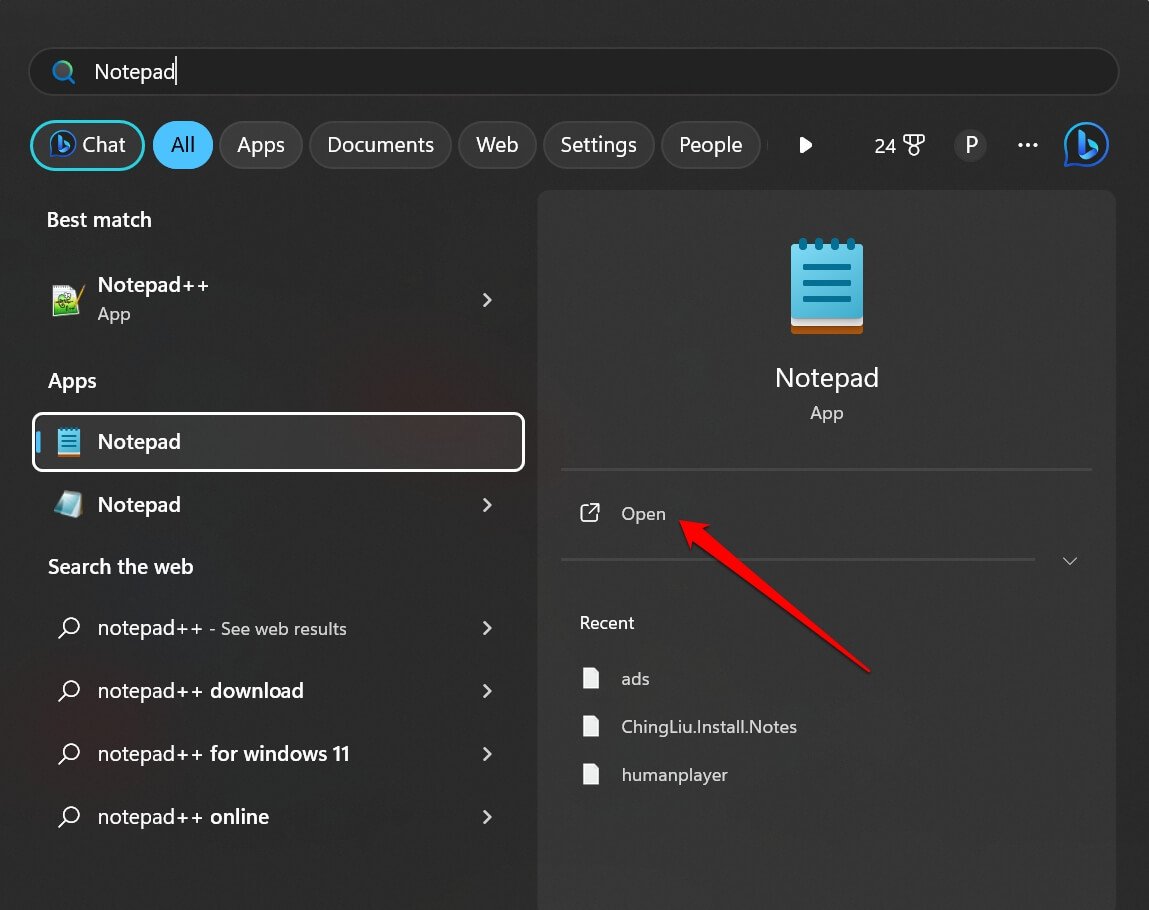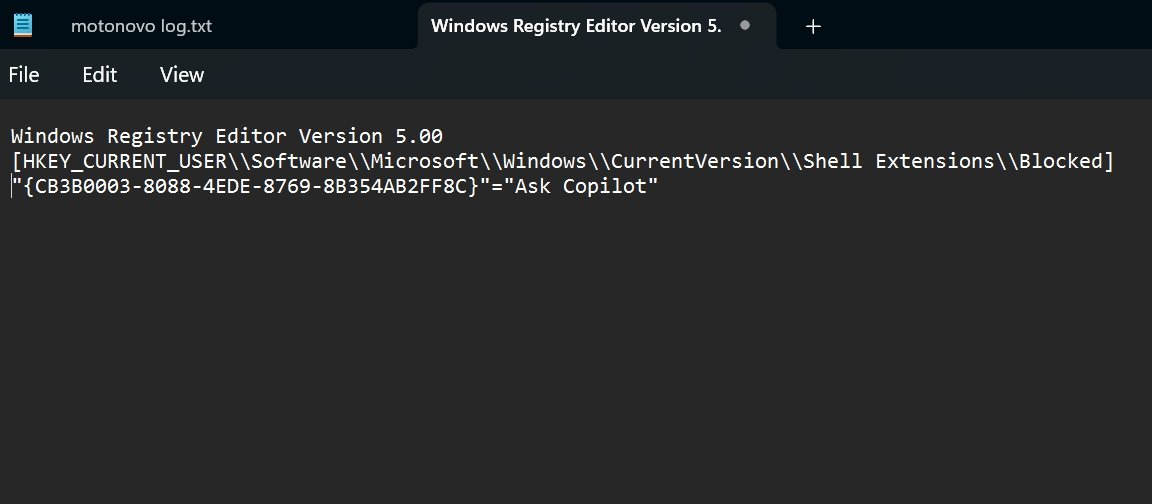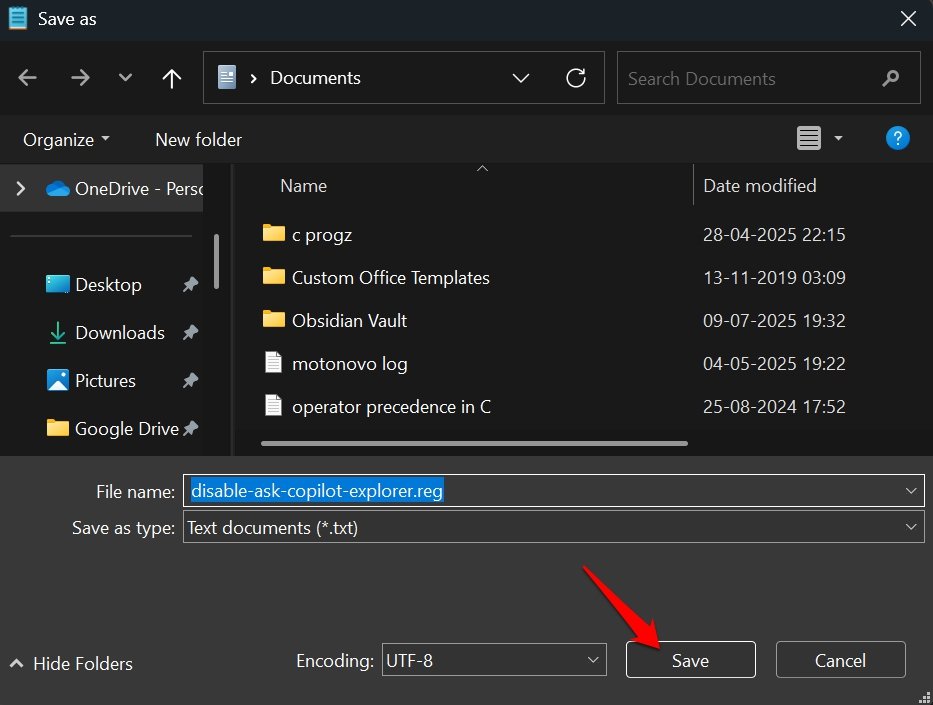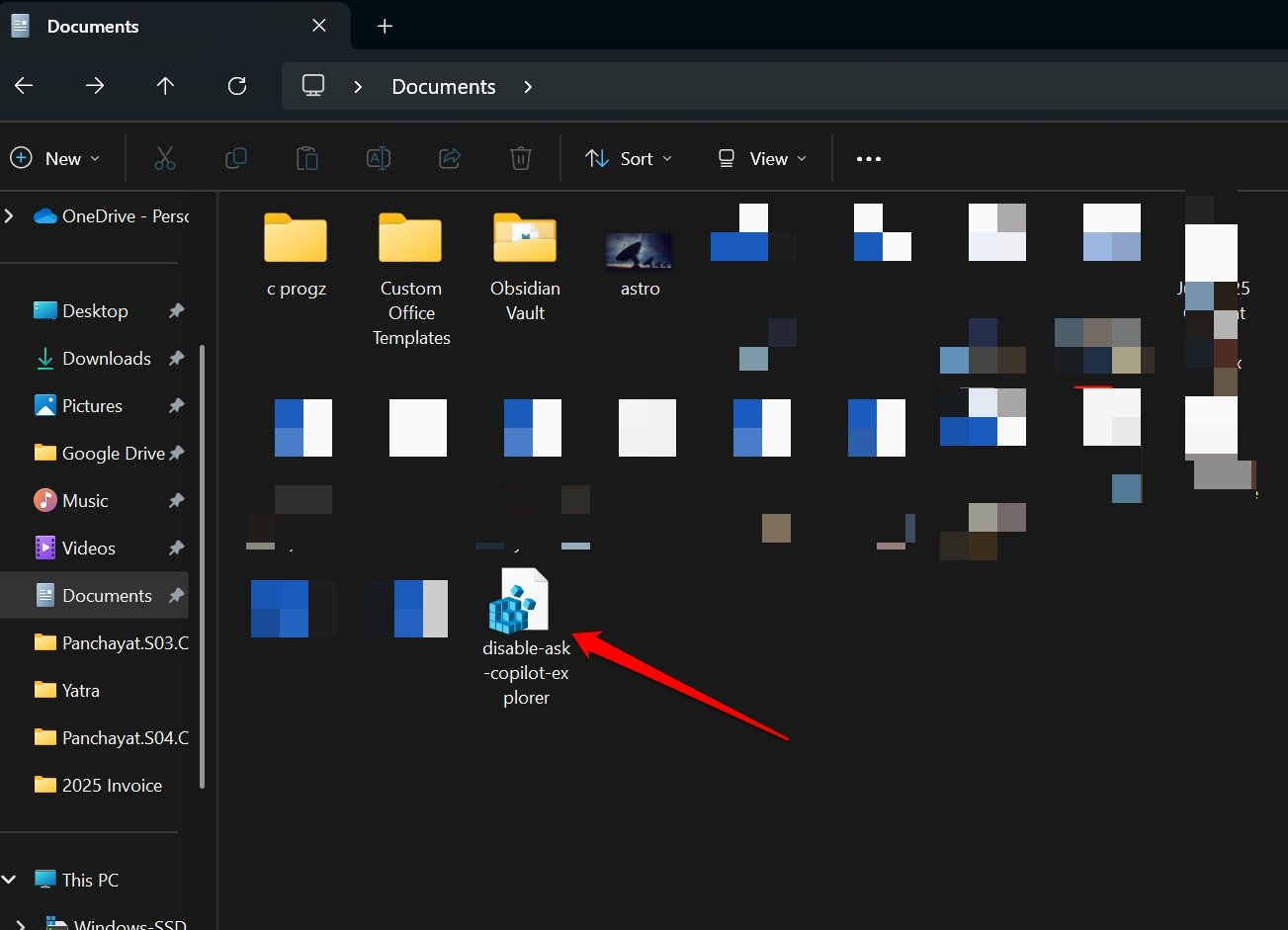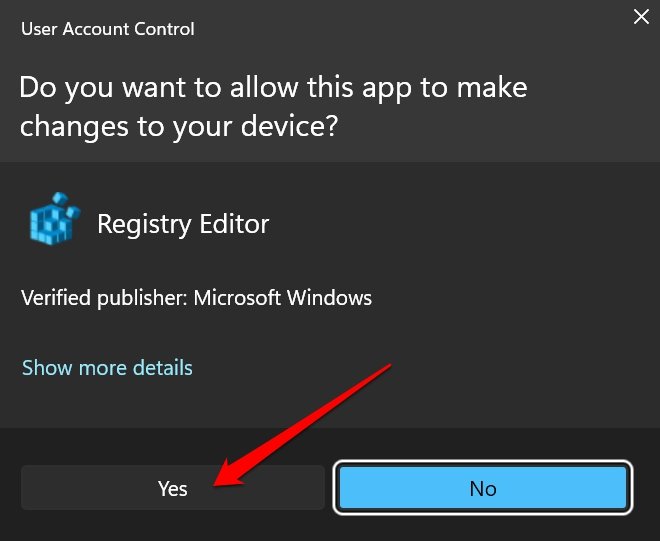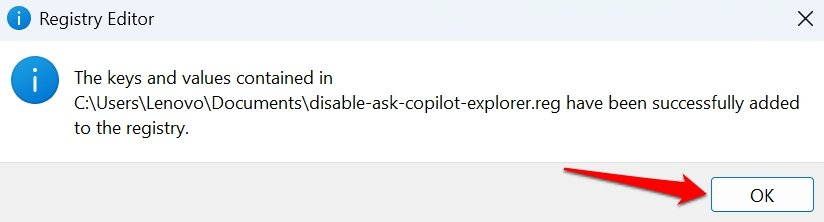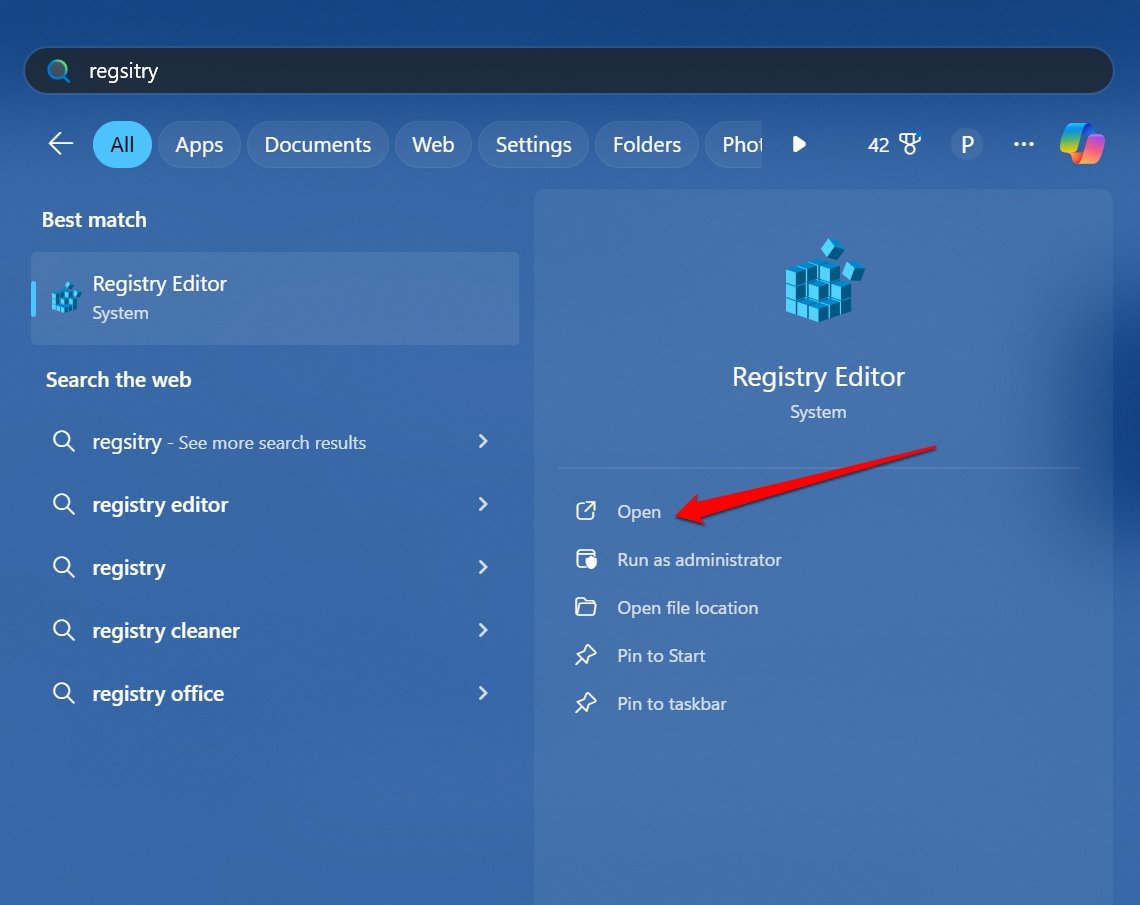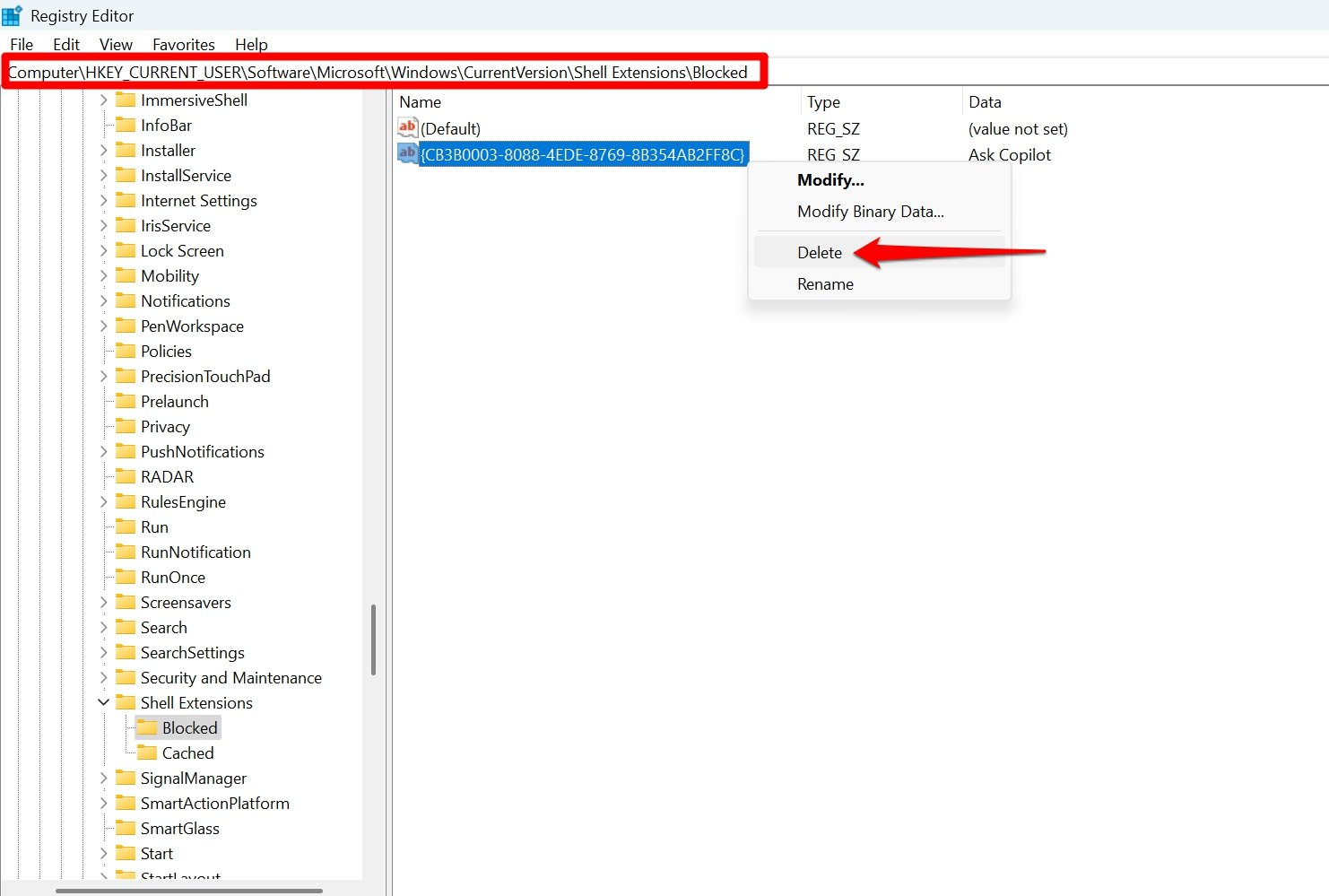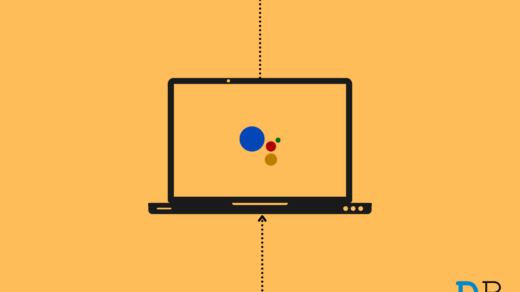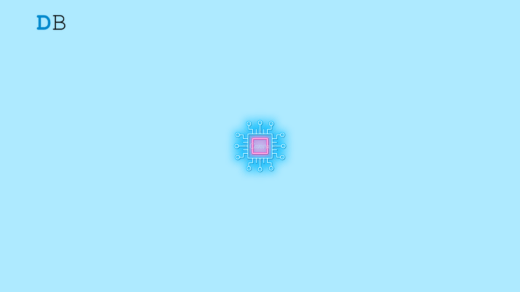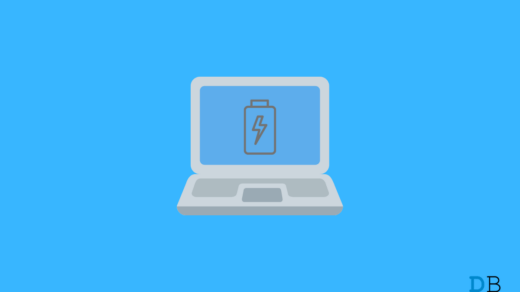Quick Summary
There’s no built-in quick setting to remove “Ask Copilot” from the Windows 11 context menu—you can disable it by adding a specific key to the Windows Registry. This hides the Copilot option from the right-click menu.
Recently, I noticed that whenever I right-click on a file in the File Explorer, an option “Ask Copilot” appears on the context menu. I realized this option is not serving me any purpose, and you may not have even noticed this option in the File Explorer menu.
Lately, Microsoft has been aggressive in promoting AI to its users, with AI-assistant Copilot present everywhere in Windows 11—trying to capitalize on the AI hype.
Sometimes, while navigating through options in the context menu using arrow keys, I mistakenly end up clicking on the “Ask Copilot” option, which launches the AI assistant, uploads the file, and performs an analysis to offer a few details about the file which is unhelpful and doesn’t add to my productivity.
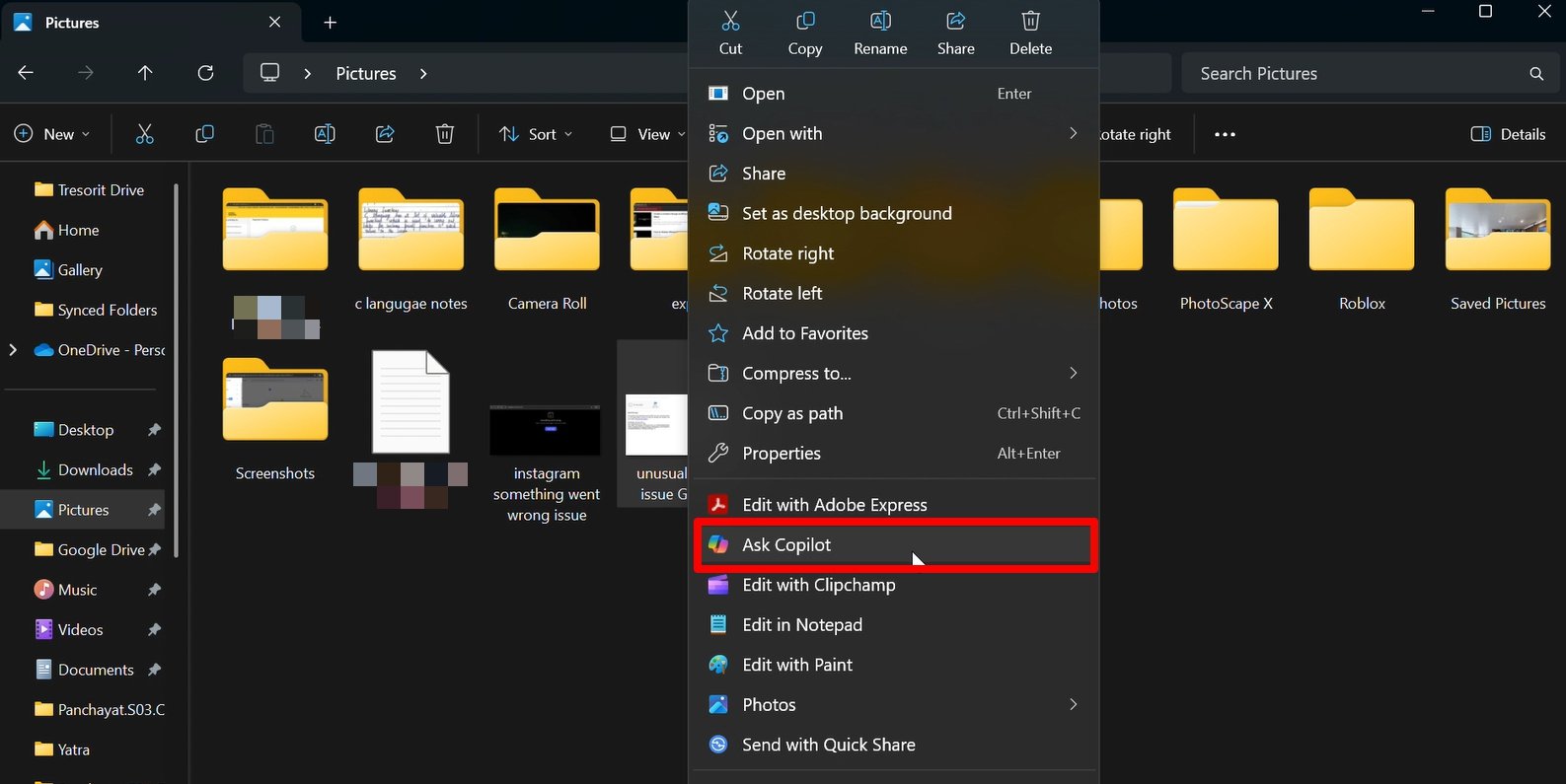
If you are using File Explorer for simple file operations, you will relate to me on this Copilot AI issue — it feels so cluttered and overwhelming with so many options.
I wondered how many users prefer using Copilot or whether some individuals don’t use it at all. I tried finding some data on Copilot users, and it turns out that there is a significant number of individuals who don’t rely on Copilot, and a substantial percentage of Windows users don’t even use the AI assistant from Microsoft.
According to a poll carried out by Windows Central last year, around 55% of Windows users do not use Copilot.
| Daily users | Used Copilot Occasionally | Rarely Used Copilot | Never used Copilot |
| 13.49% | 16.79% | 13.11% | 54.6% |
I myself use ChatGPT for researching in my work, and sometimes use Deepseek.
As if the Copilot desktop client was not enough, Microsoft trying to force the AI assistant in every way possible in the OS is just ridiculous.
Microsoft Copilot: A POV of Windows Users
To get fresh info on the view of Copilot’s usage, I went digging for information on the internet forums such as Reddit.
Interestingly, people seem to find ChatGPT far more useful than Copilot. For some, finding a purpose to use Copilot is hard, which is natural when the tech domain is filled with ChatGPT and similar AI tools.
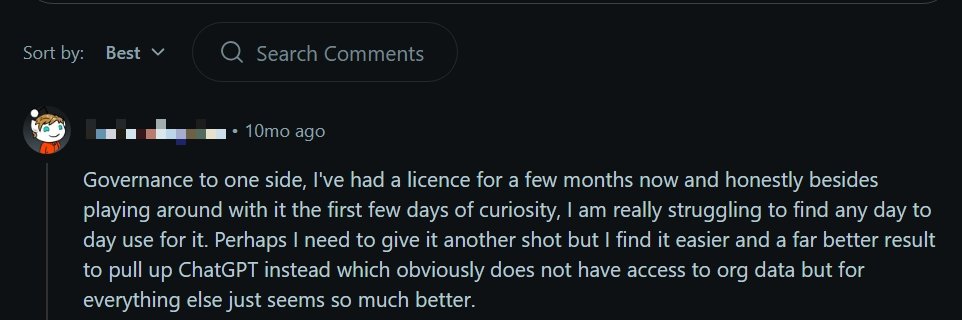
A user also pointed out that at times, Copilot does a buggy job in retrieving data that is requested of it. Especially, in a small/medium business scenario, a widespread deployment can lead to more complications with Copilot messing up the instructions issued to it.
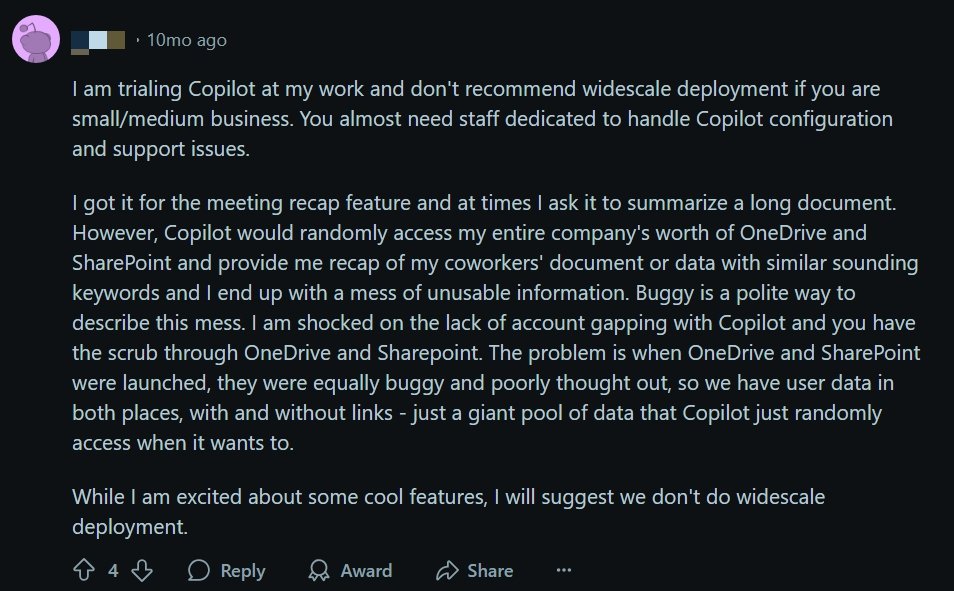
One even expressed frustration that Copilot cannot do something as simple as finding all the text files they created on the PC. Except for a few use cases with managing data from Excel, Copilot does not seem to be a first priority as an AI assistant for most users.
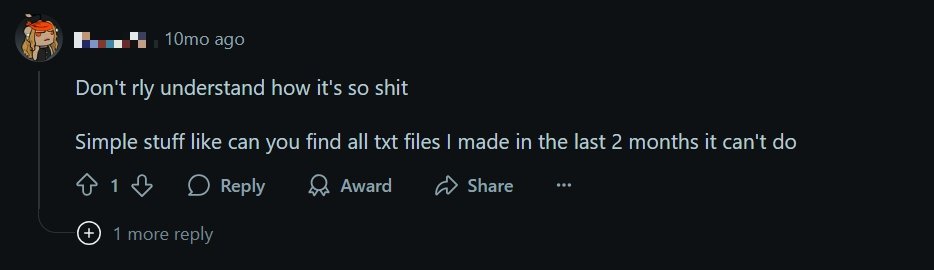
The point I wanted to share with you is that Microsoft should not plant its AI assistant in every nook and corner of the OS and instead make it more purposeful.
How to remove the Ask Copilot option from the File Explorer context menu?
I wanted to get rid of the Ask Copilot option from the context menu. However, I realized that the Copilot cannot be just removed from File Explorer, and there is no quicl option in the Windows settings that lets you get rid of the Microsoft AI assistant.
The only way I found is by modifying the Windows Registry settings.
I will show you how to generate a registry file that can change the existing registry settings and turn off the Ask Copilot option from the File Explorer menu.
Disclaimer: Modifying the registry may cause a few Windows features to function abruptly. Also, wrong modifications can create technical issues on the OS. Modify the registry at your discretion. DigitBin won’t be responsible for any problems arising on your PC from following this guide.
If worried about facing any technical problems after modifying the registry—you can perform a system restore on your Windows PC. It will get your PC back to the same condition as it was before you made changes to the registry.
Create a Registry to Remove the Copilot AI
To modify the Windows registry, you have to use the Notepad app. Here are the steps for you to follow.
- Launch the Notepad app on the PC.

- Write the following fragments of code in the Notepad text field.
Windows Registry Editor Version 5.00 [HKEY_CURRENT_USER\\Software\\Microsoft\\Windows\\CurrentVersion\\Shell Extensions\\Blocked] "{CB3B0003-8088-4EDE-8769-8B354AB2FF8C}"="Ask Copilot" - Press Ctrl + Shift + S to save the file.

- Use a simple file name such as disable-ask-copilot-explorer
- Set the file extension name as .reg [as this is a registry file]
- Press Save to confirm.

- Now, locate the file you just created—double-click the file name with the .reg extension.

- Click Yes when a UAC prompt box appears.

- Click OK when you see a confirmation message.

How to Re-enable the “Ask Copilot” Feature?
If you want the “Ask Copilot” back in the File Explorer menu. That can be easily done by modifying the original registry file you had created.
- Open the Registry Editor.

- Follow this path and navigate through the registry.
HKEY_CURRENT_USER > Software > Microsoft > Windows > CurrentVersion > Shell Extensions > Blocked
- Within the element Blocked, right-click on the highlighted entry and select Delete to remove it from the registry file you created previously.
{CB3B0003-8088-4EDE-8769-8B354AB2FF8C}
While you got rid of Copilot from the File Explorer, the client app is still functional. Do you use the Copilot desktop client but encounter an availability error? Check out our troubleshooting guide to fix the “Sorry Copilot is not Available for this Account“.
📌 FAQ Questions & Answers
1. Can I remove the “Ask Copilot” option from the File Explorer context menu?
✅ Answer: Yes, you can remove the “Ask Copilot” option by modifying the Windows 11 Registry. There’s no built-in setting for this, but adding a specific registry key will hide the Copilot from the context menu.
2. Is it safe to edit the Windows Registry to disable Copilot?
✅ Answer: Editing the registry is safe if you follow the steps carefully. However, incorrect modifications can cause issues with system functions. It’s recommended to back up the registry or create a restore point before making any changes.
3. Can I bring back the “Ask Copilot” option after removing it?
✅ Answer: Yes, you can re-enable the “Ask Copilot” option anytime by deleting the specific registry key you added.
4. Does disabling “Ask Copilot” affect the Copilot desktop app?
✅ Answer: No, disabling the context menu option will only remove it from File Explorer. The Copilot desktop app will still be available unless you disable it separately.
Don’t ask the Copilot
While AI is changing and revolutionizing the technology, options like the “Ask Copilot” in the File Explorer context menu can feel forced to some users. Thankfully, you can get rid of the AI assistant from File Explorer with a simple modification of the Windows registry. Even re-enabling the feature is as easy in case you want to experience how the AI assistant helps in analysing your files.
If you've any thoughts on Disable Ask Copilot in File Explorer Context Menu on Windows 11, then feel free to drop in below comment box. Also, please subscribe to our DigitBin YouTube channel for videos tutorials. Cheers!