Google Chrome is one of the most popular browsers available. Built on the Chromium Open Source Project, it is the default browser on most Android devices and a popular choice for PC. With Chrome, you get several themes, customization options, and web extensions to increase the productivity of the browser
One lesser-known feature for most users is Chrome Flags. In this article, we will be looking at what exactly Chrome Flags are, their functionality, and associated risks. We will also look at the best Chrome flags across various platforms.
What are Chrome Flags?
Chrome Flags are experimental features that are hidden. They are primarily used for testing and can be a part of the stable version or removed entirely in future updates. Although flags can be easily enabled, you may face some stability issues. It’s completely up to devs to decide which flags Google wants to keep.
This guide contains all the flags that have been tested on the Stable Chrome Desktop Browser and Chrome Android Browser. We cannot say for sure whether they would work on other less stable browsers like Canary, Dev, or Beta. So, for the best experience, switching over to a stable browser is recommended.
Moreover, not all flags work across all platforms. So, to avoid any confusion, we have mentioned the flags with the platform they support.
How to Enable Chrome Flags?
The steps to enable the Chrome flags are the same for flags belonging to any domain, across any platform (Android/Windows/Mac). So here is how you could enable the Chrome flags on your respective devices.
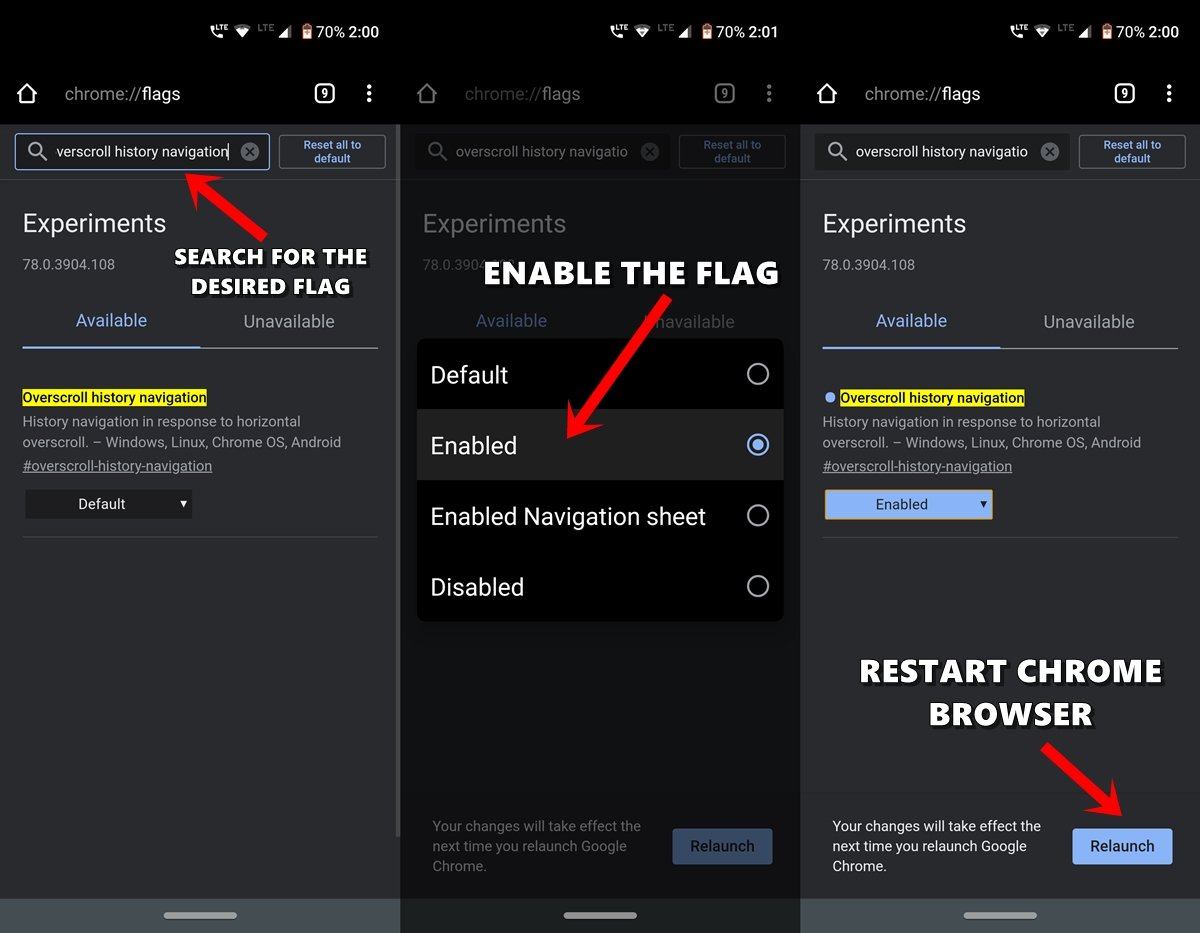
- Open Chrome Browser on your Android device or PC.
- Head over to the Omnibox (i.e., address bar), type chrome://flags, and hit Enter.
- Now you may use the search bar’s help to look for the desired flags.
- Let us take an example: Suppose we need to enable the Overscroll history navigation flag. So you could either type in that name or use the linked flag name, in this case, which is #overscroll-history-navigation.
- Once you have reached that flag, all you have to do is change its default state. For that, click on the box that says Default and change its state to Enabled.
- You will get notified to restart your browser as soon as you do so. Just click on the Relaunch button to do so.
- That’s it. As soon as the Chrome browser relaunches, the said flag will be enabled, and you will see the associated effect.
So these were the instructions to enable any Chrome Flag on Android and Windows. Let us now jump into the crux of this article, i.e., the list of best Chrome flags for Android and Windows.
Best Chrome Flags for Android, Windows, and Mac PC
Here are the Best Chrome Flags to Enhance your Browser Experience on your Android, Windows, Mac, and Chrome OS PC
Dark Mode
Platform: Android, Windows, Chrome OS, Mac, Linux
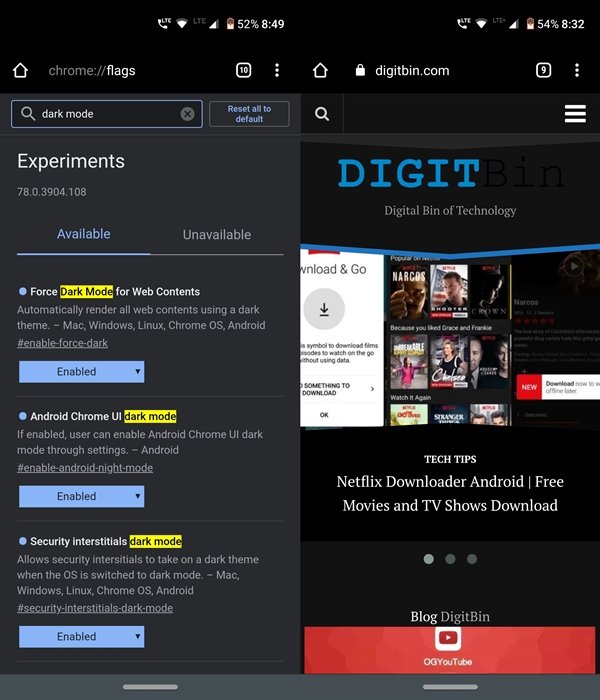
One of the most awaited features has finally made its way over to the Chrome browser. To reduce strain on your eyes, use Dark mode on your Android device as well as your PC iIfyou wish to enable dark mode on web pages and content, use the Auto Dark Mode for Web Contents flag to get a completely dark theme. #enable-force-dark
Multilingual Live Caption
Platform: Mac, Windows, Linux, ChromeOS
Turning this flag on allows displaying live captions from videos on your screen while browsing on Chrome. Within the Flags section of Chrome Web, search for #enable-live-caption-multilang.
It supports several prominent languages spoken across the world. Hence, following up with the spoken audio in a web video and understanding it will be easier. The multilingual live caption flag is supported on Chrome for Windows, Mac, Linux, and ChromeOS.
Partial Swap
Platform: Mac, Windows, Linux, ChromeOS, Android
Chrome Tabs consume high CPU memory, and this flag helps in managing the memory on the browser. It can allocate the memory to those tabs that need more power to run smoothly by shifting the priority from other tasks running on the browser. #ui-disable-partial-swap
Hardware-accelerated Video
Platform: Windows, Chrome OS, Mac, Linux, Android
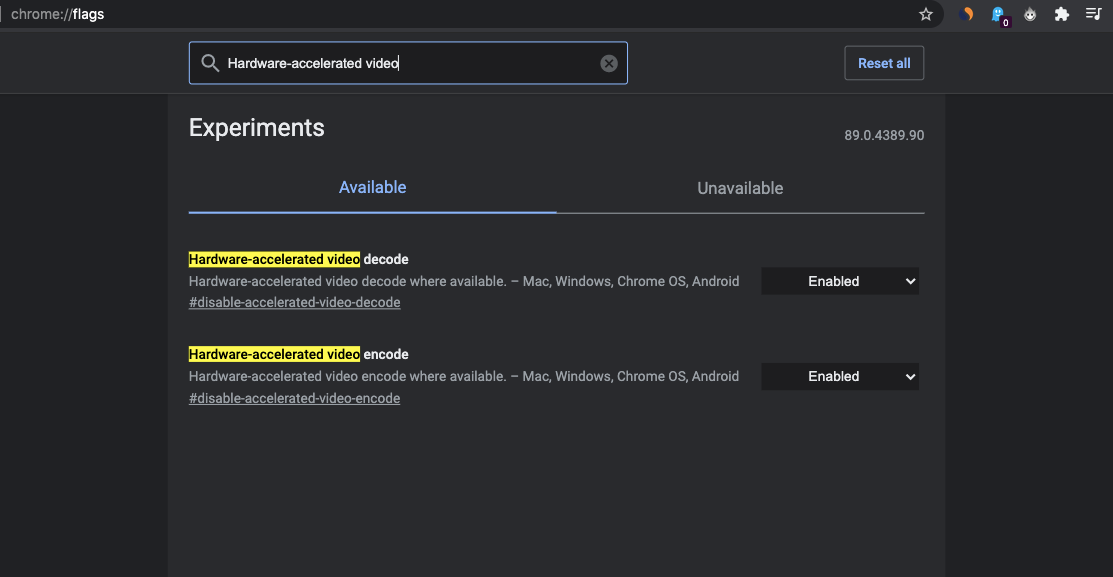
Generally, bulky stuff like video play and graphic loading (browser games) are handled by the CPU, causing heavy CPU usage. Hardware-accelerated video reduces this load on the CPU by making other Hardware accessories like the GPU, RAM, and other hardware components handle the Video Play.
Hardware-accelerated Video makes it possible for the video card to decode/encode video, thus offloading the CPU and saving power. Thus making other operations smooth while exporting in H. 264/AVC and HEVC codecs.
Sometimes hardware acceleration can cause the Chrome browser to lag, heat, freeze, or crash due to too much load on the GPU; it could even cause your laptop’s battery to drain quickly. If you suspect hardware acceleration is the culprit, the best thing to do is to disable it. By default, the flag is enabled: disable-accelerated-video-decode | disable-accelerated-video-encode
Take Screenshots in Incognito
Platform: Android
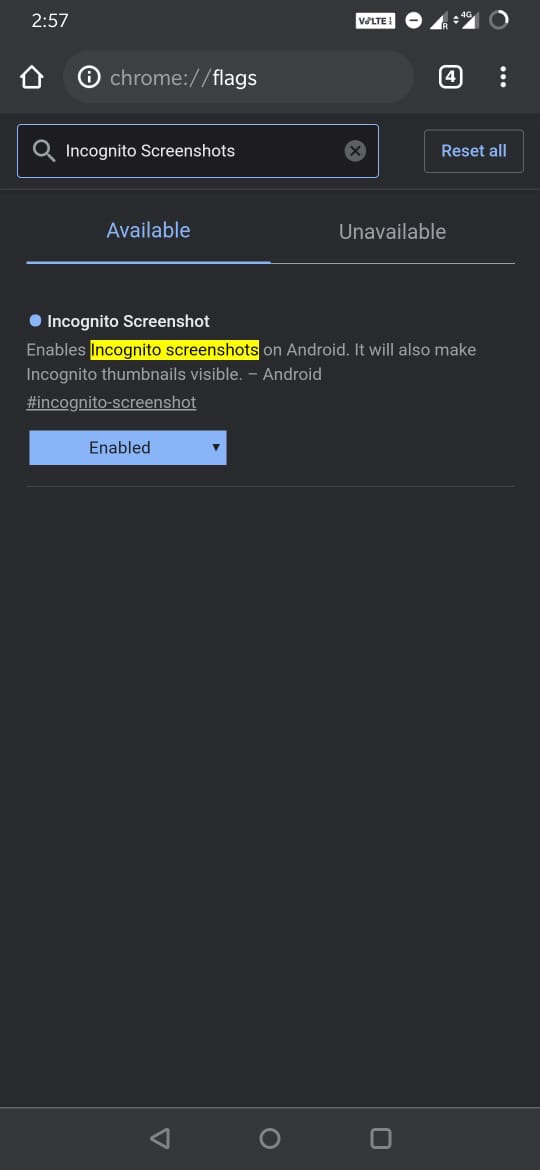
Earlier, it was easy to take Screenshots on Android Phones on any app, but with the increase of security threats and privacy concerns, Android started imposing restrictions on screen capture on certain apps.
Now, if you try to take a screenshot on certain apps or services, then you are greeted with a notification stating ‘Couldn’t Capture Screenshot‘ or ‘Couldn’t Save Screenshot‘. You are also shown a message below the notification which states;
Taking Screenshot isn’t allowed by the app or your organisation.
Chrome, by default, does not support taking screenshots in Incognito mode. But Chrome Devs recently released experimental Chrome flags that allow taking screenshots; you just need to enable the Chrome flag #incognito-screenshot, restart the browser, and start taking screenshots & also make thumbnails visible.
Faster Downloading Speed in Chrome
Platform: Android, Windows, Chrome OS, Mac, Linux
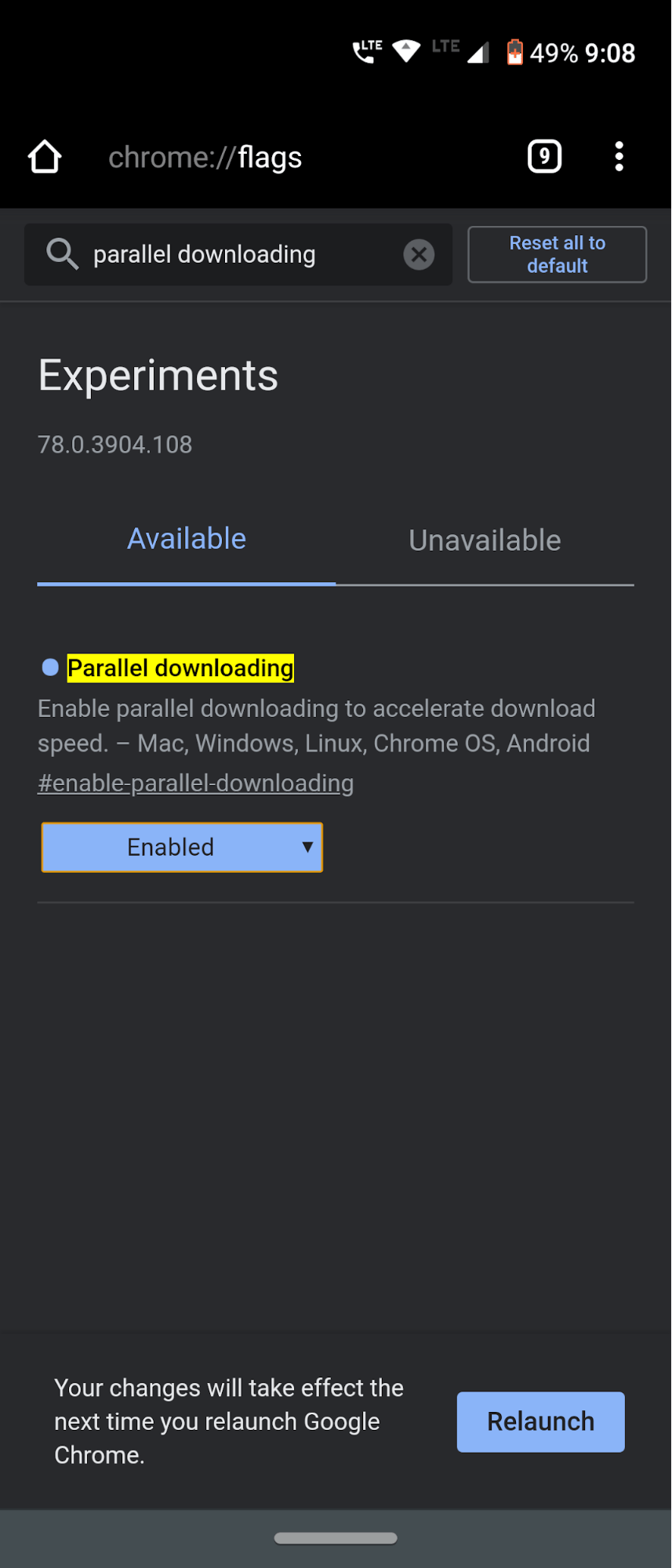
Most of you might be aware of some of the download managers like Internet Download Manager or Download Accelerator Plus. They provide a much faster download speed than your native or default browser; that’s no hidden secret. But do you know the reason why? Well, it’s because this software takes the help of the Parallel Downloading technique.
This functionality breaks down heavy files into numerous batches of files, downloads these batches in parallel or simultaneously, and then combines them into one single file at the end.
Well, this is what all the torrent downloaders also do. And the good news is that this same technique could well be carried over to Chrome as well. All you have to do is enable the Parallel Downloading flag on Chrome and experience a considerable improvement in downloading speed. This is one Chrome flag that I forever keep on enabling. And I don’t find any reason why you shouldn’t either.
Activate Zero Copy Rasterizer Flag on Chrome
Next, you need to enable the experimental flag named “Zero Copy Rasterizer”. When a task is to be executed, it is usually managed by the CPU, and then the task is available for the GPU for rendering. #enable-zero-copy
When “Zero Copy Rasterizer” is enabled, the task is directly assigned to the GPU for faster execution. This allows Chrome to load pages faster without depending on the CPU at all times.
Follow these steps to enable the Zero Copy Rasterizer flag in Chrome.
- Open Chrome and type chrome://flags in the URL bar to access the experimental features page.
- In the search bar, type Zero Copy Rasterizer.
- When it shows up in the search result, select Enabled from the dropdown menu.

- Relaunch Chrome.
Smooth Scrolling
Platform: Android
Well, not much to say when it comes to this flag. As evident by its name, you get a smooth scrolling experience when you browse through the web pages. Some websites have too much content bundled into a single web page.
While other small websites aren’t able to efficiently manage the backend coding to give you an efficient UI/UX experience. In those cases, the Chrome Flag titled Smooth Scrolling comes in handy. Go try it out.
Reader Mode
Platform: Android
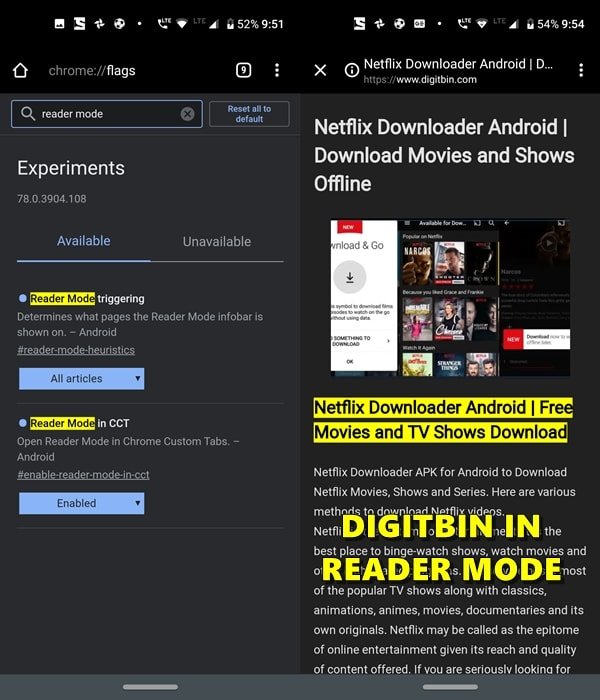
Browsing through an article on the web has become a challenge nowadays. With the screen getting littered with pop-up ads, banner ads, and some sponsored posts right in the middle of the content, it doesn’t do full justice to the users. Well, if you think that reading that content in offline mode will do any good, well, then let me remind you that the situation will remain the same.
Instead of ads, you will see black or white blank boxes or the famous Chrome Dinosaur in those regions. To escape from this comes the Reader Mode. This Chrome flag minimizes distraction to the maximum possible extent. There will be no sponsored posts, or ads of any kind: whether in-article, banners or pop-ups, or any other such content that might prove to cause discomfort to all of you.
Just note that, instead of the usual Enabled button, you will have to go with the All Articles option here. And for a much better experience, consider enabling the Reader Mode in CCT as well.
Show Autofill Predictions
Platform: Mac, Windows, Linux, ChromeOS, Android
When you fill out web forms, this feature actively analyzes the text you are entering and predicts the words or phrases you are likely to type next. It then automatically fills in the text field with the predicted input, streamlining the process and helping you complete forms more quickly and efficiently.
This functionality not only saves time but also reduces the likelihood of typographical errors, enhancing the overall user experience. #show-autofill-type-predictions
Tab Organization
Platform: Windows, Chrome OS, Mac, Linux
To automatically group tabs in Google Chrome, you can enable a specific flag in the browser’s settings. By activating this flag, you can enhance your browsing experience by organizing your tabs into designated groups, making it easier to manage multiple open pages and improving overall efficiency. #tab-organization
A Chrome Flag for Faster Browsing
Platform: Android, Windows, Chrome OS, Mac, Linux
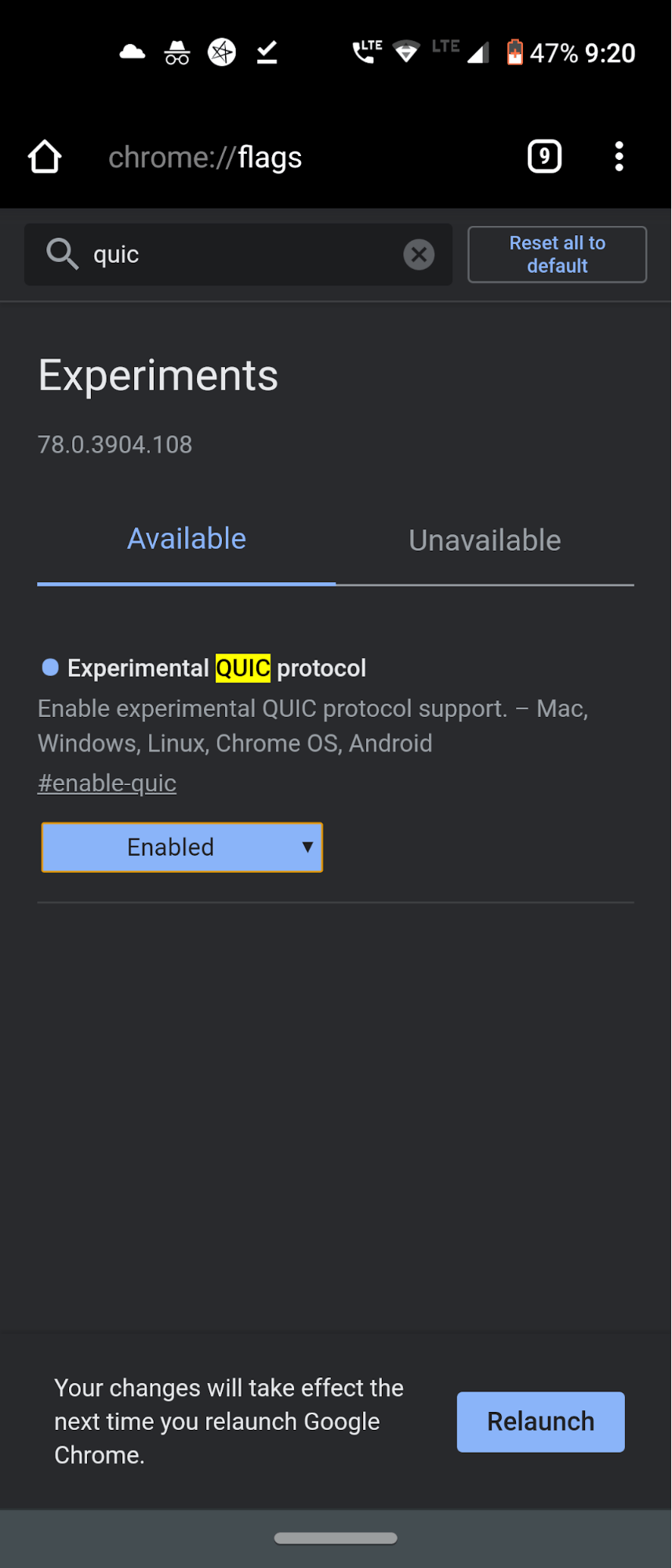
This isn’t a clickbait title. What it says, it does. Although you might not experience a ton of improvement in speed, it still has a noticeable impact. Before enabling this flag, we must explain to you how exactly this flag operates and what it does. Well, Google has recently launched a new connection protocol that it calls QUIC. This protocol is a mixture of both TCP and UDP protocols. When these two combine, it gives not only a much faster browsing experience but also provides a much safer experience.
In general, when your internet works on only a TCP or UDP connection, then multiple trips between client and server take place after which a connection is established, and you can browse the web. But this is where QUIC protocol plays its game. It makes it possible to create a single trip between client and server.
This dramatically reduces the time taken to transfer data packets, which improves the data exchange speed and hence the overall internet connectivity speed. You will have to enable the Experimental QUIC protocol on your desired devices to make the most of this functionality.
GPU Rasterization
Platform: Mac, Windows, Linux, ChromeOS, Android
If you have a PC with a dedicated GPU unit, enabling this flag will share the load of the CPU with the GPU to make browsing smoother and faster on Chrome. It can be very useful if you are used to opening and using multiple Chrome tabs or switching through different tab groups. #enable-gpu-rasterization
Touch UI Layout
Platform: Mac, Windows, Linux, ChromeOS
If you have a touch-screen supported laptop (generic or convertible-styled) or a tablet with you, turning on this flag will allow you to control the on-screen components with touch response.
Frequently Asked Questions (F.A.Q)
1. Are Chrome Flags Safe?
Chrome Flags are very safe but may be unstable, based on the OS and Chrome version you are using. Keeping that apart, Chrome Flags are very safe, and you can use them without any issues.
2. Do Chrome Flags Support Other Chromium-based Browsers?
Yes, but it all depends on developers whether they want to support any Chrome Flags on Chromium-based browsers. For example, Edge Browser has separate edge://flags, which supports a few Chrome flags, while a few are homegrown.
3. What are the Chrome Flags you need to avoid?
Zero-copy increases Chrome’s speed but causes the browser to crash. There are also many other Chrome Flags that you need to avoid, and there are also many others that are more specific for developers.
Conclusion
With this, we conclude the guide on some of the most beneficial Chrome flags to try out on your Windows, Android, Mac, Linux, and Chrome OS. We would love to hear from you about which one is your favorite Chrome flag. Do drop in your views in the comments section below. And do stick with us for more exciting and helpful Chrome tips and tricks.
If you've any thoughts on Best Google Chrome Flags: Android | Windows | Mac | ChromeOS, then feel free to drop in below comment box. Also, please subscribe to our DigitBin YouTube channel for videos tutorials. Cheers!
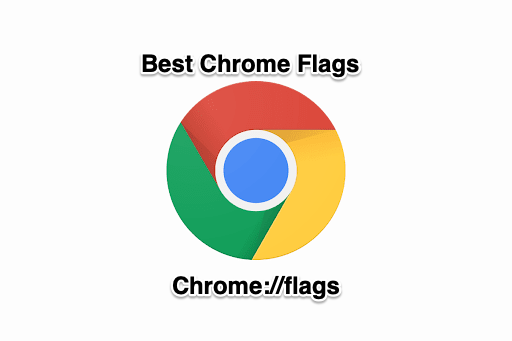
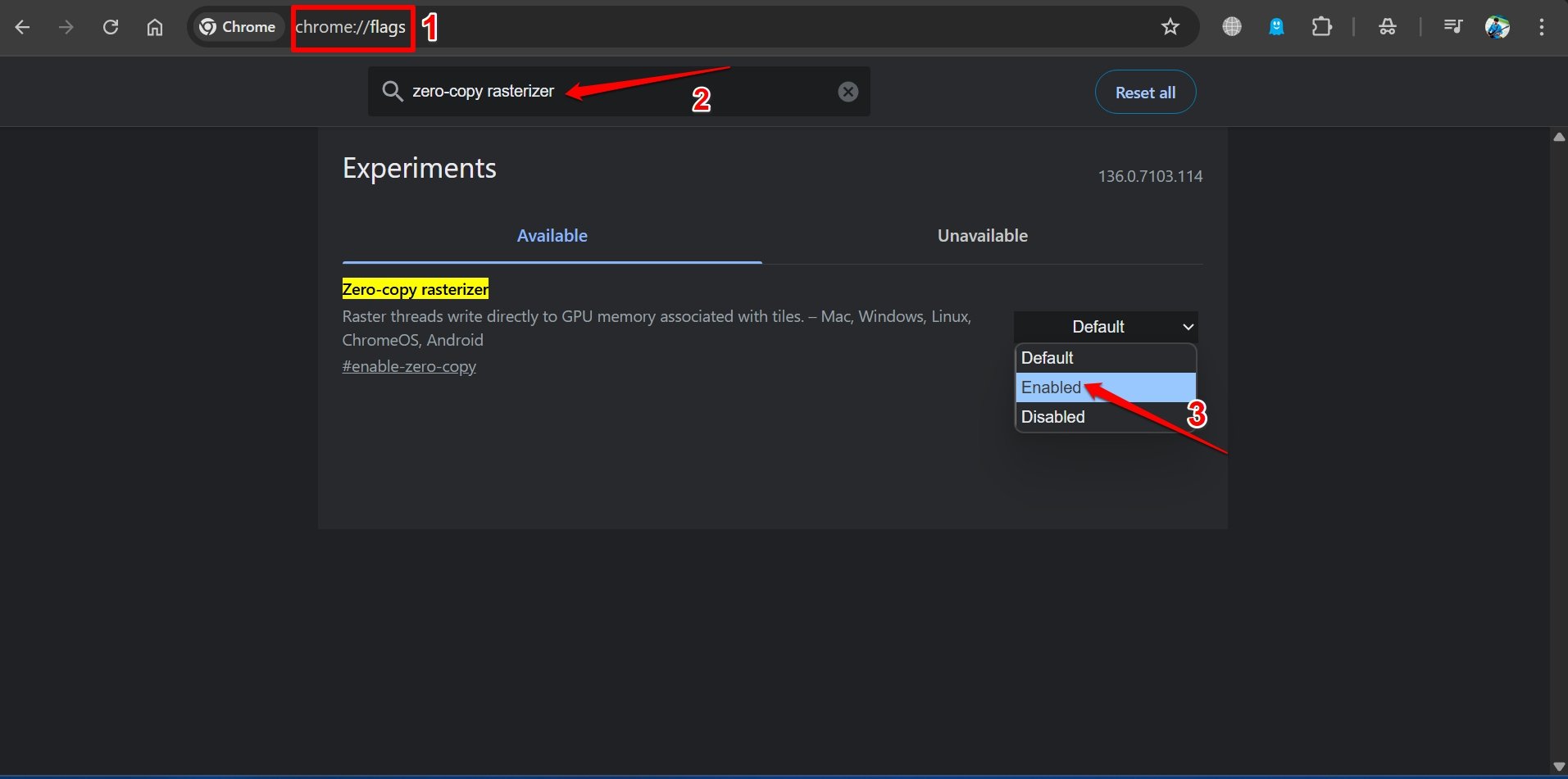

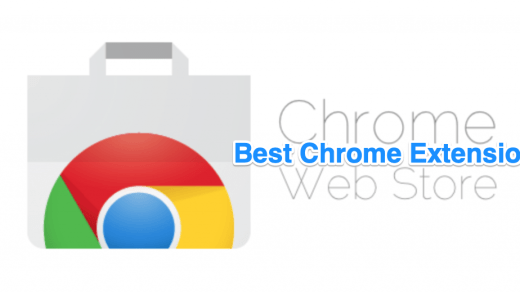
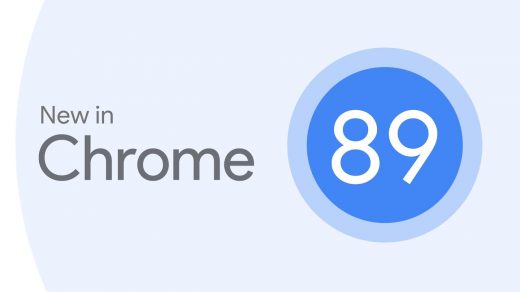
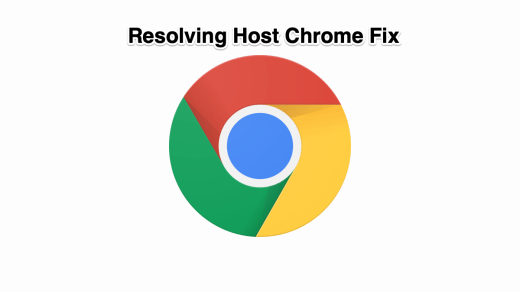




Im write in Turkey.Thank you very much. I will add this to my site
Any of the flags are not working in my phone can u help me out plz
Im looking for chrome android surface control… i cant found it anywhere… pls help
Chrome duet is dead already !
will update thanks