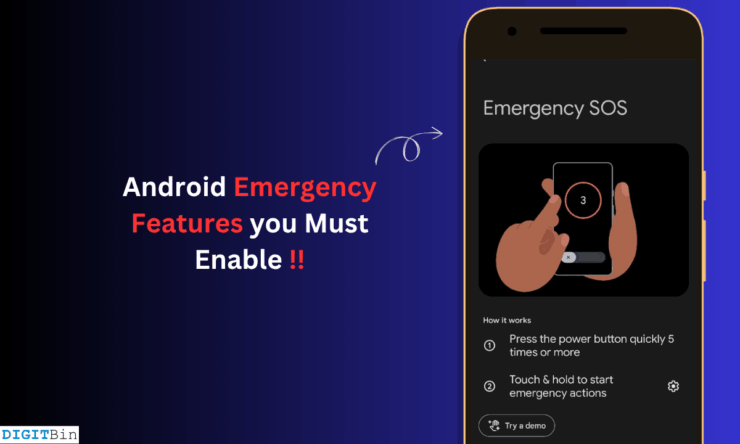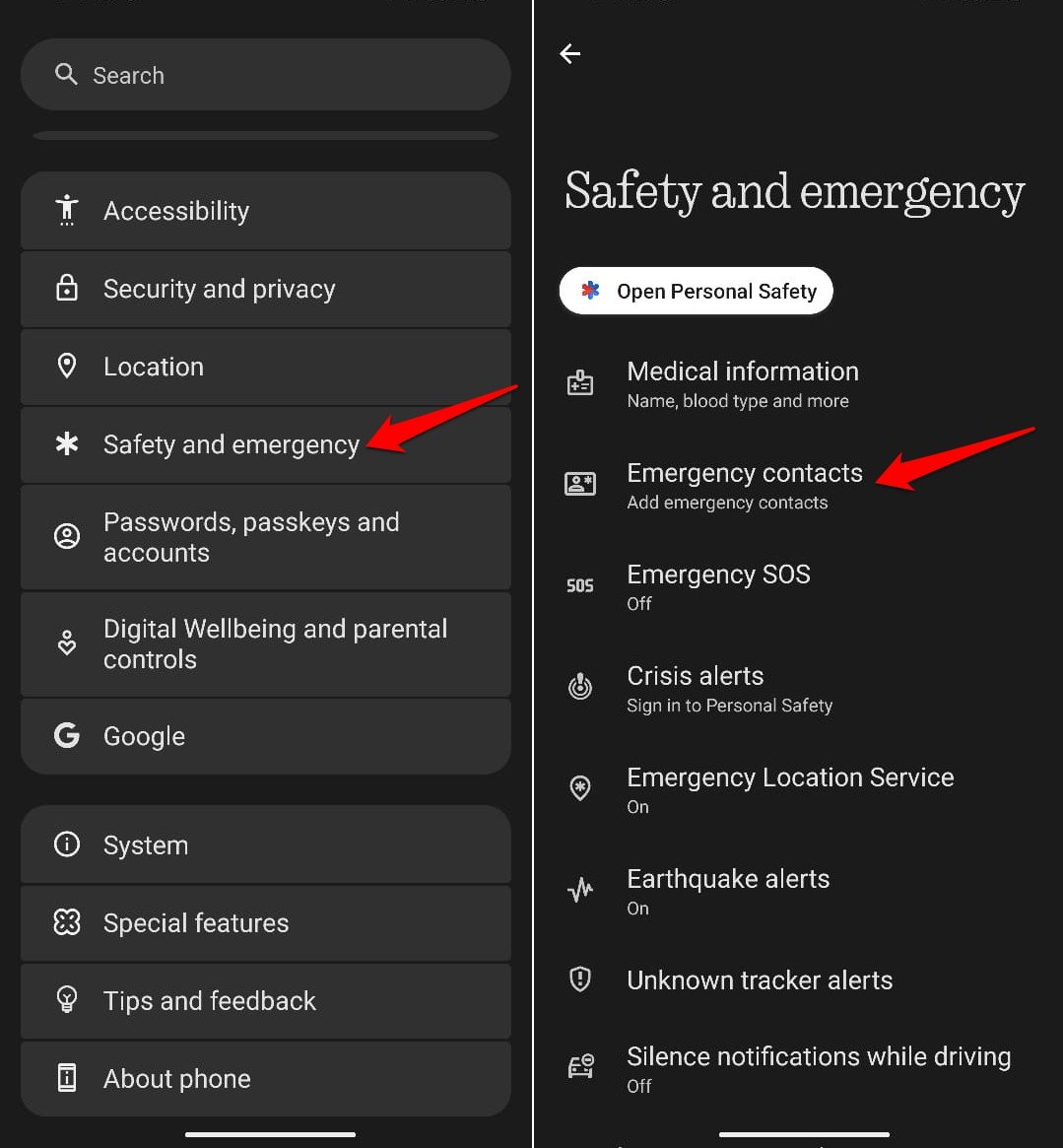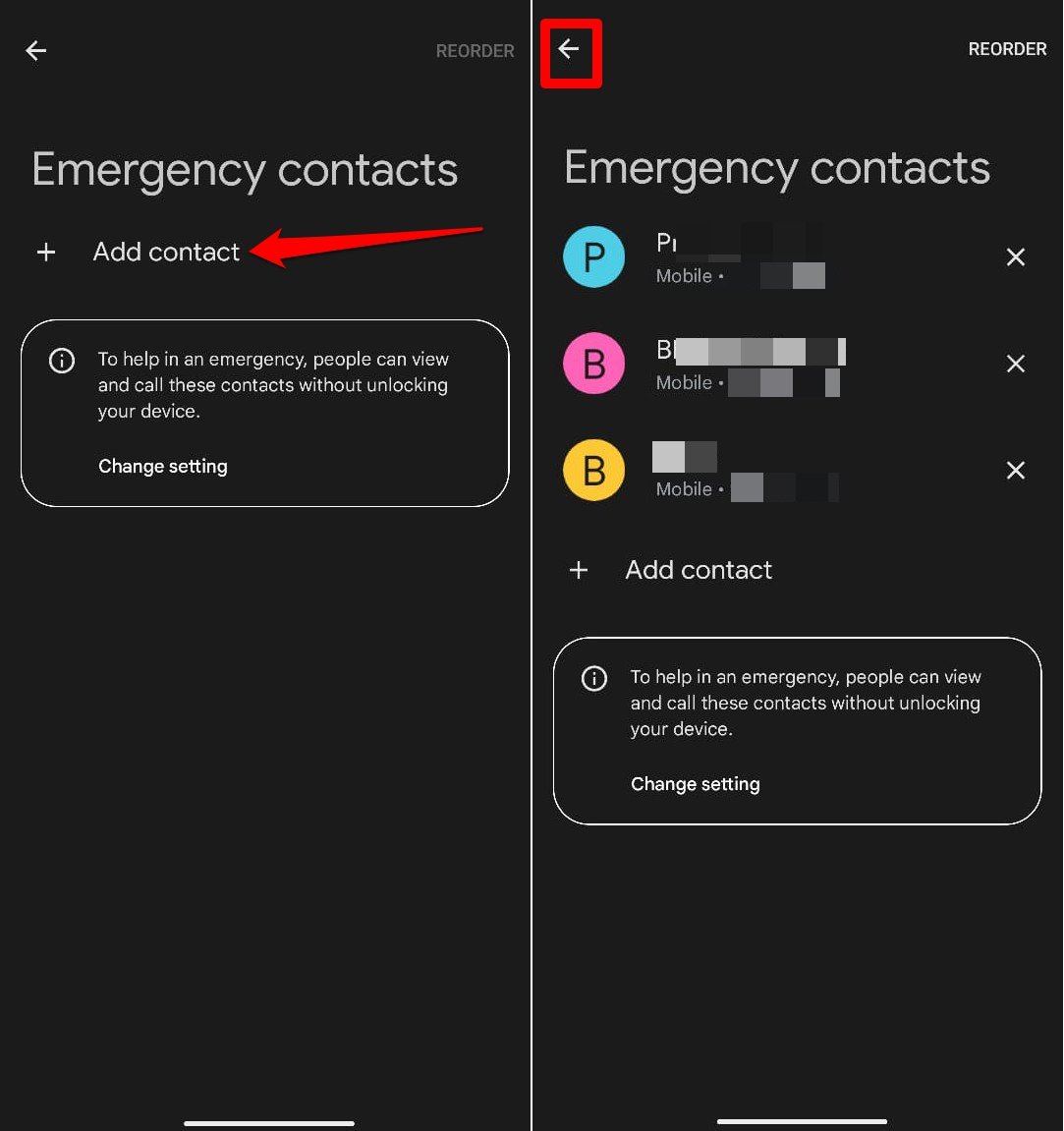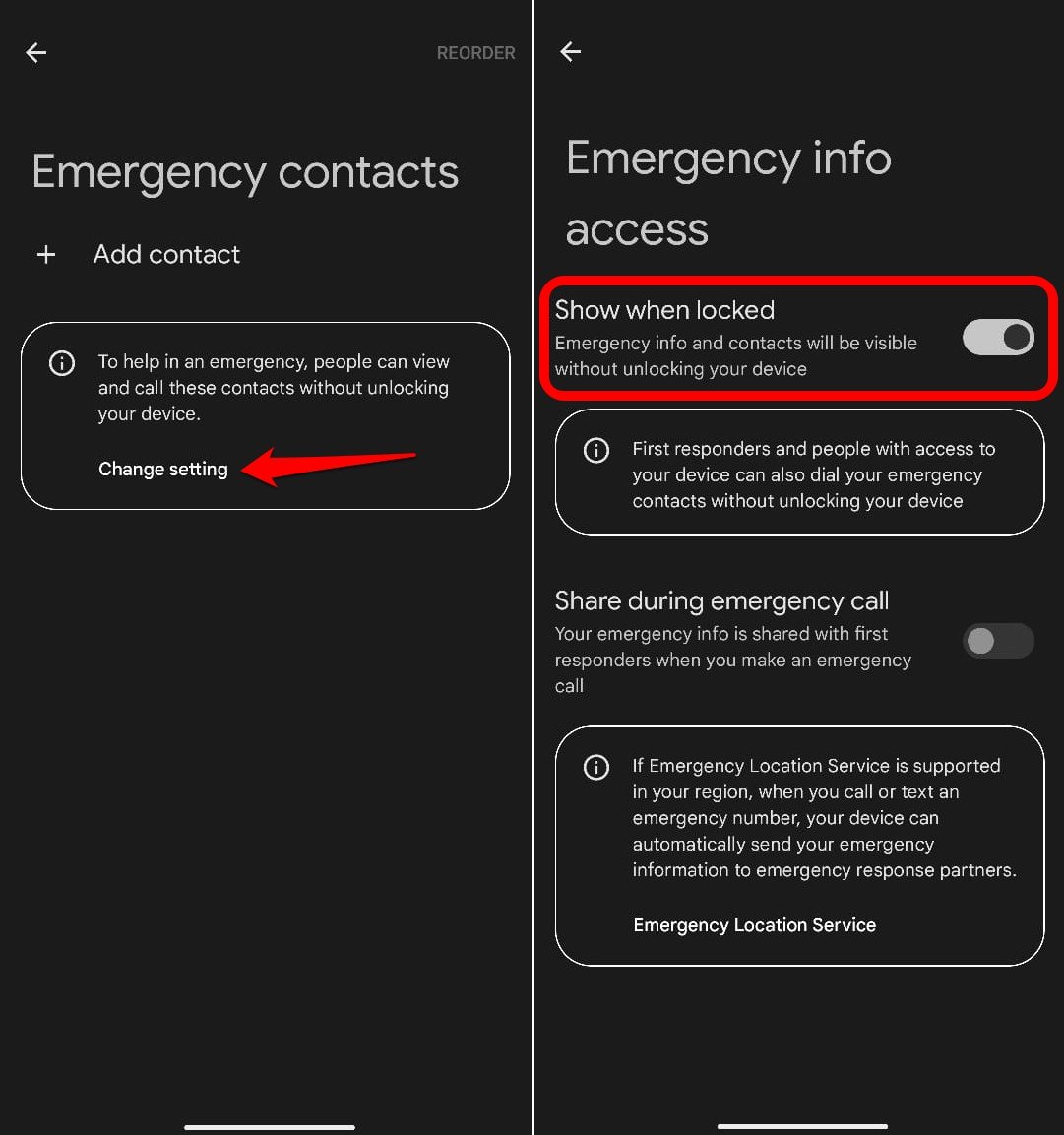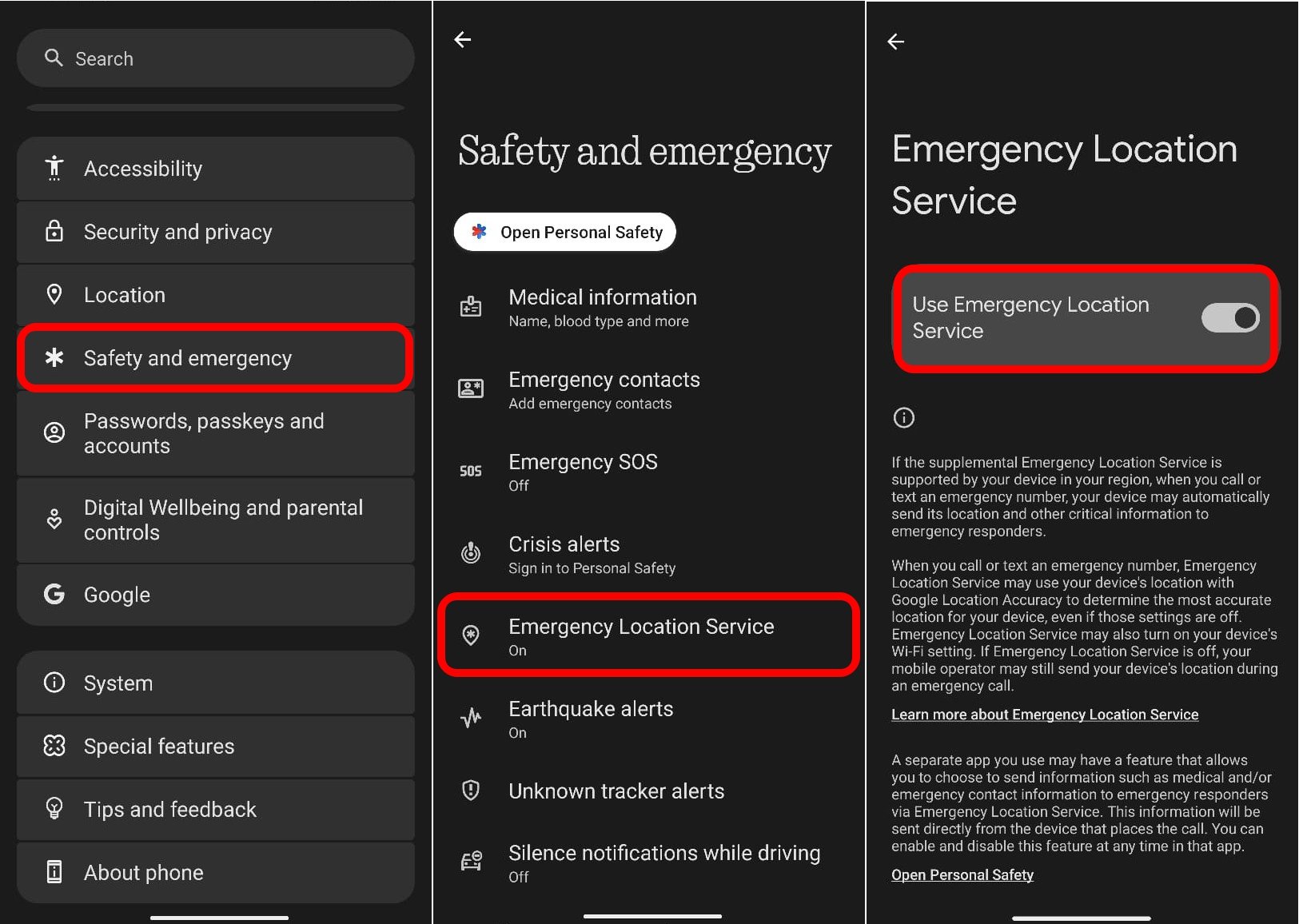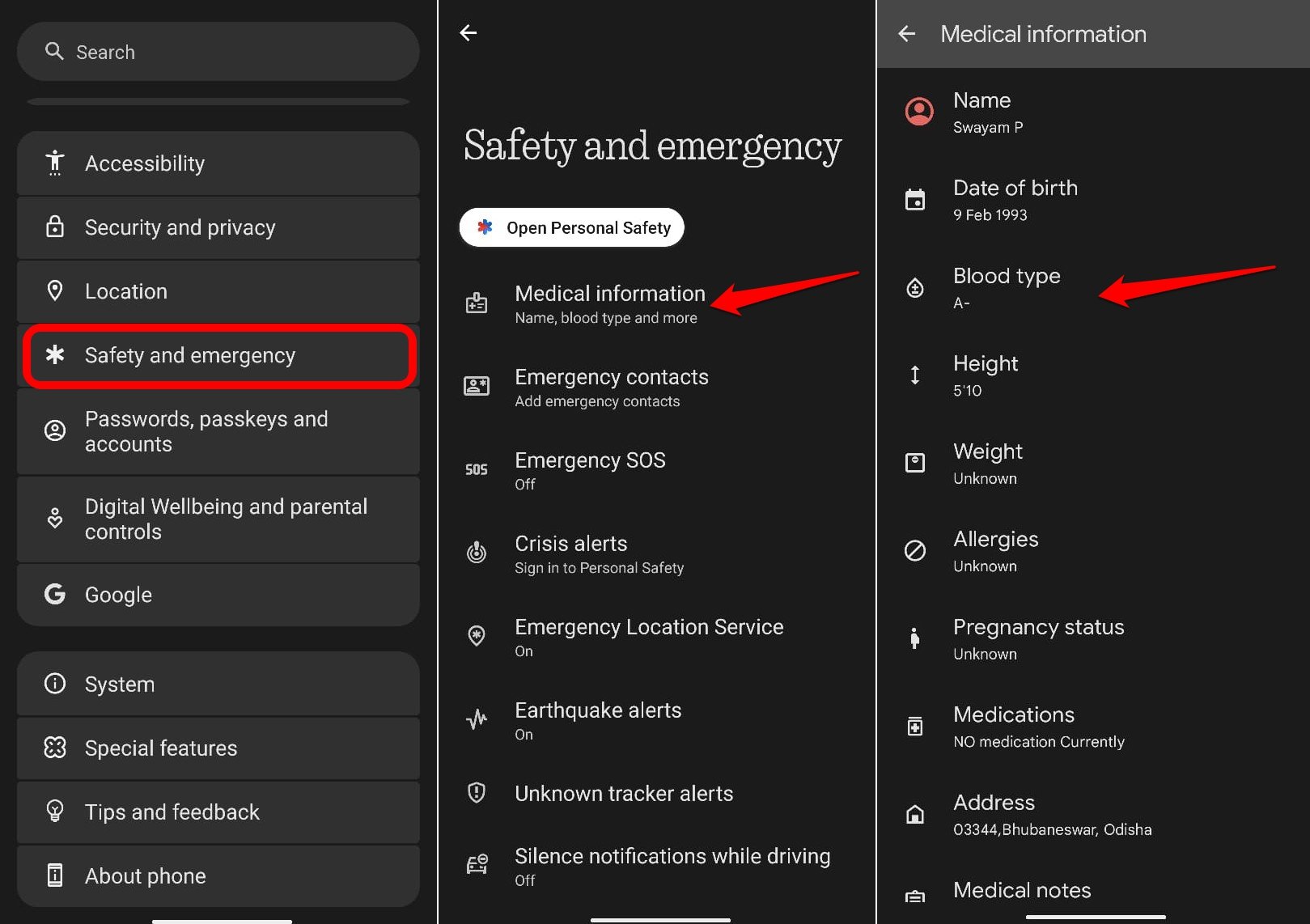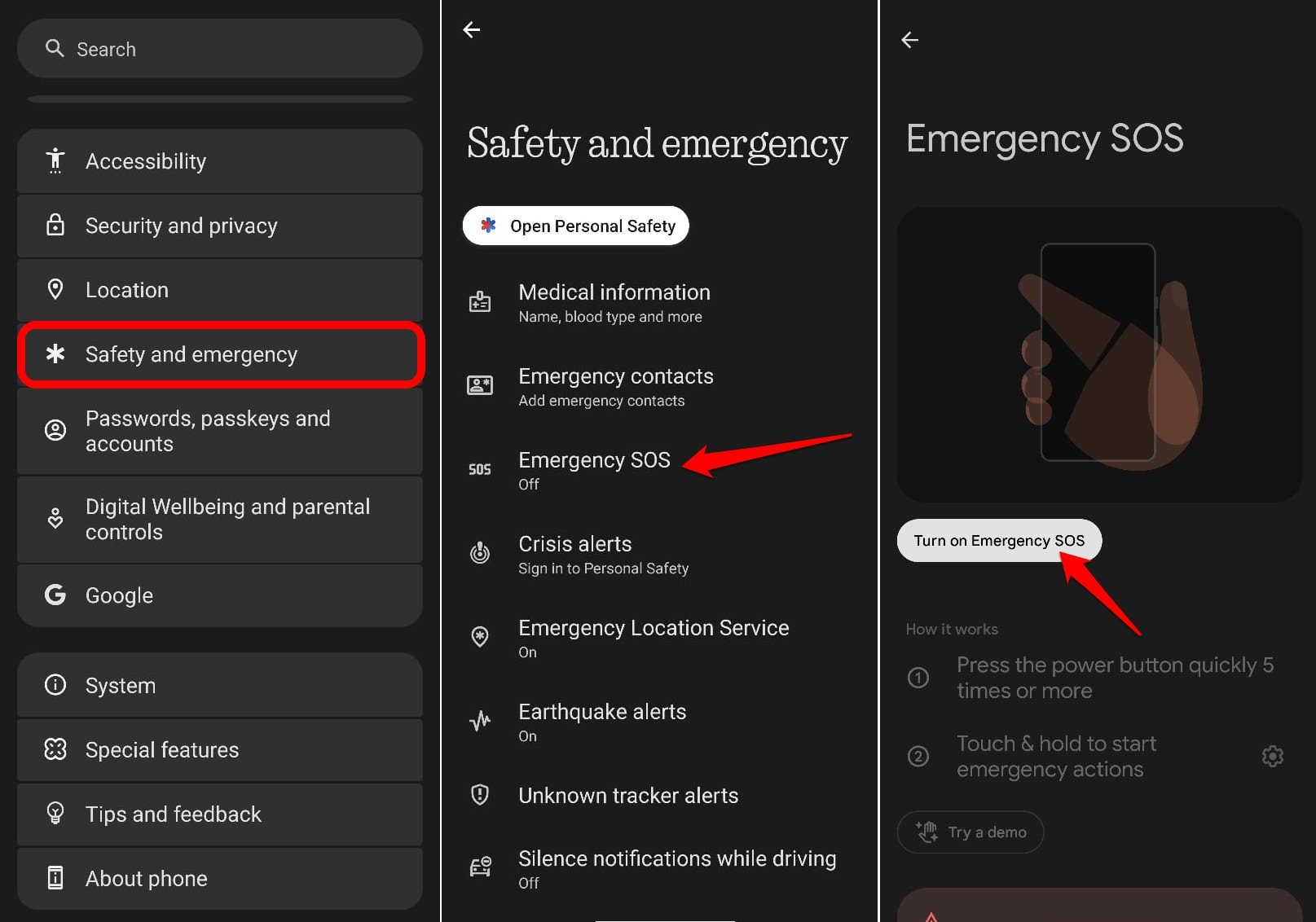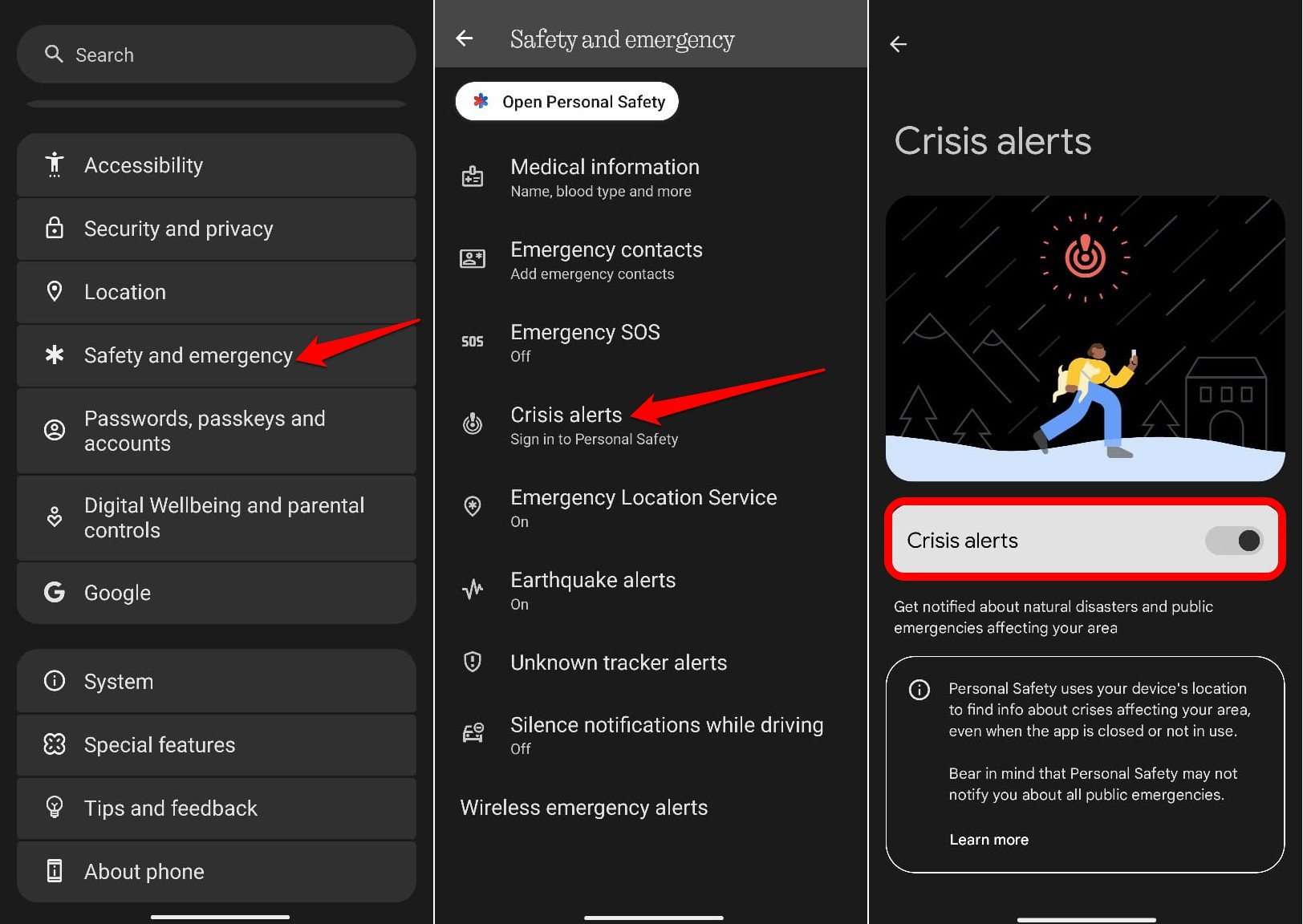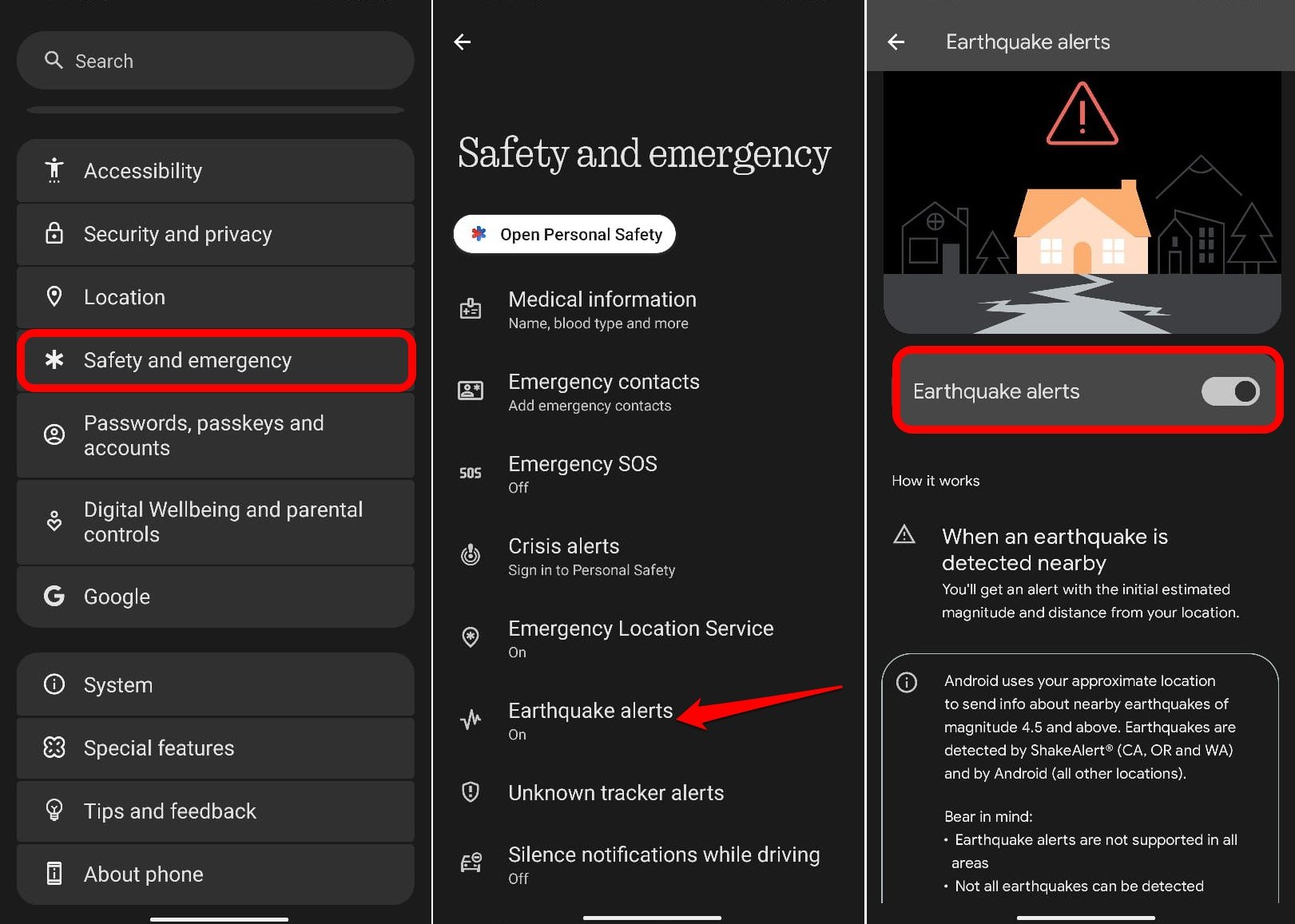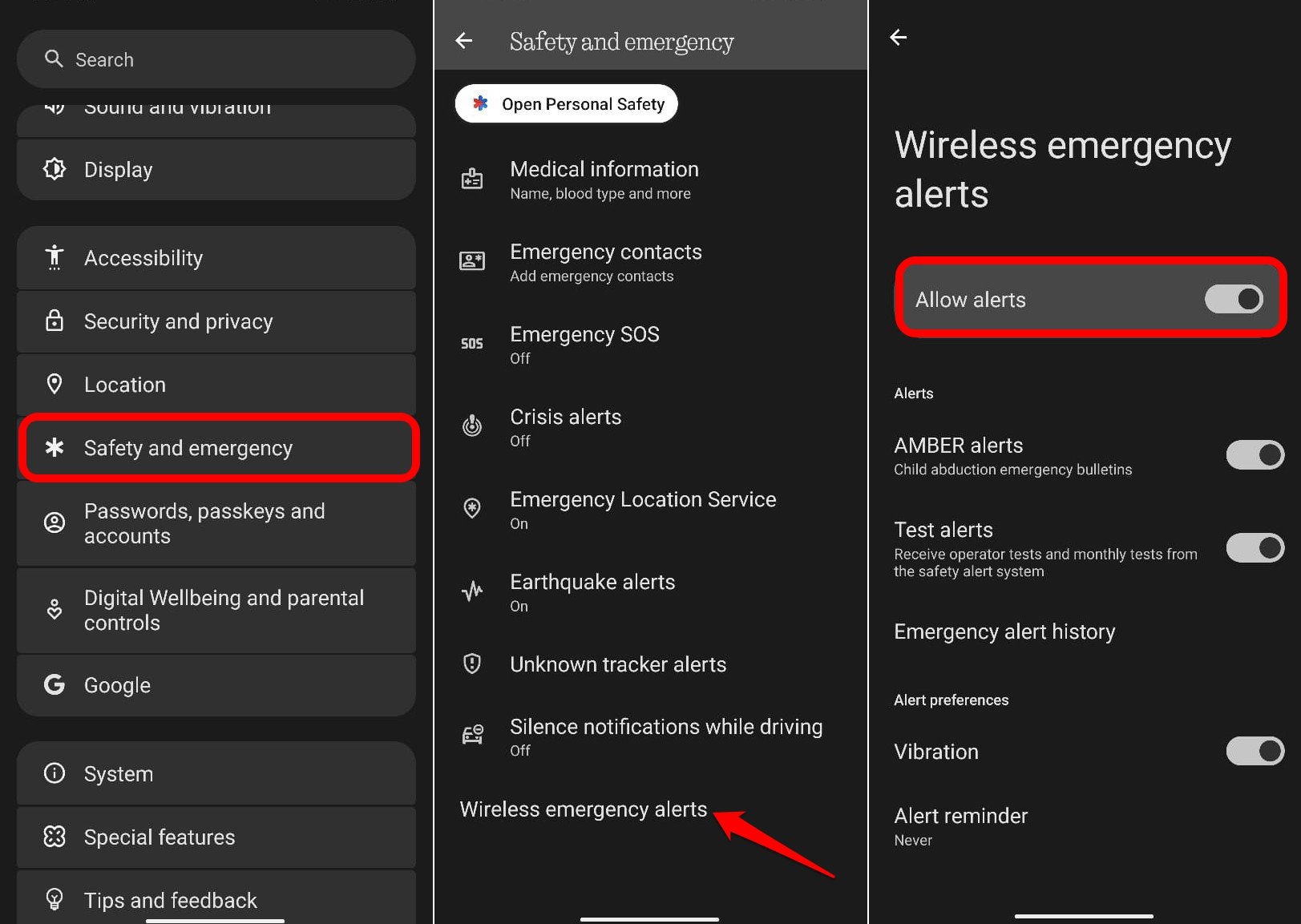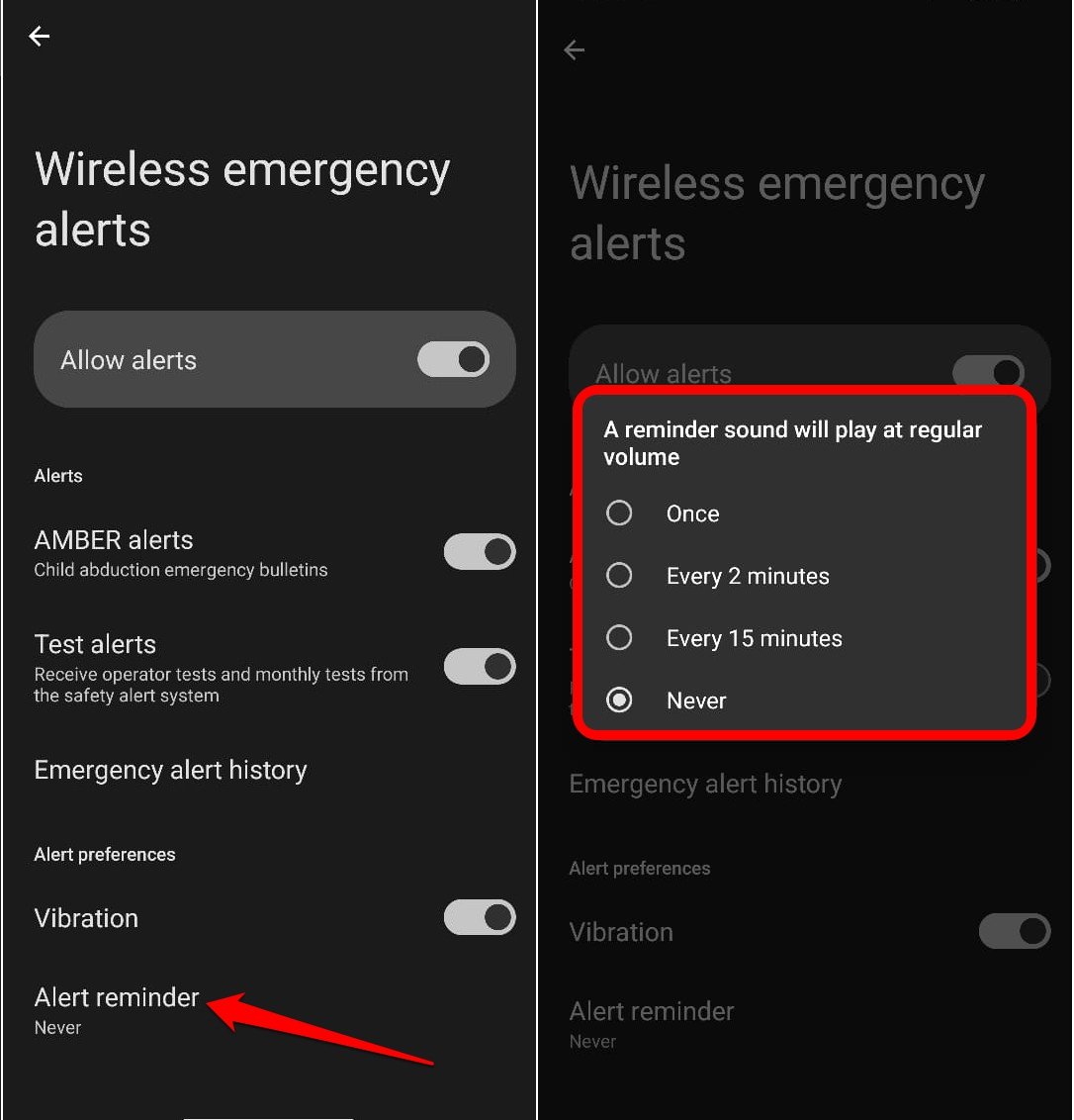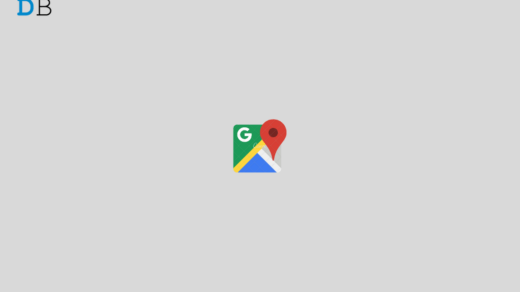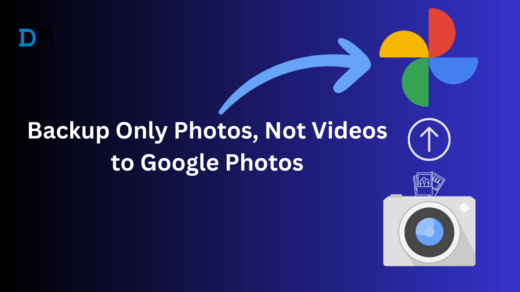Did you know that your Android phone is equipped with several emergency features that can save your life in dire situations? Recently, I was just going through the settings of my Android phone. I realized that the Android OS in the recent builds offers important emergency settings that I have not set up.
In case of an emergency, I might get in trouble and may not reach my family or friends because I have not set up the emergency contacts or location services. Also, in the event of a calamity as an earthquake or public emergencies, I might not get timely alerts and end up getting stuck in the problem.
Most of these emergency settings on the mobile device are often overlooked until a problematic situation arises. I lurked around the corners of the internet to check people’s take on Android emergency services. I realized that most people have no idea about the emergency services offered on their Android devices.
You would be surprised to learn that a majority of users know about the features, but interestingly, never bother to enable them for unforeseen emergency purposes. Some users are not tech-savvy enough to navigate through the settings to enable the emergency features.
Here is a little tabulated summary of how the Android emergency features are under-estimated and remain under-used/unused by Android users.
| User Category | Use of Android Emergency Features |
| Awareness Level | Low-Moderate, with most users unaware of the feature |
| Configured vs. Passive Availability | Fewer users have enabled or tested the emergency features |
| Active Usage in Emergencies | A very low number of users understand how to use the emergency features |
| Usability Issues | A majority have issues finding the settings on their Android device |
In this guide, I have explained how I set up emergency alerts, emergency location services, emergency contacts, crisis alerts, and added my medical info that may come in handy during a medical emergency. Also, I have described how to use the Android emergency SOS feature.
You can follow the steps described in each section and turn the emergency features on your Android devices. My device is running on Android 15, so the steps I have mentioned are based on that. I suggest you upgrade your Android device to the latest Android OS to find and enable the emergency features in the settings.
How to Add Emergency Contacts on Android?
In the event of an emergency, if you become unable to use your phone to call your family, first responders attending to you can contact your family. So, Emergency contacts are essential and must be individuals from your family or anyone who can be available immediately to come to your rescue.
Here are the steps on how I added emergency contacts on my Android device. Follow the steps, and you can also do the same. I suggest you add more than one person as emergency contact. In case, someone on the list cannot respond immediately to help, others who are available can follow up.
- Access the device Settings.
- Go to Safety and Emergency > Emergency Contacts.

- Tap Add Contact.
- Choose a Contact by tapping on any of the contacts from the list.

You can repeat the above steps to add multiple emergency contacts.
If your phone is performing slowly after turning on the emergency alerts, use the tips shared in our guide about fixing an Android Phone if it is Slowing Down.
How to Allow First Responders to Call Emergency Contacts from the phone Lock Screen?
In some unfortunate turn of events, if you are not in a position to call your emergency contacts, it will be the responsibility of first responders or a good Samaritan. However, it is important that they can access the emergency contacts without having to unlock the phone.
- Open your phone Settings.
- Go to Safety and Emergency > Emergency Contacts.

- Tap Change Setting.
- Press the toggle next to Show when Locked.

How to Enable Emergency Location Service on an Android Phone?
When you are in some trouble and emergency contacts are called/texted, your current location will also be shared with them. For that, you have to enable Emergency Location Service on the Android device.
- Launch the Android Settings.
- Go to Safety and Emergency > Emergency Location Service.
- Press the toggle beside Use Emergency Location Service to turn on the feature.

How to Add Medical Info on an Android Device?
When you add medical info on your Android phone, which includes data on your blood group, medical conditions, important medications, allergies, etc. This section also has a tab to save your address.
It will help paramedical first responders to get a better knowledge of your medical status and will allow them to respond better to your condition. As you cannot unlock your device or tell them your blood group or other vital information, they can view the medical data right from the lock screen of your device.
- Tap on the Settings app on your device.
- Go to Safety and Emergency > Medical Information.
- Tap on the medical info fields such as height, weight, Blood Type, medications, Pregnancy Status, and fill them up accordingly.

How to Send Emergency SOS on an Android Phone?
Now, I will show you how to send an SOS during an emergency. What if in an emergency, you cannot reach out to your emergency contacts?
Then, the rescue and first response will come from the emergency services near you, such as the Fire brigade, Police, or the Ambulance, which can be called by a single emergency services number.
SOS calling refers to dialling the emergency services in a dire moment of need during an emergency.
On an Android device, pressing the power button five times will trigger an SOS call. You may also press the power button once and select Emergency from the context menu.
Apart from calling emergency services, you can also record emergency video and share it with the emergency services in case a call cannot be placed.
Here is how I have enabled Emergency SOS on my device, and you can follow the same steps as well.
- Access the Settings app in the app drawer.
- Go to Safety and Emergency > Emergency SOS.
- Tap on Turn on Emergency SOS.

NOTE: While enabling Emergency SOS, it might require you to sign into your Google account to use all the available actions.
How to Enable Emergency Alerts on Android?
There are several other types of alerts that I have enabled on my Android device. This includes Earthquake alerts, public emergencies such as an air raid during a war, Child abduction alerts, and unknown tracker alerts.
I have described the steps to enable all these alerts, which you can implement on your Android devices.
How to Enable Crisis Alerts on your Phone?
I have shared the steps in this section to enable the crisis alerts on your Android device. This will keep you informed about public emergencies and incoming natural disasters like cyclones, landslides, or floods.
- Launch the Android settings app.
- Go to Safety and Emergency > Crisis Alerts.
- Tap Sign in to log in to your account on the device.
- Press the toggle next to Crisis Alerts to turn it on.

How to Enable Earthquake Alerts on an Android Device?
Earthquakes always happen out of the blue and unannounced, which makes them one of the dangerous natural disasters.
On the Android OS, you can enable the Earthquake alerts, which will keep you informed about earthquakes happening near your region.
It will cite the distance of the earthquake from your location and the approximate magnitude of the quake.
- Open the Settings app.
- Go to Safety and Emergency > Earthquake Alerts.
- Press the toggle next to Earthquake Alerts.

NOTE: The Earthquake alert option on Android is not supported in all regions. Also, all forms of earthquakes cannot be detected. It is suggested to rely on emergency services and situational awareness in the event of an earthquake.
How to Set up Unknown Tracker Alerts?
While setting up the emergency alerts on my phone, I came across this interesting feature that can alert me about an unknown location tracker that has been fitted to any of my devices or materials that I carry (without my knowledge) to give out my location to any possible stalker or thief.
This feature will alert me about any Bluetooth-operated tracking device that may be attached to my books, backpack, clothes, key fob, or wallet.
If you are using an Android phone with Android OS 12 or higher, there should be an option for turning on Unknown Tracker Alert.
- Launch the Android Settings app.
- Go to Safety and Emergency > Unknown Tracker Alerts
- Press the toggle next to Allow Alerts.

Additionally, you can even tap on Scan Now to manually search for the presence of any trackers that someone might have left in your belongings.
How to Enable Wireless Emergency Alerts?
Wireless Emergency Alerts mostly consist of AMBER alerts, an alert testing mechanism, managing alert reminders, and enabling/disabling vibrations to notify of any emergency event.
Here’s how to enable the necessary settings for Wireless Emergency Alerts on an Android device.
- Access the Android Settings.
- Go to Safety and Emergency > Wireless Emergency Alerts.
- Enable Allow Alerts.
- Press the toggle next to AMBER alerts and turn it on.

- You may enable Test Alerts to receive operator tests for safety alert systems.
- Under the Alert Preferences tab, enable Vibration. In case of any emergency, the phone will vibrate to notify you of the situation.
- Tap on Alert Reminder to set an interval for the reminder to vibrate again to catch your attention.

Frequently Asked Questions (FAQs)
Which Android Version Supports Emergency Alerts Features?
Your device must be running Android OS 12 or higher to use the Emergency Alerts features.
How to Trigger an SOS Call on an Android Phone?
On most Android phones, pressing the power button 5 times invokes the SOS call to emergency services in your region. On some Samsung devices, the power button is pressed 3 times.
Can I Automatically Share my Location with Emergency Services?
YES. You should enable the Emergency Location Services within Settings > Safety and Emergency > Emergency Location Services. During an SOS call/text to emergency services/contacts, your location will also be shared with them.
Dealing with Emergencies gets easier with the Android OS
When your device has so many useful emergency features available, it is important to enable them for an unforeseen situation. You never know when an emergency will arise, and you can’t reach out to family members or emergency services. It would be too late to seek any help. So, turn on the necessary emergency alerts on Android right now.
If you've any thoughts on 5 Android Emergency Settings You Should Never Disable, then feel free to drop in below comment box. Also, please subscribe to our DigitBin YouTube channel for videos tutorials. Cheers!