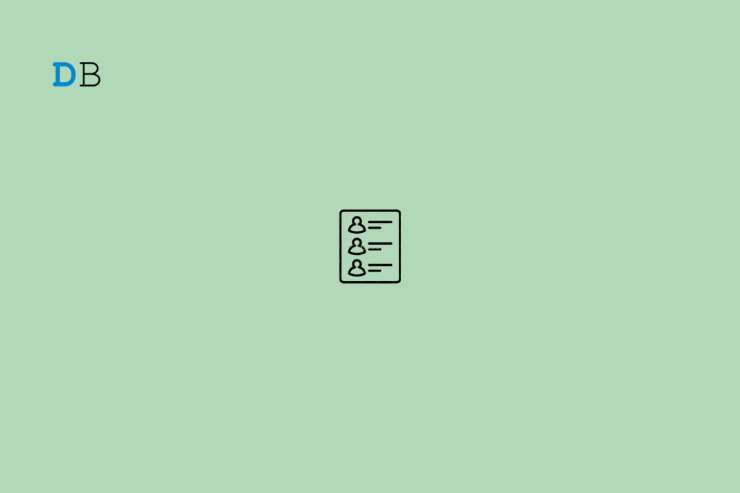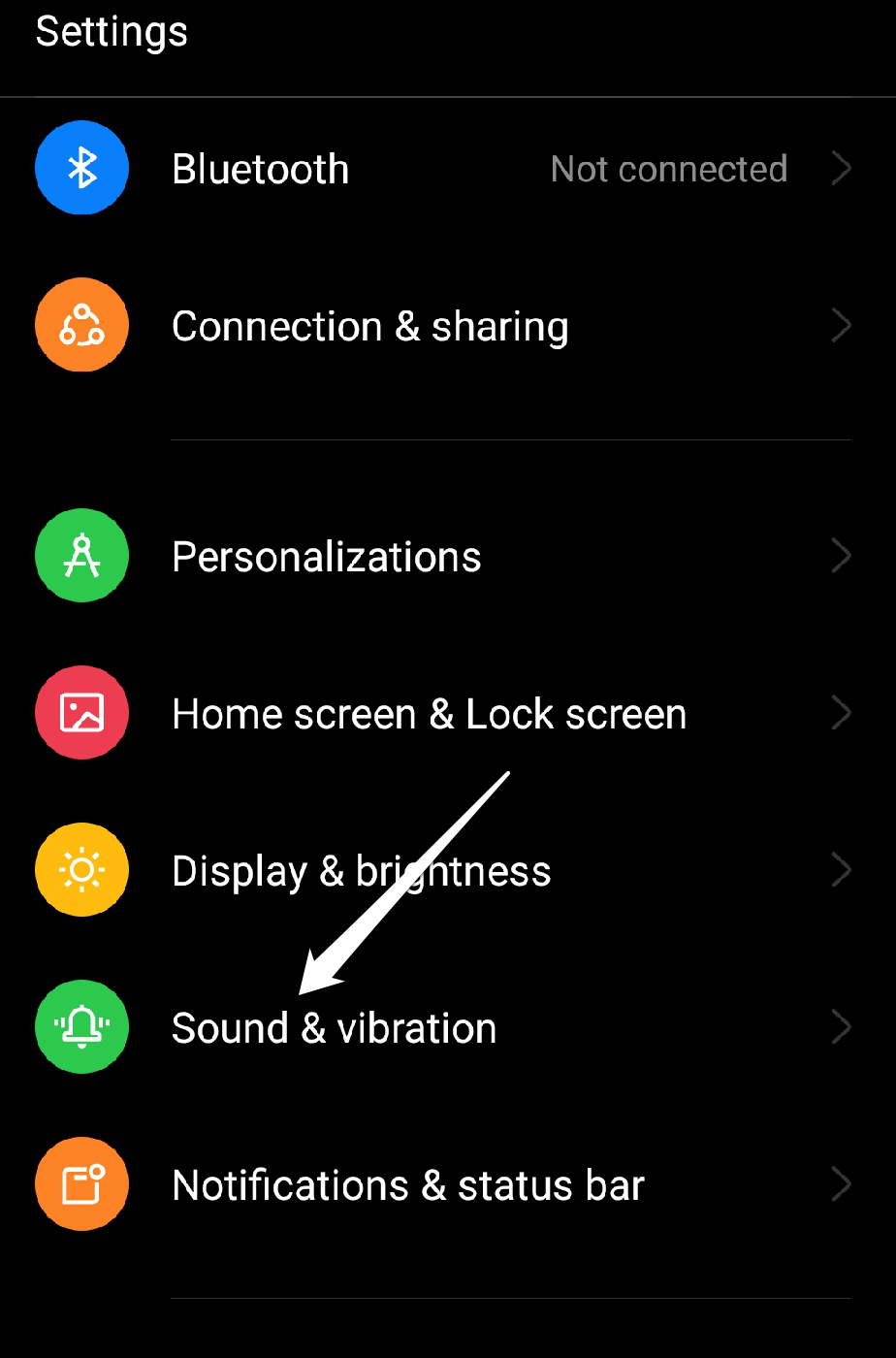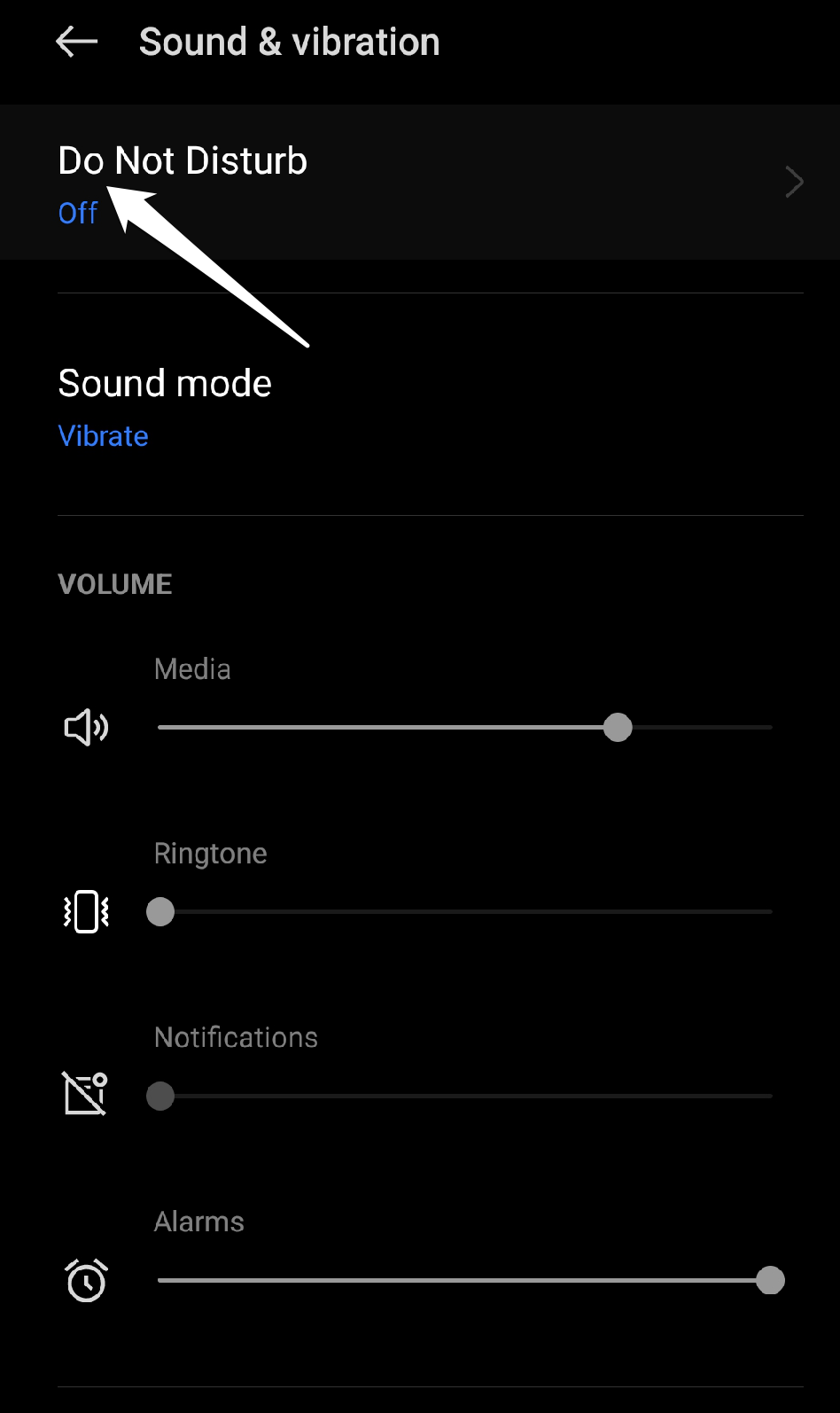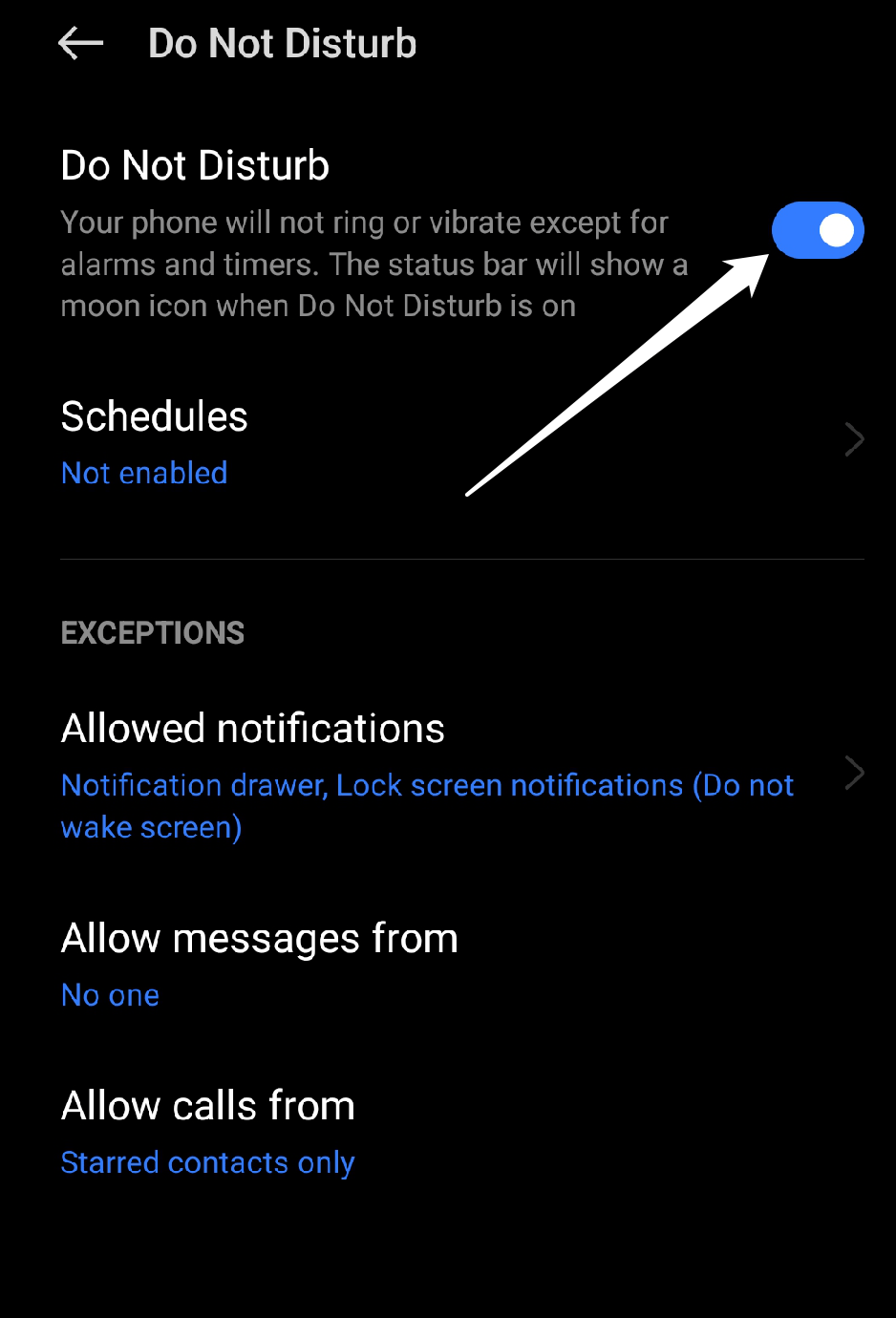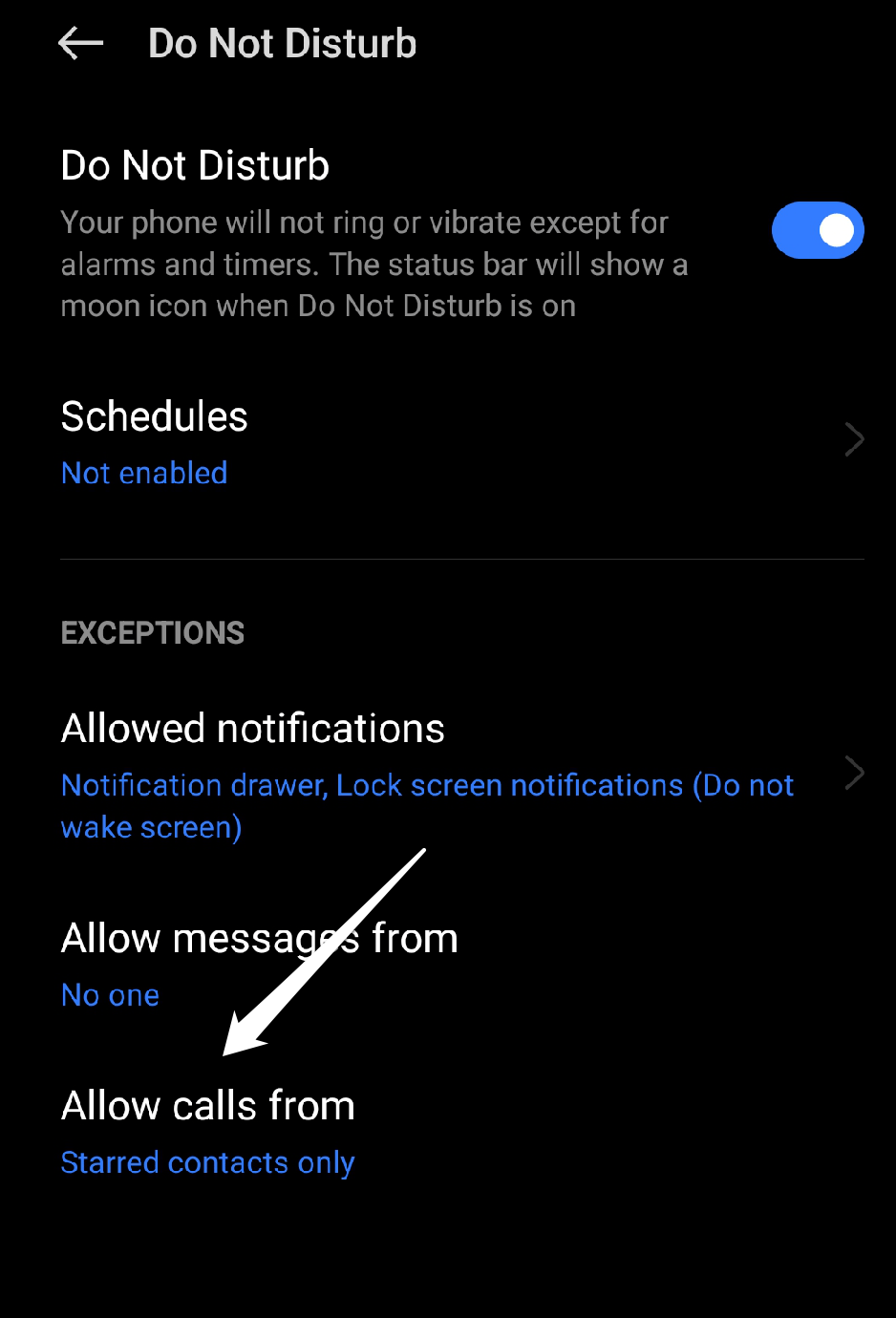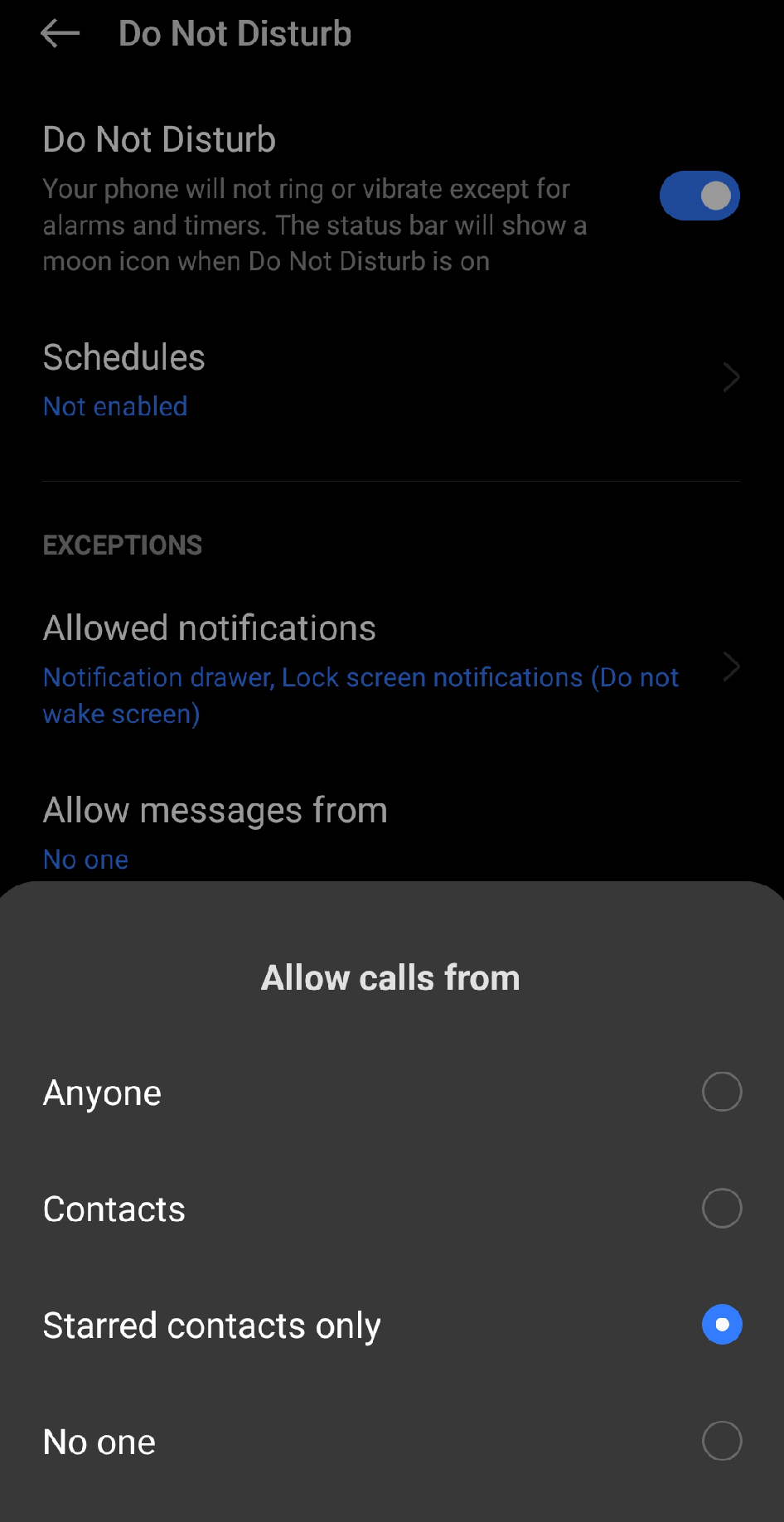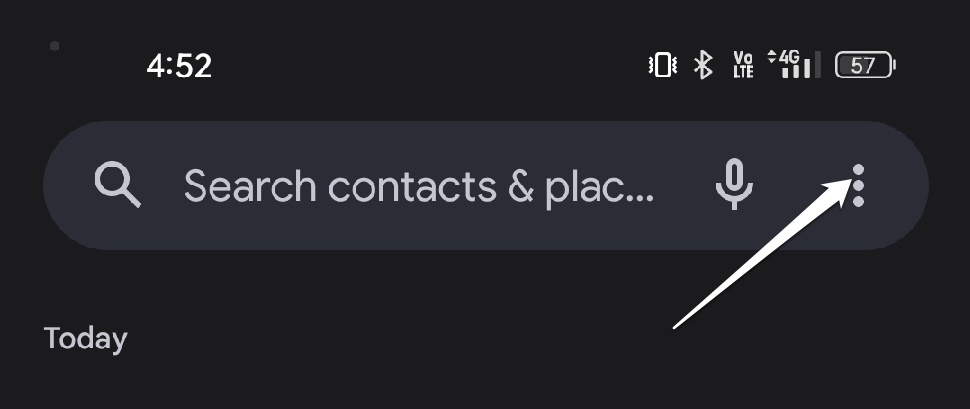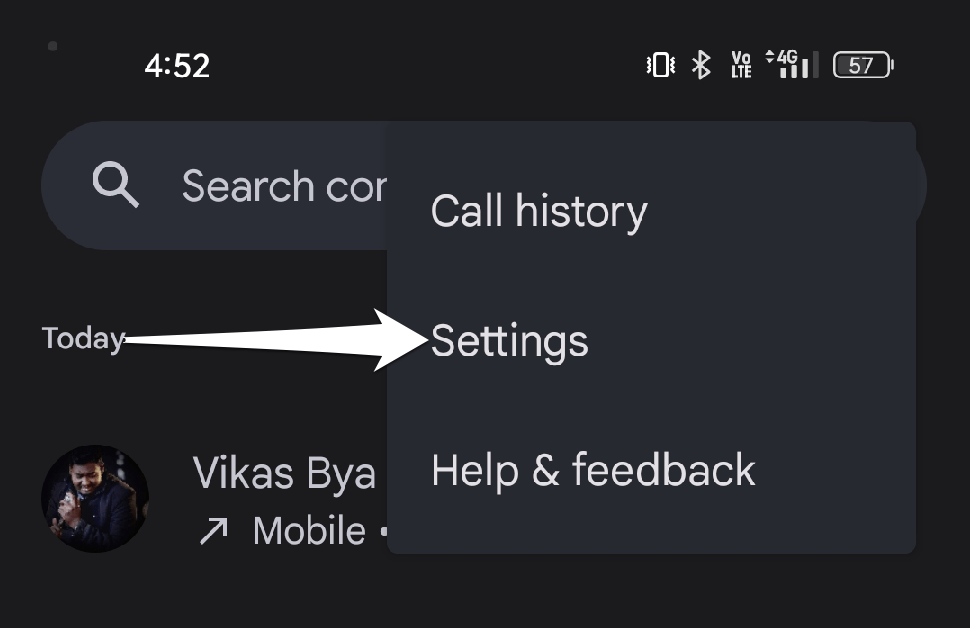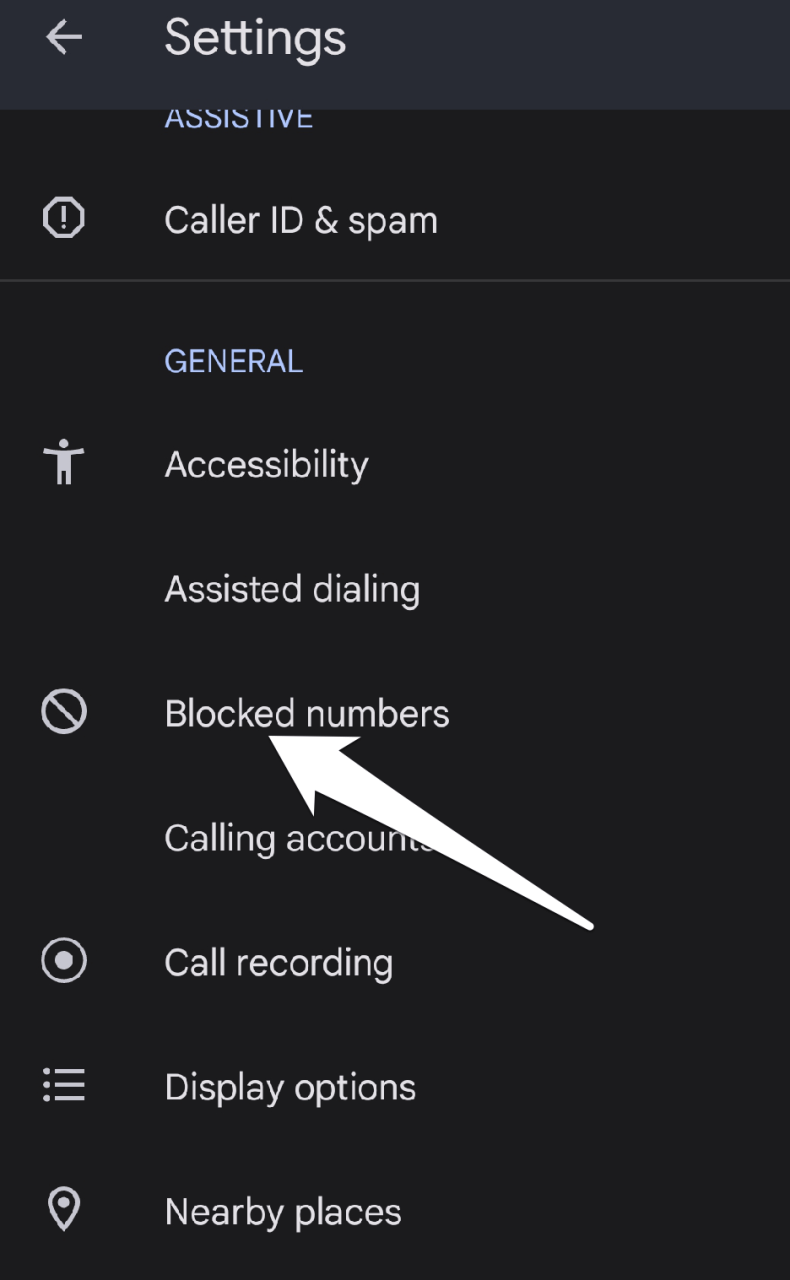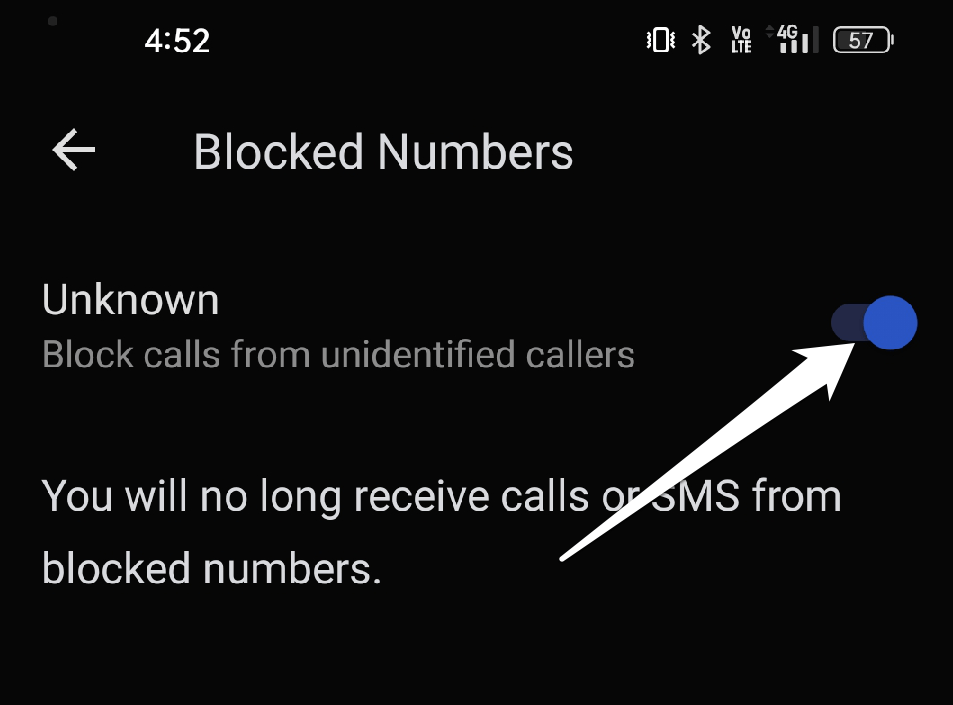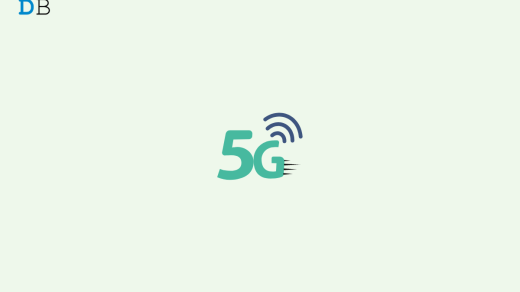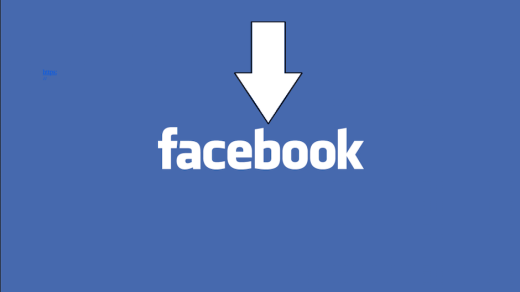There are times when you want your device to be silent or in “do not disturb” mode because you don’t want anyone to bother you, especially when you are constantly interrupted by telemarketing calls. But you’re always hoping that one of those calls you receive while your Phone is on silent or in “do not disturb” mode is essential or urgent. Now we’ll demonstrate how to set your Android Phone to only allow those specific calls to ring and sound an alert or notification from your contacts. So let’s get started.
Ways to Allow Calls From Only Specific Contacts on Android
Some people prefer to text instead of receiving calls, even though many carriers and phones are designed to do so. If your Phone has been ringing much more frequently than you’d like, you’ve come to the right place. So, if you’ve ever wanted to allow incoming calls only from the specific contacts that your Android Phone can accept, kindly go through the article.
1. Switch on the Auto-Reject Mode or Select Specific Numbers
You can turn off the ad-hoc call notification features on Android. When using Android apps, Android devices automatically enter Do Not Disturb mode by default. You can switch on the auto-reject mode or select specific numbers to reject to stop receiving these notifications. Only the contacts you specify will be able to call you when you select this option; all other calls will be declined. However, only Android phones have access to this setting.
2. Allow Calls from Contacts in Do Not Disturb Mode
Simply verify that the contacts you want to hear from at any time are on your list of favorite contacts. Depending on the device and Android version, you can usually access the Do Not Disturb controls by swiping down from the top of the screen to the Quick Settings box or by following the steps below.
- Go to your Phone’s Settings.
- Select Sound & vibration.

- Tap on “Do Not Disturb.”.

- Now, turn on the “Do Not Disturb” option.

- Select allow calls from on the menu.

- Then, choose the contact or starred contacts only option.

- You can Star any contact on the Contact app.
3. Block Unknown Calls on your Android
- Firstly, tap the phone icon on your Android, which is typically located at the bottom of the home screen.
- Now, click the three dots at the top on the phone app screen.

- Then, tap “Settings” in the dropdown menu.

- Select “Blocked numbers”

- Now, turn on the Unknown option, which typically blocks calls from unidentified callers.

How can you only Call Specific Numbers on the Phone?
Priority mode allows you to specify which contacts can and cannot call you.
- Select those contacts.
- Then tap the priority button.
This will stop those numbers from contacting you, but it won’t stop regular phone calls or text messages from getting through to you. You must turn on Do Not Disturb mode to stop incoming calls from being interrupted. This can be done manually or with schedules in Android. You can schedule multiple quiet periods for the same day or designate specific times for every day of the week. The starred contacts can also be included in your Do Not Disturb list. You can turn off this feature when you’re ready to go to bed or start work.
How Would you Limit Incoming Calls?
A question that may arise is how to limit incoming calls on an Android phone. You don’t need to wait for your carrier to enable this setting or use any third-party apps. You just need to tap your way through your device’s menu screens.
- Open the Settings app.
- Select Call Blocking & Identification to get started.
- Depending on your phone model and operating system, enable the option to block all incoming calls or turn them off completely.
You can turn on your Phone’s Do Not Disturb mode to avoid incoming calls. In the Do Not Disturb mode, notifications are disabled, and you can specify the kinds of alerts you want to receive. Allowing notifications from only known contacts will allow you to even prevent blocking from unknown numbers. You should enable this feature if you frequently get spam calls on your Android device.
You can download a third-party application to restrict calls.
There isn’t an app that can only block calls from contacts. However, some apps allow you to add certain phone numbers to a blacklist, which will stop them from calling you. But there are a few apps that you can use in the Google Play Store to filter incoming calls and block calls from numbers that are not in your contacts. Some of them are listed below.
- Call Blacklist by Vlad Lee
- CallBlocker by AndroidRock
- Call Blocker by KiteTech
You can now block calls from people who are not in your contacts simply by using this application, which is all that is required.
Conclusion
We hope that the information provided in this article on “How to Allow Calls Only From Contacts on an Android” was helpful. We sincerely hope you were able to find a solution to your problem in this guide. If you have any queries or recommendations, kindly post them in the comment section below.
If you've any thoughts on How to Allow Calls Only From Certain Contacts on Android?, then feel free to drop in below comment box. Also, please subscribe to our DigitBin YouTube channel for videos tutorials. Cheers!