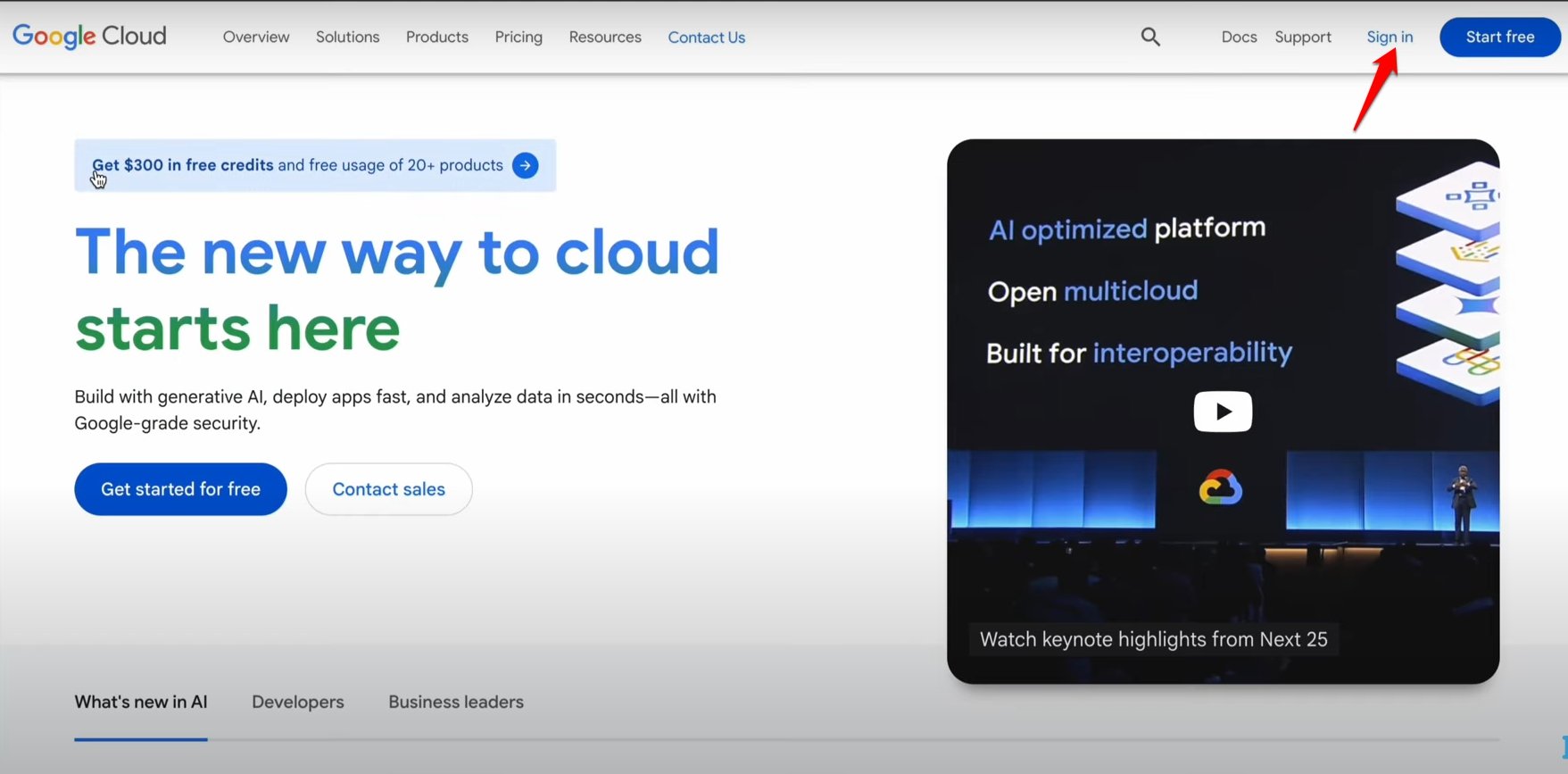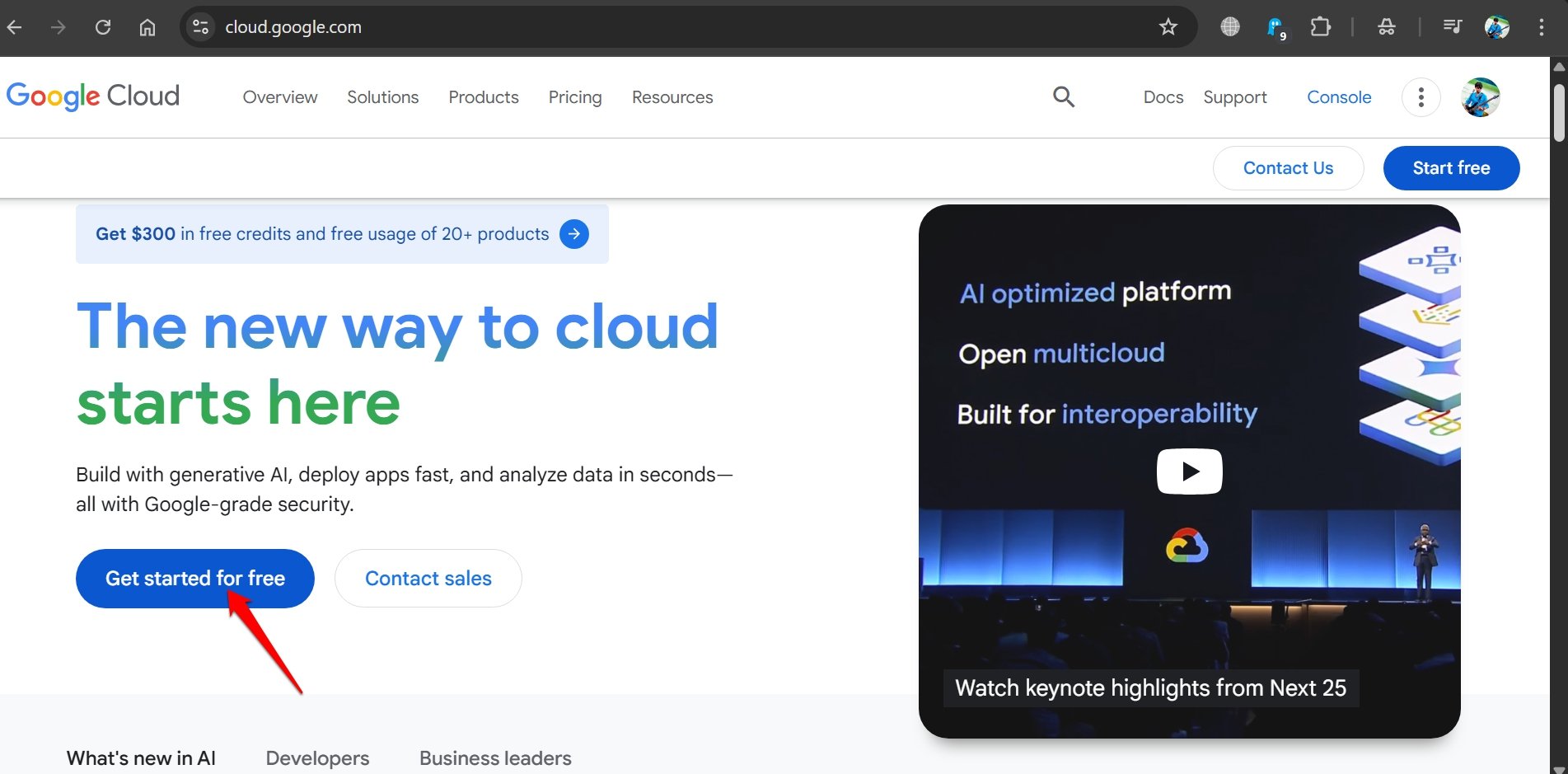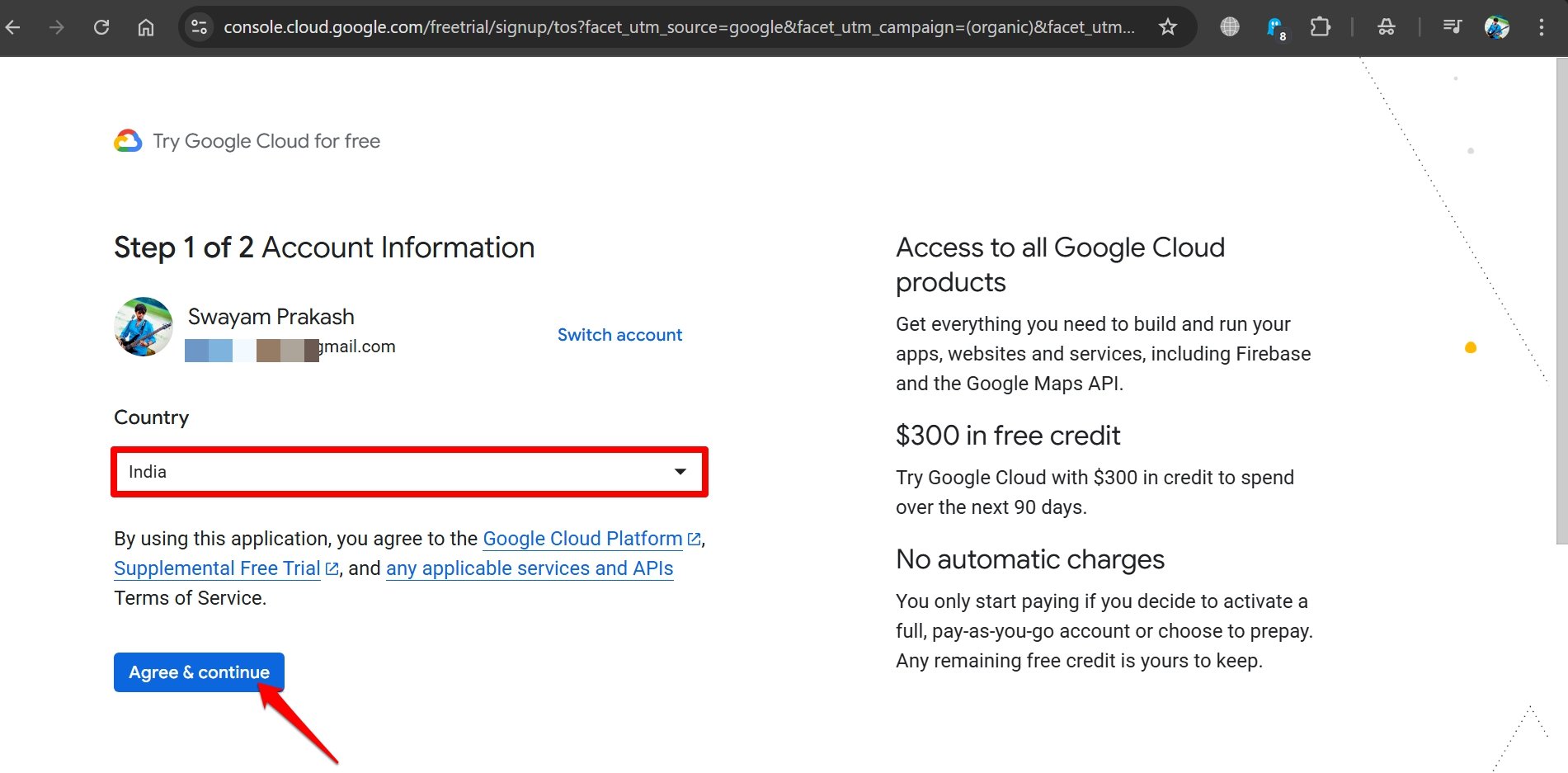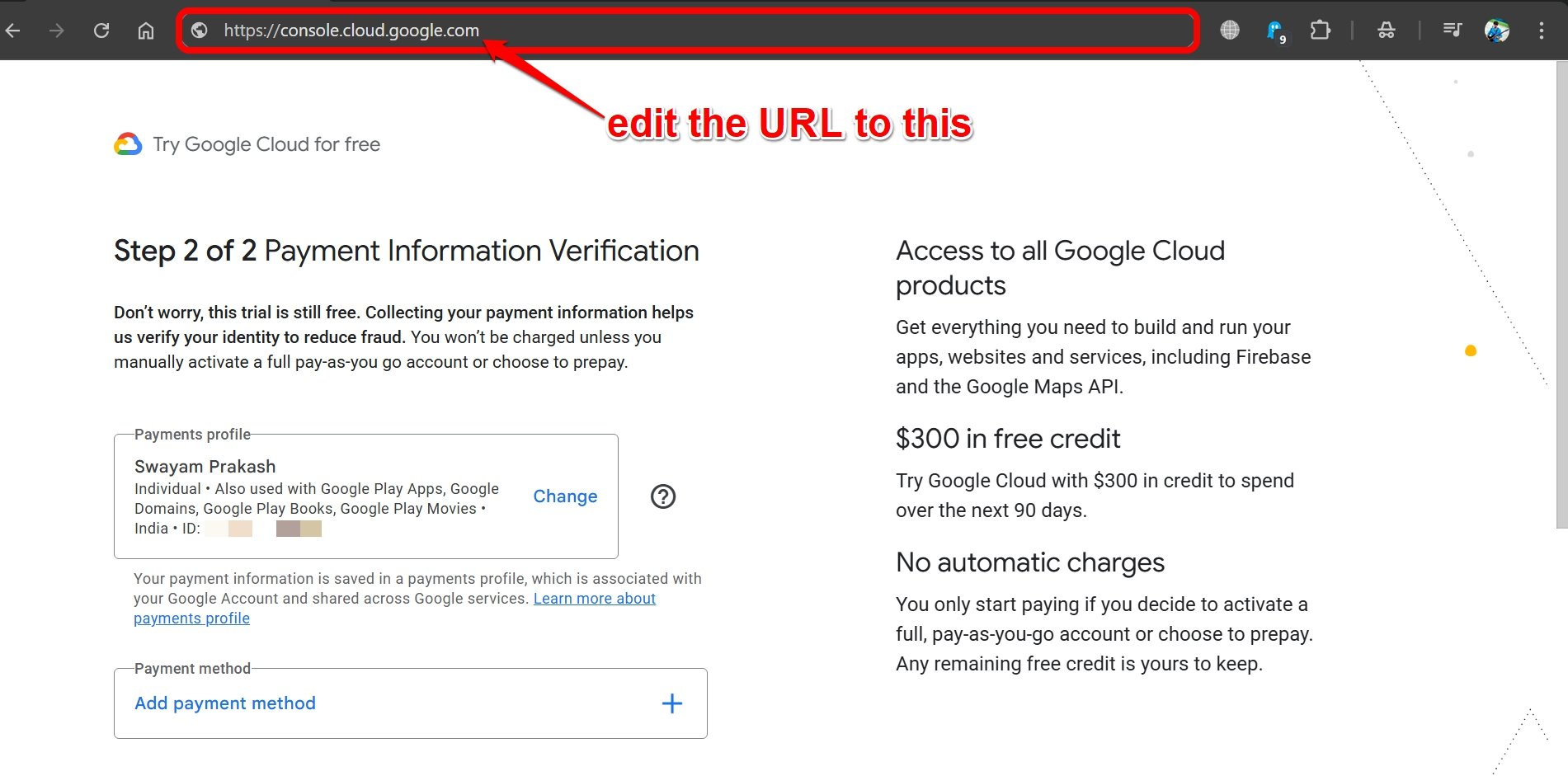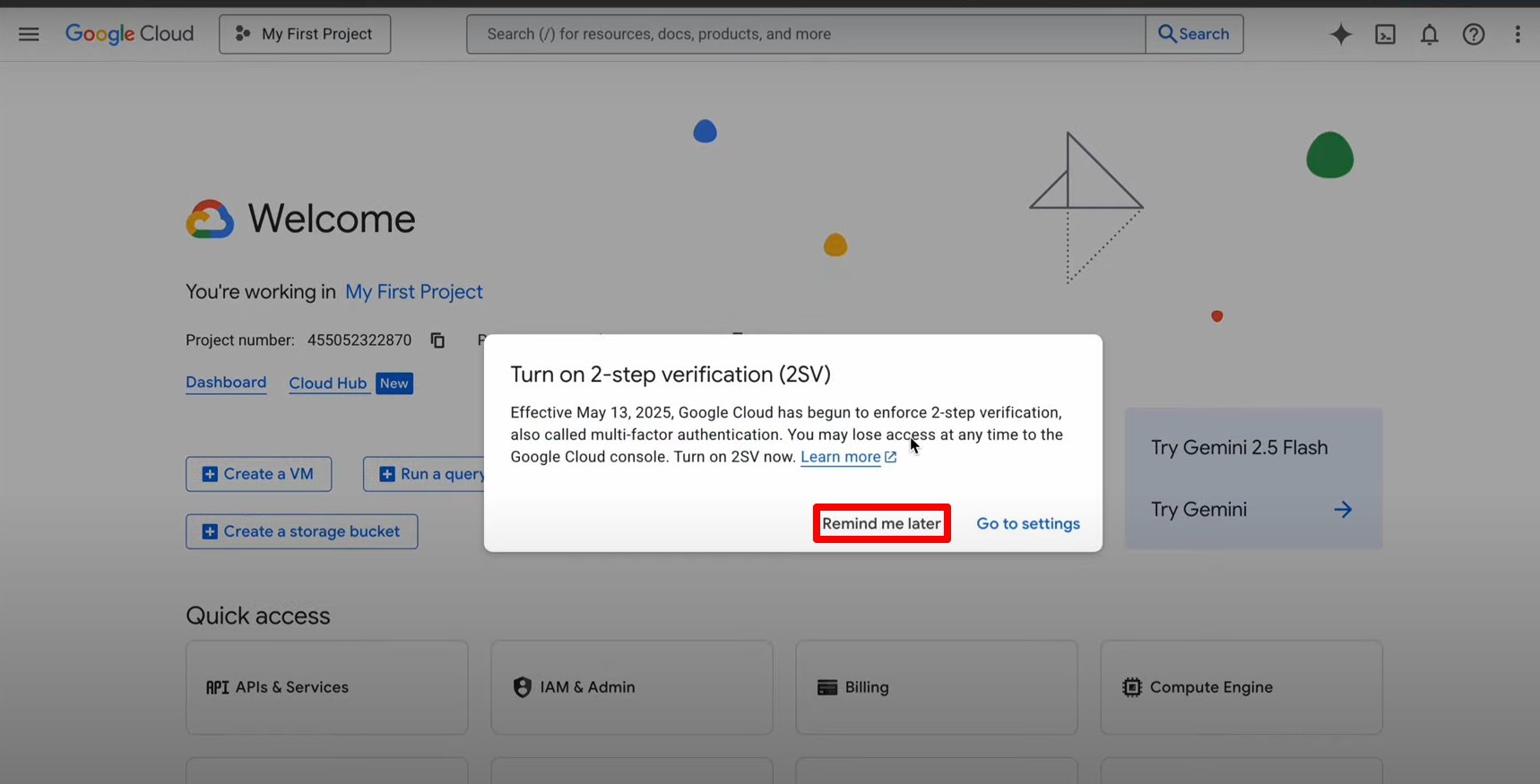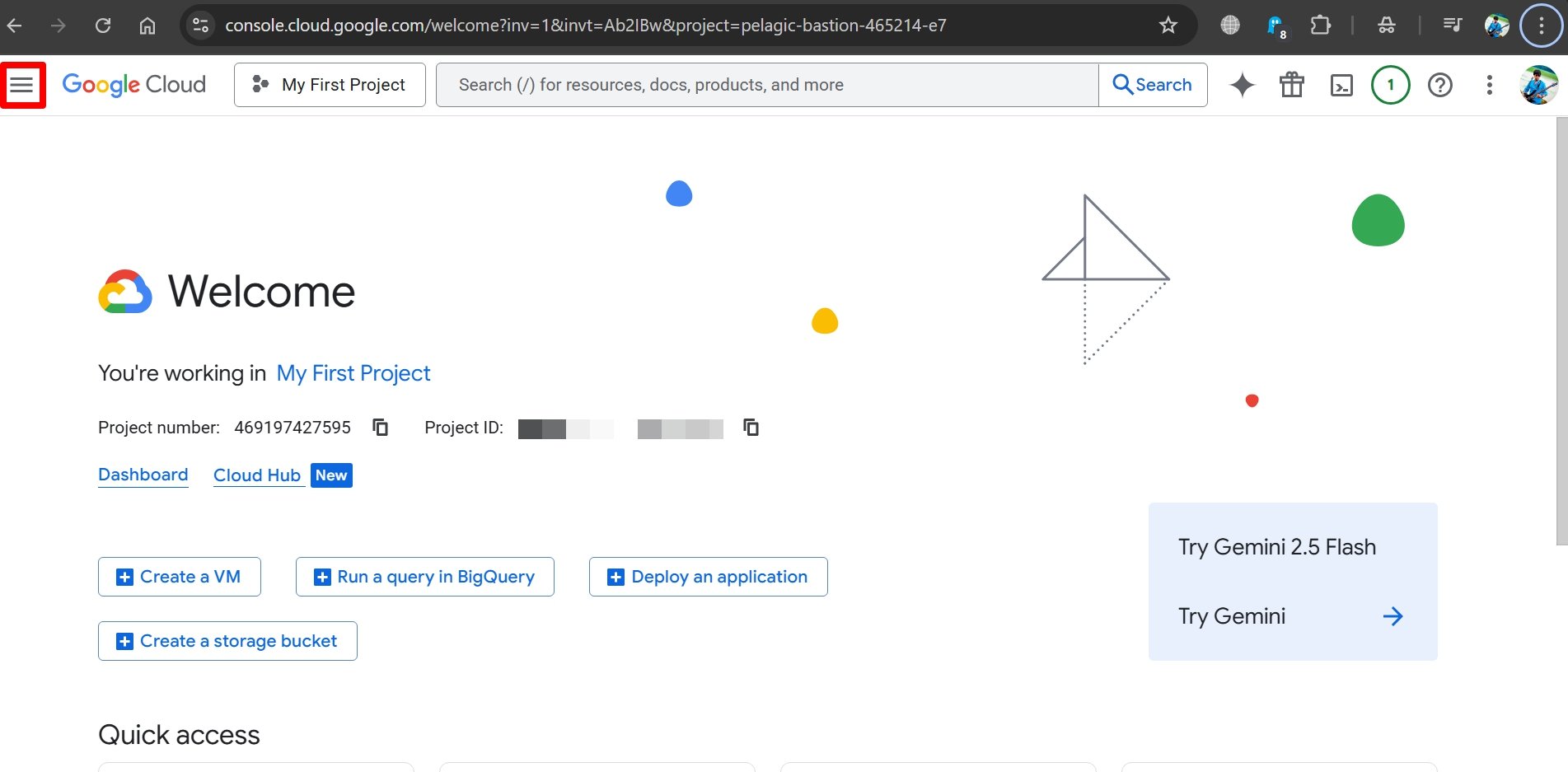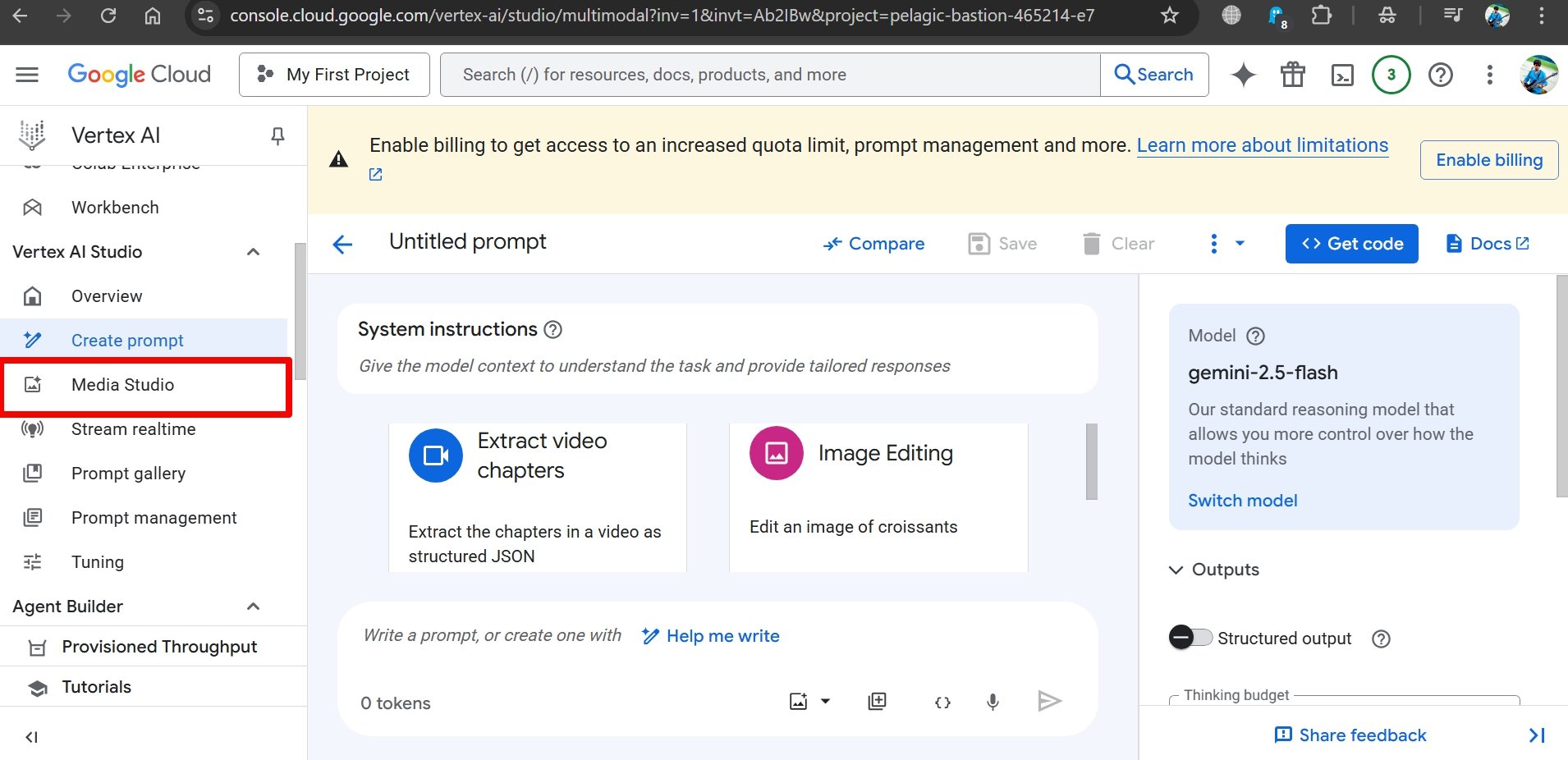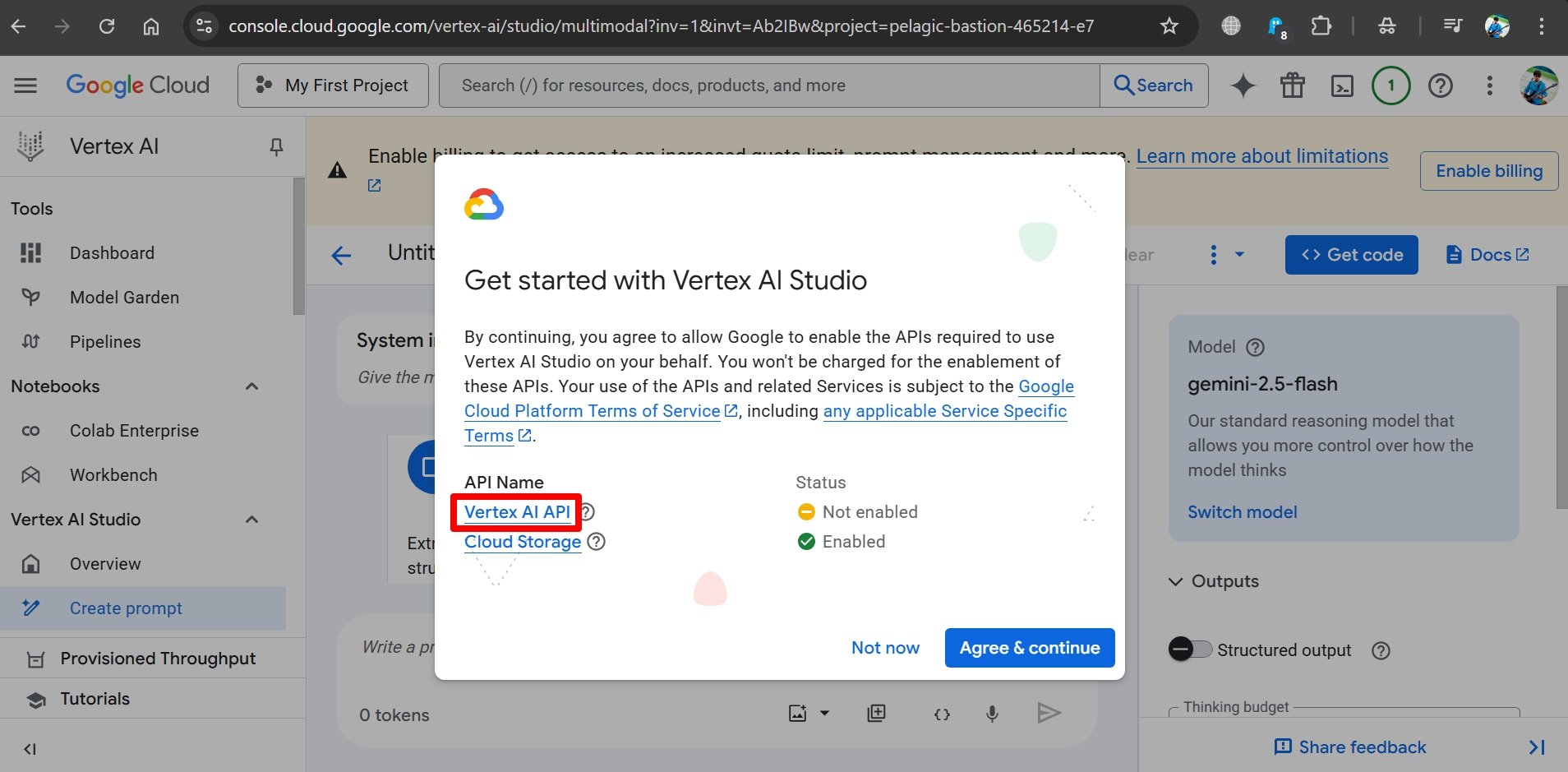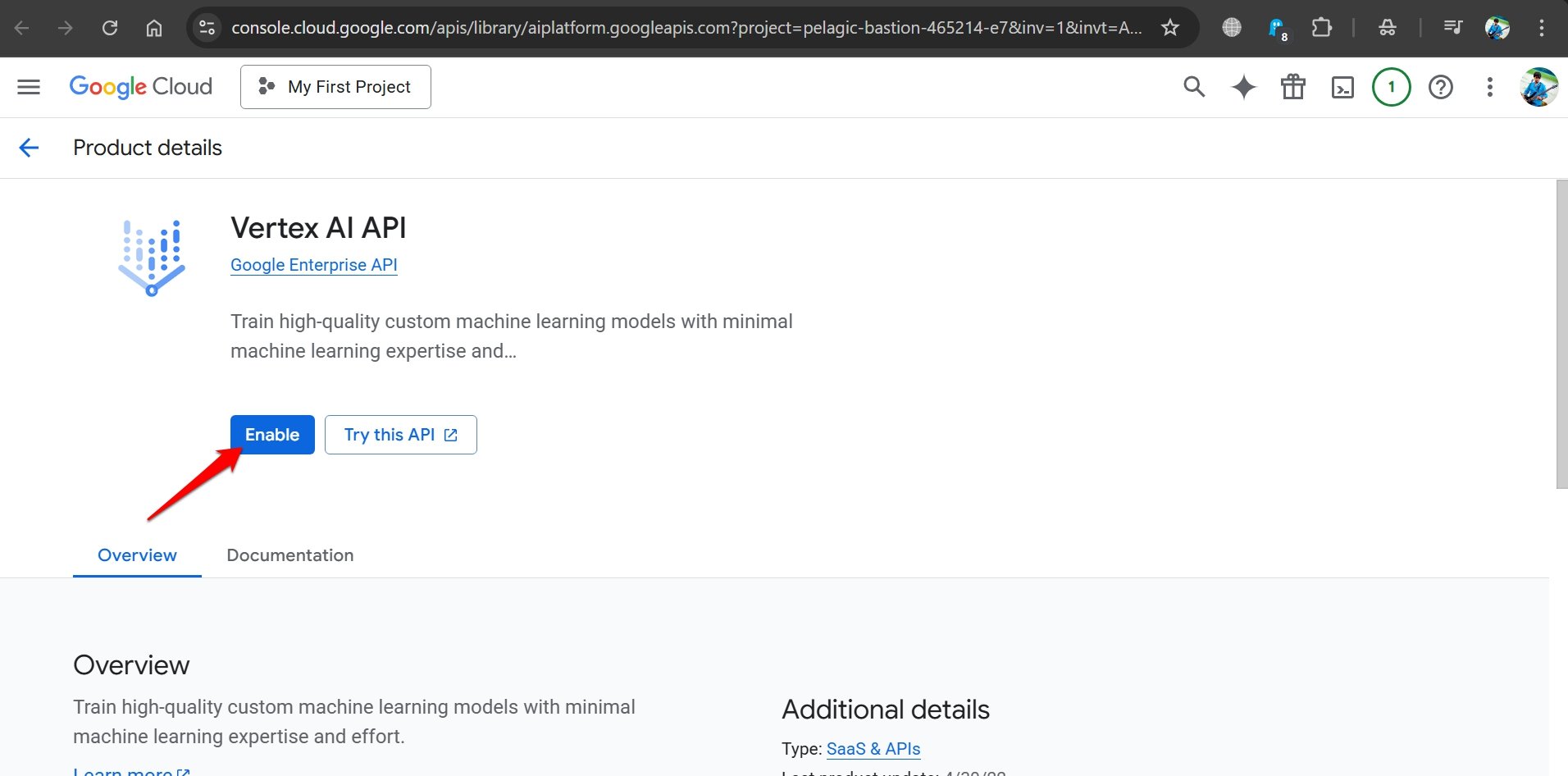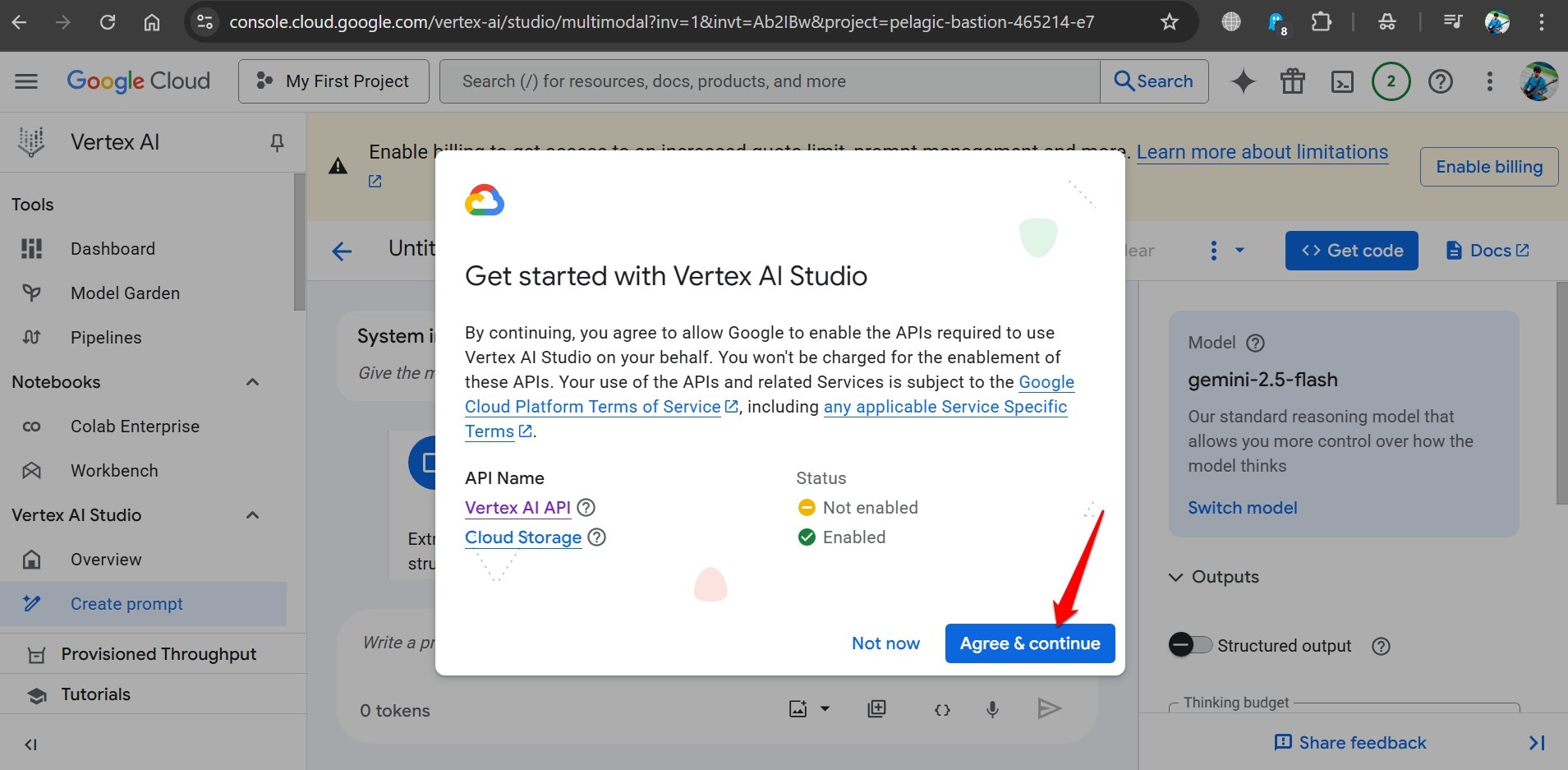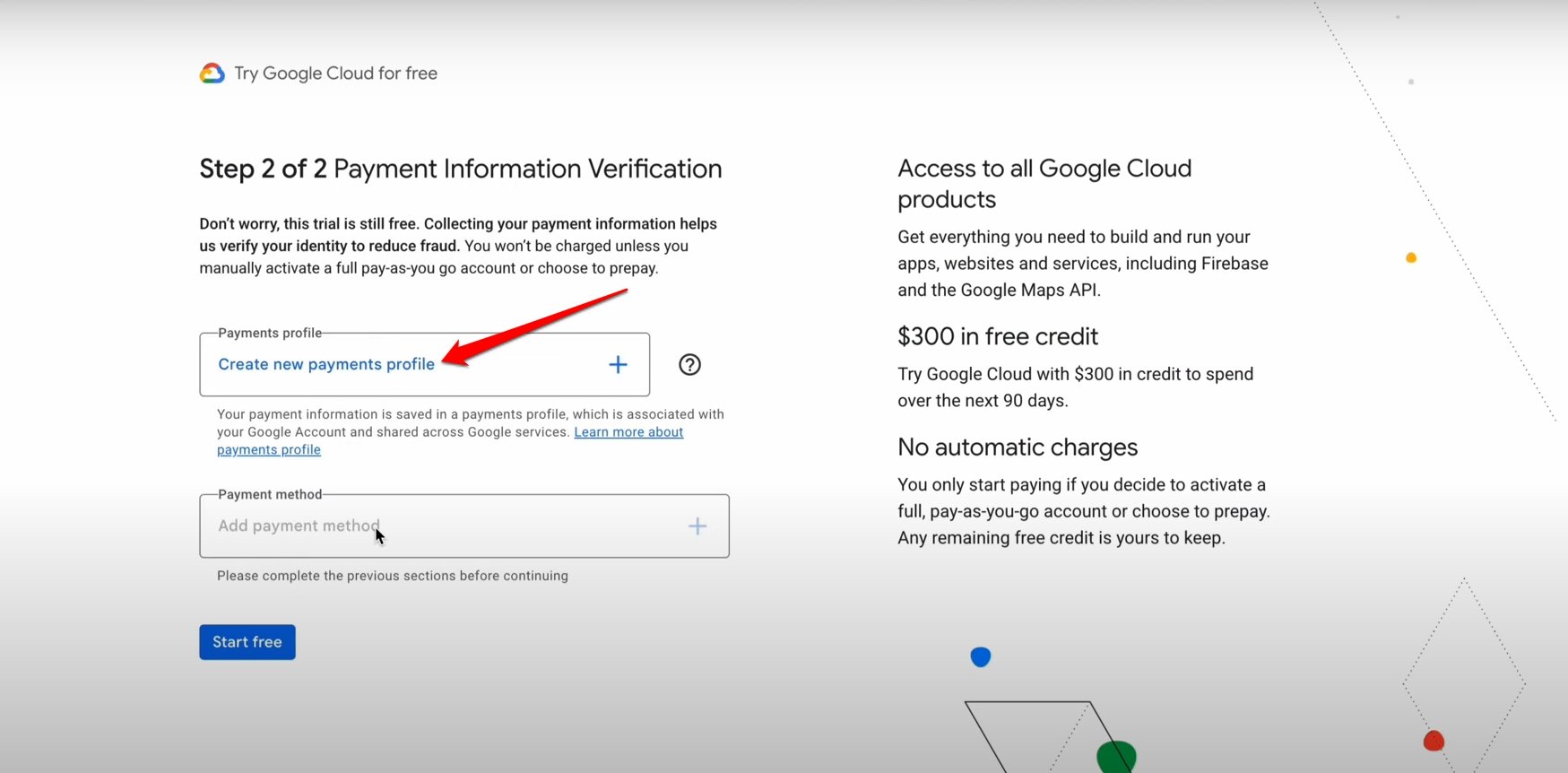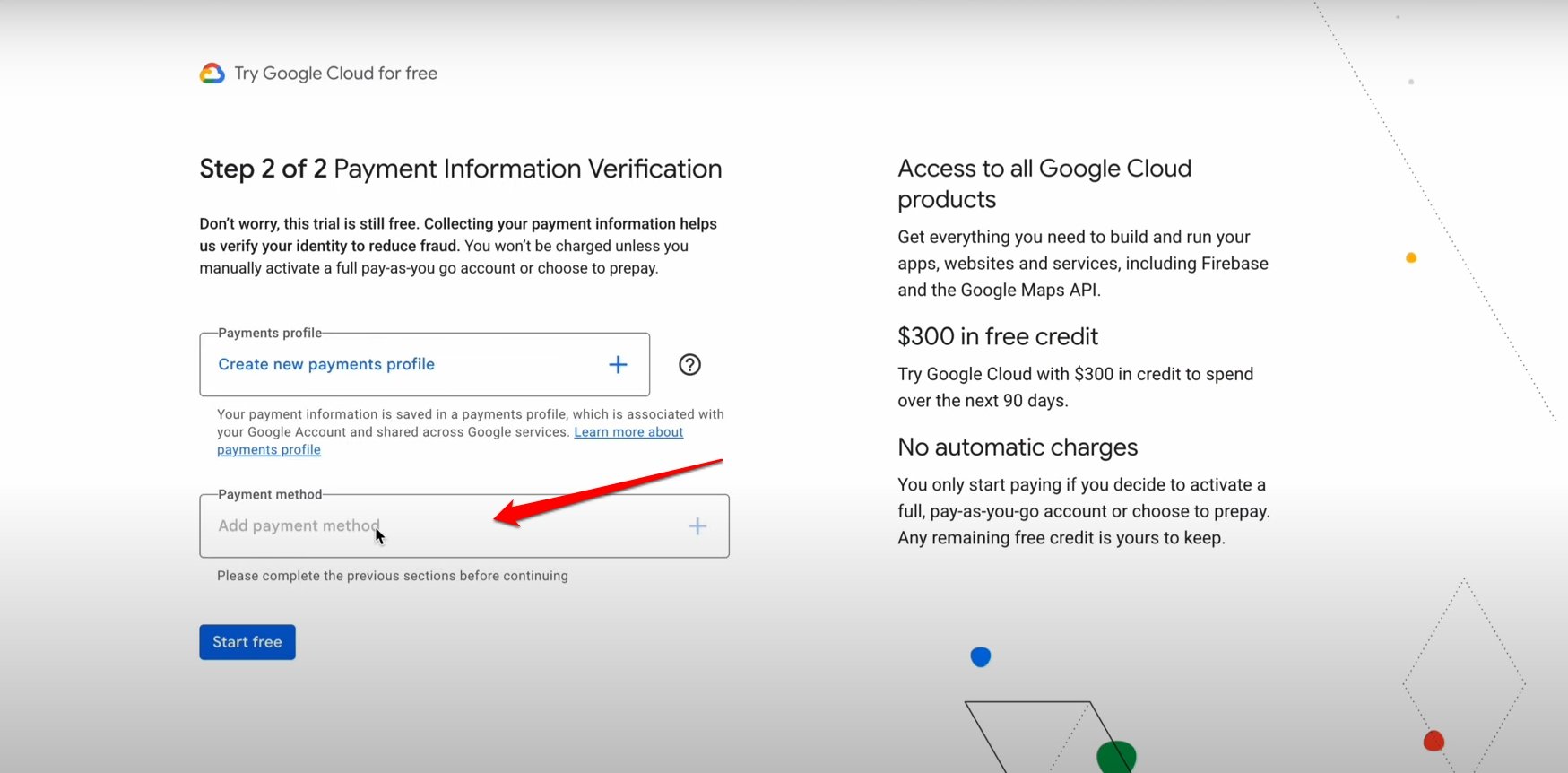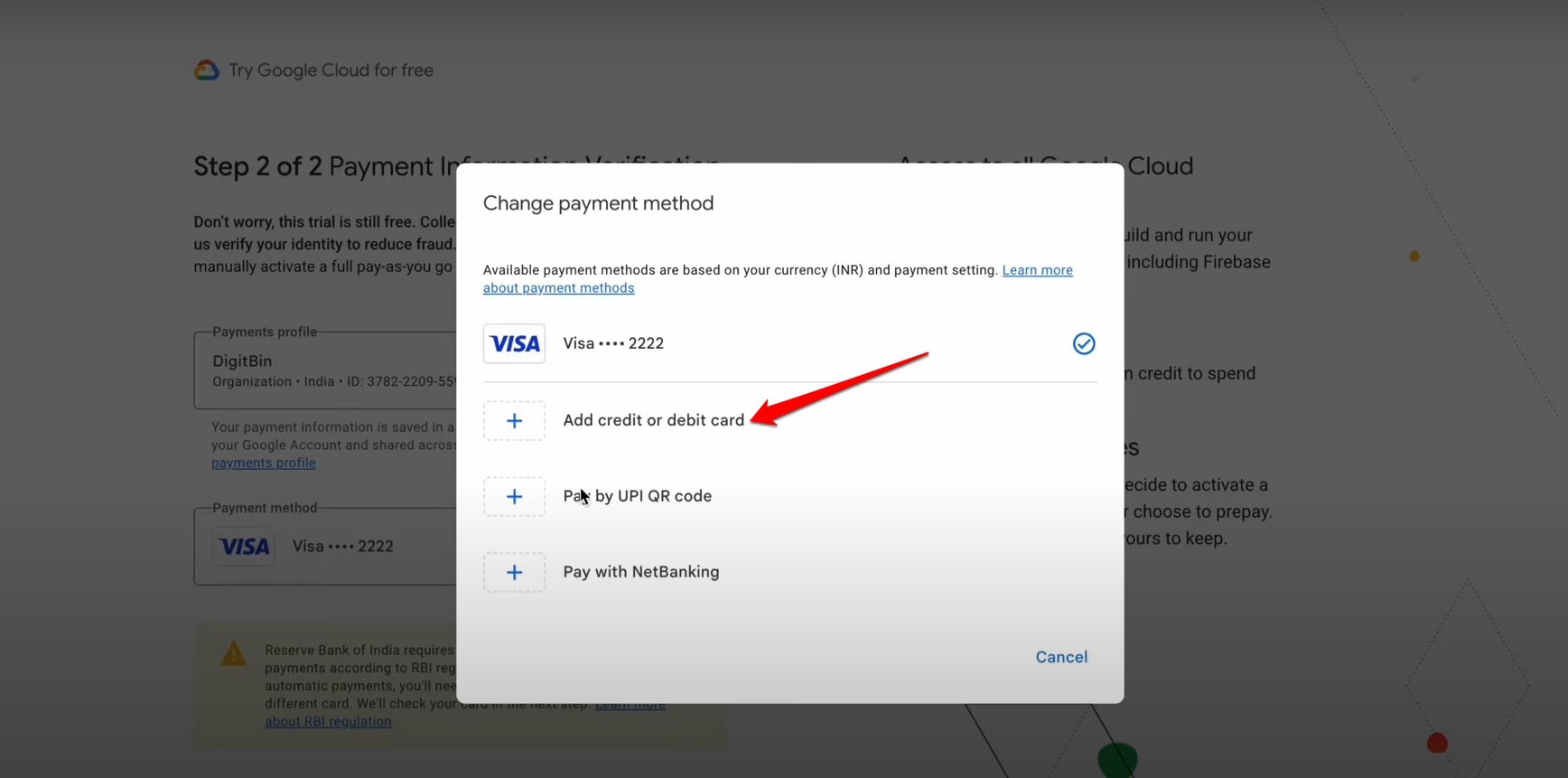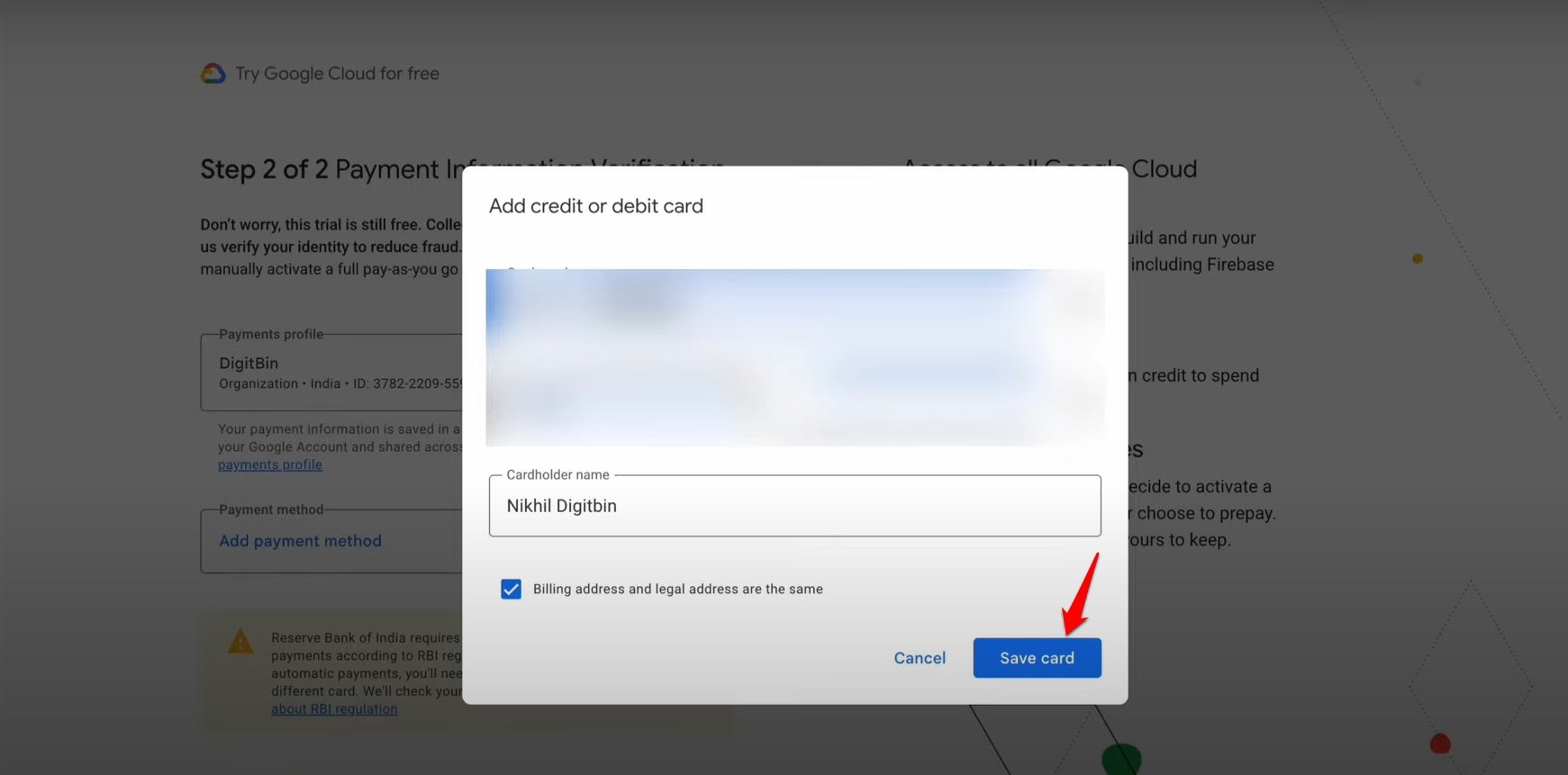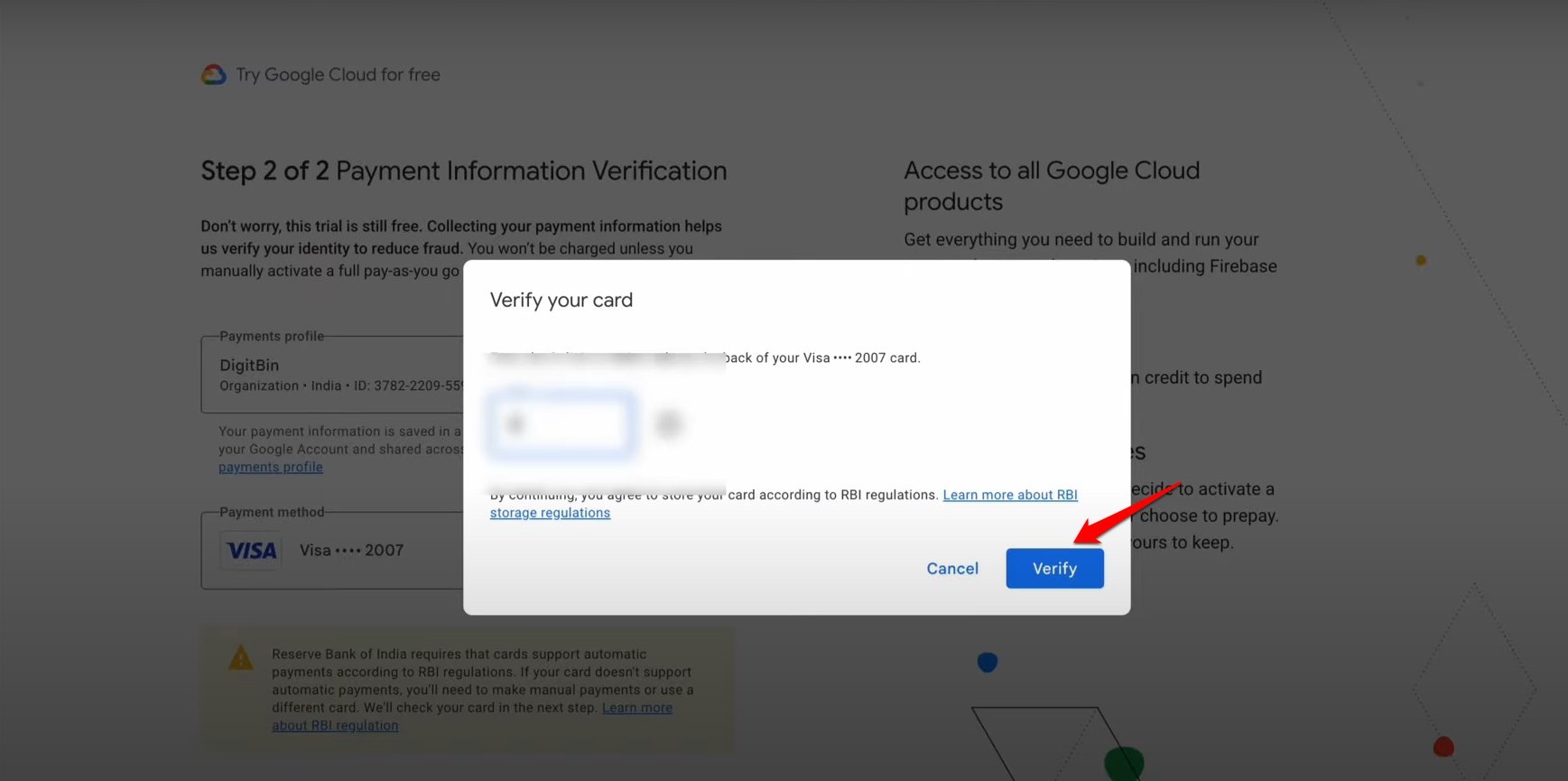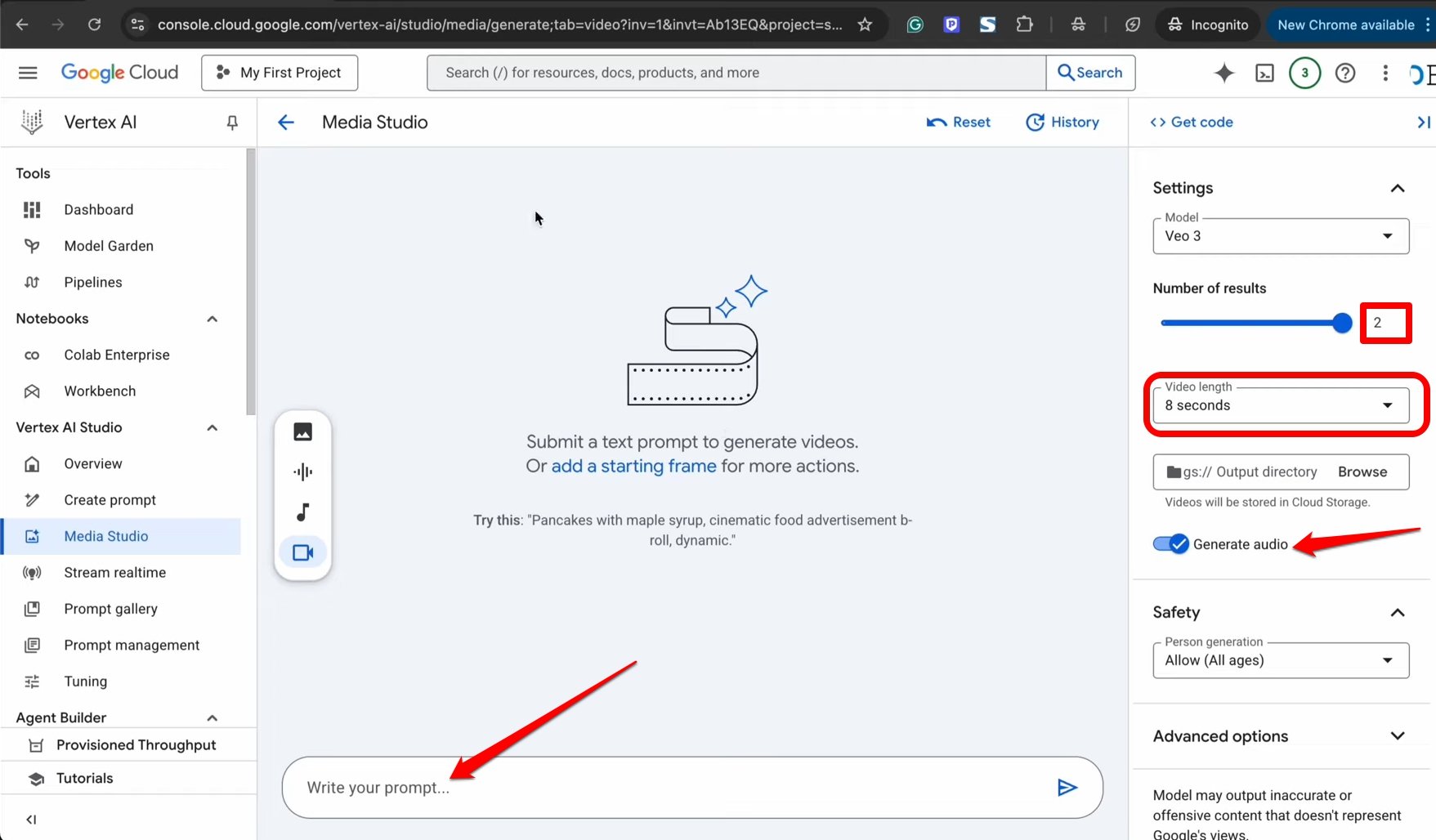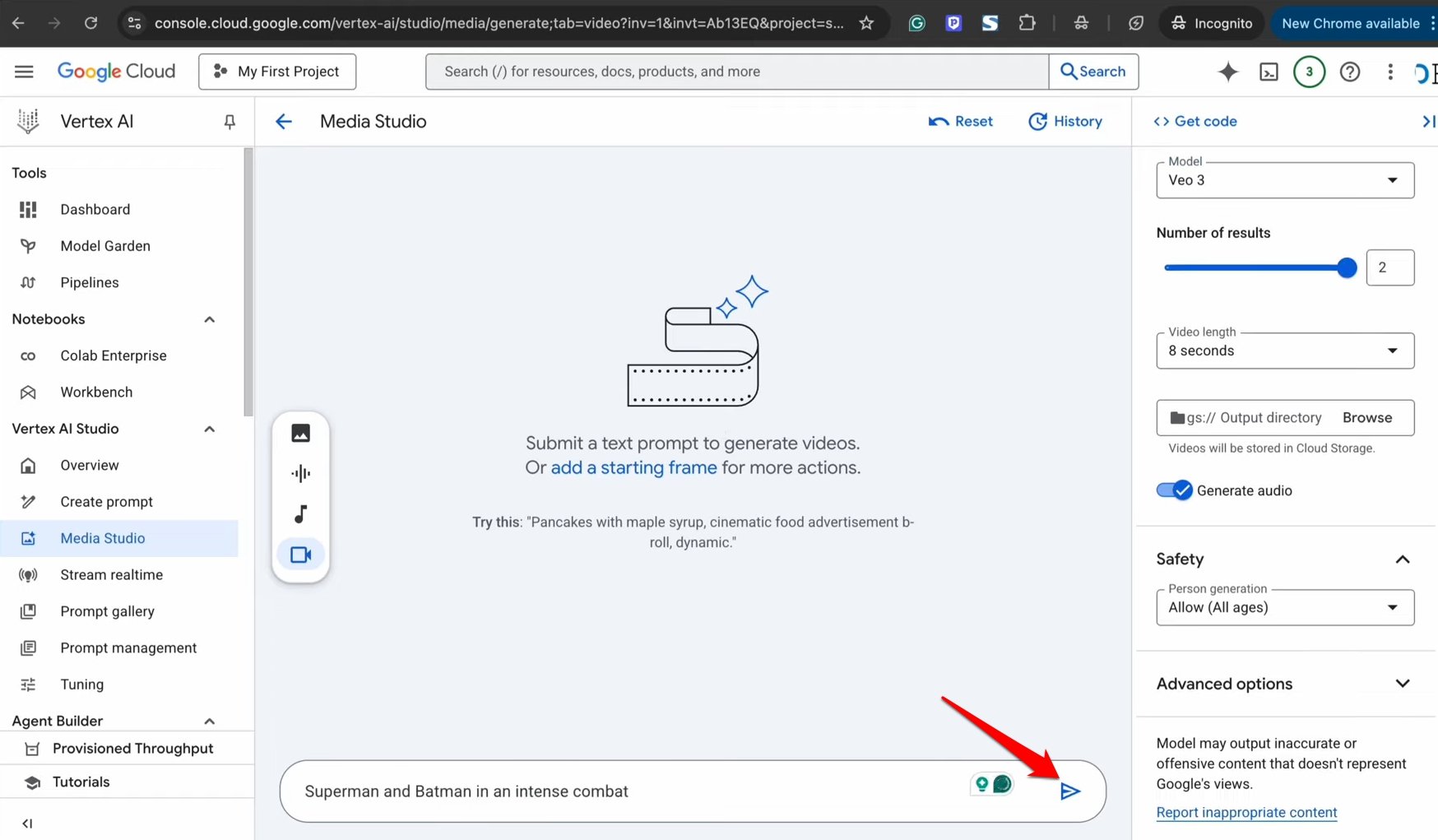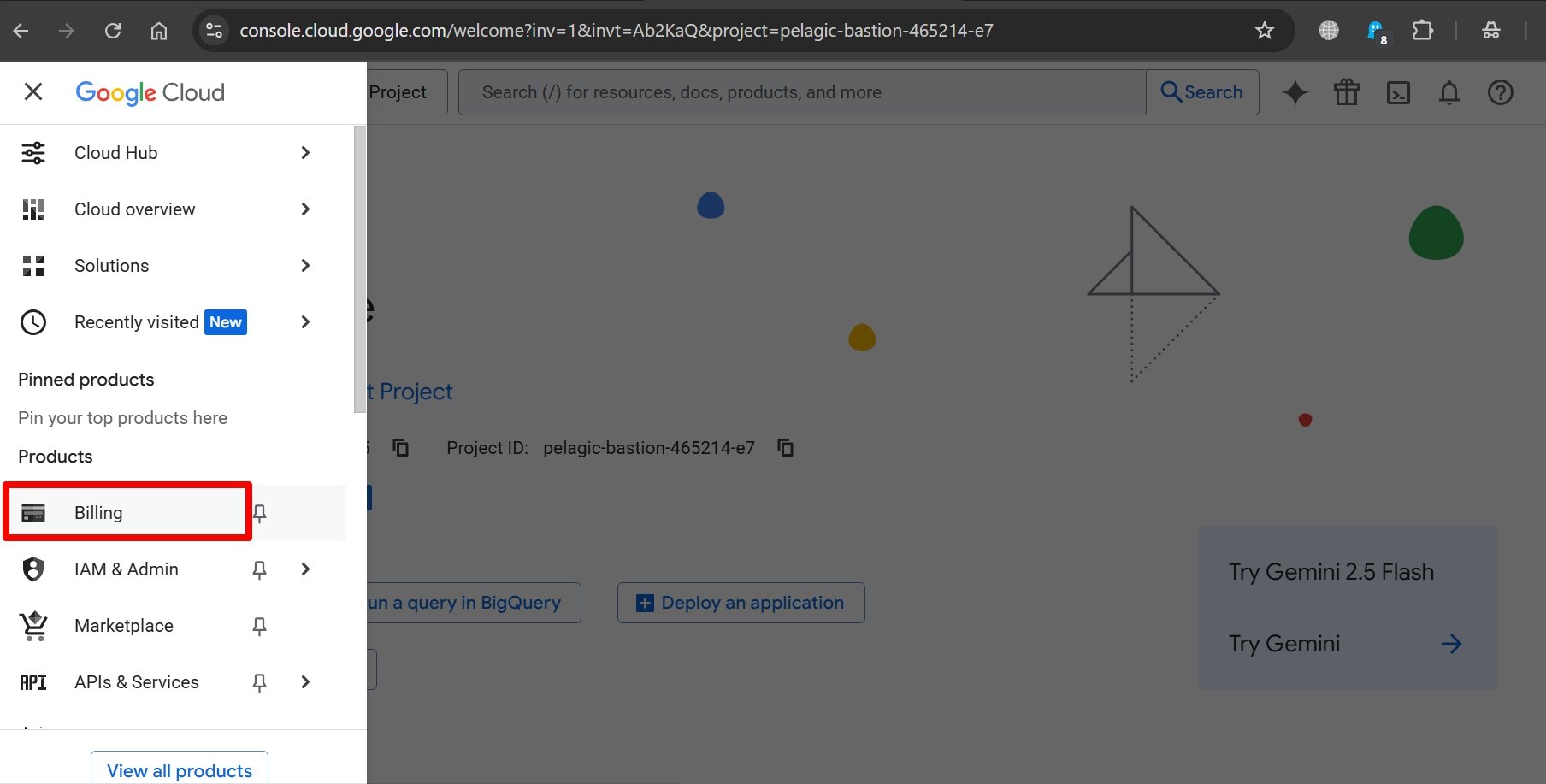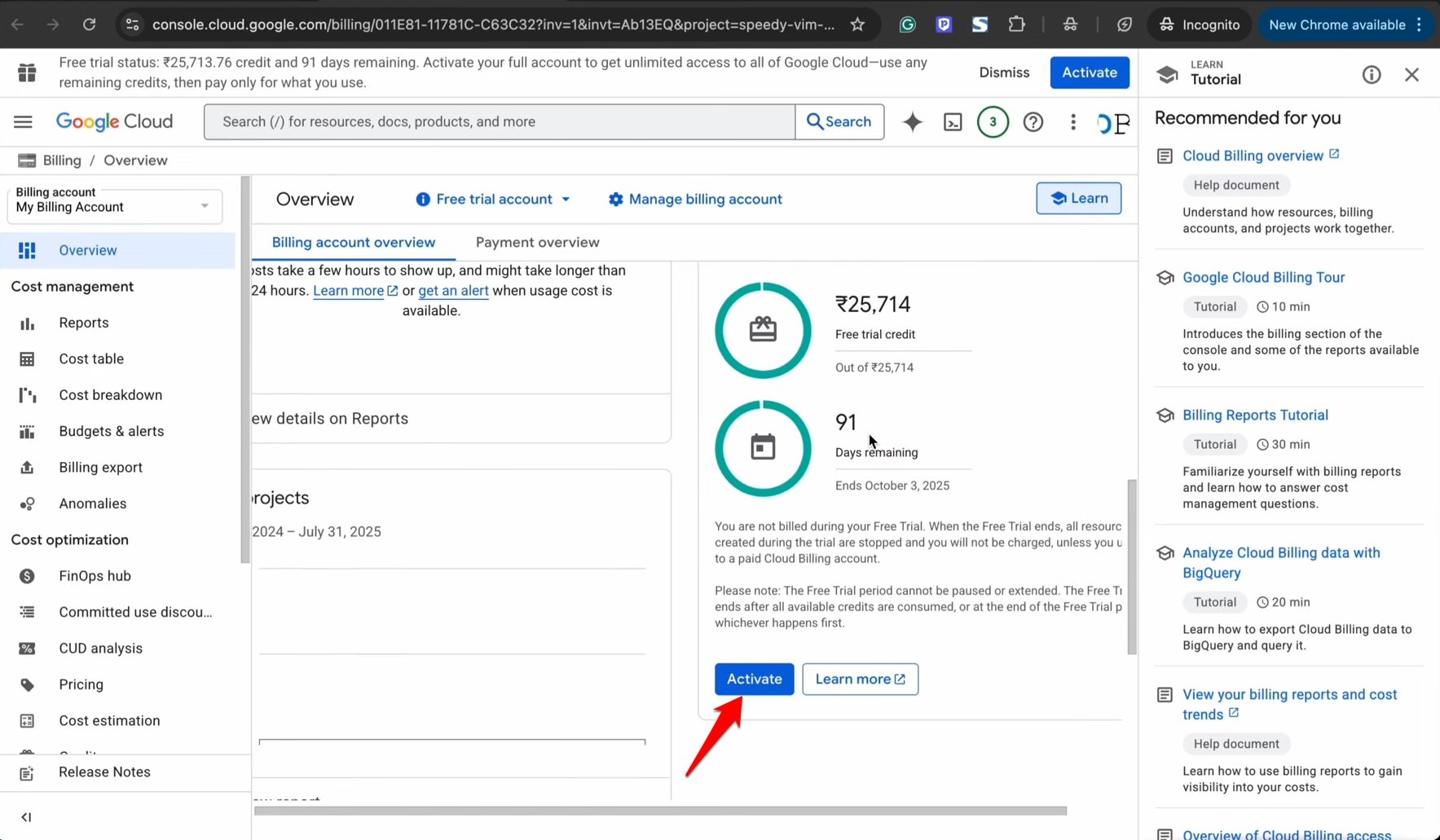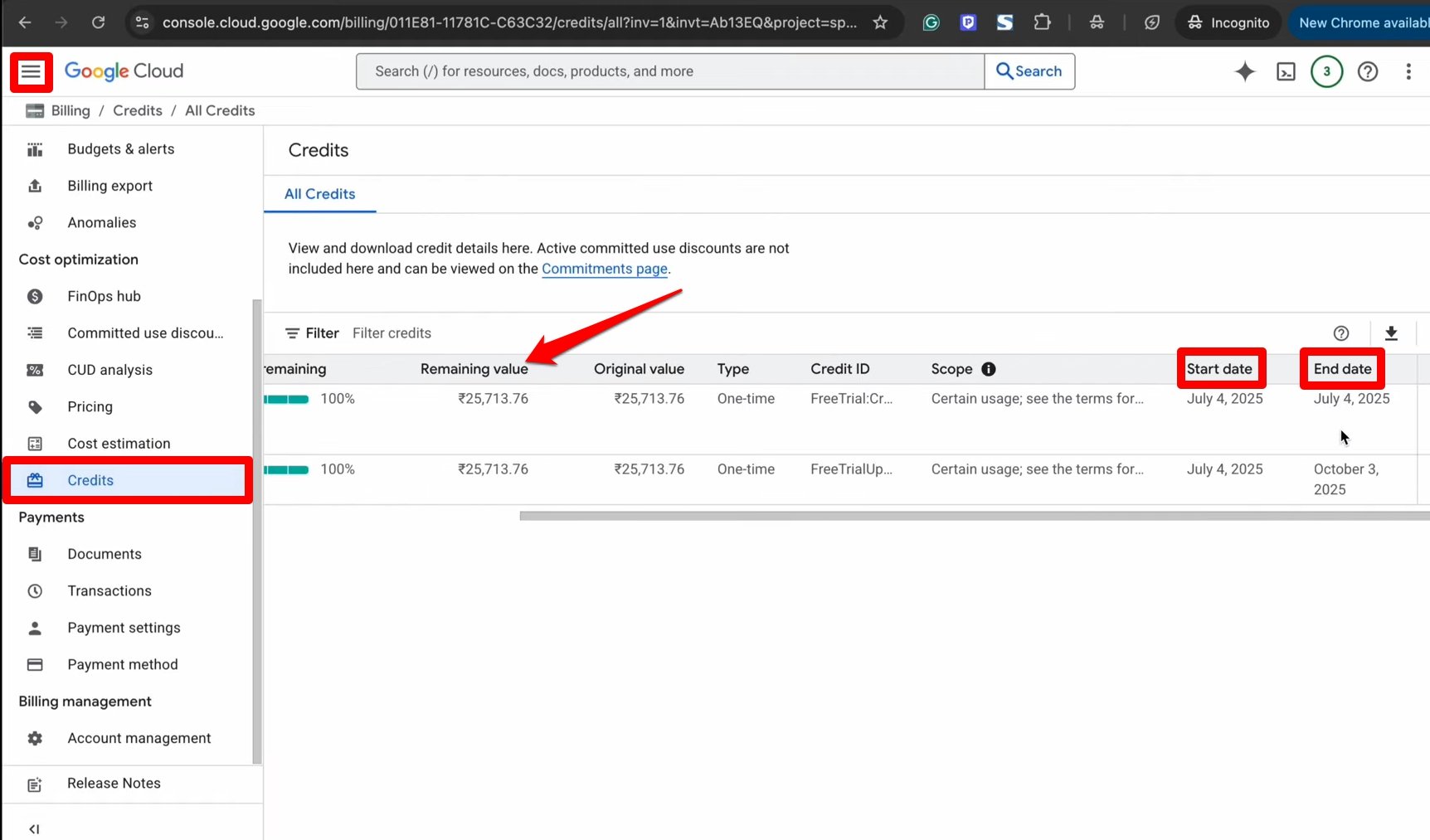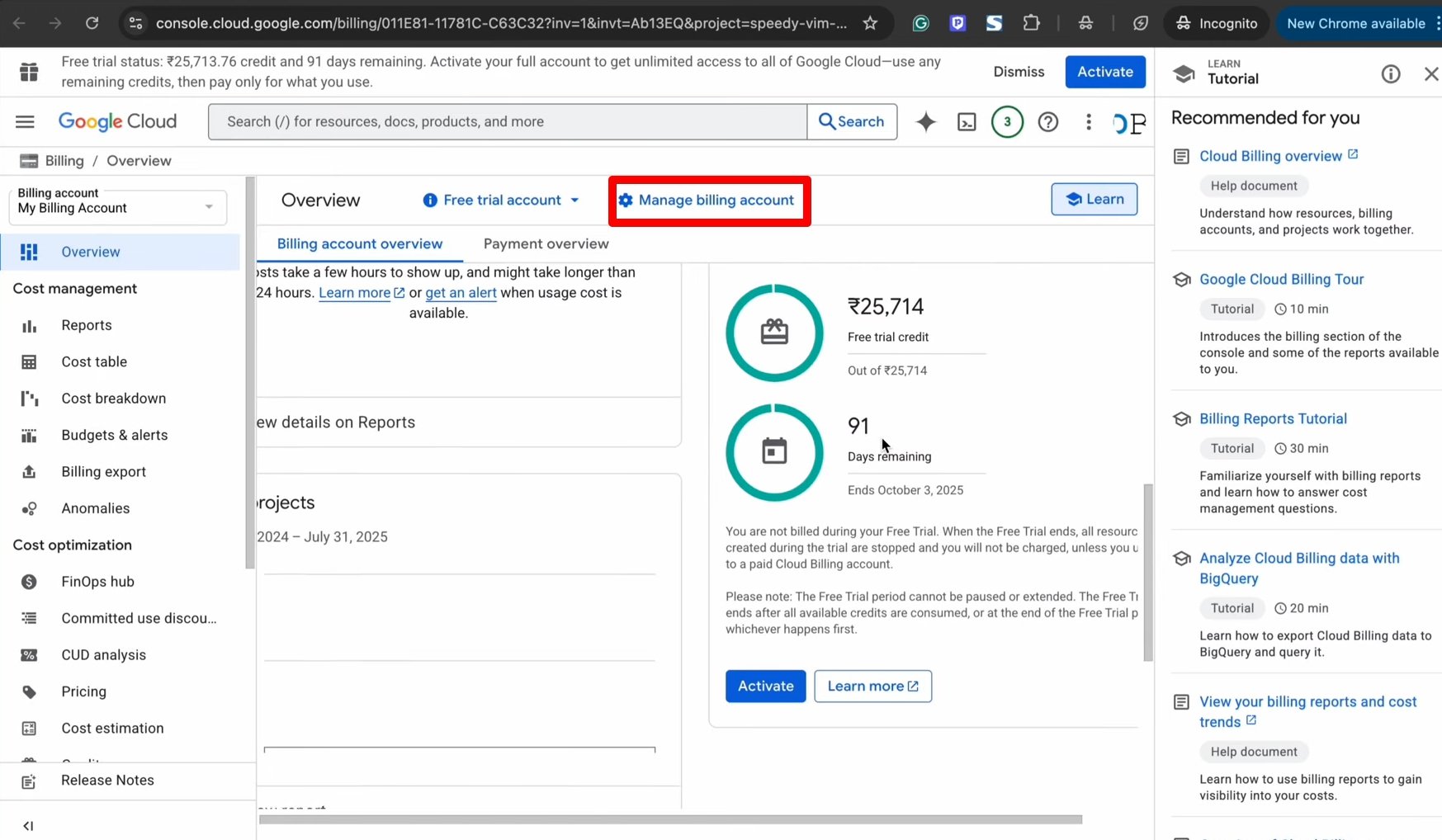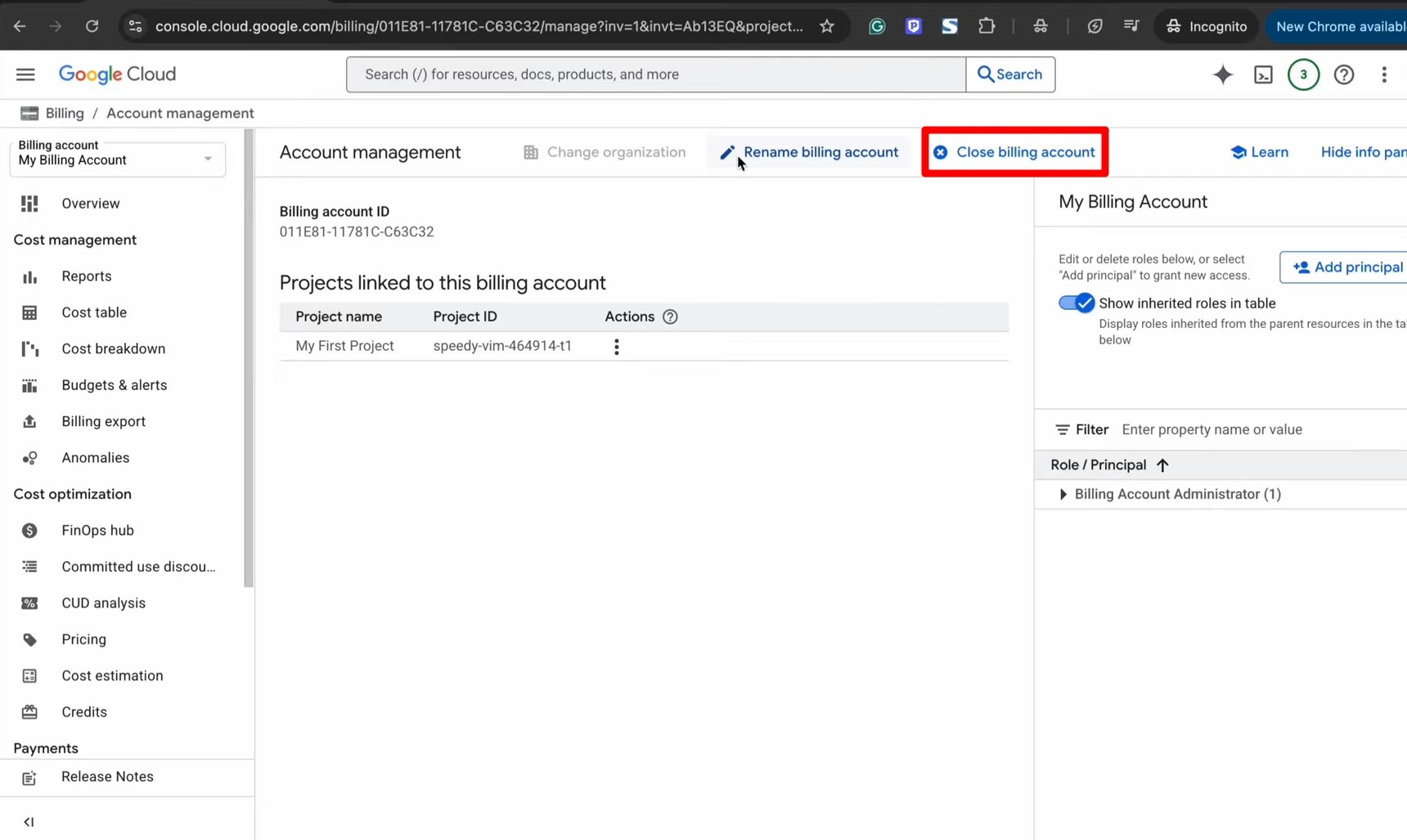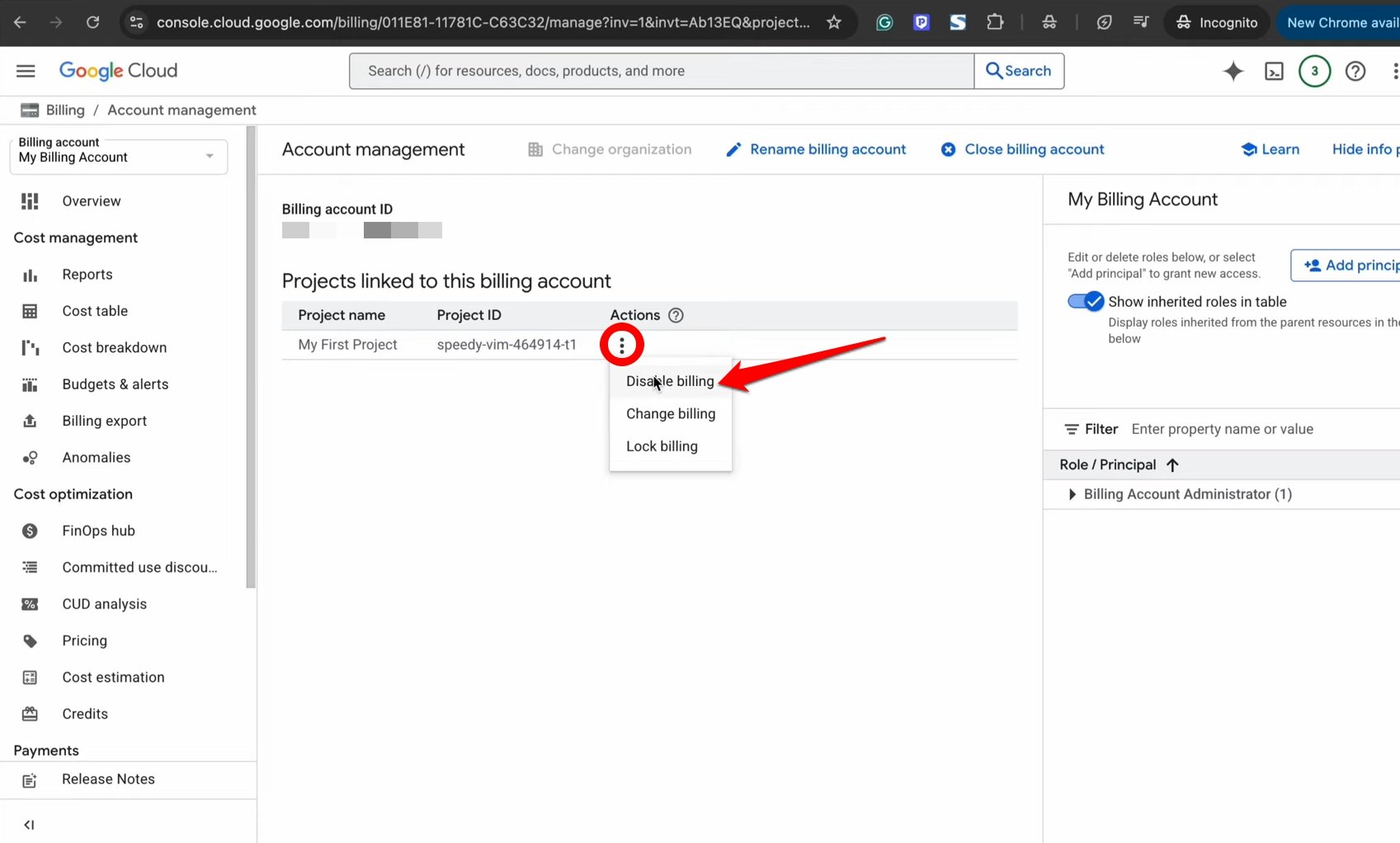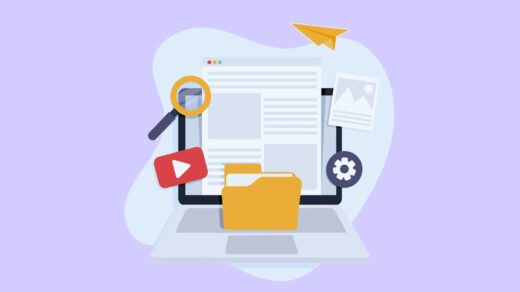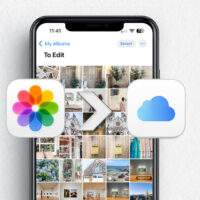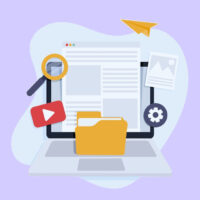Summary
You can use Google’s VEO 3 AI video generator for free with $300 in credits from Google Cloud. Just sign up, enable the Vertex AI API, and set up a billing account (no charges unless you upgrade). Then, generate realistic AI videos with audio from text prompts. The trial lasts 90 days, and you can manage or disable billing anytime to avoid charges.
I was looking for a way to get free access to VEO 3 and then discovered Google Cloud’s Vertex AI, which offers Text-to-Video generation for free for 90 days—and finally, got my hands on the Google AI video generator – VEO 3, which is one of the most advanced AI tools. I was able to create realistic HD videos for a given text, along with audio output–Insane!
In this guide, I have explained how to use the $300 free credits on Google Cloud to create AI videos. I have also described the steps to enable the Vertex API to use VEO 3, set up billing accounts, check for credits spent on video creation, and manage the Google Cloud subscription.
I have done the process hands-on and will explain in detail how you can get free access to Google’s VEO 3.
I have linked an explainer video from the DigitBin YouTube channel demonstrating the steps to use VEO 3 and generate AI videos. Check it out and SUBSCRIBE to the channel.
How did I set up an Account on Google Cloud to use VEO 3?
Before jumping onto the steps, here is a simple comparison table between Gemini Pro and Google Cloud for using VEO 3.
| Method | Platform | Access | Pros | Cons |
|---|---|---|---|---|
| Gemini App | Gemini App or gemini web | Paid (30-day free trial) |
|
|
| Vertex AI | Google Cloud (Web) | Free ($300 credits) |
|
|
I have mentioned the steps to get started with Google Cloud and set up an account to use the free credits of $300 to generate AI videos.
- On the PC browser, visit the official website of Google Cloud.
- Click on Sign In at the upper right corner of the Google Cloud home page.

- Press “Get Started for Free” after signing in to Google Cloud with a Gmail account.

- On the next page, select the country name from the dropdown list and click Agree and Continue.

- Follow the redirect to the payment information verification page. That can be managed later on. So, edit the URL by removing all other parameters except conolse.cloud.google.com and reload the page.

- Once on the Google Cloud console, a prompt asking for 2-Step Verification will appear. It can be set up later. So, click on Remind me Later.

- Now, click the hamburger menu button at the top left corner.

- Choose Vertex AI from the menu and click on it.

- Now, a pop-up will appear asking to get started with Vertex AI Studio. To use it, the corresponding API must be enabled. Click on Vertex AI API.

- When redirected to a new page, click Enable to activate the Vertex AI API.

- Now, switch to the browser tab/page on which the prompt to enable the Vertex AI API was present. Click on Agree and Continue.

Setting up a Billing Account for Google Cloud
To use VEO 3 on Google Cloud, you must set up a billing account – you won’t be charged any money from the payment method by Google.
Note: Even after free credits are over, you won’t be charged any amount unless you manually choose to switch to a paid account. Only the services of Google Cloud will become inaccessible. Google will not deduct any money automatically from your payment method at any given time.
It is just a process for the user to set up a billing account to use the products available under Google Cloud.
In case you prefer to switch to a paid account to continue with more projects using VEO 3 or other tools provided by Google Cloud, having a payment method/billing account will make it easier to manage subscription payments.
Here, I have explained the steps to set up a billing account for Google Cloud. Continuing from the previous section, after clicking on Media Tools > VEO on the Google Cloud Console, I will be asked to create a billing account.
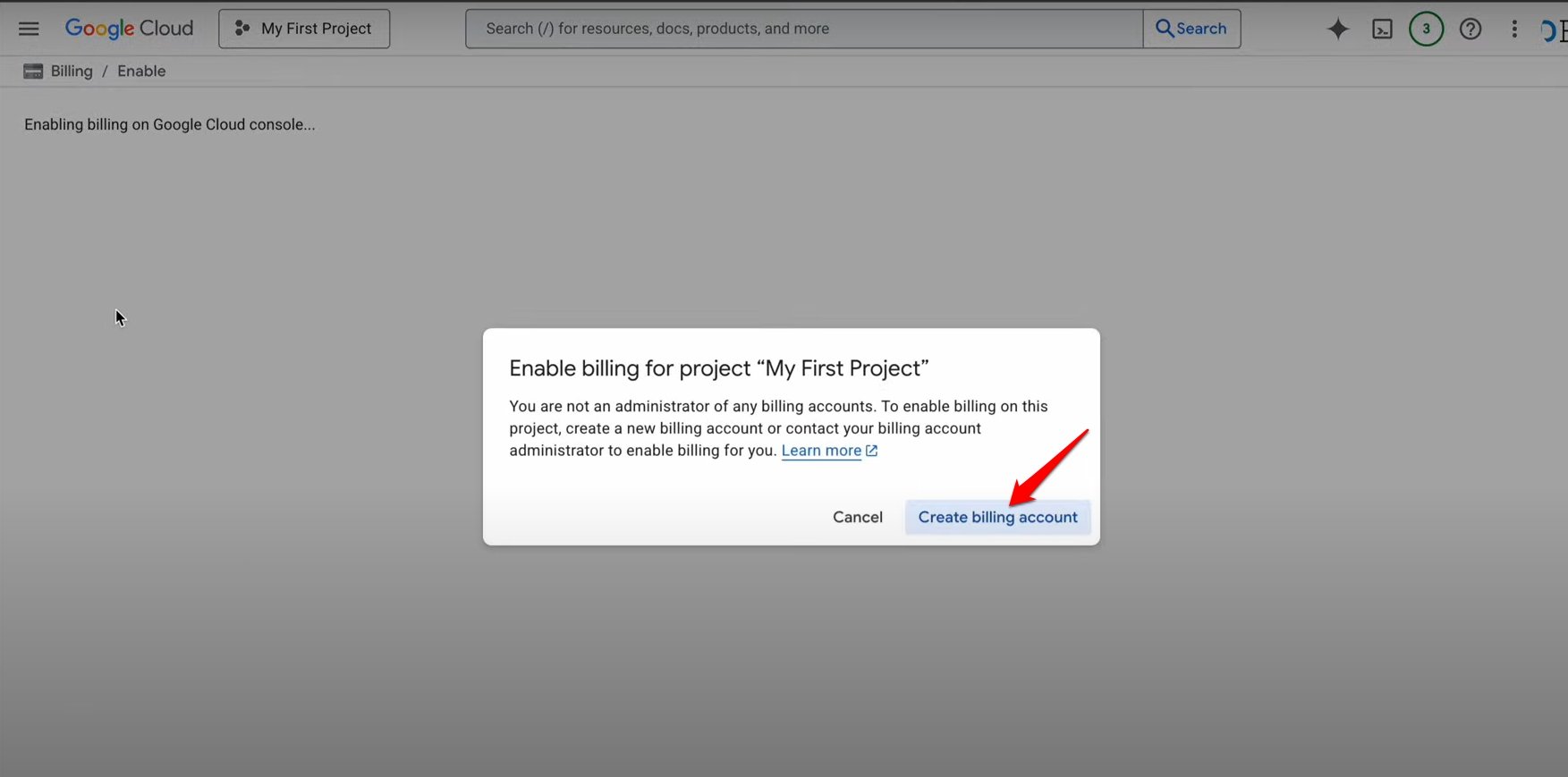
- Click on Create New Payments Profile.

- After entering the necessary details like name and address, click on Create.
- Click Add Payment Method.

- Select Add Credit or Debit Card. [Users from India can select Pay by UPI QR Code]

- Fill up the card information and press Save Card.

- Click Verify when asked to authenticate your card info.

I will then get redirected to my bank’s merchant to initiate a test payment of as low as $1 (refundable). This is done to confirm the payment method.
How to Generate an AI Video with VEO 3?
Now, with the payment method set, I will show you how to input a prompt and tweak a few settings to generate an AI video on VEO 3.
- In the Write your Prompt box, type the text description for the AI video.
- Also, enable audio for the AI video by pressing the toggle Generate Audio.
- Set the video length and number of video outputs.

- Press the Generate button on the text input box to create the AI video.

How did I activate the Free Trial of VEO 3?
To use the available free credits on VEO 3, I have to activate the free trial account.
- Click the hamburger menu on the Google Cloud console.

- Select Billing under the Products tab.

- Under the Free Trial Account tab, the available credits and days remaining will be mentioned.
- Press the Activate button under the credit status to activate the free trial account.

- To check for the credits spent or to know the start and end date of free credits available, go back to the Google Cloud console page, click the hamburger menu button, and select Credits.

How to Manage Payments and Subscriptions of Google Cloud?
You can manage payments and subscriptions of the Google Cloud console by accessing the billing account. You can close the account or stop the billing at any point.
NOTE: ⚠️ Closing the Billing account will also cancel the remaining free credits available for you to use VEO 3.
- Click the hamburger menu on the Google Cloud Console.

- Select Billing from the menu.

- Now, click “Manage Billing Account.”

- Press Close Billing Account to cancel your account.

How did I disable the Billing Account without Losing Access to Credits?
I did not want to get billed, but wanted to make full use of the available free credits. Hence, I disabled the billing instead of closing the billing account. Here is how you can do that as well.
- Click the hamburger menu on the Google Cloud Console.

- Select Billing from the menu.

- Now, click Manage Billing Account.

- Click the menu button next to the project name under your billing account.
- Choose Disable Billing.

You can re-enable billing anytime by clicking on VEO in the Google Cloud console, selecting the Billing Account, and pressing the Set Account button.
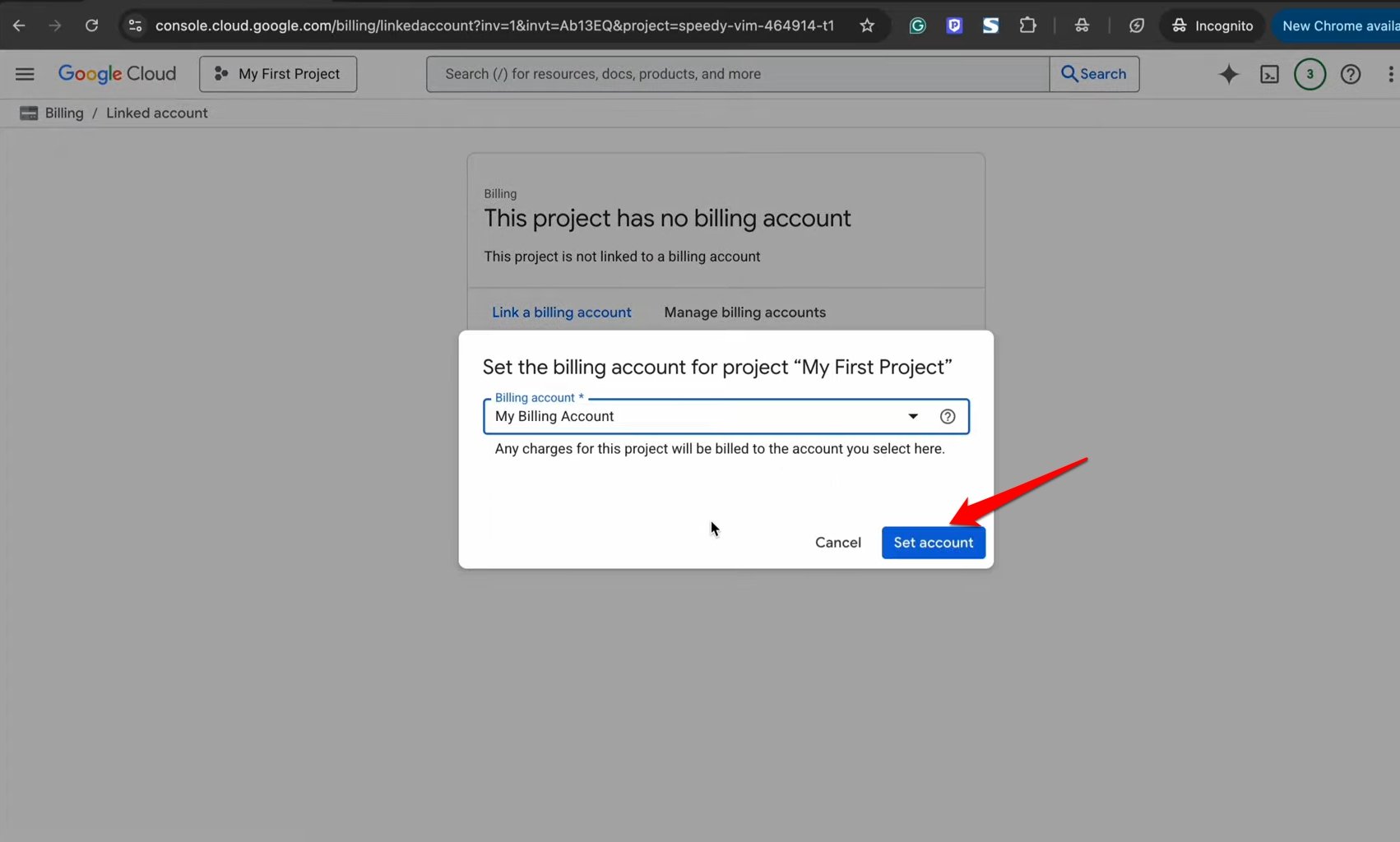
Frequently Asked Questions (FAQs)
How Many Credits are used to generate one Video using VEO 3?
Google has not yet introduced a pricing model for using credits on VEO 3. It is estimated that $0.01 to $0.05 is spent per second of the AI video. For instance, an 8-second video generated on VEO 3 may cost $0.08 to $0.40.
Is it Necessary to add a Billing Account to use Google Cloud?
YES. For future purchases or upgrades to use any of the tools provided by Google Cloud, adding a payment method is necessary. No money is deducted during the free trial.
Is Money Deducted by the Bank after Adding a Payment Method to Google Cloud?
Only $1 or $2 amount is deducted for verifying that it’s the actual card owner setting up the payment method. This amount gets credited back within a month.
What’s the Validity Period of Free Credits to Use VEO?
The $300 worth of free credits are valid for 3 months/90 days from the time of activation on Google Cloud.
Will Google Charge Money After the Credits Expire?
Google automatically does not charge any money during the free trial or after the credits expire until you manually opt for a paid subscription.
Let the Creativity Spark with VEO 3 AI Video Tool
In the age of AI, take your content creation game to new heights with Google VEO 3 AI video generator. Make good use of the free credits to experiment with the VEO 3 free trial. If you like how VEO works, go ahead with a subscription plan to purchase more credits to use VEO when Google formally introduces a price plan for AI video generation using VEO.
If you've any thoughts on Google VEO 3 FREE for 90 Days! Step-by-Step Guide, then feel free to drop in below comment box. Also, please subscribe to our DigitBin YouTube channel for videos tutorials. Cheers!