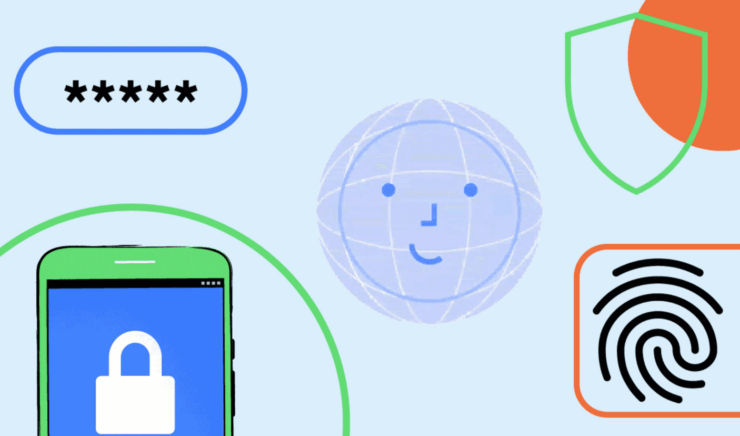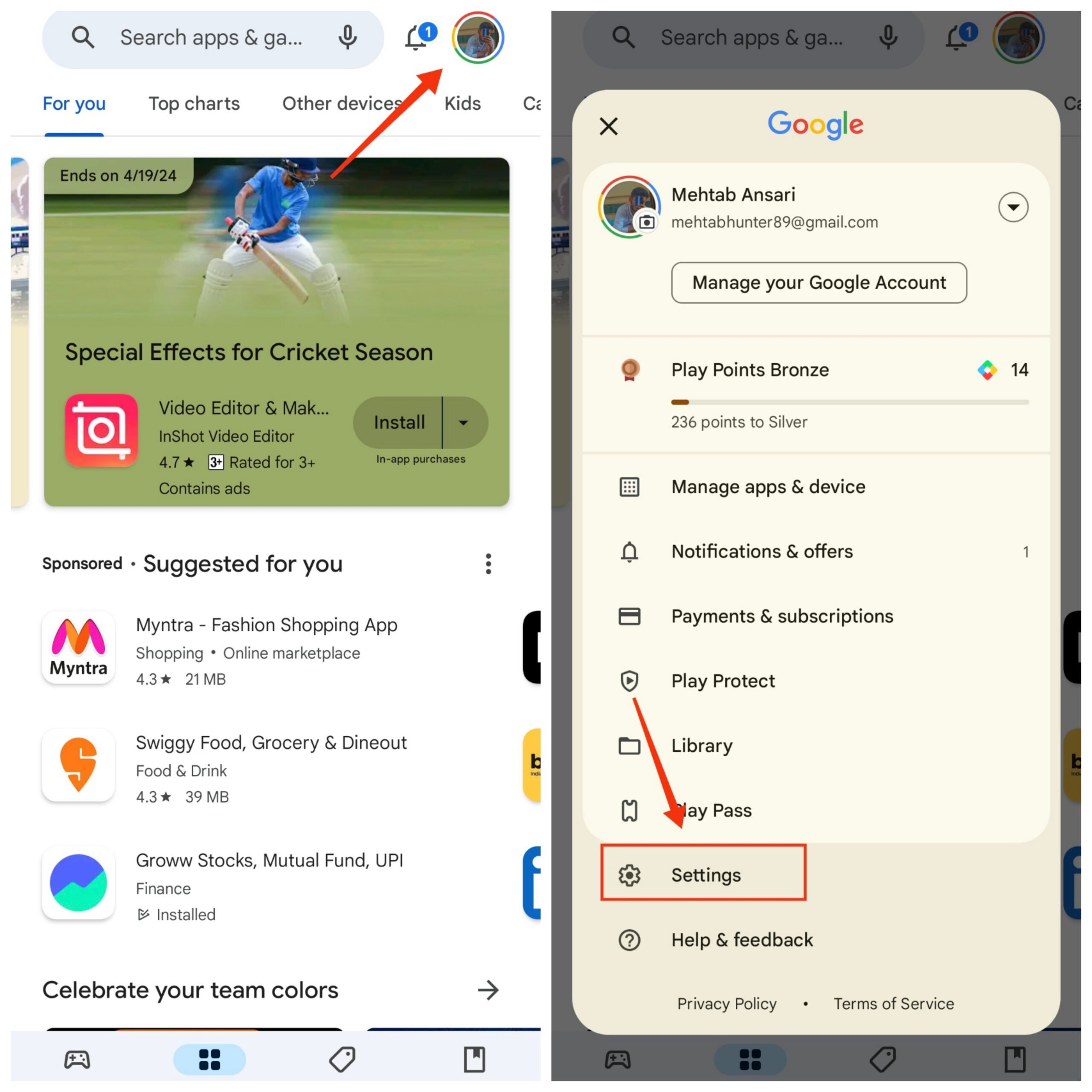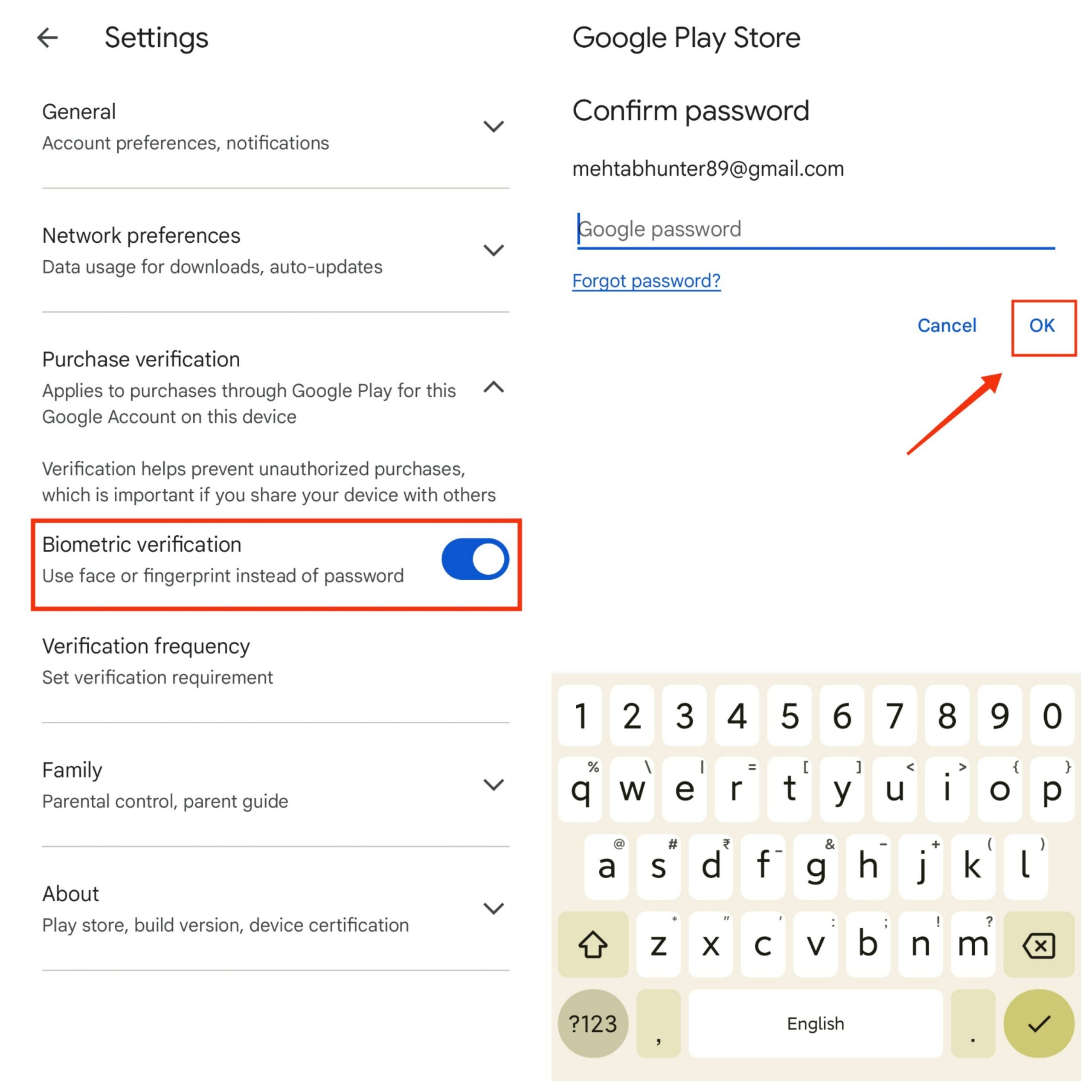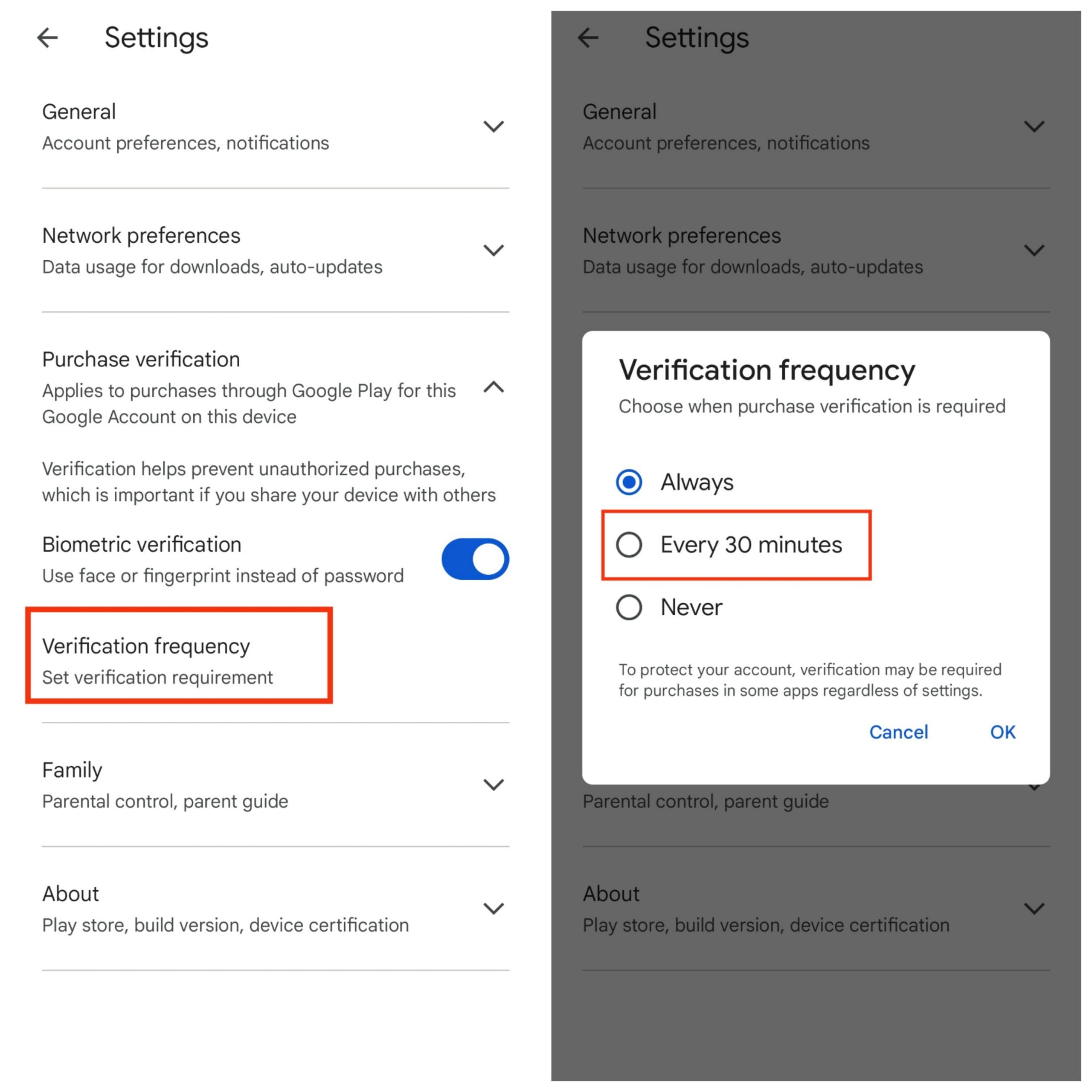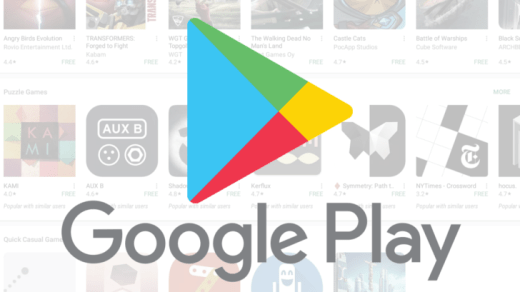With the number of password breaches on the rise, it is important to secure our accounts with 2FA and biometrics. The Google Play Store is a hub for making in-app purchases that require your account’s password.
Unlike passwords, which can be compromised, biometrics are more secure and also more convenient. In this guide, we’ll see how you can enable Biometric Authentication on the Google Play Store. Let’s get started.
What is Biometric Authentication on Google Play Store?
Biometric authentication on Google Play Store ensures that your app and in-app purchases are authorized by you.
If you don’t have the feature enabled, you are likely using a password to authorize purchases, which can get tedious. Biometric authentication is a seamless way to buy apps and in-app items from the Google Play Store.
Use Biometric Authentication on the Google Play Store
To use biometric authentication, you need to have the following at hand.
- A smartphone with a screen lock and biometrics enabled.
- Your Google account’s password.
Once you have the necessary items, follow the steps below
- Open the Google Play Store.
- Tap on your profile picture at the top.
- Then, tap Settings.

- Expand the Purchase verification menu and turn on the toggle next to Biometric verification.
- Enter your Google account’s password and tap OK.

Change Verification Frequency
If you don’t want to be always asked for authentication, you can adjust the verification frequency to 30 minutes:
- Open the Google Play Store.
- Tap on your profile picture at the top.
- Then, tap Settings.

- Expand the Purchase verification and tap on Verification frequency.
- Select Every 30 minutes and tap OK.

- You have to verify your biometrics every 30 minutes you make a purchase using the Google Play Store.
Frequently Asked Questions (F.A.Q)
1. Where can I use the Google Play Store’s biometric authentication?
You can use biometric authentication on the Google Play Store whenever a purchase requires authentication. This includes buying apps and games or making in-app purchases.
2. Can I use multiple biometric methods, such as fingerprint and facial recognition, for authentication?
Yes, if your device supports it. Most Android phones allow you to register both fingerprint and facial methods for authentication.
3. Is biometric authentication mandatory for using the Google Play Store?
No, biometric authentication is not mandatory. You can still use your Google account password to authenticate purchases on the Google Play Store if you wish.
4. Can I use biometric authentication on the Google Play Store without a screen lock?
No, you need to set up a screen lock (PIN, pattern, or password) on your device to use biometric authentication for the Google Play Store. The screen lock is important because, without it, you cannot add biometrics to your device.
If you've any thoughts on How to Use Biometric Authentication on Google Play Store, then feel free to drop in below comment box. Also, please subscribe to our DigitBin YouTube channel for videos tutorials. Cheers!