You will find many Android apps in Google Play Store which provide hiding features for your photos, videos, music, apps and files. If you want to find hidden media content in any Android smartphone, then you can just by making some changes in files.
let us first learn how this ‘Hidden Apps’ work.
How do Hiding Apps or Vaults work ?
These Hiding Vaults which hide pictures, videos and apps works basically by changing the file name. For example, if you wish to hide a audio song say, ‘Lean On‘; if you check the file extension format in file manager you find it in .mp3 format like “Lean_on.mp3” and on hiding it using any app the format will change to “Lean_onmp3”. Since there is no •(dot) extension the music player is unable to recognise the audio file and is not shown in music player. And hence the file is hidden. Same is case for all other media files.
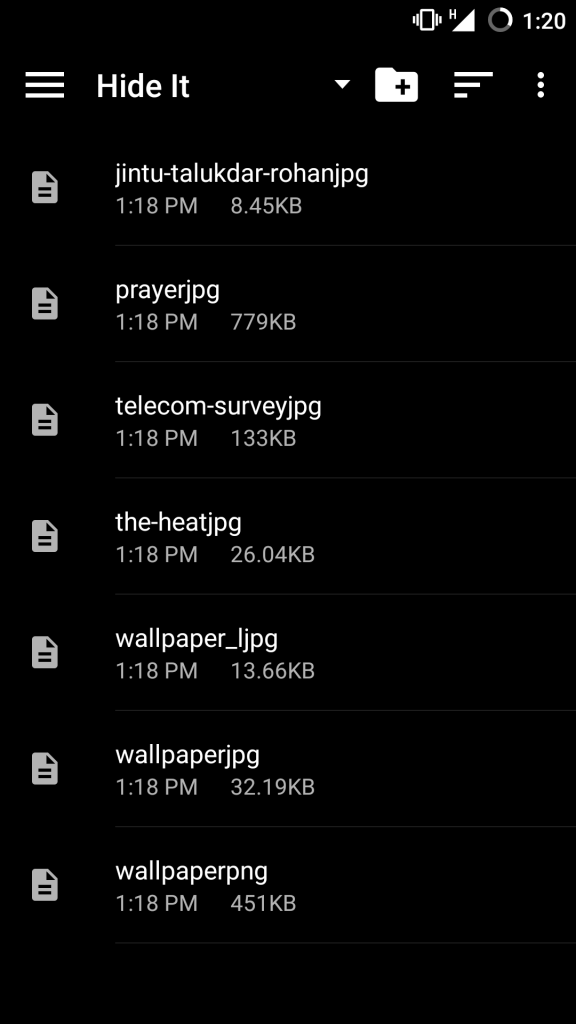
Files Hidden using vault app by removing the .dot
How to find and unhide the Hidden Media ?
It is very easy view the hidden photos, pictures and files.
- Open the file manager.
- Look for the folder where the media are stored. If you are using any Hide App the media will be stored in particular folder in the file manager.
- Open the folder and rename the file/s with •(dot) extension. For example, change a photo file name from examplejpg to example.jpg. The photo will be open and visible.
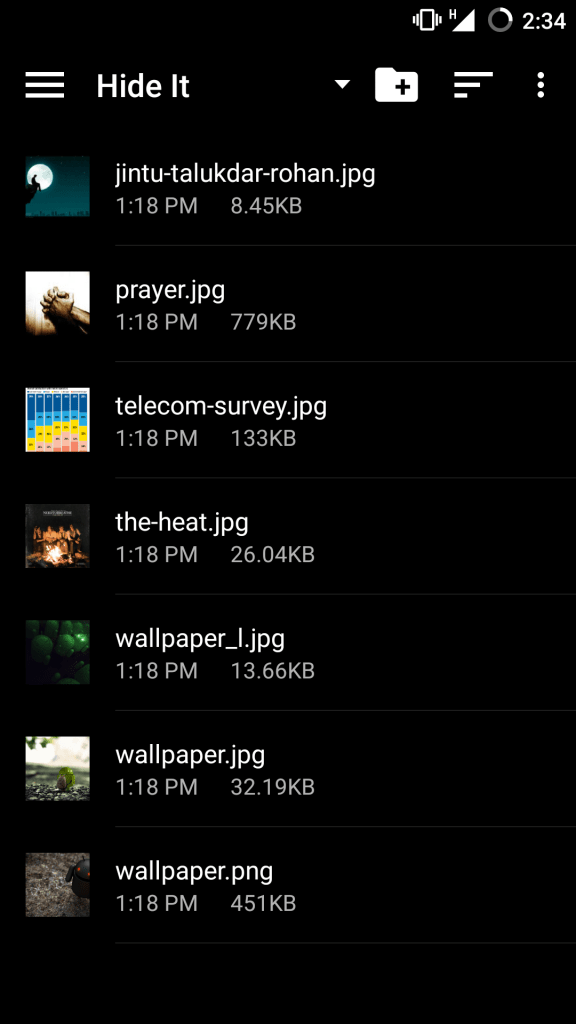
Change the file name with .dot extension to make the photos visble
- Same rule is applicable for all other media files. Just make the correct format extension in file manger to access any media content.
- Few examples are .mp3 for audio, .MP4 for video, .jpg or .png for pictures, .apk for application package, .pdf for PDF file etc
Note & Conclusion: I hope the post was helpful and you were able to find and locate all the hidden media in the Android Smartphone. Do comment below for any further assistance.
If you've any thoughts on How to unhide any Private Hidden Media in Android Smartphone ?, then feel free to drop in below comment box. Also, please subscribe to our DigitBin YouTube channel for videos tutorials. Cheers!


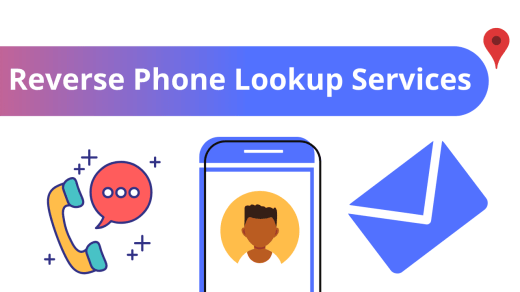
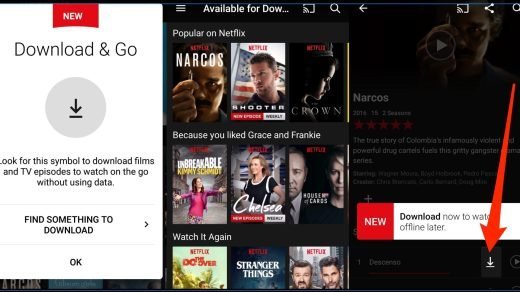
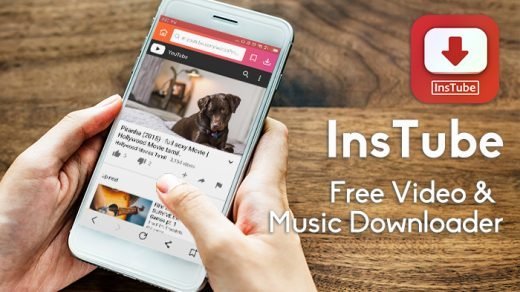





after renaming it shows a massage “cannot generate thumbnail
Reboot your Device once.
What u do if u don’t know the directory of those files, as it is also hidden?
You can’t hide any file directory.
Would be much Grateful if you can please process me the procedure to hide or search the hidden folder, files in Micromax vdeo4. its quite different, searching the whole web but couldn’t find.
It depends on the App you are using to save and also on device type. So, can’t exactly say.
I cannot view a hidden folder that has a . in front of the foldername (Android and Linux consider files/folders with a . in front to be hidden) when I plug my phone into my laptop using MTP even though I have it set to show hidden files in Folder Options. I might have to copy the files I want to transfer to my laptop to a different unhidden folder using the Android File manager. I cannot rename the folder since it contains appdata and that is the name that must be used.
I lock some content in vivo v5 I manager …but after some days it’s automatically hide from imanager private file option.I can find directory of hidden file which is do not delete file in es file manager … All file are in locked confition.. when I tried to open those file shows error “Album/Video doesn’t support this type of file”…. plz help me to unlock all the files. (I done with rename file also jpg or mp4 but it’s not work)