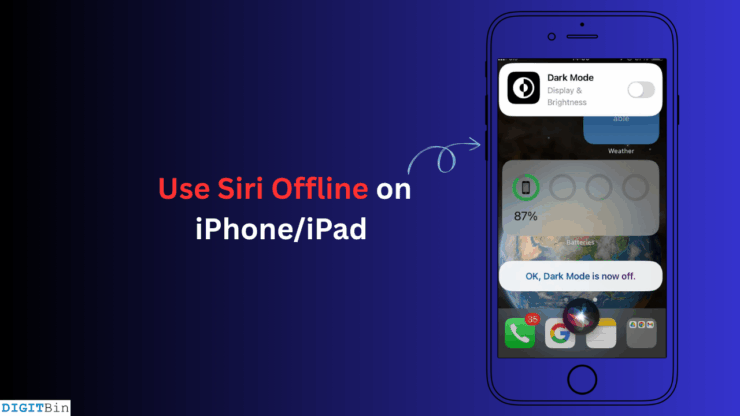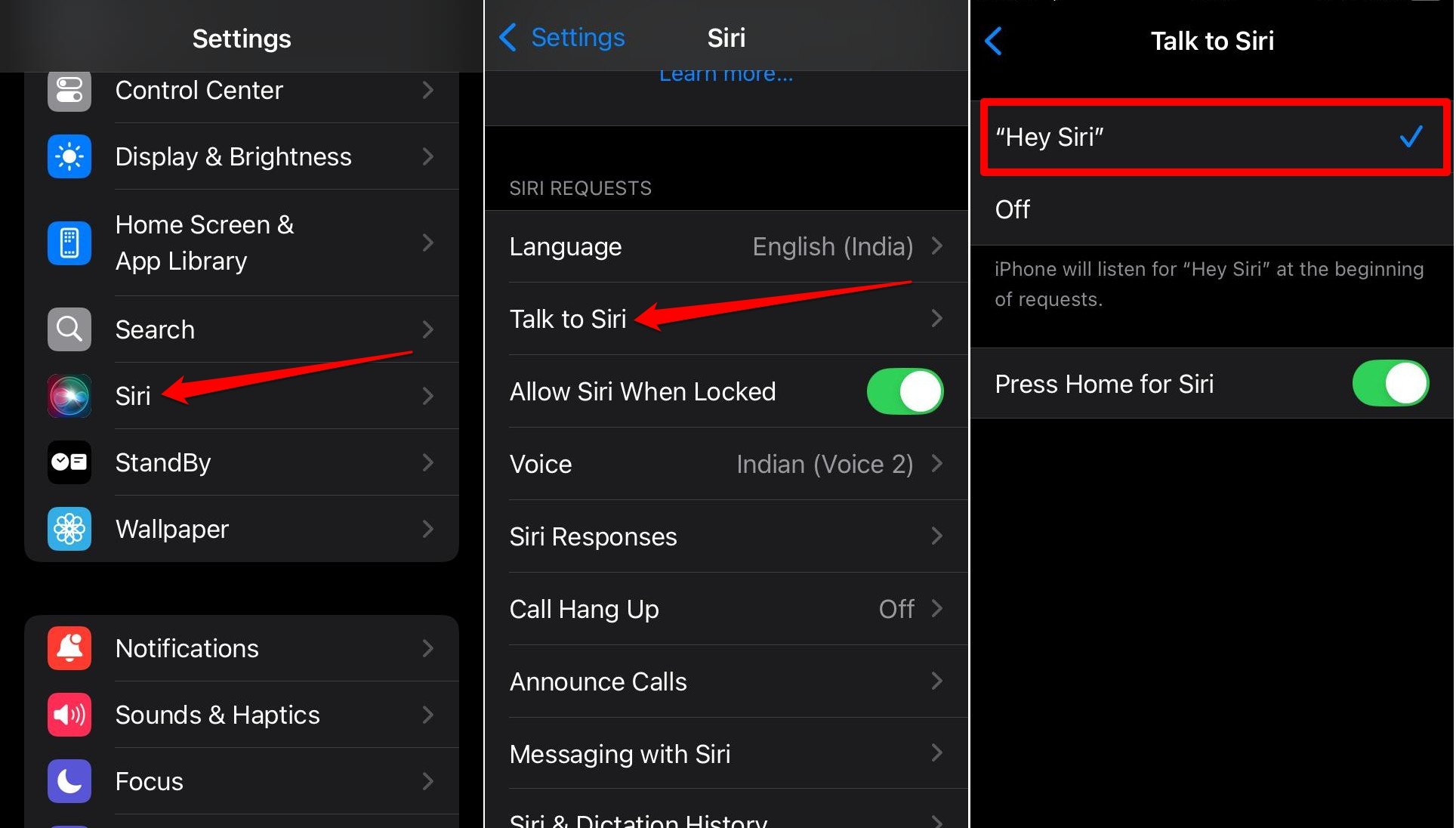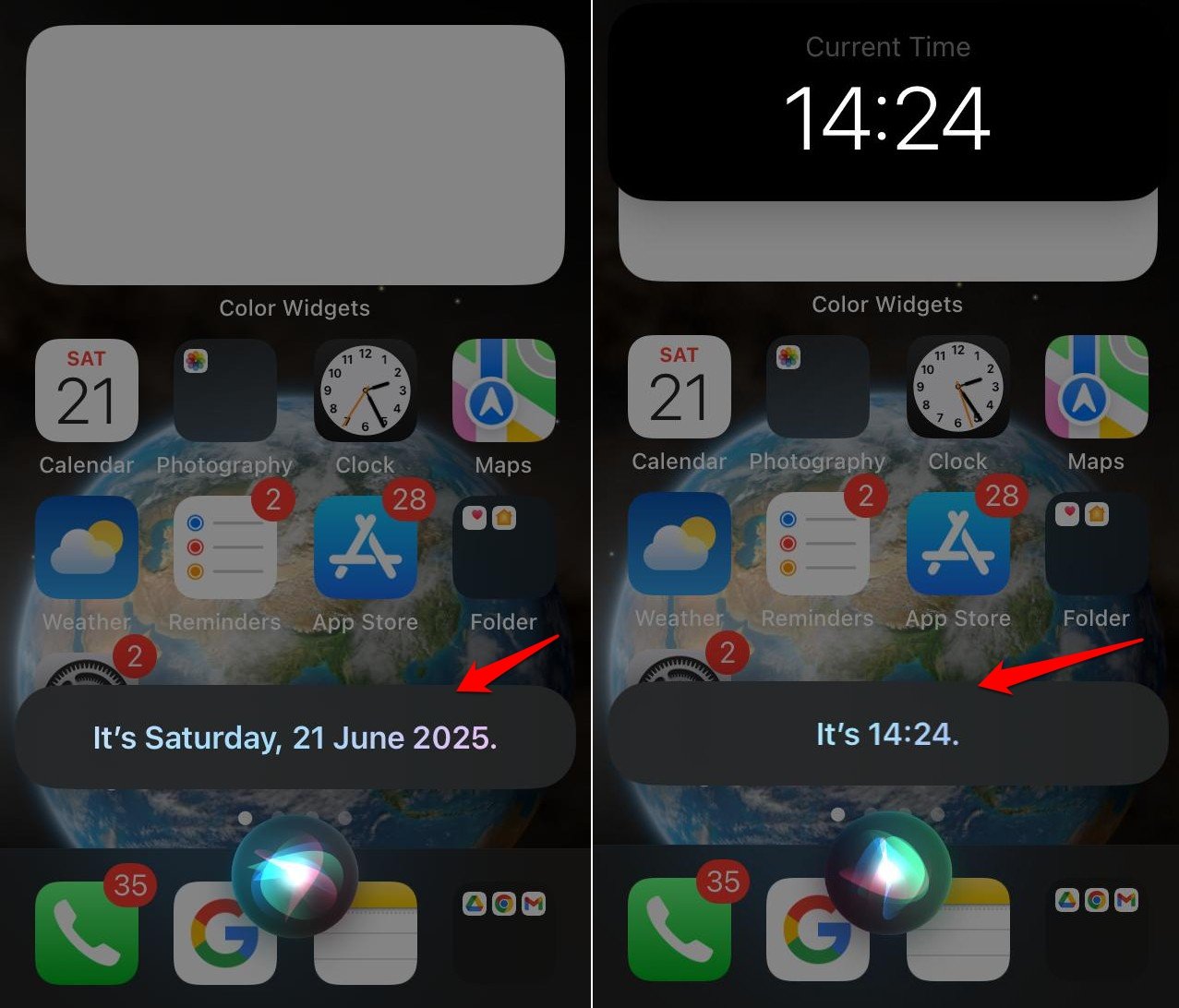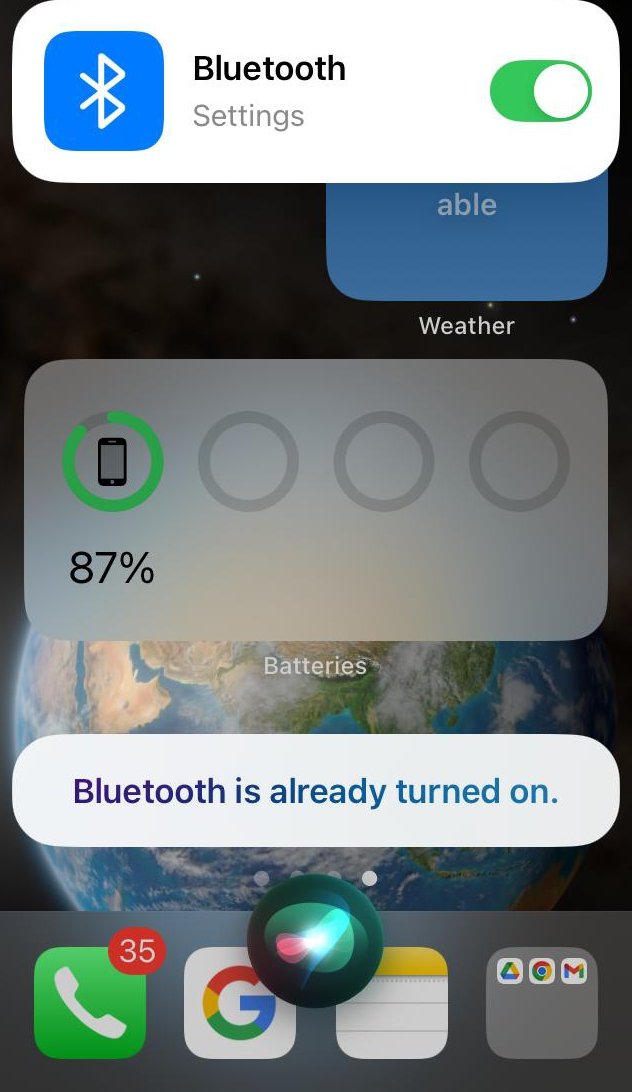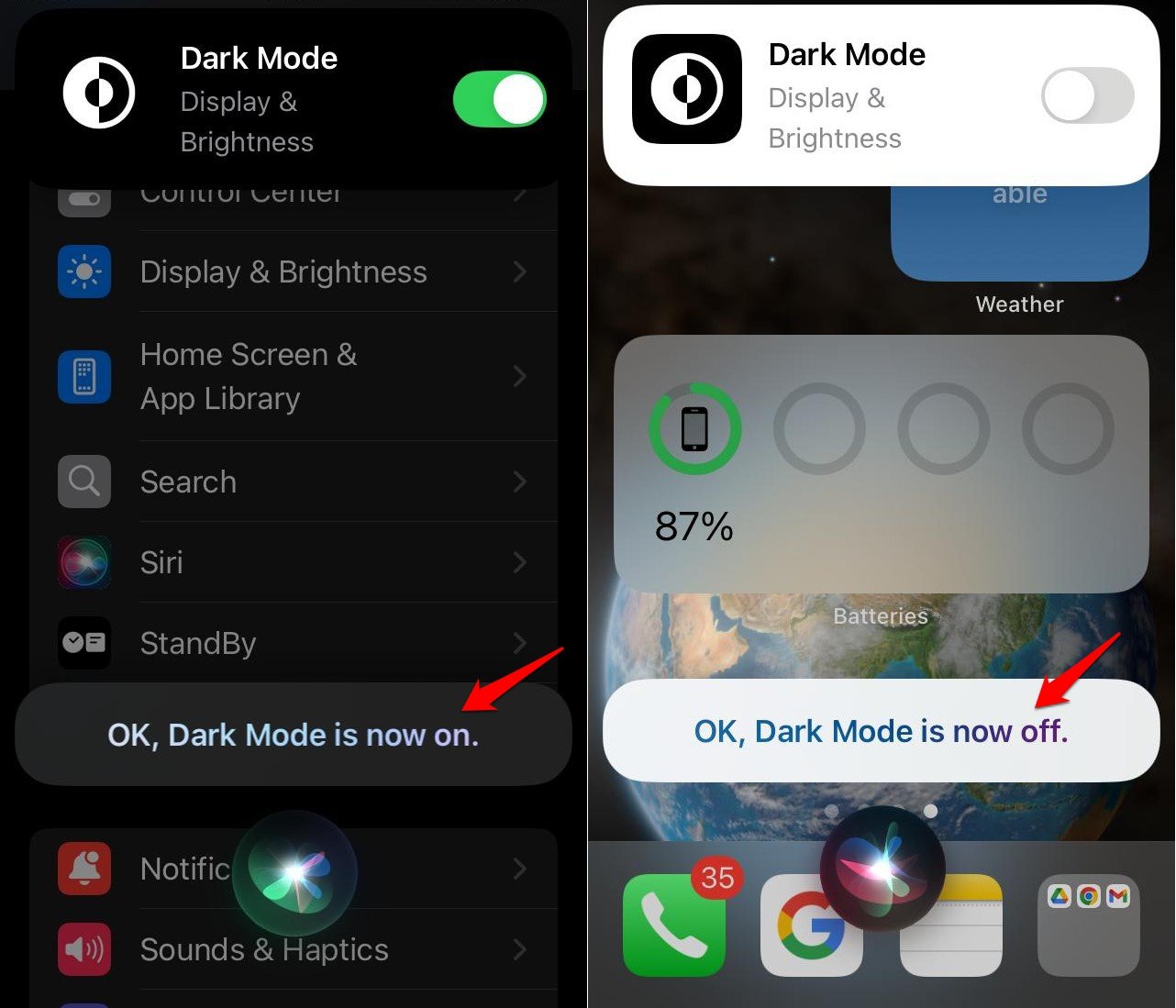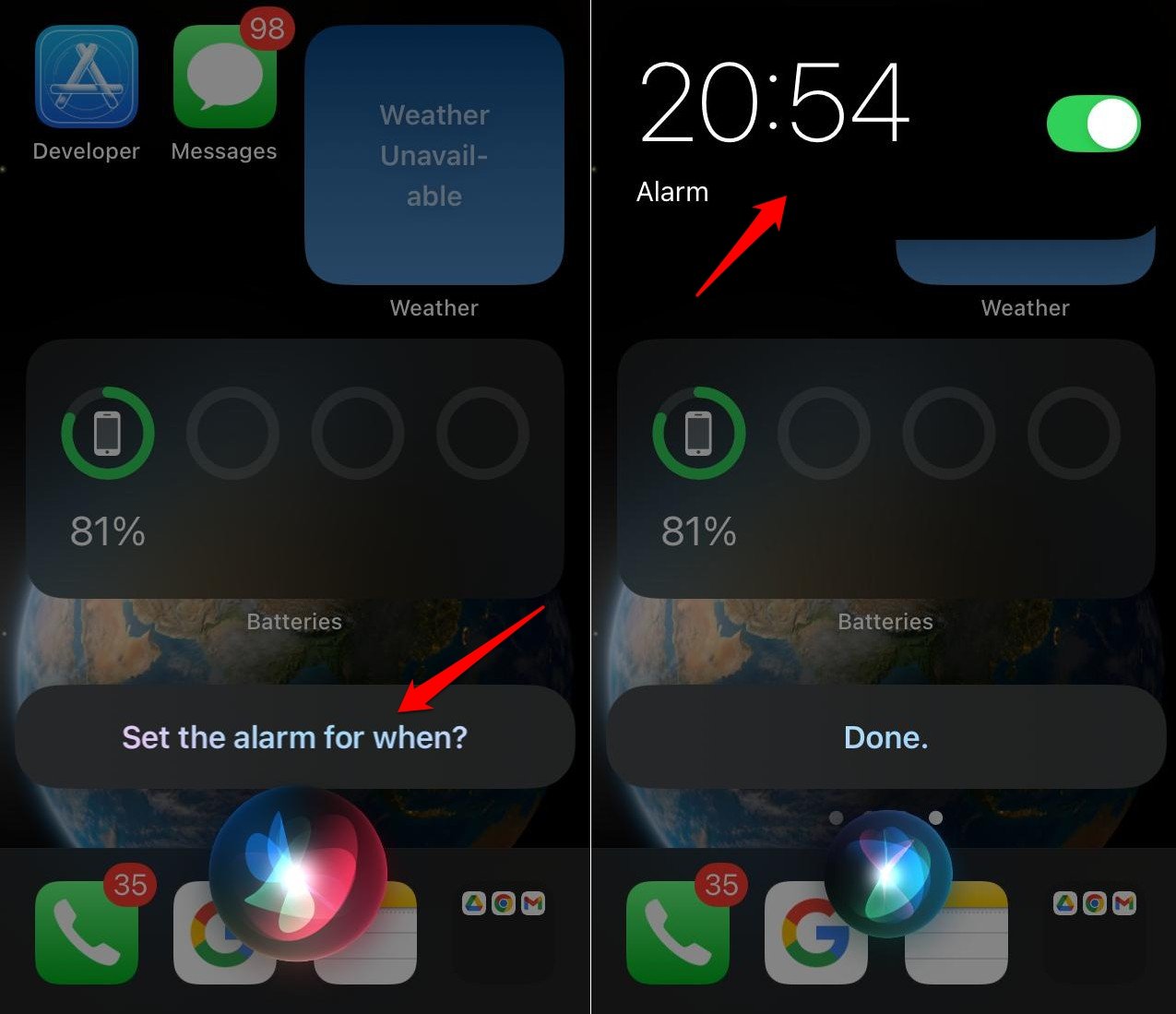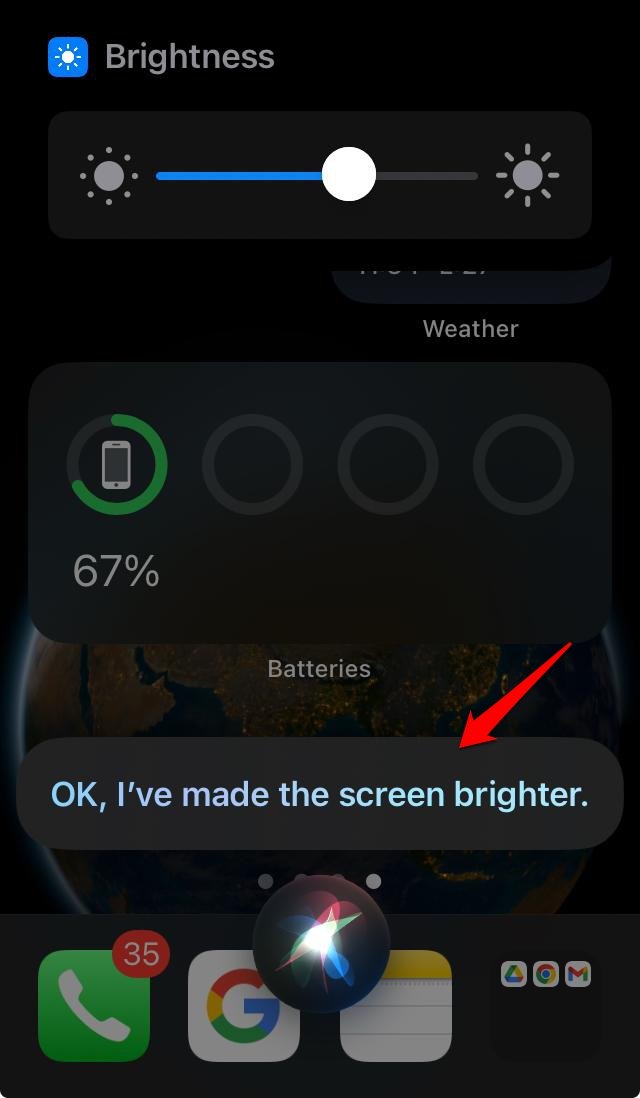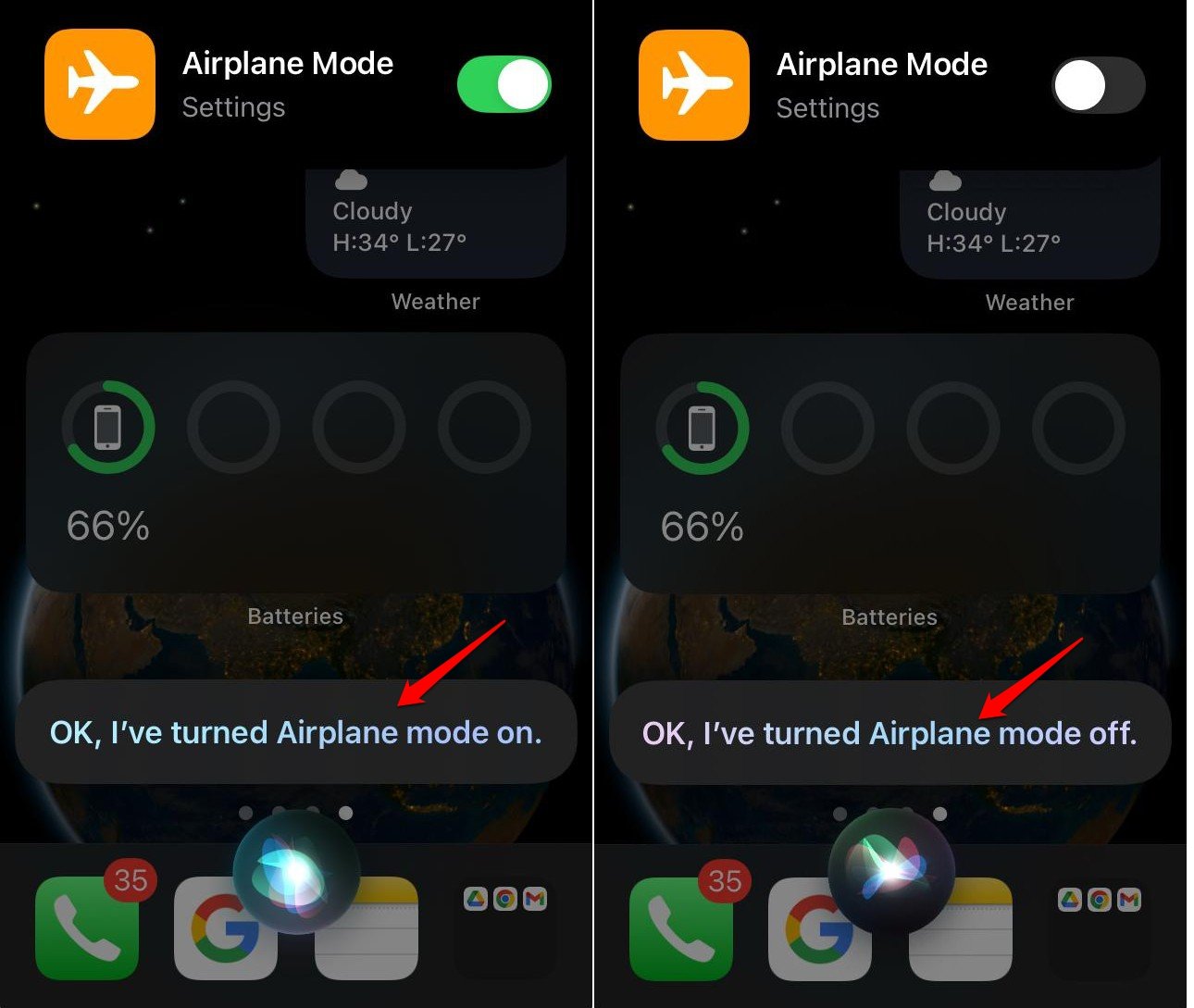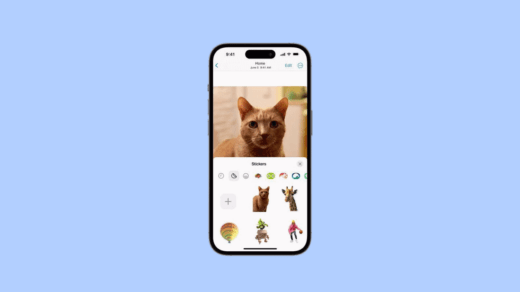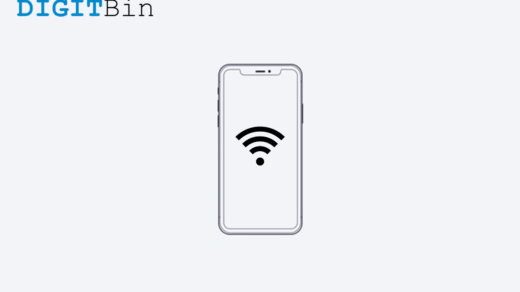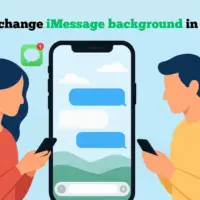Quick Summary
- Enable Siri Offline – Settings > Siri & Search > Turn On “Listen for ‘Hey Siri”
- Siri Offline Commands Supported—Open apps, adjust brightness, toggle Bluetooth, dark mode, airplane mode, set alarms, check time/date, open app settings
- Devices Support – iPhone XR and newer, and iPad Pro (2017+) and newer running iOS/iPadOS 15+
I have an iPhone and I love using the virtual assistant Siri to execute several tasks hands-free. Whether it’s opening an app or changing some settings on the iPhone, I easily do it with a single voice command to Siri.
The other day, my iPhone was offline due to a bad network. I was just playing around with Siri, having fun, only to find out that Siri can be used offline. Apple’s digital assistant can execute specific commands without the internet.
Normally, when we issue any voice instruction to Siri, the iPhone should be connected to WiFi to fetch information from the web or the local network for it to answer or perform the task. However, I found that with iOS 15, Apple allows Siri to process voice commands locally without relying on the online servers.
In this guide, after experimenting on my device, I have shared the tasks and associated voice commands that Siri can execute when the iPhone is not connected to data. I have also mentioned the iPhone and iPad models that support this feature—read through and know which commands work offline on Siri.
How I Enabled Siri on iPhone for Offline Use?
To use Siri both online and offline, I first needed to ensure it responded to my “Hey Siri” voice command. So, I went into Siri settings to check if voice activation was enabled. Here’s how I did it:
- Open iPhone Settings
- Go to Siri & Search > Talk to Siri.
- Here, I tapped on the “Hey Siri” option.
- Since I have an iPhone with a home button, I enabled “Press Home for Siri”. This also triggers Siri when I long-press the home button. (On newer models, you can also long-press the power button to trigger Siri.)

If “Hey Siri” doesn’t work for some reason, the home button or power button is useful to summon Siri.
Siri Voice Commands that Worked without Internet
When the iPhone is offline, I can summon Siri to open iOS apps, enable or turn off dark mode, read messages received, activate or disable Bluetooth, and perform several other tasks. I will explain to you the steps to use Siri to execute these commands.
Open an App on iPhone Using Siri
When I want to launch an app, I can invoke Siri and instruct it to open the concerned app. Siri doesn’t have to rely on the internet to execute this task. I tested it and here’s how it works.
- Start by saying “Hey Siri” to invoke Siri.
- Once the Siri icon appears, speak “Open <app name>”.
For instance, when I say “Hey Siri, open Notes app,” Siri will launch the iOS Notes app.
Using Siri, I can only open the apps on iPhone, but the apps that are dependent on the internet to function won’t work as long as the iPhone is not connected to data.
Check Time and Date Using Siri
When it comes to remembering dates or days, I am always forgetful. So, I rely on Siri to inform me of the date and time details. I found that without internet, this function works, but with limitations. Here’s what I found.
- Say “Hey Siri” to summon the virtual assistant.
- Next, say, “Tell me today’s day and date”.

It is also possible to ask Siri about the current time. However, to fetch time as per the IST, PST, or EST, it will ask for internet access.
Access the Settings Panel of any App
I tested whether Siri could help with app settings offline—and it does. Normally, I have to open the Settings app, scroll through the list, find the app, and jump around several options. That’s a lot of manual effort, which I can skip by using Siri. Now, I can directly access any app’s settings with a single voice command.
- Invoke Siri through the “Hey Siri” voice command.
- Now, say, “Open <app name> in the iPhone Settings”.
For example, if you speak, “Hey Siri,” followed by “Open Brave browser app in the iPhone Settings”.
Siri will instantly open the app settings for the Brave browser in the iOS Settings, allowing you to make the necessary changes to the app’s settings—it surely saves time.
Enable/Disable Bluetooth
I generally turn Bluetooth on and off without touching my phone to connect my wireless in-ears, and I use Siri for the same. I tested that Siri doesn’t rely on data to activate the Bluetooth, which was a need for older versions.
- I give the command, “Hey Siri”.
- Next, I say “Enable Bluetooth” or “Disable Bluetooth” to turn on or off the iPhone Bluetooth.

Turn Dark Mode on/off
I like to use my iPhone in dark mode as it is easier on my eyes. I tested Siri in offline mode, and I was able to switch to dark mode and vice versa. Here’s how I did it, you can follow the same command.
- When I say “Hey Siri,” the assistant pops up on the screen.
- Now, speak “Enable dark mode” or “Disable dark mode” to activate or turn off the dark theme on iOS.

Set an Alarm
I also found out that we can command Siri to set timers and alarms on the iPhone without any dependence on a network. This offline Siri feature is worth using. How I was able to set an alarm hands-free—let’s find out.
- I say, “Hey Siri”, followed by “Set an alarm.”
- Siri replies, “Set an alarm for when?”
- I answer by saying “3 hours from now”. Boom! The alarm is set.

You can similarly command Siri to set an alarm for you without having to touch the phone or enabling the WiFi or mobile data, sounds cool to me!
Manage Screen Brightness
Siri was also able to set the screen brightness of my iPhone at a minimal level without going into display settings. I changed the brightness level on iOS by simply issuing a voice command to Siri.
- I summon Siri with “Hey Siri”.
- I say “Increase the screen brightness” or “Reduce the Screen brightness”.

Turn On/Off Airplane Mode
I was getting a lot of annoying calls while I was in the middle of a meeting. I gave Siri the command to enable airplane mode, and to my surprise, my iPhone went silent with airplane mode. That’s how I discovered, this command works offline.
- I say, “Hey Siri”.
- As Siri appears on the screen, I give the follow-up voice instruction, “Enable flight mode” or “disable flight mode” depending on my need.

iPhones and iPads that Allow Offline Use of Siri
Only the iPhones manufactured with the Apple Bionic chip A12 or later can support Siri offline use.
Here are the supported iPhone models
- iPhone XR
- iPhone XS
- iPhone XS Max
- iPhone 11 Series
- iPhone 12 Series
- iPhone 13 Series
- iPhone 14 Series
- iPhone 15 Series
- iPhone 16 Series
- iPhone SE 2nd Gen
- iPhone SE 3rd Gen
These iPad models also support using Siri without WiFi
- iPad 8th Gen and newer
- iPad Air 3rd Gen and newer
- iPad Pro 2017 and newer
- iPad Mini 5th Gen and newer
Make the most of Apple’s virtual Assistant
I used to think that Siri could only be used when the iPhone is connected to the network. However, my recent testing session with Siri confirms that it can perform several tasks without relying on network connectivity.
If you have an iPhone running A12 Bionic with iOS 15 or later, and any of the supported iPad models, use Siri to issue commands to get the tasks done and enjoy a smooth iOS/iPadOS experience.
If you've any thoughts on How to Use Siri Offline on iPhone and iPad?, then feel free to drop in below comment box. Also, please subscribe to our DigitBin YouTube channel for videos tutorials. Cheers!