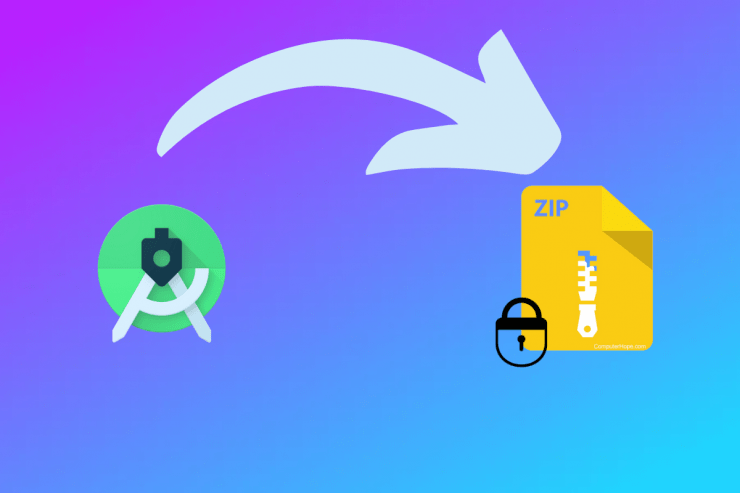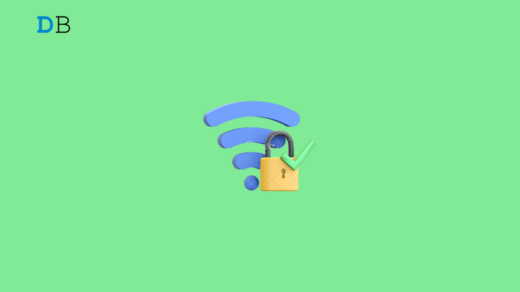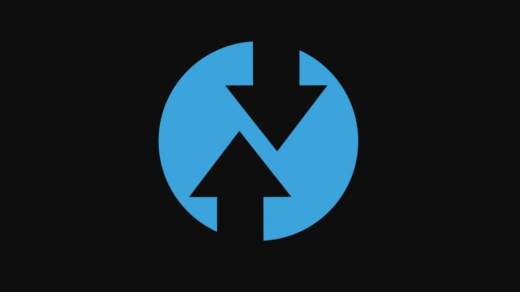We use the ZIP file format to compress multiple files together. Not only it saves space, but it also helps you keep your Android device or the folder organized. A ZIP file basically acts like a file, but it holds multiple files in it. You can compress multiple files without losing your internal memory. You can use ZIP file format to compress files of the same type to save space.
However, there are times when one would want to encrypt a ZIP file or password protect it to avoid it getting opened by anyone but the target person. An unencrypted ZIP file can be extracted, and anyone can see the files inside it. So, if you share some important data, it is always a better choice to encrypt the ZIP file. In this guide, we will show you exactly how to do that. Having said that, let us jump straight into the article.
Why Password Protect a ZIP File?
There can be many reasons to protect a ZIP file behind a password.
- You might be sharing some important company documents that you do not want others to look at other than the target person.
- There can be some important financial documents that you wish to share with a particular person.
- It prevents the data inside the ZIP file from getting compromised if someone gets access to the ZIP file.
How To Encrypt a ZIP File on Android?
Here are a Couple of Methods to Password Protect and Encrypt Zip File on Android
1. B1 Archiver
There is a popular app called B1 Archiver available on the Google PlayStore, that not only lets you create ZIP/RAR files, but also lets you encrypt them with a password. Along with ZIP and RAR formats, it can decompress 34 other formats as well. The most important feature that the B1 Archive app has is to create password-protected ZIP and B1 archives.
If you have a normal unprotected ZIP file, you can even use B1 Archiver to view the archive files. Moreover, it also supports partial extraction, meaning you can choose to extract only select files from the archive. It also lets you open password-protected B1, ZIP, RAR, and 7z archives.
Let us check out how you can password protect a ZIP archive on Android using the B1 Archive app:
- Go to the Google Play Store and download the B1 Archive app.
- Open the B1 Archiver app on your Android device and give access to storage permissions.
- Long press on one file and choose the option to “Multi-select” to select multiple files that you wish to ZIP and protect behind a password. Notably, you can also encrypt entire folders, sub-folders, or even specific files as well.
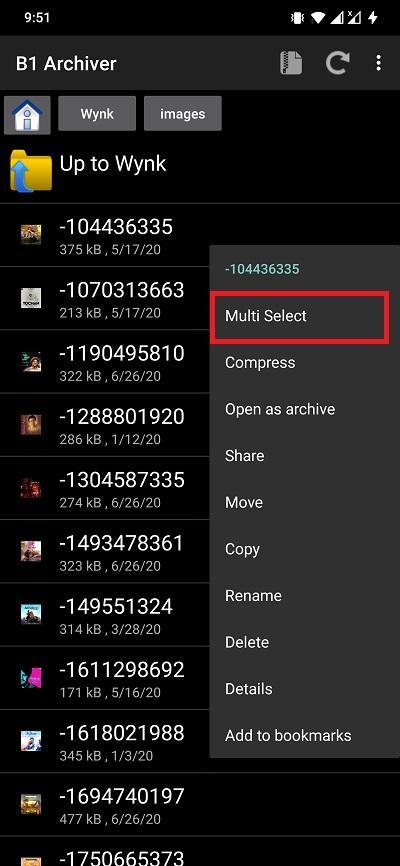
- Once the selection is done, select the “ZIP” option from the multiple button row shown at the top.
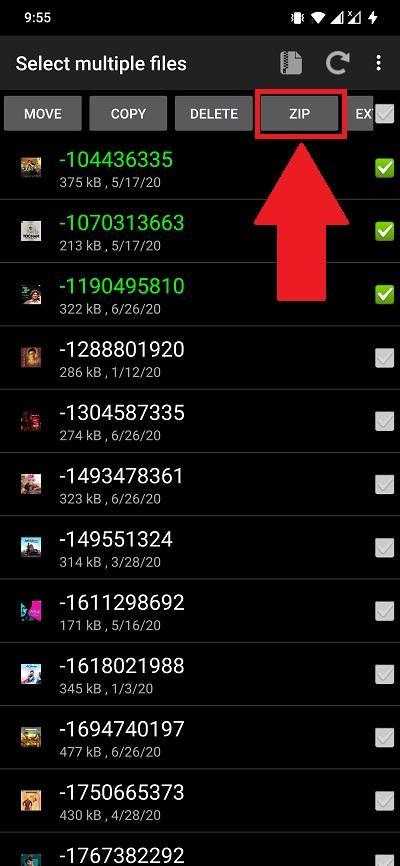
- Now, you need to provide a name for the ZIP archive.
- To protect this archive behind a password, ensure to check the “Protect with password” button. Enter the password and hit the OK button.
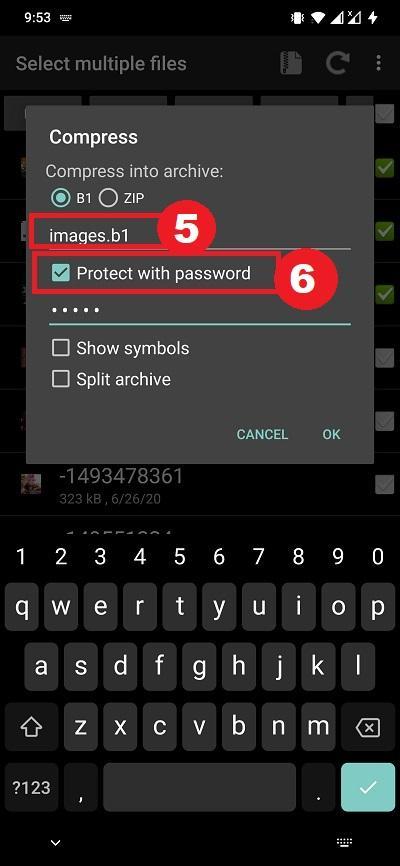
- You will be asked to re-enter the password for confirmation. After this, I finally hit the OK button again.
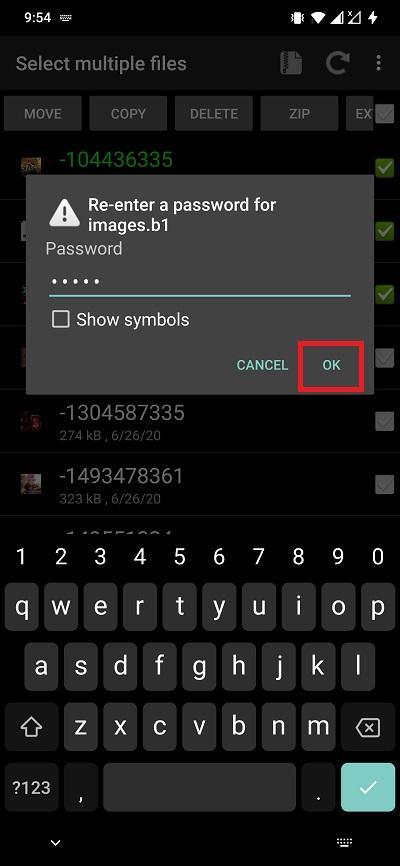
- Voila! You have just created a password-protected ZIP file on your Android device.
2. ZArchiver
Another popular Android app called ZArchiver lets you create or open password-protected ZIP archives straight on your mobile device. It supports multiple file formats such as 7z (7zip), zip, rar, rar5, bzip2, gzip, XZ, iso, tar, arj, cab, lzh, and more. Just like B1 Archiver, it also lets you partially extract an archive, open compressed files, and more.
Here’s how you can create a password-protected ZIP file using ZArchiver:
- Head over to the Play Store and download the ZArchiver app on your Android device.
- Tap on the 3-dot icon at the top-right corner and select the option to multi-select. Then select the files.
- Now, you can either long-press on any single file to create an archive or tap the 3-dot icon >> select Create >> and then select the New Archive option.
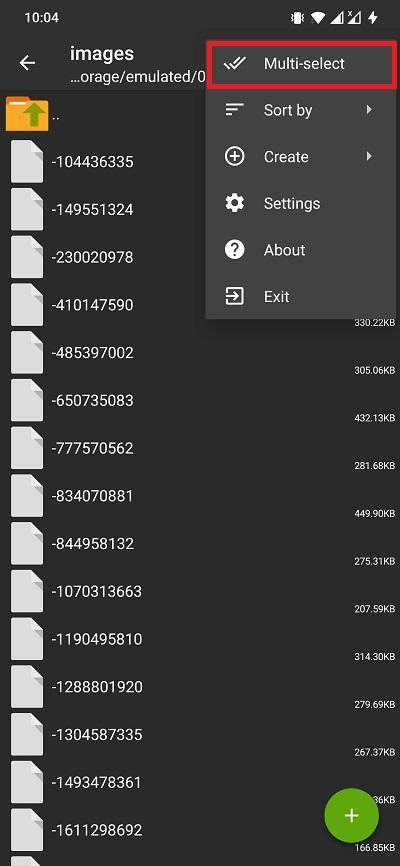
- We will use the first method, and select the “Compress” option from the list of options that appears.
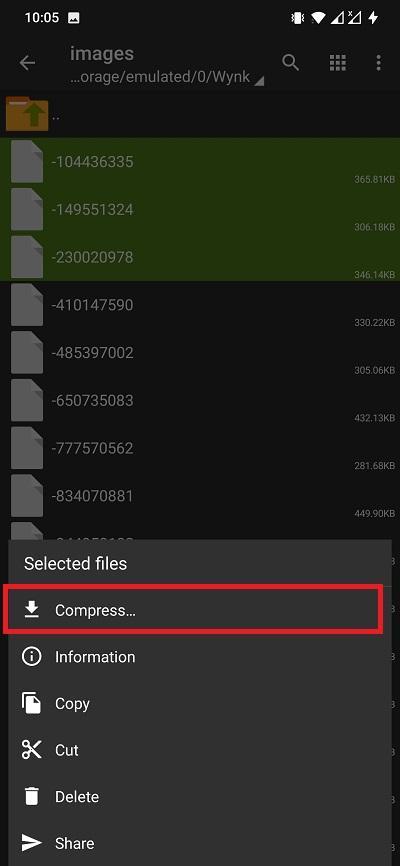
- A new “Create archive” window will open where you need to input the ZIP file name, select the archive format, compress level, etc. Here, you will be asked to enter the password, if you want to password-protect the file.
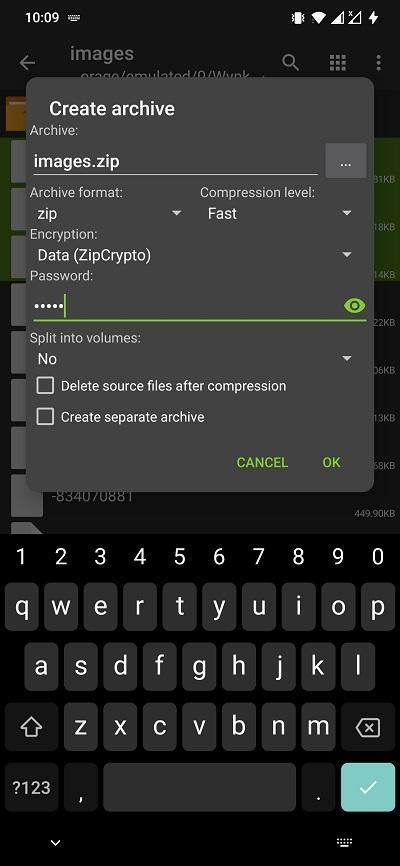
- Hit the OK button once you have done the needful.
- Voila! Your password-protected archive will be successfully created.
There are other apps available on the Google Play Store that allow you to create a password-protected ZIP Innow in the comments, below if you found any other app useful and more featureful, that helpcreateeating an encrypted ZIP file on your Android device.
If you've any thoughts on How to Password Encrypt a ZIP File on Android?, then feel free to drop in below comment box. Also, please subscribe to our DigitBin YouTube channel for videos tutorials. Cheers!