It is always a great experience to watch your favourite movies, TV shows and other media programming on the big screen. So, if you are looking for a guide to wireless Display, Screen Mirror or Mira Cast your Xiaomi Redmi and Mi Smartphones on Sony Bravia Smart TV through wireless Wi-Fi network then you have come to right place because I have provided a complete step-by-step guide to screencast all the Xioami devices like Redmi and Mi series smartphones.
Miracast is available on all the Xiaomi mobiles with wireless display option under More menu of Settings. The devices include Redmi 1s, Redmi 2, Redmi 2 Prime, Redmi 3, Redmi 3s, Redmi 3s Prime, Redmi Note 3, Redmi Note 4, Redmi 4, Redmi Note 4G, Redmi Pro Mi 3, Mi4, Mi 5, Mi 5Plus, Mi Mix, Mi Max, X etc.
How to Check if your Xiaomi can Screen Mirror?
If the device has screen mirror option then only your device is applicable to cast the display on Smart TV. So to check that,
- Go to ‘Settings’ of your Xiaomi device.
- Now tap on ‘More’.
- Look for the option named ‘Wireless Display’ or ‘ScreenCast’.

Wireless Display Under More Settings – Xiaomi
Sometimes the Wireless Display may be present under ‘Display’ or ‘Additional Settings’ option of Settings.
How to Screen Mirror Xiaomi Screen on Sony TV?
Step 1.
Go to Settings of your Xiaomi Smartphone.
Step 2.
Open Wifi and turn it ON.
Make sure you are not connected to any Wi-Fi network.
Step 3.
Now click on the option named Advanced Settings.
Step 4.
Tap on Wi-Fi Direct.
Step 5.
Now, on the other hand, tap go the Settings by using Sony TV Remote. Go to Wireless & Network and turn ON the Wi-Fi direct and Built-in Wireless LAN.
If you see any option for Sony Bravia TV under Wi-Fi Direct of Xiaomi click on the option to connect both the devices. (If you do not see any such option don’t worry simply proceed with steps below)
Step 6.
Now in your Xiaomi device under More Settings, open option named Wireless Display.
Step 7.
Hit the Input button on your remote and click on Screen Mirroring.
Step 8.
Now under Wireless Display of Xiaomi, you will see the Sony TV option, tap on it and let it connect.
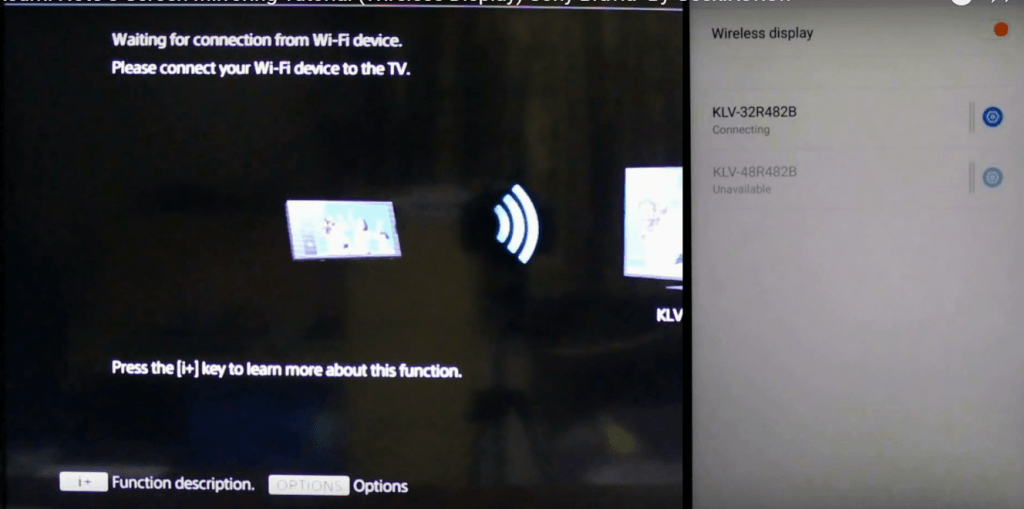
Connecting Xiaomi to Sony Smart TV
Step 9.
You have just Mirrored your Xiaomi with Sony Bravia Smart TV. Cheers!
Note & Conclusion: Please retry a couple of times if you fail.
I hope the post was helpful. Do comment below for any of the assistance required.
If you've any thoughts on Screencast Xiaomi Devices on Sony Bravia TV, then feel free to drop in below comment box. Also, please subscribe to our DigitBin YouTube channel for videos tutorials. Cheers!
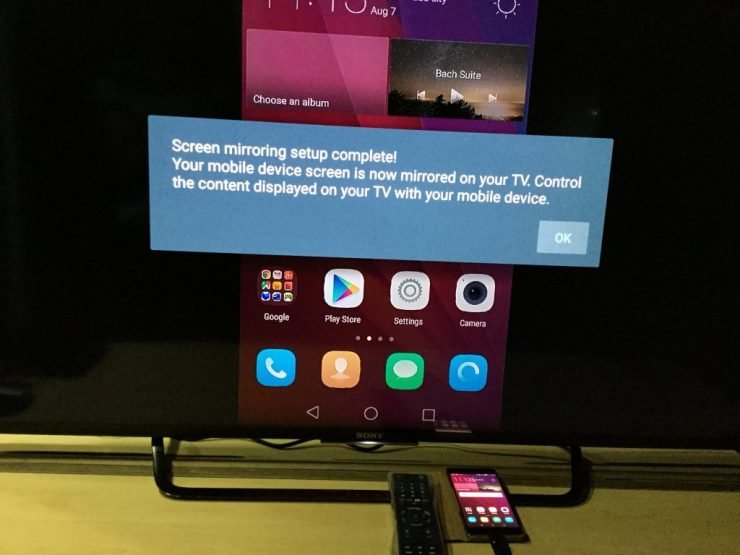


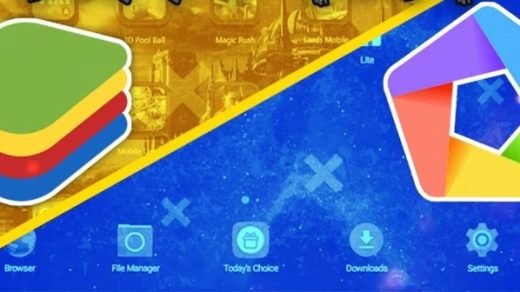
![How to Use Google Pay [G Pay] in Rooted Android](https://cdn.digitbin.com/wp-content/uploads/How-to-Use-Google-Pay-G-Pay-in-Rooted-Android-520x292.jpg)






After all these settings it shows registration failed on Redmi 4 to connect Sony 43w733
It works perfectly. Thank you!
🙂 🙂
Its showing registration faild press Return to go back…… Pls help
Same here pls help me…
Can you elaborate your problem?
Registration failed.
Please RETURN go to back
Same happened with me, do it 2/3 time, it will work.
Me also same problem
It worked for me. I could mirror my Xiaomi Mi 5 screen with my Sony Bravia TV. Thanks a lot.
I am able to do everything in terms of the procedure of connecting but for some reason the screen isn’t mirroring on my TV
Indrajit
Its showing registration faild press Return to go back…… Pls help
Connection failed
When u connect to TV and then it say connecting and then this
“Registration failed.
Please RETURN to go back.”
I have Redmi note 5 pro and tried many times but not working
I have redmi a2 and i try to connect to sony bravia buy issue not solve
Not working
I’ve done everything and went smoothly it says connected but its not screening on my TV
Registration failed
Registration failed for redmi note 8 and bravia kdl 32w674A
It isn’t working to screen mirror with redmi note 8 pro with sony Bravia KLV-43W772E
My mobile is mi A3 and tv is sony Bravia smart tv..after doing all it is not working.
When I tap Bravia on my mobile it shows connecting after 2sec it won’t connect