Want to download the Microsoft Office 2019 full version on your Windows PC? Then you have found your way into the correct guide that will help you out in getting this done. Microsoft Office Suite 2019 comprises several necessary productivity tools in it. It was publicly released in September 2018.
Officially, Microsoft Office 2019 is not available anymore. Microsoft has merged the Office Suite apps and other relevant apps into the Microsoft 365 bundle. When you visit Microsoft’s official website, you will be prompted to upgrade to Microsoft 365. There is no option to purchase MS Office 2019 as a separate app.
In this guide, I have shared the download link for Microsoft 2019 Pro Plus 16.0.10325.20118 ( 64 Bit). Mind you that it is hosted on a public forum as a piece of archived information. To install this particular version of MS Office, you must first uninstall the current MS Office build on your Windows PC.
Basic System Requirements to Run Microsoft Office 2019
| System Requirements | ||||||||||
|
Microsoft Office 2019 Download (Full Version)
If you already have the Microsoft 2019, then know that it won’t receive any feature updates or security fixes. Microsoft only offers to provide an upgrade to Microsoft 365. It is a paid affair which means you have to pay a monthly subscription fee to use MS Office Suite and all the apps included in the bundle.
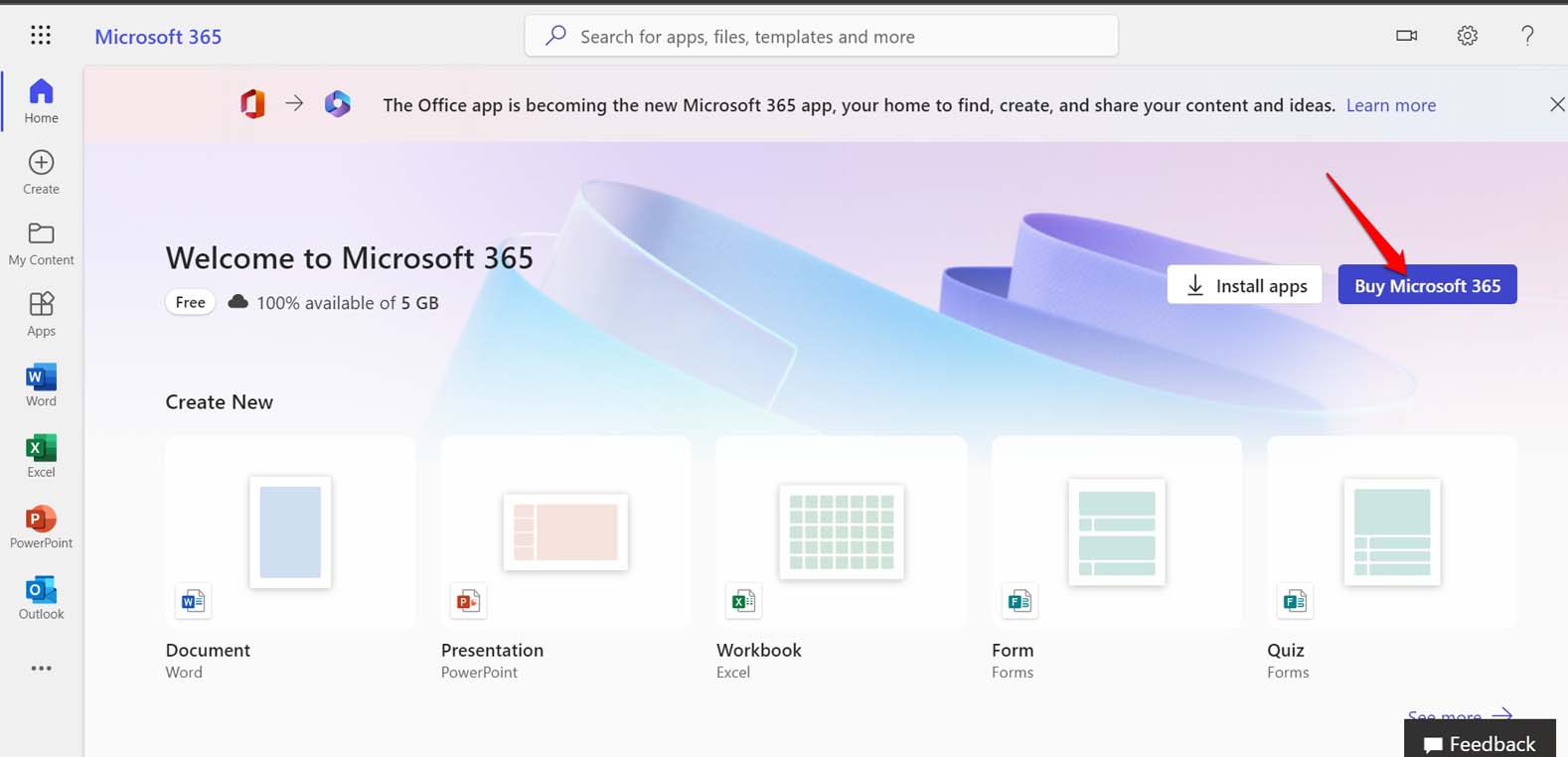
However, if you are subscribed to Microsoft 365 or plan to upgrade to Microsoft 365 from MS Office 2019 (previously installed), you will receive regular security updates, bug fixes, and individual feature updates for all the included apps.
Check the link below if you want to download MS Office 2019 unofficially on your Windows PC as a stand-alone app. It is a compressed ISO file. You can download the file via the torrent link or directly.
Microsoft Office 2019 Pro Plus
Purchase Microsoft Office 2019
Once the installation finishes, you will see the same “Installation successful” message which appears when you install the MS Office 2019. You may need to buy a one-time license key to use Office 2021 on Windows PC.
NOTE: At DigitBin we always encourage using legitimate software from the original developer rather than using unofficial copies from third-party sources. We are simply sharing the link that is already hosted on a public platform. The author or DigitBin won’t be liable for any technical difficulties in using the software linked above or any legal issues regarding using the aforementioned app.
Steps to Install Microsoft Office 2019 Suite on Windows PC
If you have downloaded the Microsoft Office 2019 Pro Plus from the above link, follow the steps to install it on your PC. Before installing MS Office 2019, make sure to uninstall the current version of MS Office from your computer.
To uninstall the currently installed version of MS Office/Microsoft 365,
- Open the Control Panel.

- Click on Programs and Features.

- Navigate to Microsoft 365 and right-click on it. Select Uninstall.

- Follow the instructions to uninstall the app from Windows OS completely.
To see the contents of an ISO file, you can use third-party ISO mounting apps. If you are on Windows 11, you can mount ISO files without depending on any third-party ISO mounters.
- You can locate the Microsoft Office 2019 folder in your Downloads section.
- Extract the zip file within the folder.

- You will see the ISO file. Right-click on it and select Mount.

- On This PC, a virtual drive will be created containing the contents of the ISO file of MS Office setup.
- Double-click the Setup application file to initiate the installation process.

Once the installation finishes, you will see an “Installation completed successfully” message on the screen. That’s it.
So, the above unofficial method is the only way you can download, install and use the now-discontinued Microsoft Office 2019 full version on a Windows computer. If you prefer to follow the official route, then the only option is to subscribe to Microsoft 365 suite. I hope this guide was informative.
If you've any thoughts on Microsoft Office 2019 Download (Full Version), then feel free to drop in below comment box. Also, please subscribe to our DigitBin YouTube channel for videos tutorials. Cheers!
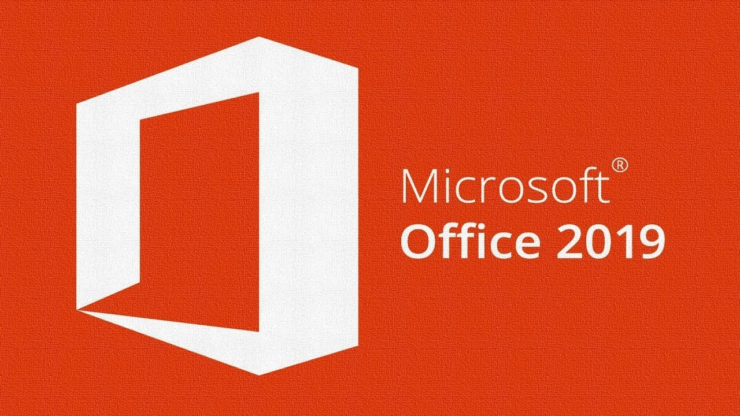


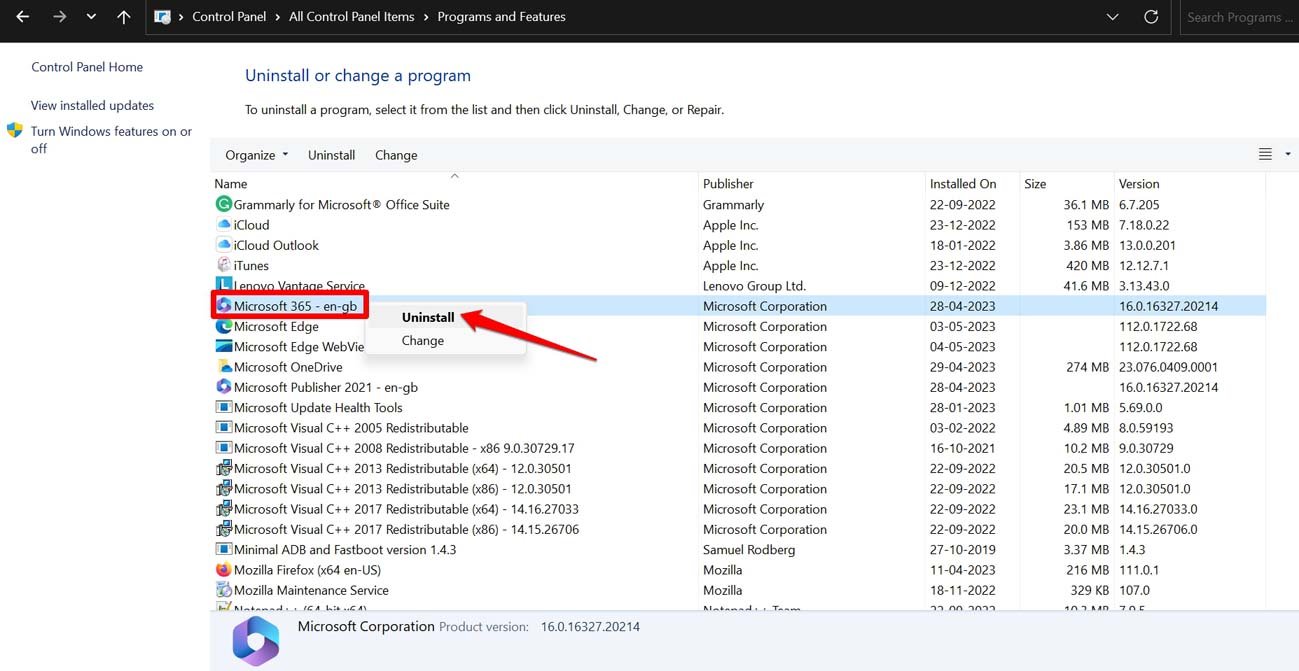
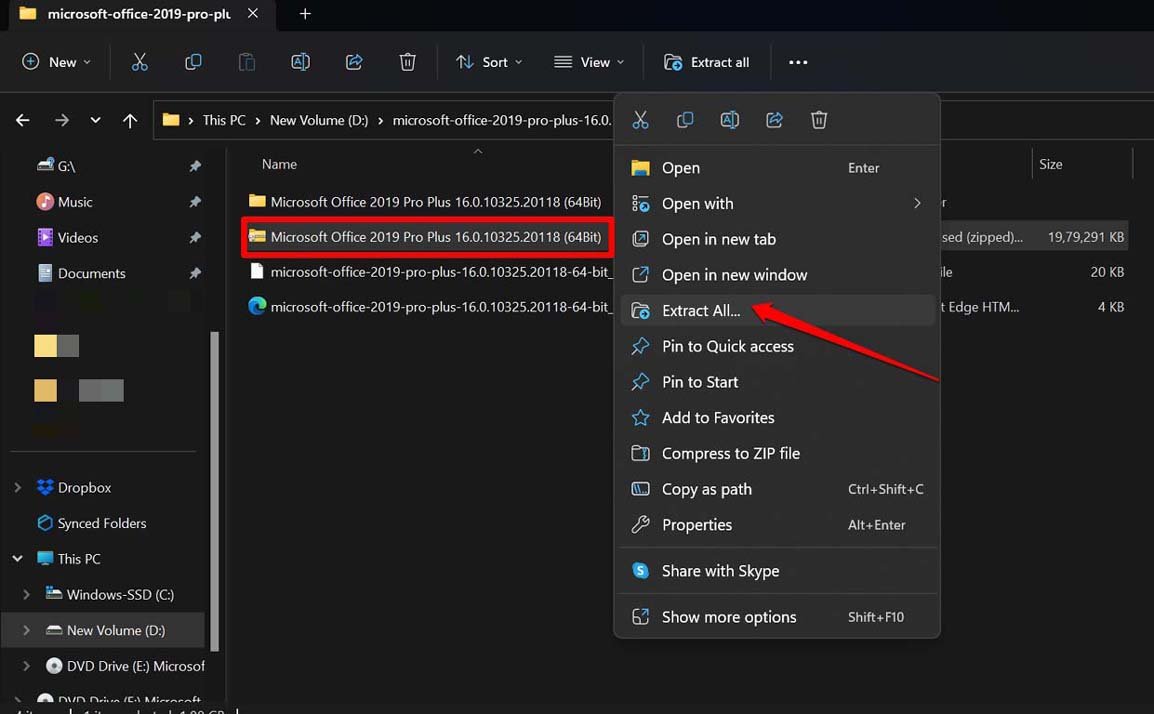
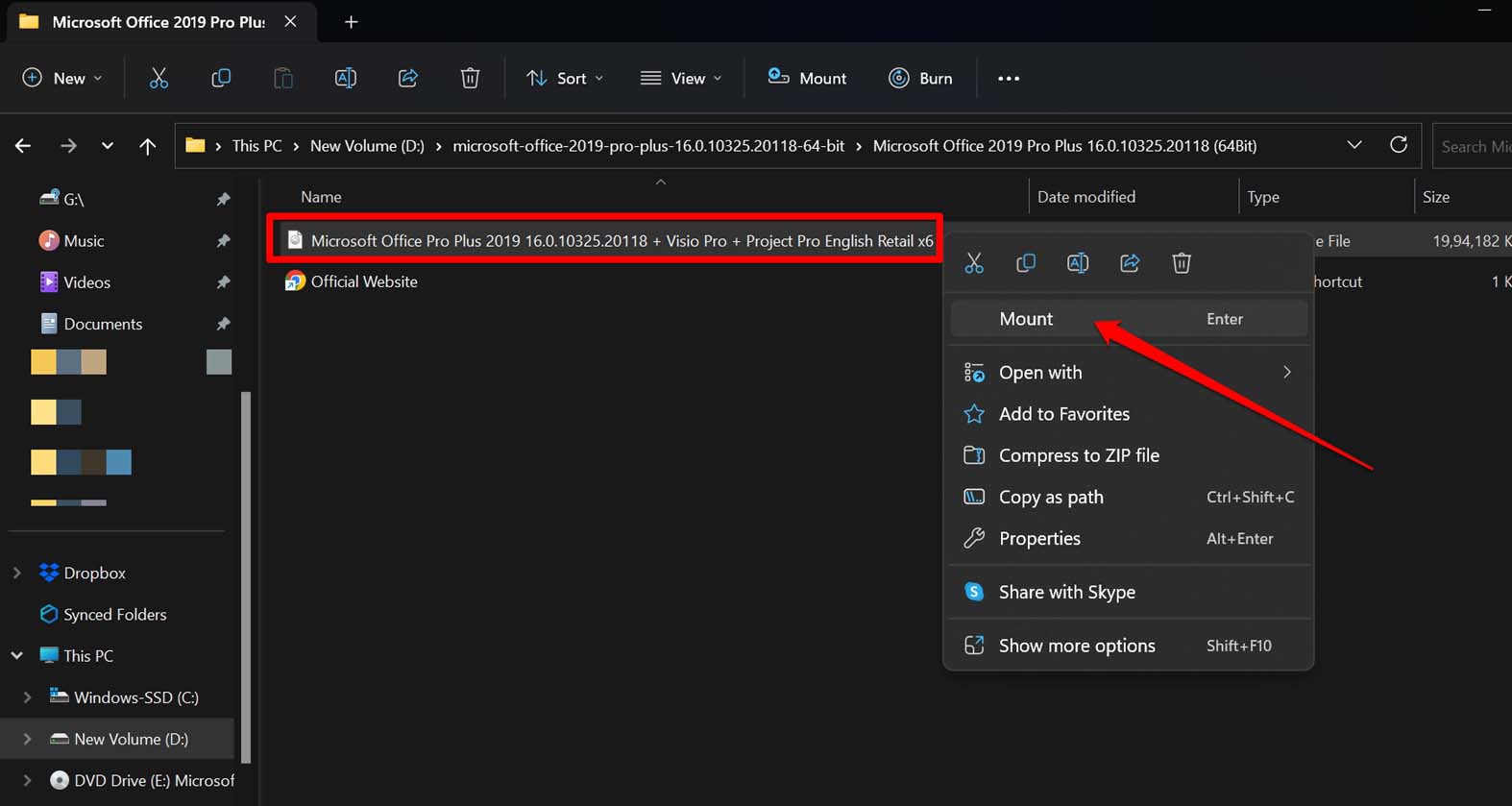
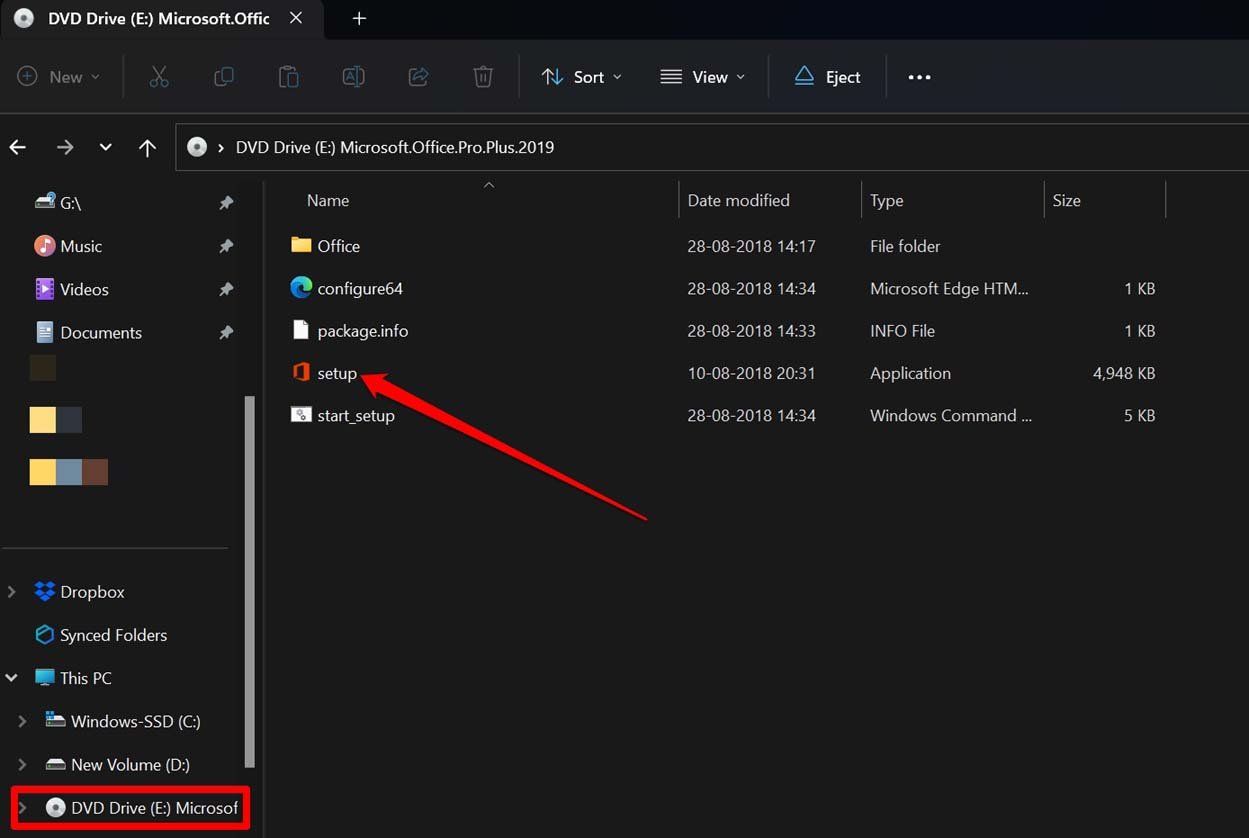

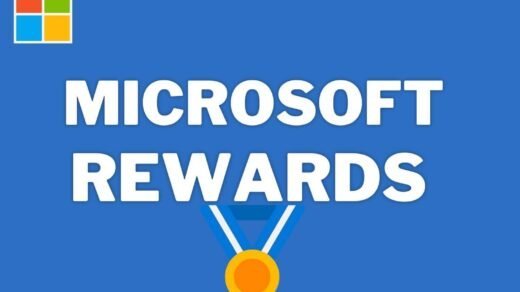
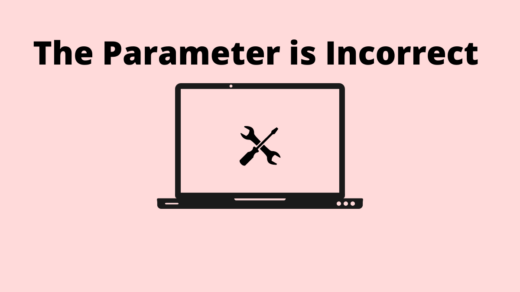
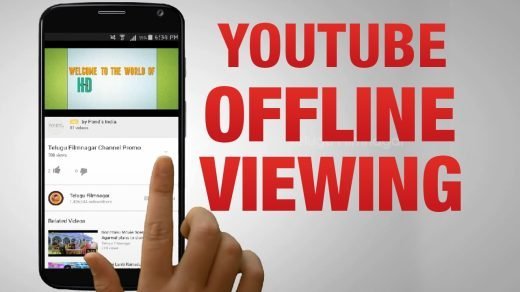





its still asking for activation key