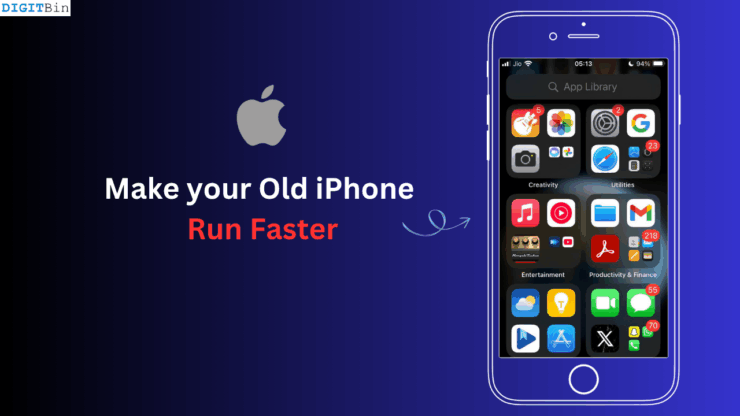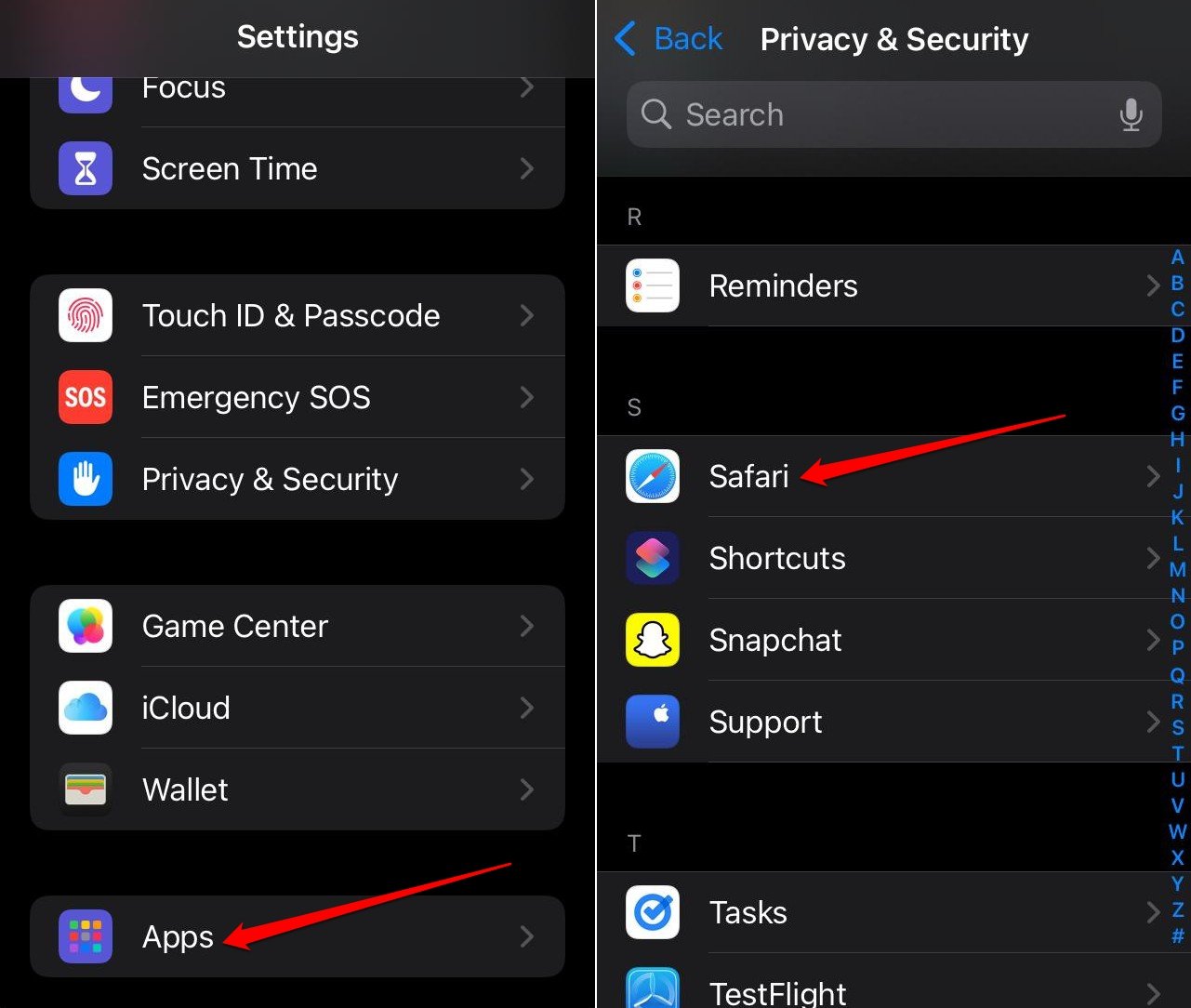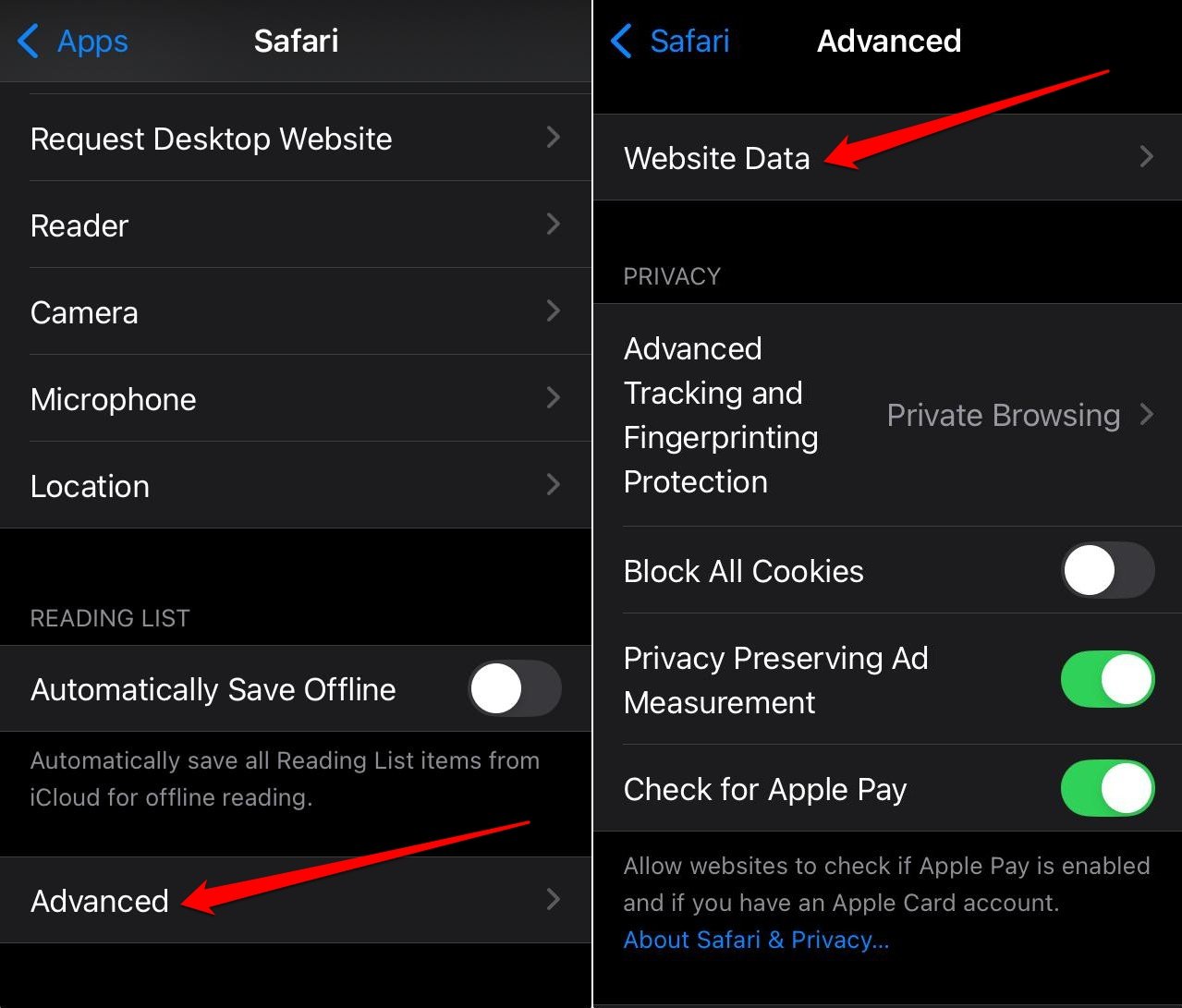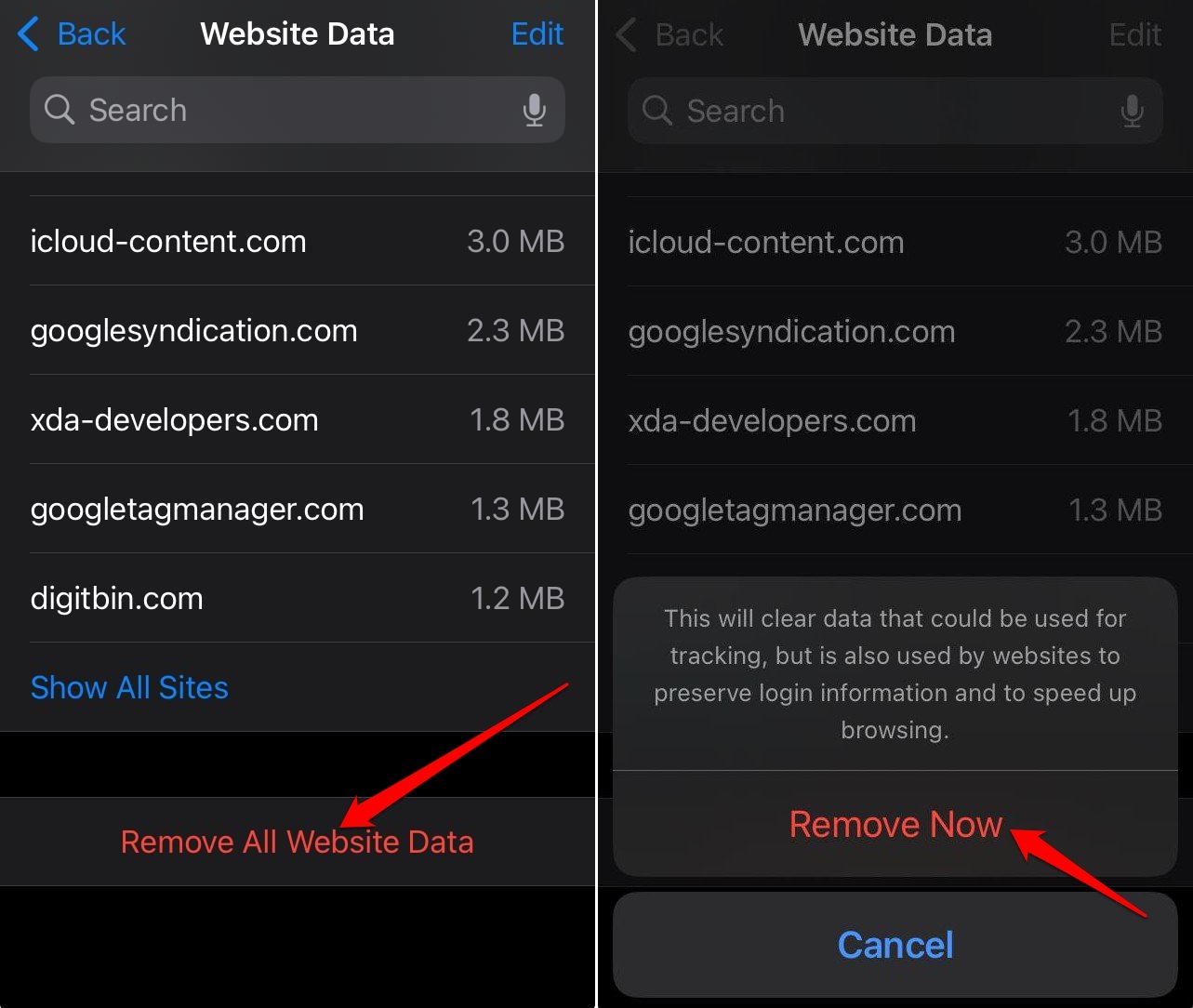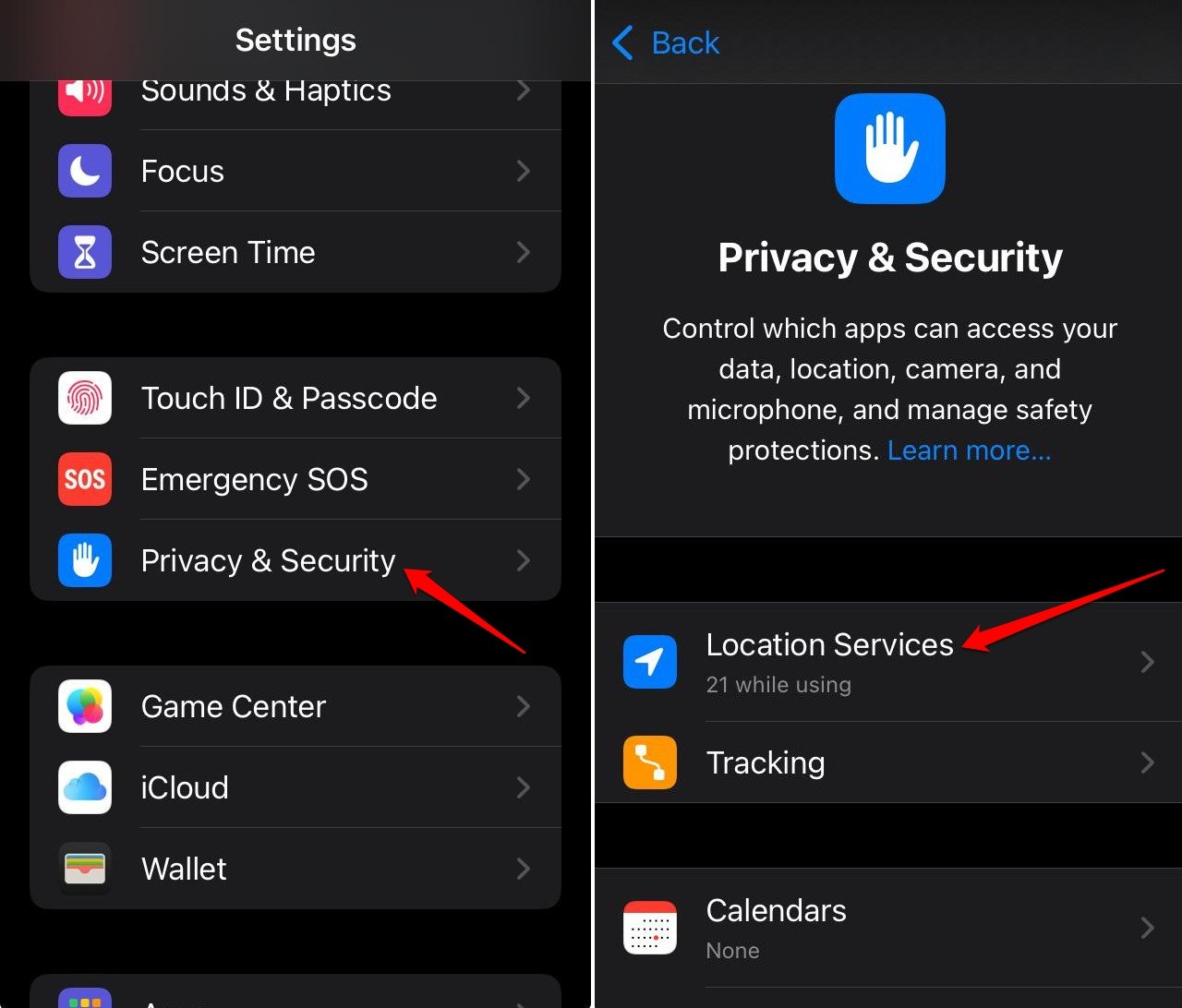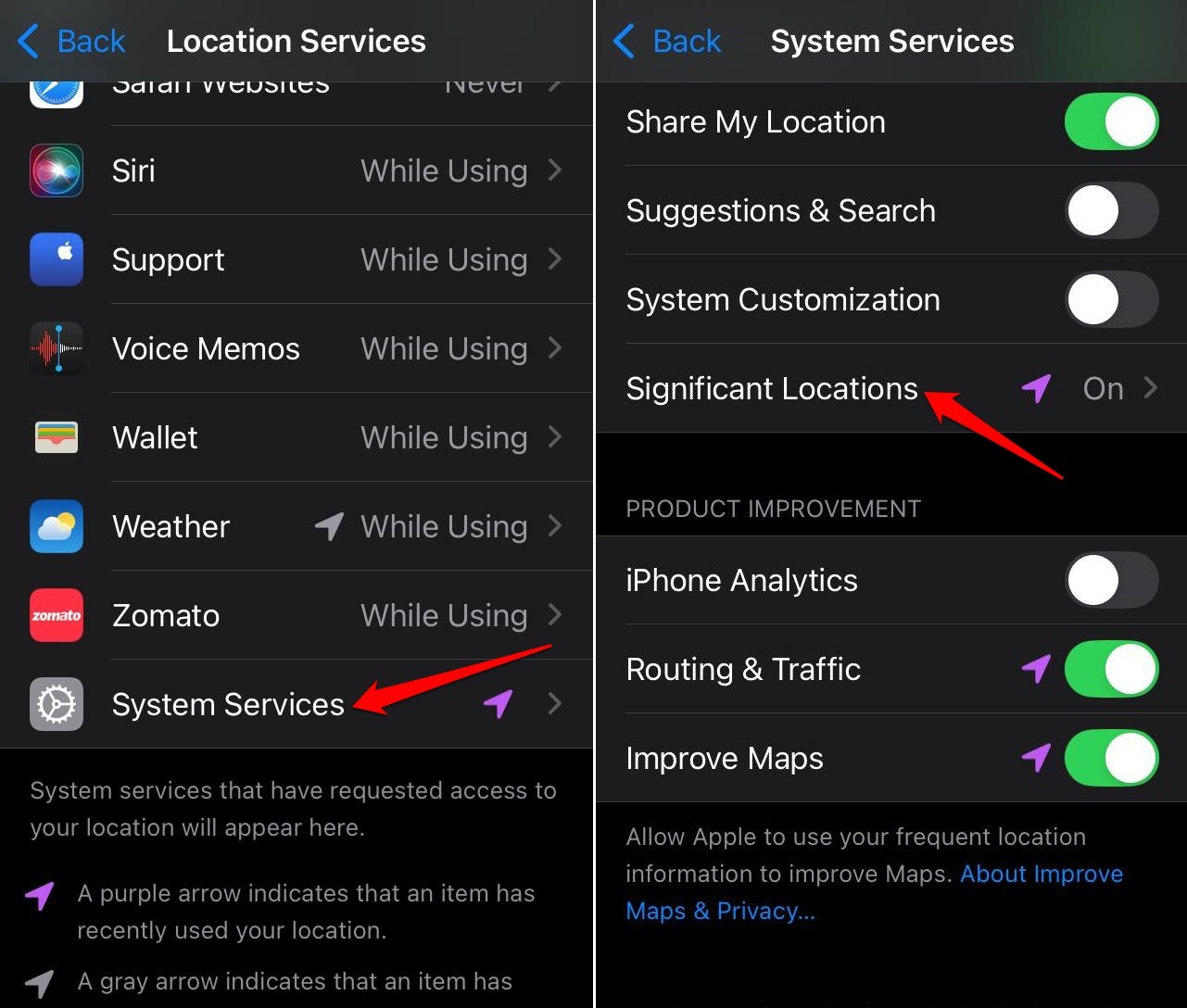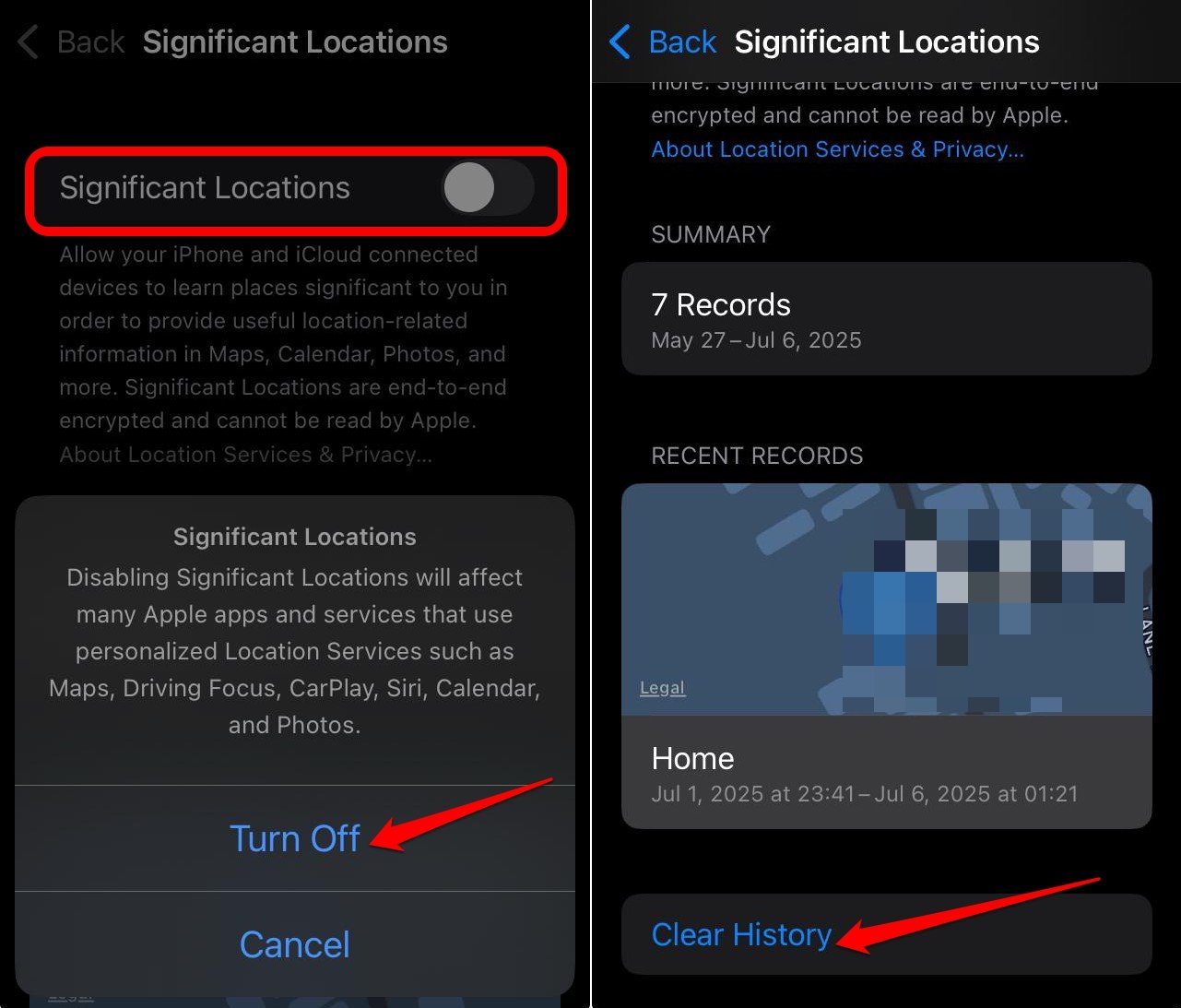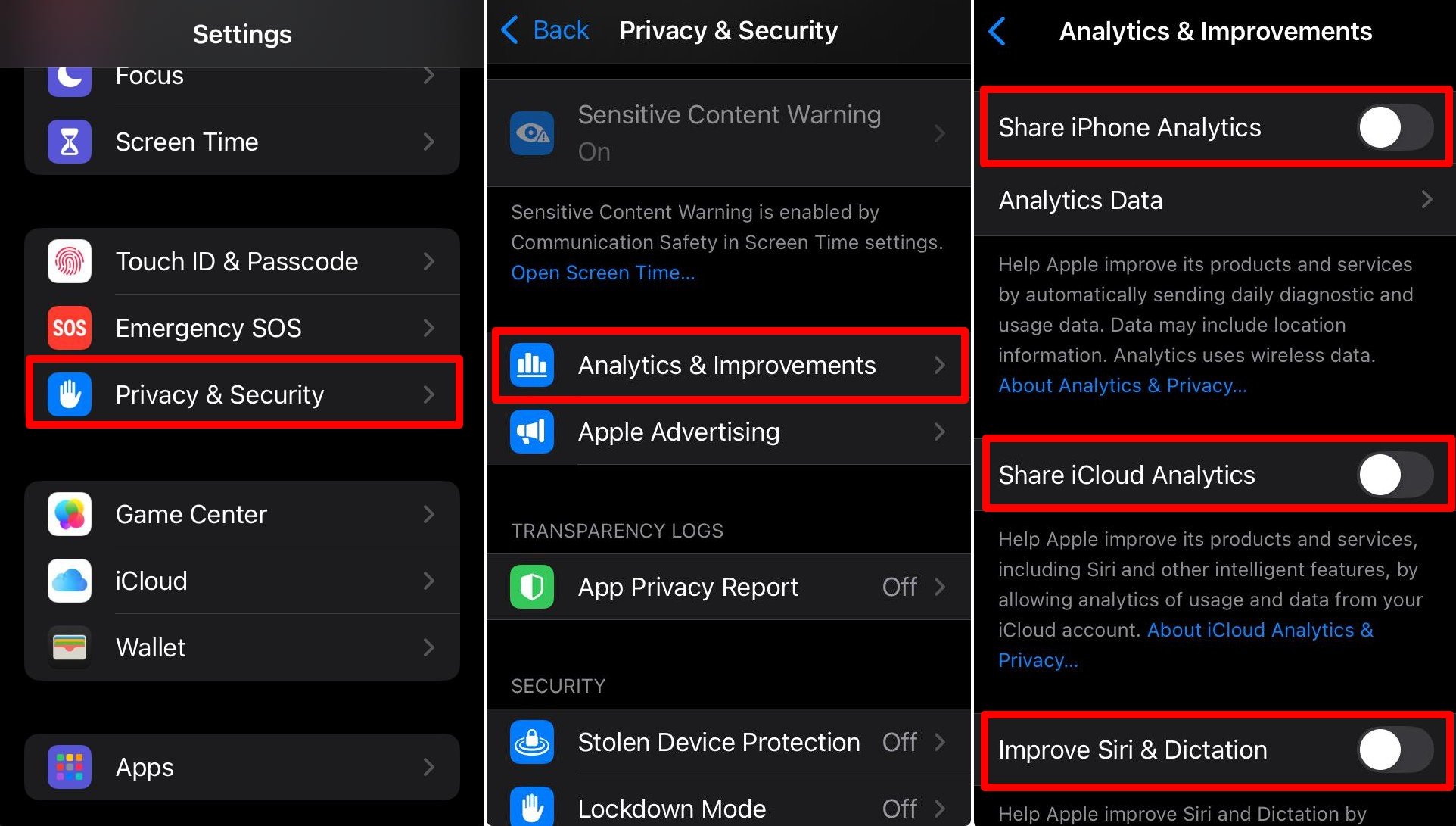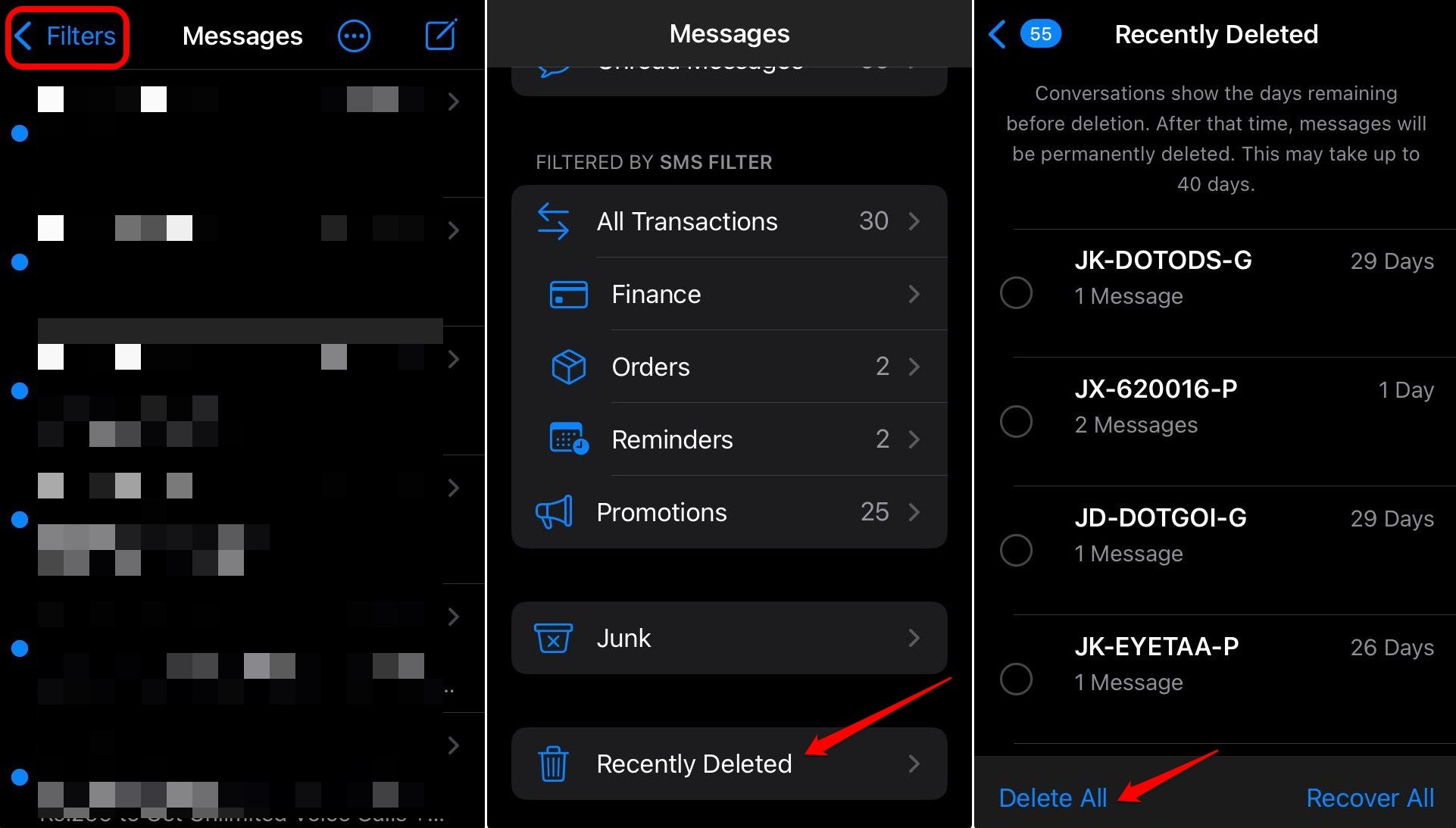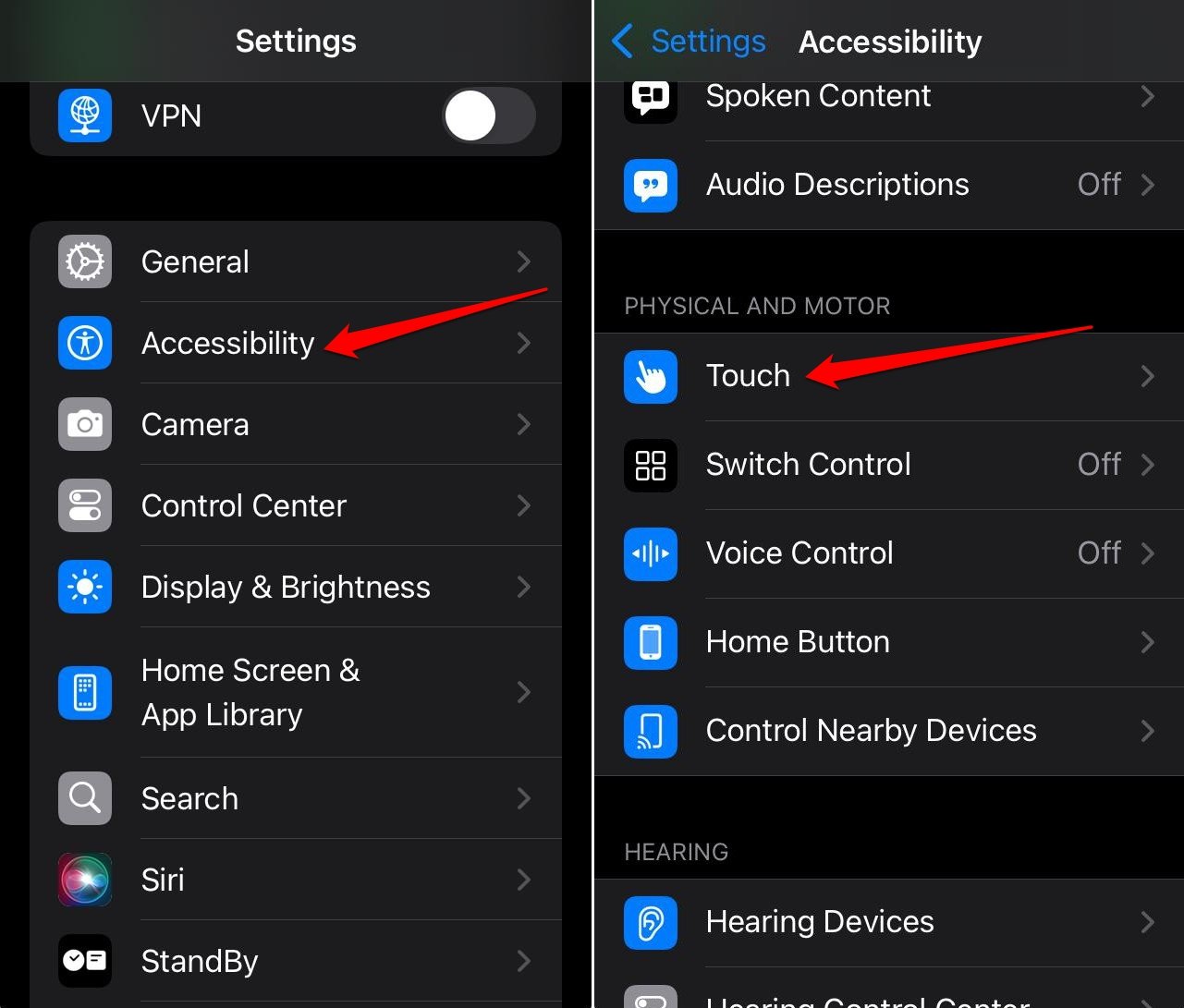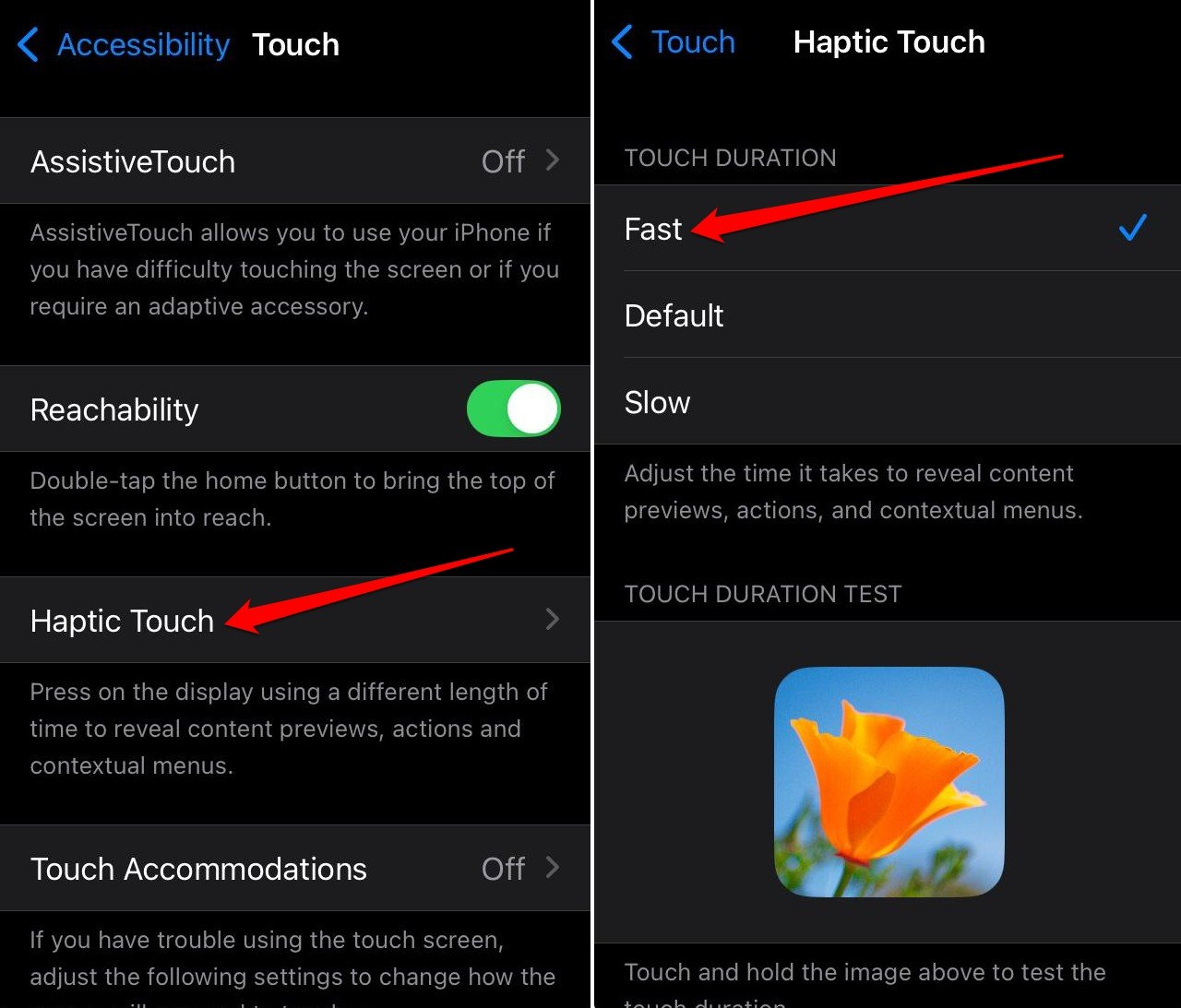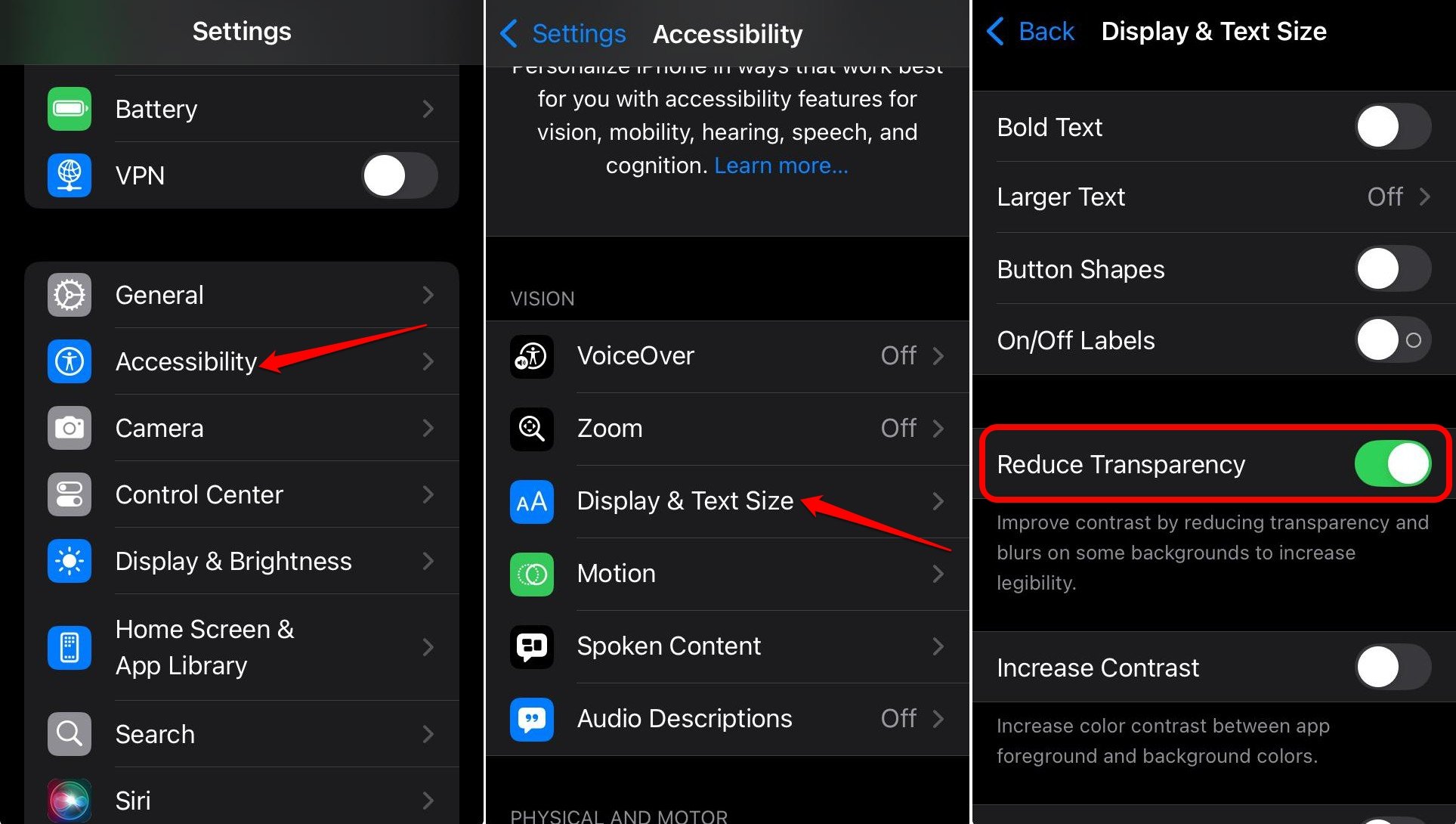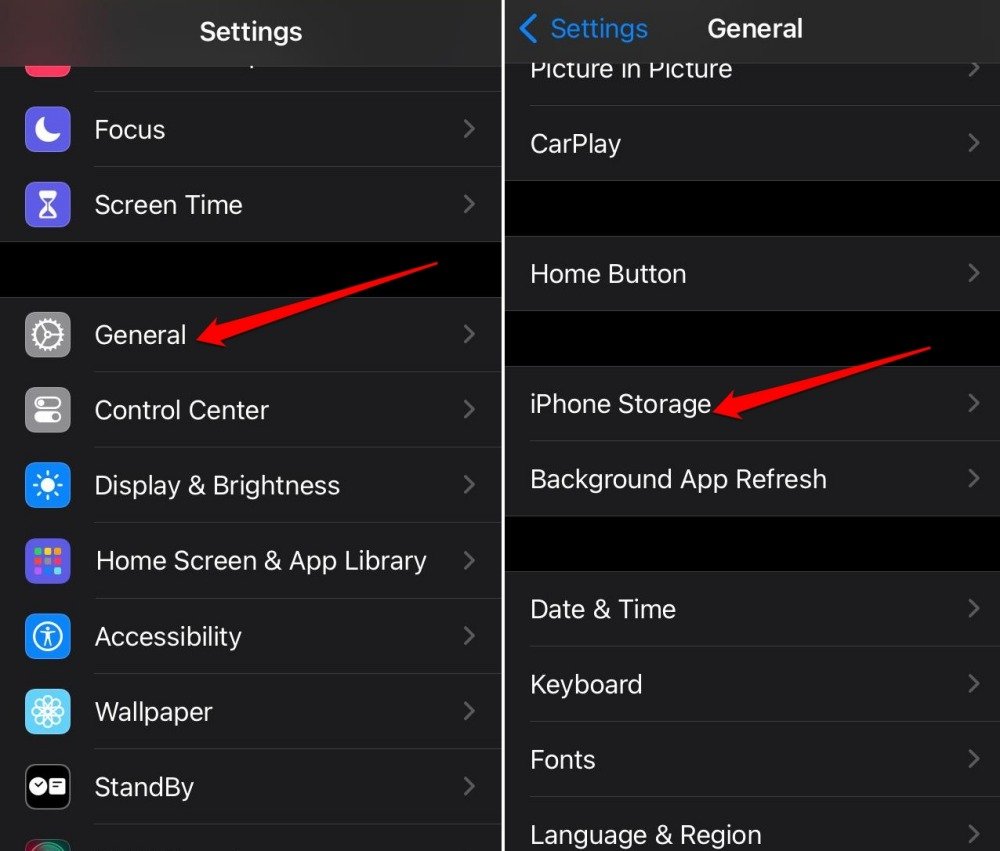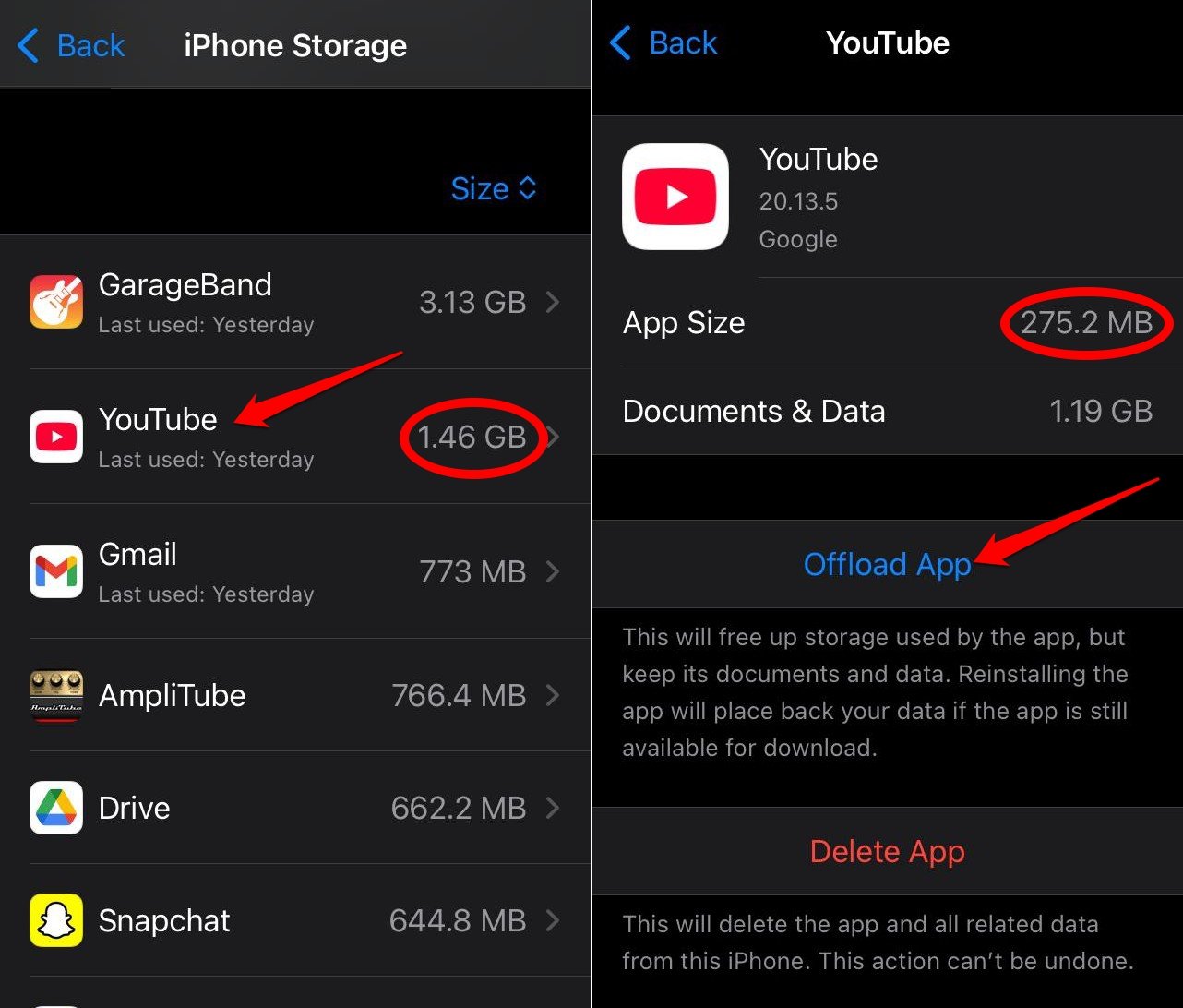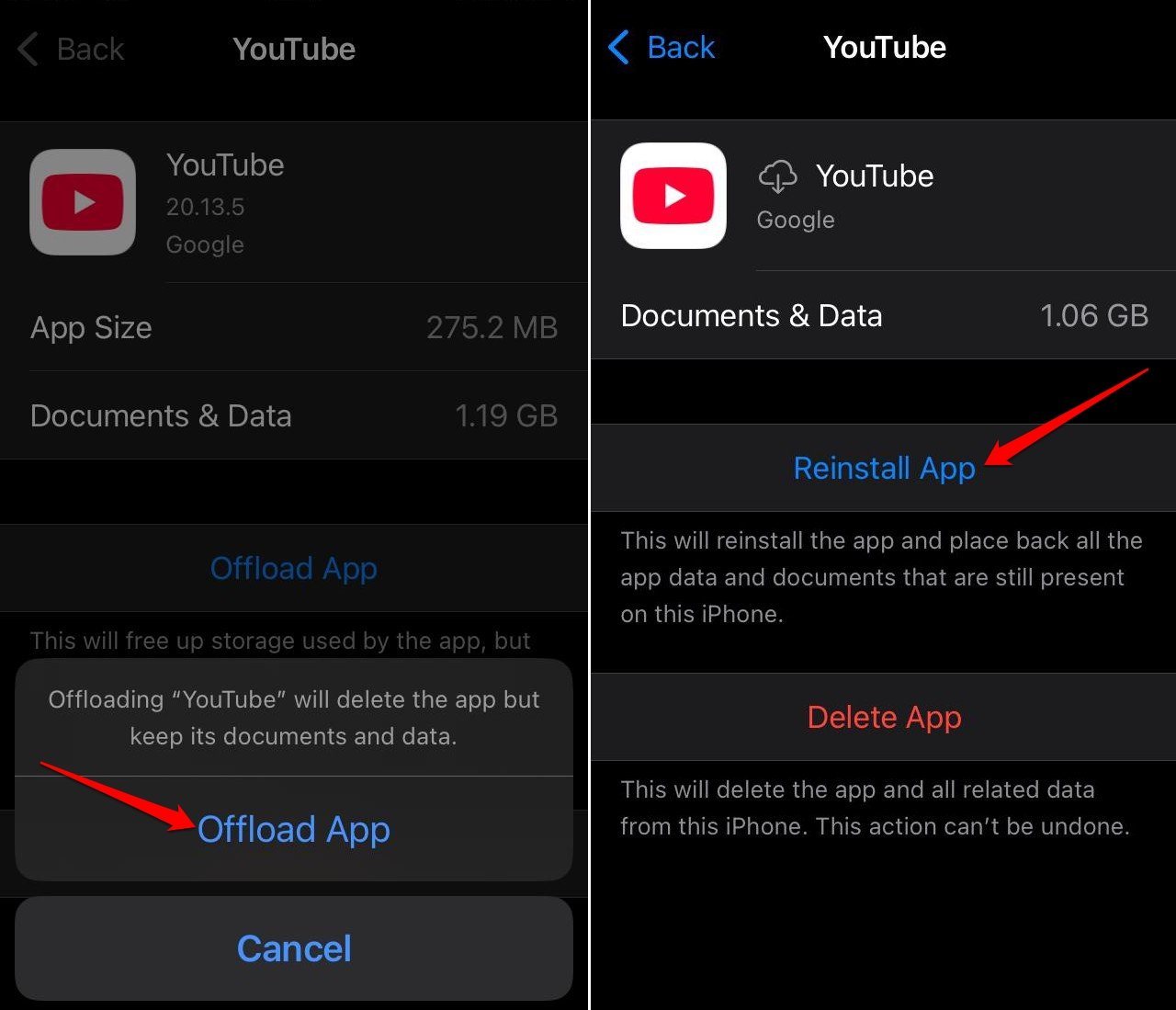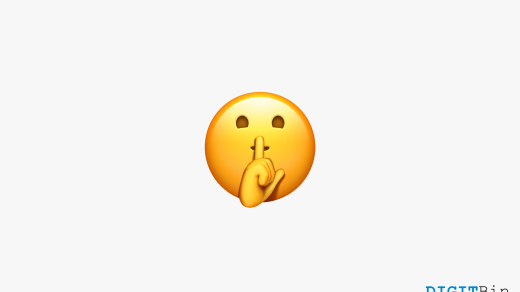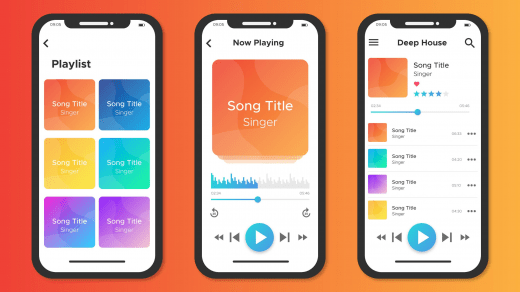Quick Summary
To speed up your older iPhone, clear Safari data, disable Significant Locations and Analytics, offload heavy apps, and reduce visual effects like transparency. These quick tweaks can help boost your iPhone’s performance.
I have a four-year-old iPhone. The smartphones from Apple are usually quite snappy performance-wise and stand tall through the test of time. However, I have noticed and felt that my iPhone has become a bit slower.
Now, I am not an Apple fanatic who buys a new iPhone every fall right after the launch. So, I prefer using the same iPhone, and I’m sure a lot of you reading this article prefer the same.
I pulled some data regarding how many people buy a new iPhone every year compared to the folks who loyally stick to their old iPhones and do not upgrade for at least 3 years or more from the time of purchase.
| Upgrade Timeline | Category | Percentage of iPhone Users |
| Upgrade within ≤ 2 years | Buyers upgrading relatively frequently | 36 % |
| Upgrade after ≥ 3 years | Long-hold users are gradually upgrading, often due to price or deterioration | 33 % (Dec 2024 quarter); Q1 2025: ~39 % upgrades were from phones ≥3 years old |
| Remaining users (2–3 years) | middle group between quick upgraders and old hold users | 30%. It is the middle group between quick upgraders and old hold users |
Also, it has been observed that retaining an iPhone in an average US household has increased from 35 months to 37 months in the recent past. With inflation setting in and iPhone prices being expensive, most people prefer using their iPhones for a couple of years before upgrading to a newer iPhone model.
What Causes the iPhone to Slow Down?
After continuing with an iPhone for a few years, most of you “old iPhone” users may encounter the same issue as I, which is a slow iPhone with a laggy UI. With rigorous use over the years, the iPhone tends to slow down. It is a pretty common issue and even happens with rival devices from the Android camp.
Normally, new iOS version updates are released once a year, but apps on the iPhone get regular weekly updates. So, an app with enhanced features, improved UI, continually seeks more device resources to run smoothly.
Over a course of few years, the hardware on the iPhone tries to catch up with the apps getting regular updates but often fails to deliver performance the way it did the year when you unboxed your iPhone. The hardware might not have worn out but it sort of gets overwhelmed to manage the resource-intensive apps and system features.
Adding to the problem, an iPhone becomes slower due to cached data on the dozen or more apps that you use on it, along with the gigabytes worth of media files stored on the device.
Upon observing, I have noticed that there are several features or settings on the iOS that are unnecessary for most users, and if turned off or tweaked properly, can help improve the performance of the iPhone.
I tried some troubleshooting methods that seemed to work in fixing the slow iPhone performance. Implementing those tips helped my iPhone return to its snappier form. So, I thought of sharing the tips with you through this guide.
Ways to Speed Up Your Older iPhone
All you need to do is tweak some of your iPhone settings to significantly improve your iPhone’s performance. If you have one of the iPhones that you bought 3 or 4 years ago, these tips will help make it faster again like a new device.
Clear Data of Safari
Safari is the native browser app of Apple devices. If you use Safari for iOS, then its cache must be loaded with information regarding the pages you frequently visit.
Storing and processing all that data over time can stress the device and affect its performance. So, it is necessary to clear the website data stored on Safari.
As I use Safari and it’s been a while since I cleared the website data of that app, I decided to do that and share the steps with you.
- Open the iPhone Settings.
- Go to Apps > Safari.

- Scroll to Advanced and tap on it.
- Tap Website Data on the next page to view the size of data from each page you visited, saved on Safari.

- Navigate down and tap on Remove All Website Data.
- Press Remove Now to confirm.

Turn off Significant Location on iPhone
When you enable Significant Location on your iPhone, it will allow your device to track your movements across various geographical locations to personalize your usage of iOS apps such as Maps, Calendar, and Photos.
To perform all this work, iPhone will spend a significant amount of its memory at all times. This will slow down your iPhone drastically.
I suggest turning off significant location on your iPhone. Unless you are using it to test any system feature or related apps, why slow down your iPhone’s performance?
- Open the Settings app on iPhone.
- Go to Privacy and Security > Location Services.

- Tap on System Services > Significant Locations.

- Press the toggle beside Significant Locations to turn the feature off.
- Also, tap Clear History to remove the records of your locations saved on the device while the feature was enabled.

With the Significant Locations disabled, your iPhone can improve its performance to a great extent.
Turn off iPhone Analytics in iOS
While trying to improve the performance of the iPhone, I also stumbled upon the iPhone and iCloud Analytics features in the iOS settings.
When turned on, these features will allow iOS to collect and send diagnostic and usage data to Apple. Running these features in the background will affect the performance of the iPhone which will be noticeable while executing other important tasks.
I have turned off the iPhone and iCloud Analytics on my iPhone. I have explained the steps below which you can follow on your iPhone as well.
- Launch the iPhone Settings.
- Go to Privacy and Security > Analytics and Improvements.
- Turn off the toggle beside Share iPhone Analytics.
- Also, tap the toggle next to Share iCloud Analytics and disable it as well.

Remove the Recently Deleted Messages
Did you know that when you delete chats from the Messages app on iOS, they get transferred to the “Recently Deleted” section. These messages are not entirely removed from your iPhone. It can accumulate over time and consume the iPhone’s storage, thus slowing its performance down.
Here is how you can permanently delete the messages you removed from the “All-Messages” section of the Messages app.
- Open the Messages app.
- Tap the Filters tab on the upper left corner.
- Scroll to Recently Deleted and tap on it.
- Tap on Delete All.

Additionally, in the All-Messages section, you can select and remove the messages you don’t need and then perform the steps shared above. There is no reason to save the messages you don’t need on your iPhone and slow its performance down.
Enable Faster Haptic Touch on iPhone
You can change the setting of haptic touch on your iPhone and make the context previews, actions, and pop-up menus appear faster.
Here’s how I switched to faster haptic touch to improve the response time for content previews, menus, and actions.
- Open the iPhone Settings
- Go to Accessibility > Touch.

- Access the Haptic Touch settings.
- Tap on Fast under the Touch Duration tab to change the effect.

On the same page, you can tap on the sample image to understand the difference between Fast, Default, and Slow haptic responses. Turning on Fast Touch Duration allows quick loading of menus and pages.
Enable Reduce Transparency Effect
Have you ever noticed that in iOS, when in the App Library, you can faintly see the wallpaper set on the iPhone? You can also observe the app library in the background when you long-press on any app icon to view the context menu.
This effect is called the Transparency Effect, which can be turned off in the iPhone accessibility settings. Disabling the feature will reduce the load on the iPhone’s resources to manage that effect. I think it is just a visual gimmick that doesn’t get noticed by average iPhone users.
So, wasting resources on using that transparency effect and slowing down the performance of the iPhone doesn’t add up, right?
Here’s how you can turn off the Transparent background on iOS.
- Open the Settings
- Go to Accessibility > Display and Text Size.
- Tap the toggle next to Reduce Transparency to enable the feature.

Offload Apps on iPhone and Reinstall
Offloading apps is similar to clearing the cache of applications on the Android OS. It removes the cached data but keeps the app data while removing the app from the App Library.
When you access iPhone storage, you can see that an app’s size is comparatively less than the data saved in its cache. All this cached data takes up storage and, of course, slows the phone down over time.
To get rid of that problem on my iPhone, I offloaded several apps and reinstalled them. This improved my iPhone’s efficiency significantly.
In this example, I have offloaded the YouTube app. Similarly, you can offload any app on your iPhone.
- Open the iPhone Settings.
- Go to General > iPhone Storage.

- Scroll to the list of apps.
- Tap on YouTube.
- Press Offload App.

- Again, press Offload App to confirm.
- After the app offloads, tap on Reinstall App.

You can repeat the steps to offload and reinstall any app that has a lot of cached data as compared to its actual app size.
Clear the iPhone RAM [Bonus Tip]
If sluggish performance was not enough, your iOS experience could get further ruined with frequent app crashes. It may occur more on an older iPhone. So, the best course of action is to clear the iPhone’s RAM.
We already have a detailed guide explaining the easy steps to clear the RAM of your iPhone. It is a useful troubleshooting tip that can help your iPhone regain its efficient performance.
Frequently Asked Questions (FAQs)
Why does an iPhone Become Slower with Time?
With storage getting filled up, apps receiving regular enhancements under the hood, UI requiring more resources to install and run, and unwanted features consuming resources on the device, it becomes challenging for iOS to perform at the same level as when the iPhone was new.
Why does iPhone function more slowly while Using Specific Apps?
Those specific apps may have technical bugs. Go to the App Store and update the concerned app. You may even uninstall and reinstall the app.
What to Do When the iPhone Still Feels Slower in Performance After Using These Tips?
There might be an issue with any of the hardware on your iPhone. Contact Apple Support and get your iPhone checked for possible hardware issues.
Make Way for an Older yet Snappier iPhone
Just because you have an iPhone that is a couple of years old, doesn’t mean that you should switch to a new iPhone, which is going to blow a hole in your pocket. Instead, follow the tips shared in this guide to make your old iPhone faster again. As long as Apple supports your iPhone with iOS updates, you can utilize it to its full potential.
If you've any thoughts on 5 iPhone Settings I Changed to Make My Old iPhone Super Fast, then feel free to drop in below comment box. Also, please subscribe to our DigitBin YouTube channel for videos tutorials. Cheers!