In this guide, I’m going to explain to you how you can enable LED flash notifications on your iPhone. Normally, it is not possible to keep a vigil on our iPhones or iPads round the clock as to when any notification will show up. Often we tend to miss out on important notifications.
When a notification arrives on the iPhone, the screen usually comes alive. If you have put the sound on you may hear a vibration tone as well.
Most of us have a habit of keeping our phones front side down. This completely cuts out any chance of seeing incoming notifications alerts. Also, if you are habituated to keeping your iPhone mostly on silent mode along with the front side down, then you won’t be seeing the notification alerts or the screen lighting up.
However, there is a way to make the LED flash upon the iPhone receiving any notification. The flash on the iPhone is present on the backside. When a new notification alert shows up, the LED will glow brightly. That will make you aware of it and you can attend to it. Let’s learn about that now.
Why This Feature of LED Flash Notifications is on iOS?
Apple has creatively designed iOS and hence put this LED flash notification system in it.
For those people who are specially abled and have audio sensory problems, they may not be able to hear the phone ringtone or message alert thus making them miss out on the notification.
So, with LED flashing upon iPhone receiving any fresh notification the concerned user will be able to know that and check it. The great thing is any person can easily use this feature and stop missing out on important notifications from their work, home, or school.
The Steps to Enable LED Flash Notifications on iPhone
Now, let me show you the steps to enable the LED flash for incoming notifications.
- Open the Settings App
- Scroll to Accessibility and tap on it
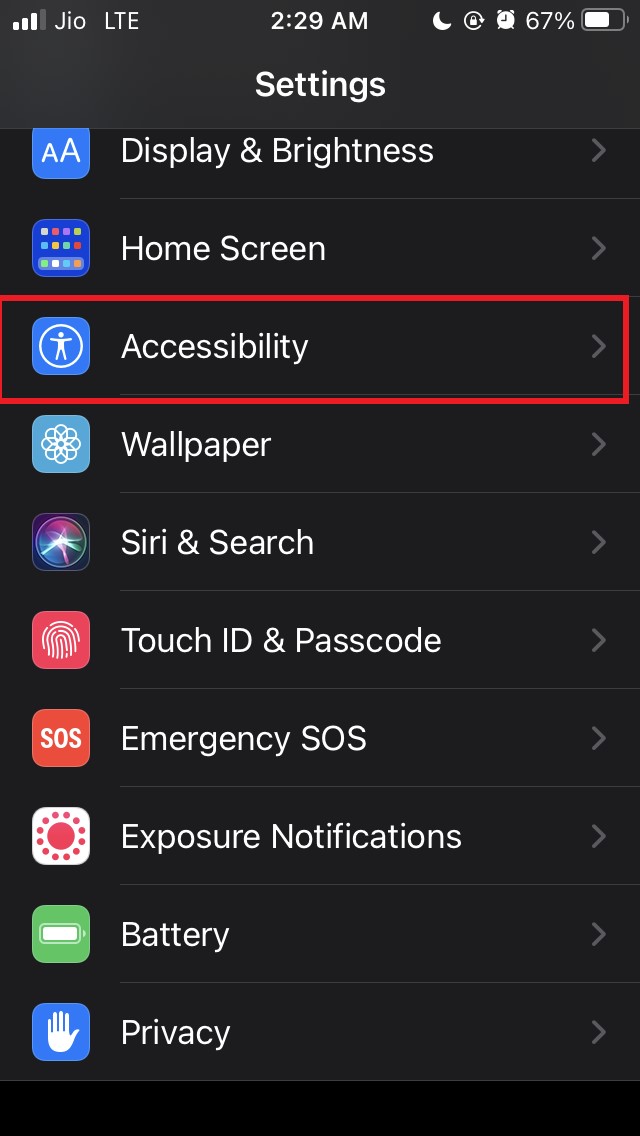
- On the next screen, navigate to the option Audio/Visual and tap on it
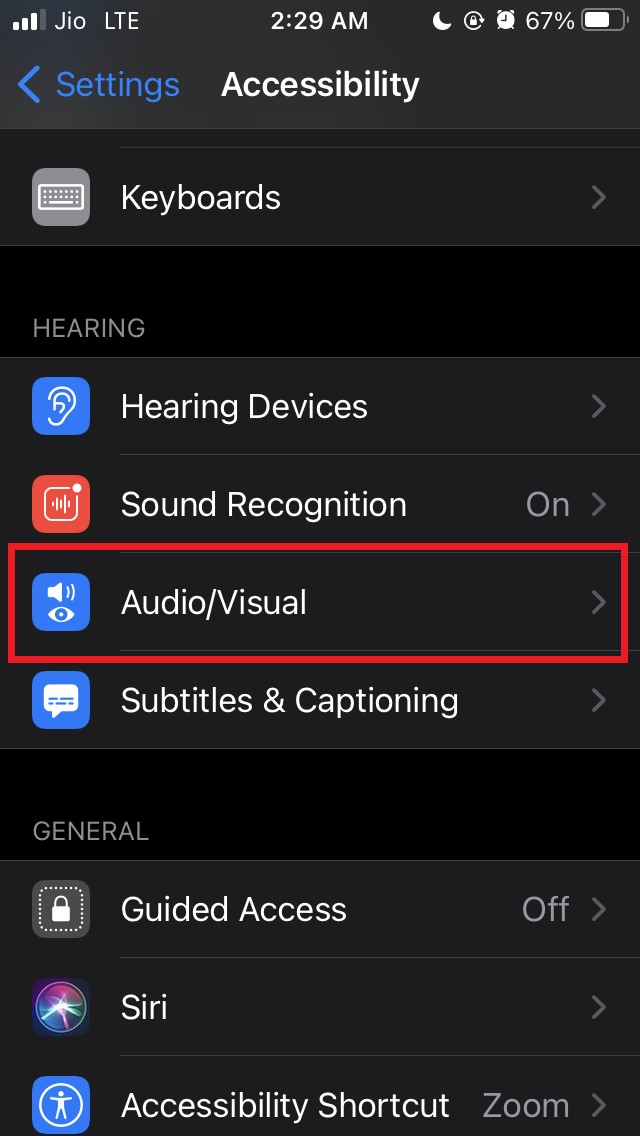
- on the next page, scroll to the Visuals tab
- under that, tap on the switch beside the option LED Flash for Alerts to enable the feature
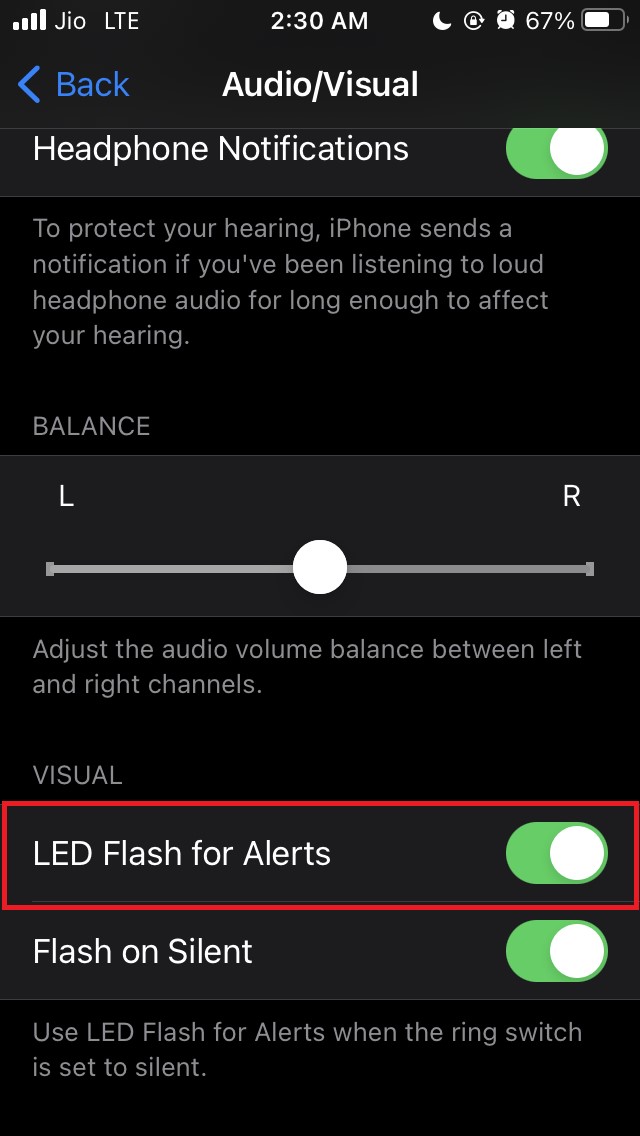
Note that right below the option LED flash for Alerts there is another feature Flash on Silent. When you activate LED flash notifications for your iPhone, the second feature also enables by default.
Even if your iPhone is on silent mode, the LED will flash upon arrival of any new notification.
Once you enable the above feature, make sure that you’re keeping the phone upside down to see when the notification shows up. In case, you do not keep your iPhone on silent or front face down, then this feature is not really required for you.
One more thing though! The steps that I have described above as you can see were demonstrated from my iPhone.
If you have an iPad instead, this guide will also work one hundred percent on it. Enable LED flash notifications on your iPhone and iPad and you won’t be missing out on important notifications anymore.
If you've any thoughts on How to Turn ON LED Notifications on iPhone and iPad?, then feel free to drop in below comment box. Also, please subscribe to our DigitBin YouTube channel for videos tutorials. Cheers!



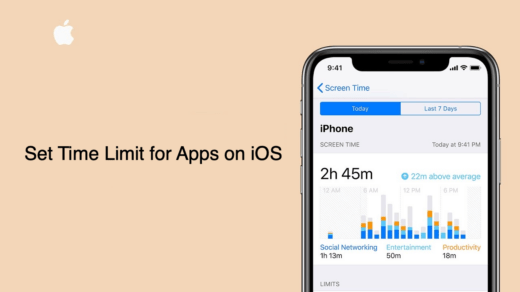
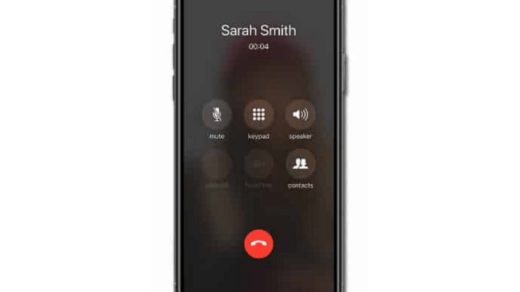





Nice