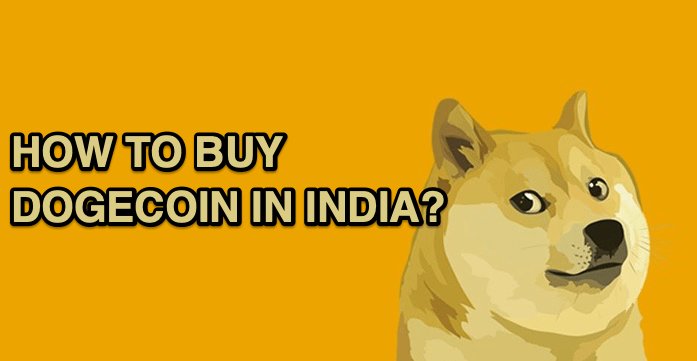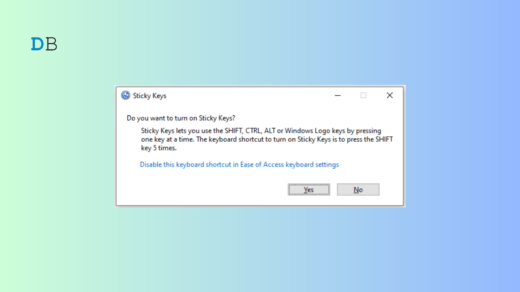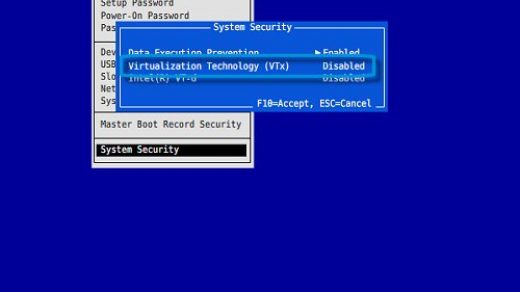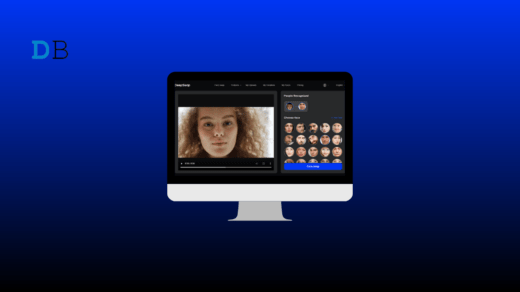Looking for buying the trendy Dogecoin and wondering how to buy Dogecoin India? Or interested in investing in cryptocurrency? Then continue reading this article,
In this article, we will discuss and buy Dogecoin in India, using the popular cryptocurrency platform known as Wazirx on our PC and mobile.
Note: We are using the Wazirx platform to buy Dogecoin in India, but there are many platforms like Binance, Coinswitch, CoinDCX, Bitbns, Zebpay, etc. can be used to buy Dogecoin in India, and the steps are similar to Wazirx.
What is Dogecoin?
Dogecoin is a cryptocurrency originally built/invented by Billy Markus and Jackson Palmer on December 6, 2013. Since then, it has been in the shadows; no one had any idea of this coin. The icon of this coin is literally the dog’s face, as it became a popular Doge Meme.
Last year, tech giant Elon Musk put the display picture of his Twitter account as the Doge icon, and since then, it is booming in the market, and today it is valued at more than US $85,314,347,523, and more than 113 billion coins have already been mined.
How to Buy Dogecoin in India?
We will discuss the process of buying DogeCoin in India via the Wazirx platform on mobile and PC.
Using Computer PC Browser
First of all, the genuine website of Wazirx is https://wazirx.com, so please do check the website URL before investing any of your hard-earned money.
- First, go to this URL to sign for the Wazirx account. You will be taken on the sign-up page.
- Click on the ‘SIGN UP NOW‘ button.
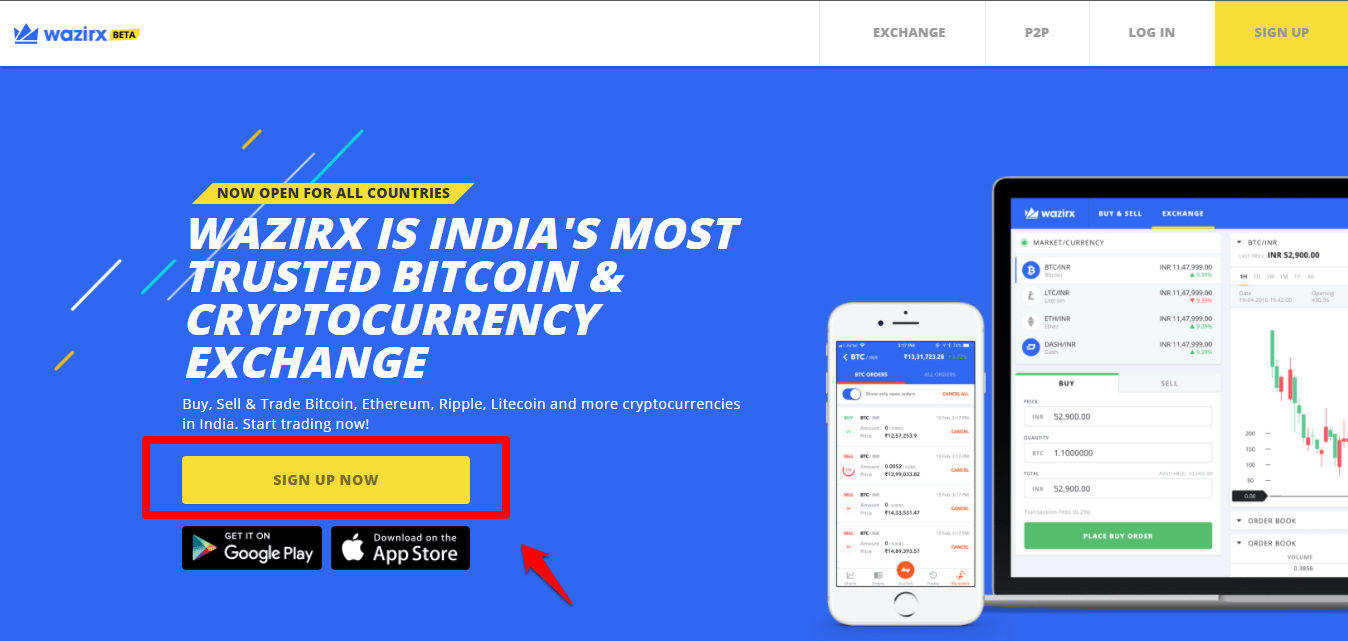
- Fill in all mandatory details like email and your desired password and hit the ‘SIGN UP‘ button to submit the application.
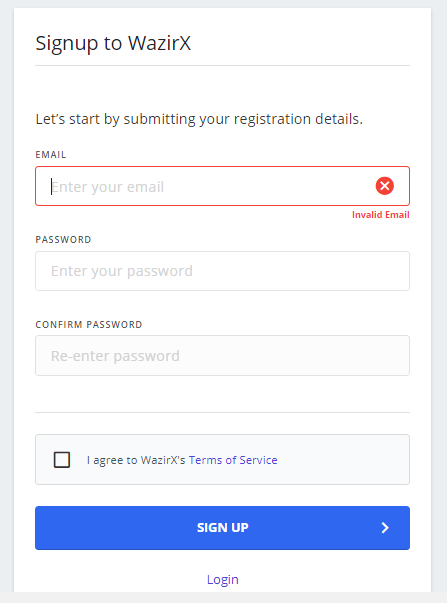
- After clicking the ‘SIGN UP’ button, WAZIRX will send a verification email to your email.
- Open your email account and verify your email address.
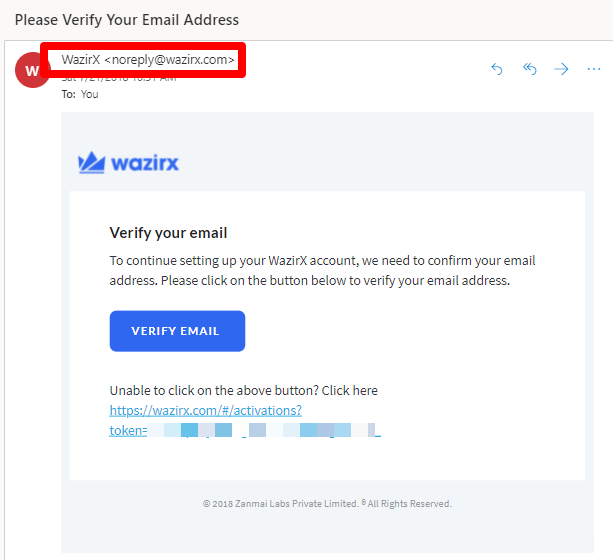
- Now, as soon as you sign in to your newly created Wazirx account, you will be asked to do the KYC; submit any government-approved documents like Aadhaar Card, PAN, Passport, or Driving License to complete the KYC.
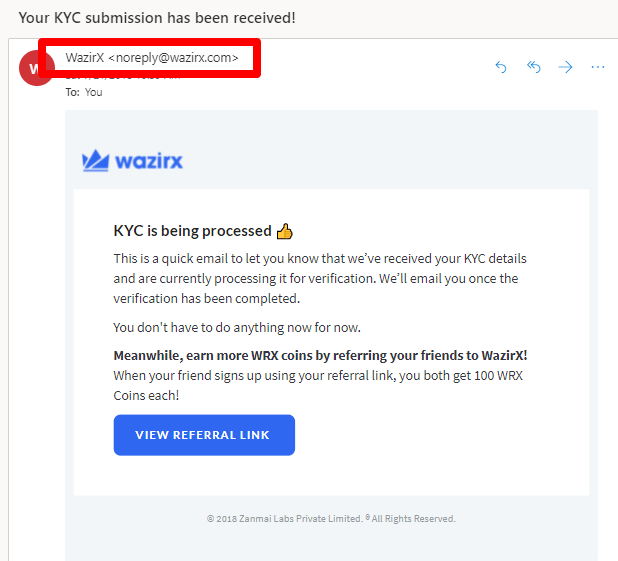
- In a couple of hours, your Wazirx account will be ready.
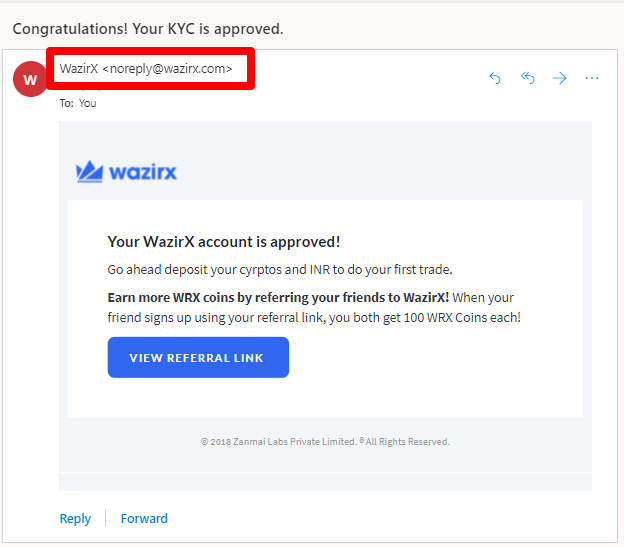
- Now, go to wazirx.com and then navigate to Funds.
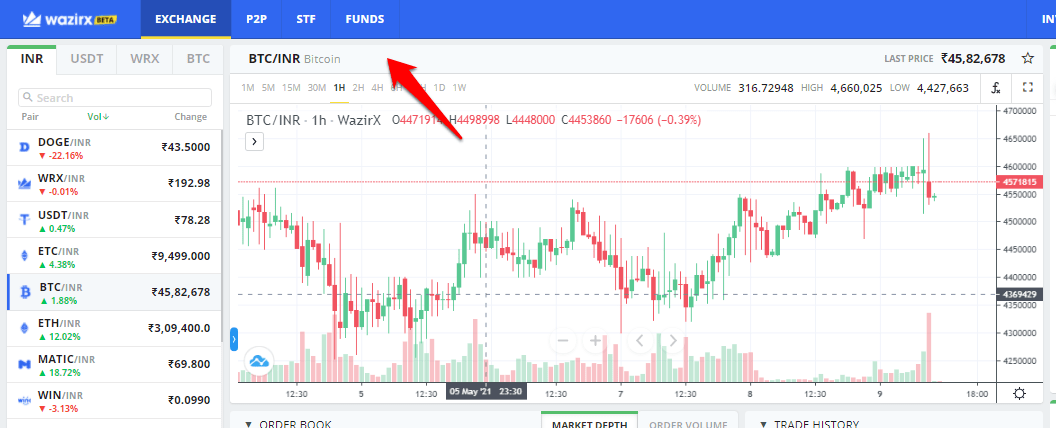
- Here, you will see the list of all cryptocurrencies. But you will have to click on the INR Deposit button.
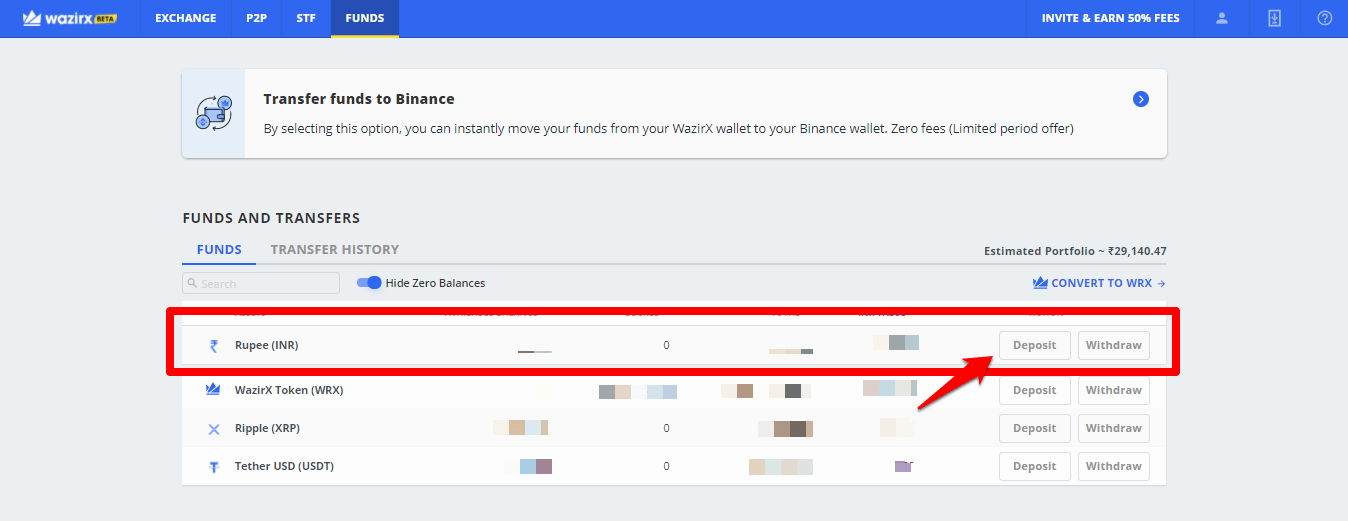
- On clicking the deposit button, you will be redirected to this page, where you will find all the available deposit options.
- Always select the Instant Deposit option (if available), it will charge a fee of 5.9 INR per transaction, but the deposit will be instant.
- On clicking on the Instant Deposit option, you will be presented with a bank detail; you have to transfer the amount to that account.
- Now, you are ready to buy DogeCoin.
- Go back to the Exchange page.
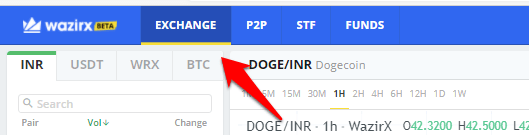
- Now, you will see the list of all cryptocurrencies. Click on Doge from there.
- Then, go to the Buy-Sell section of the page, located at the bottom right corner.
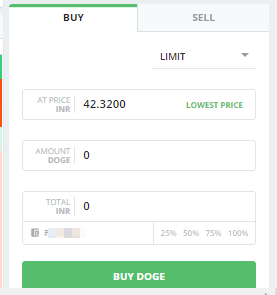
- Now, enter the amount you want to buy.
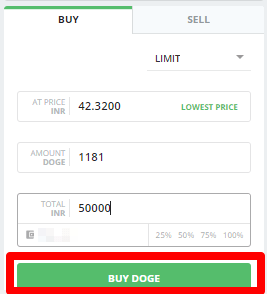
- Finally, click on the ‘BUY DOGE‘ button to execute the order.
Using Mobile Application
The process of buying cryptocurrency like DogeCoin is similar to what we have done on PC. Still, follow the below steps to do it precisely.
- Click on this link; you will be redirected to the below page.
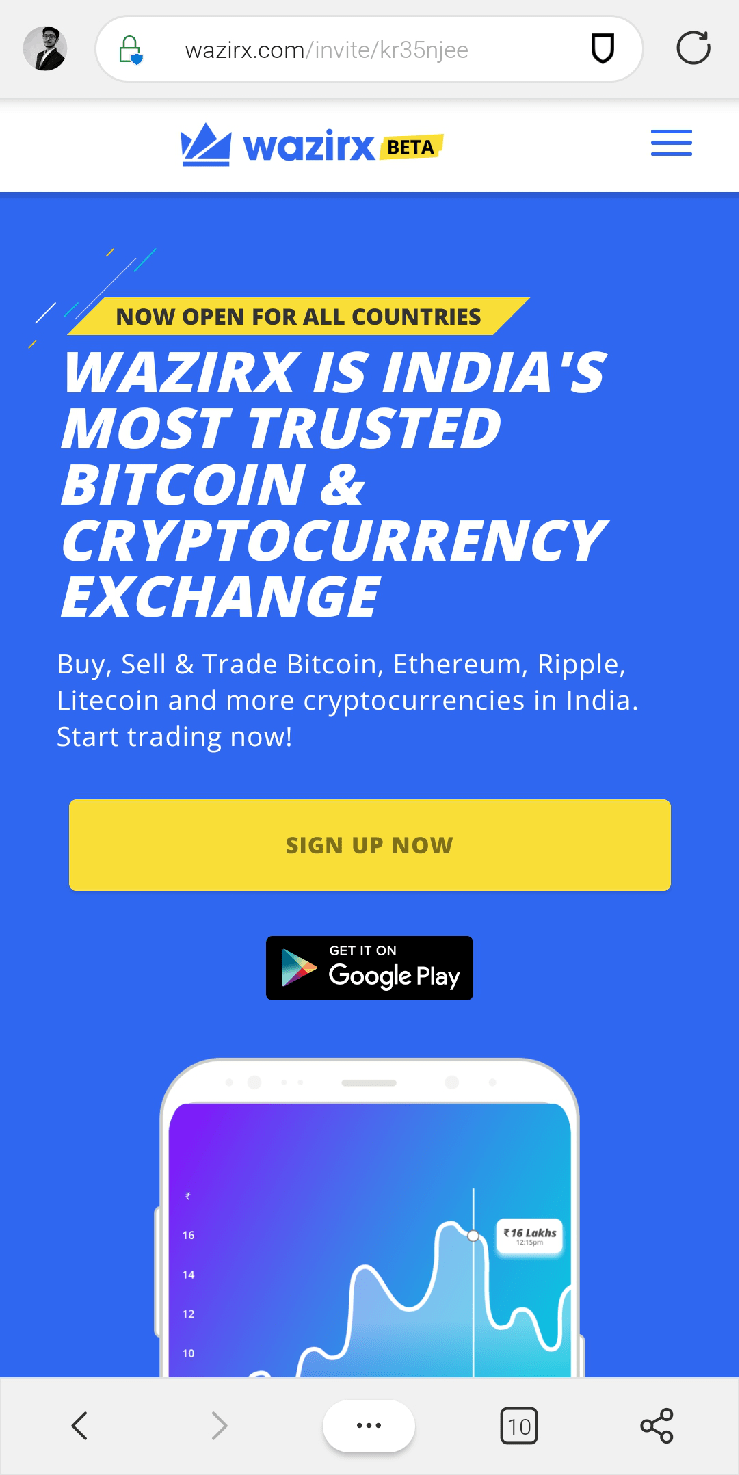
- Now, you have two options, the first one is to sign up right now in the browser window, and the second option is to download the app and proceed with the signup application.
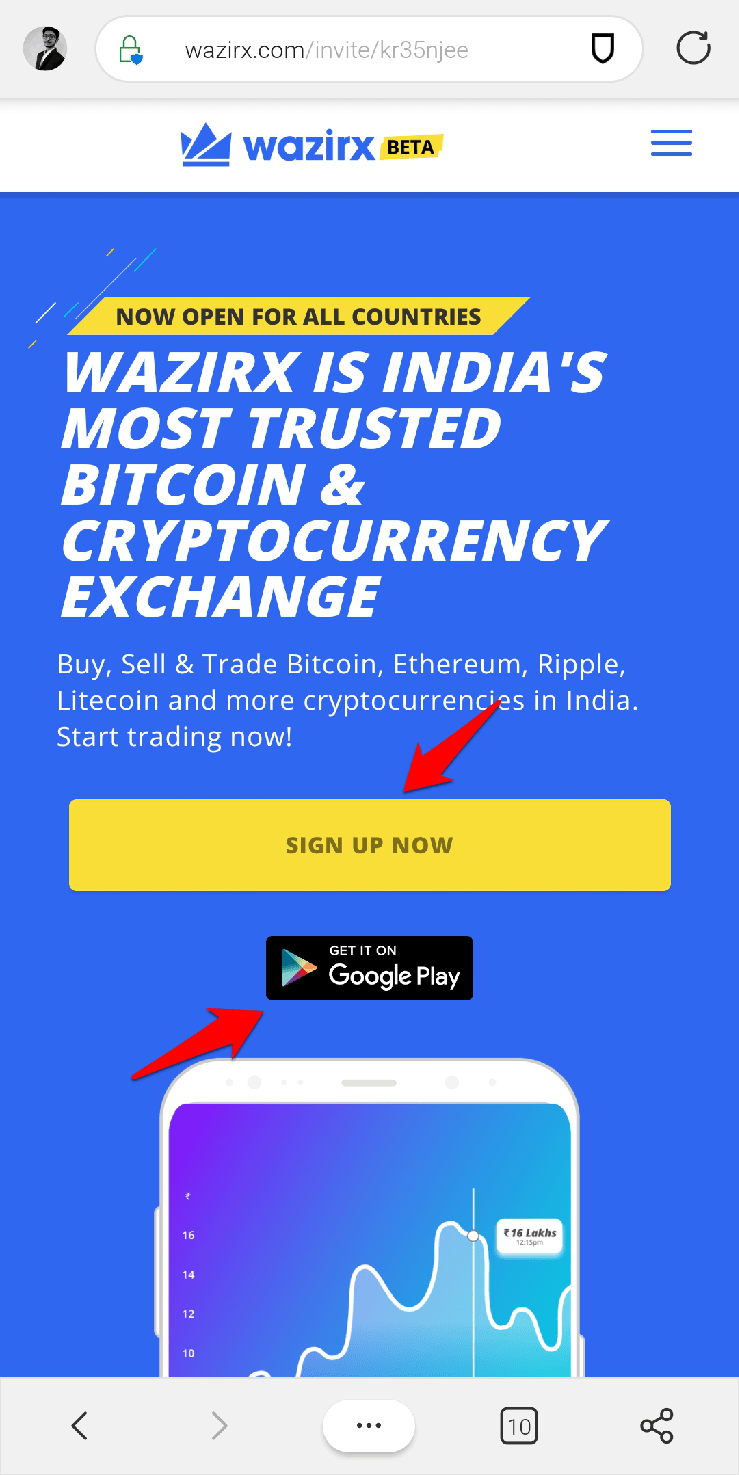
- We are going for browser signup. On clicking the ‘SIGN UP NOW’ button, you will be redirected to this form.
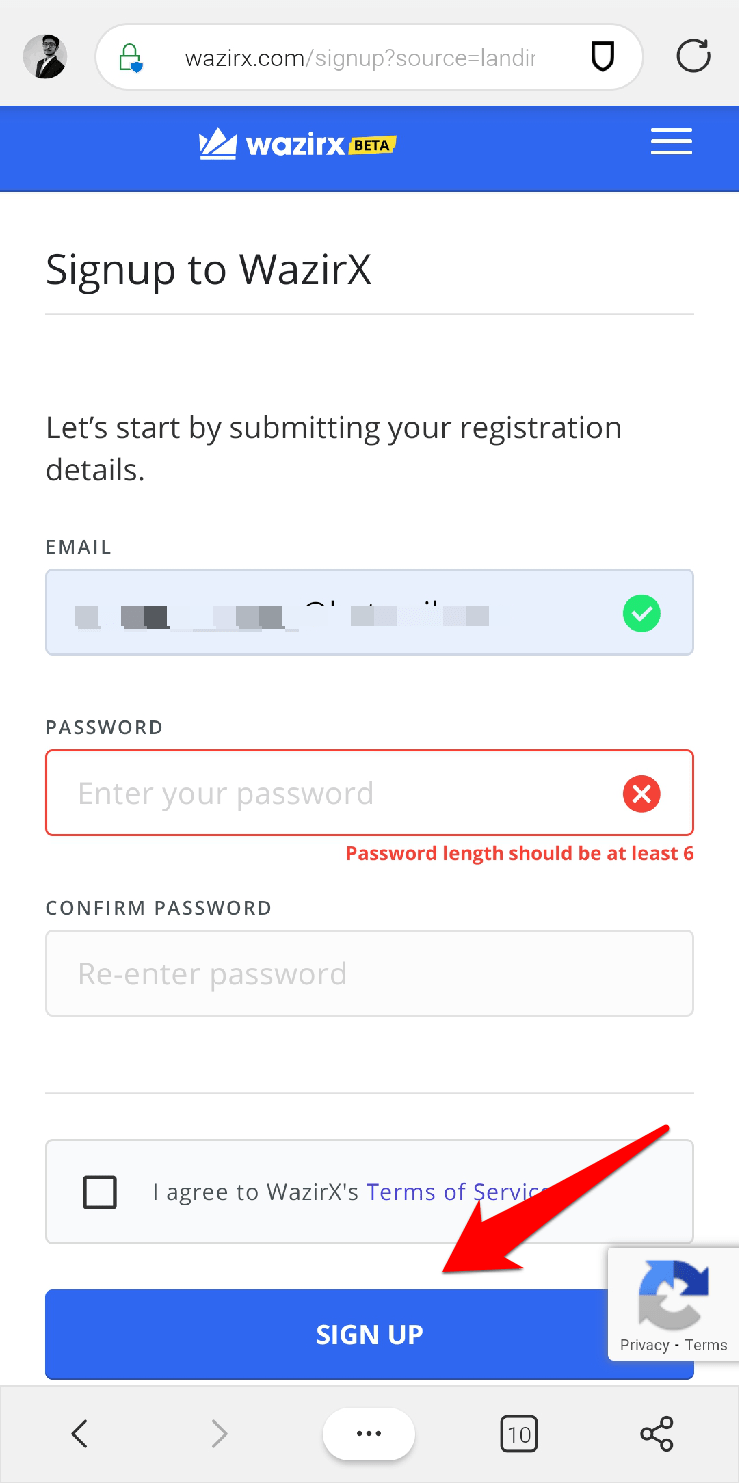
- Fill in all the mandatory details like email and your desired password and hit the ‘SIGN UP‘ button to submit the application.
- After clicking the ‘SIGN UP’ button, a verification email will be sent to your email.
- Open your email account and verify your email address.
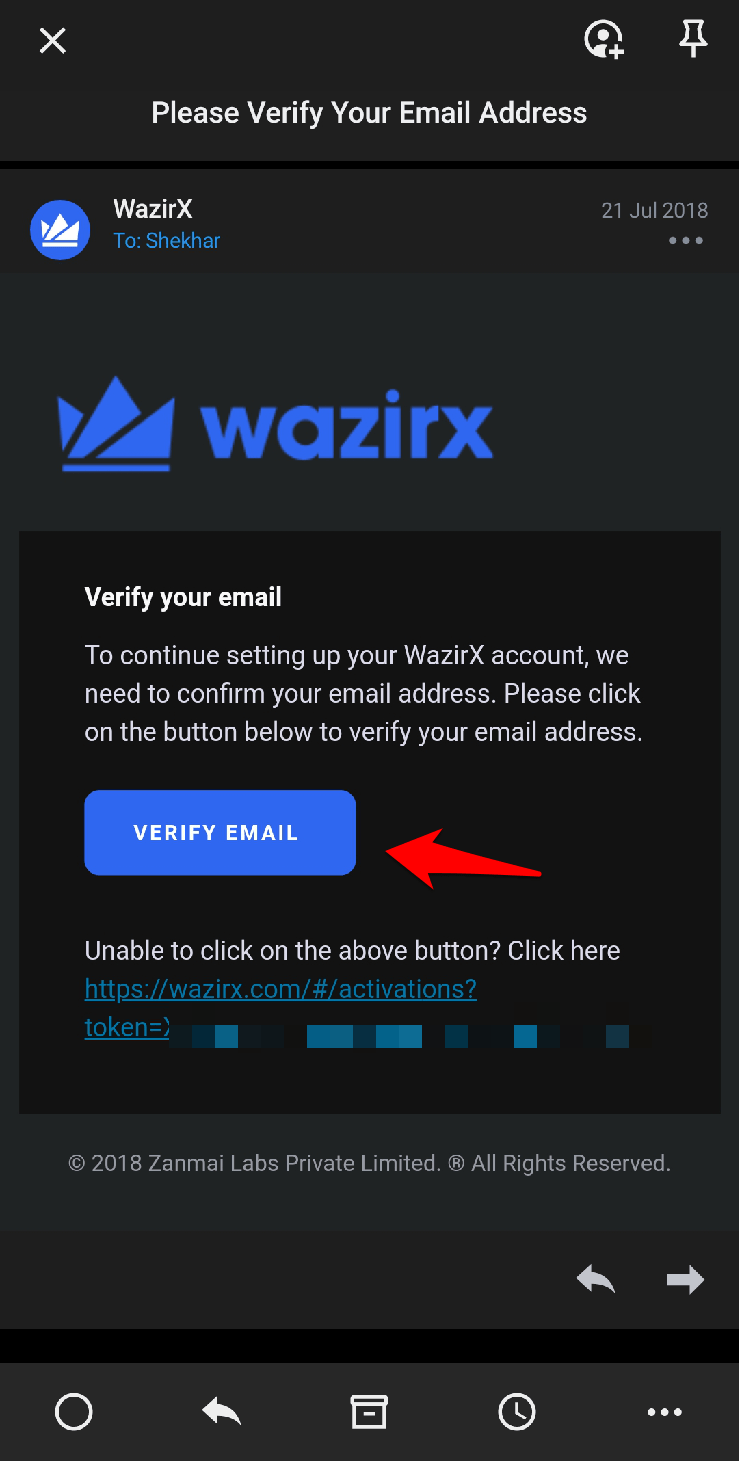
- Now, as soon as you sign in to your newly created Wazirx account, you will be asked to do the KYC; submit any government-approved documents like Aadhaar Card, PAN, Passport, or Driving License to complete the KYC.
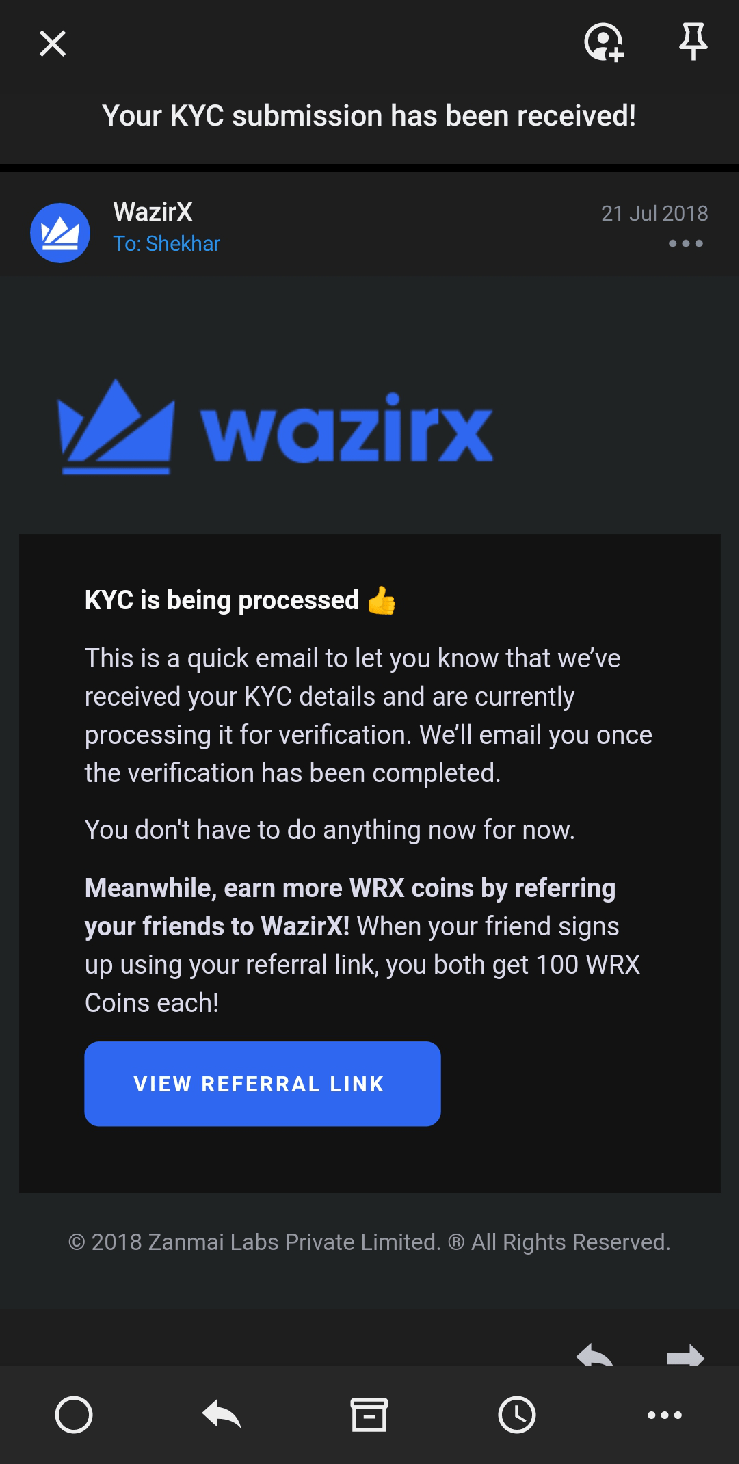
- In a couple of hours, your Wazirx account will be ready.
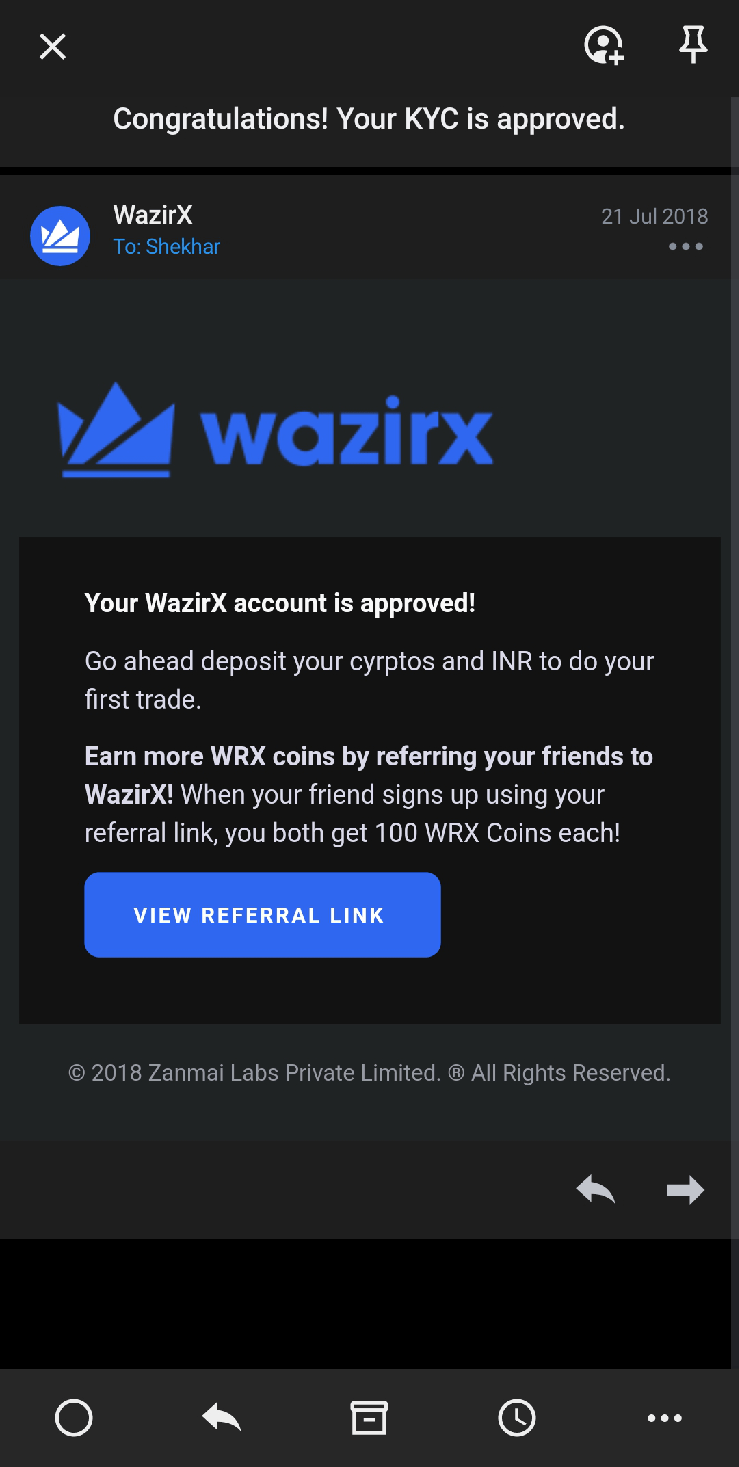
- Now, download the app from Google Play Store or Apple App Store.
- After downloading the app from the respective app stores, log in with your credentials.
- On logging in, you will see an interface like this;
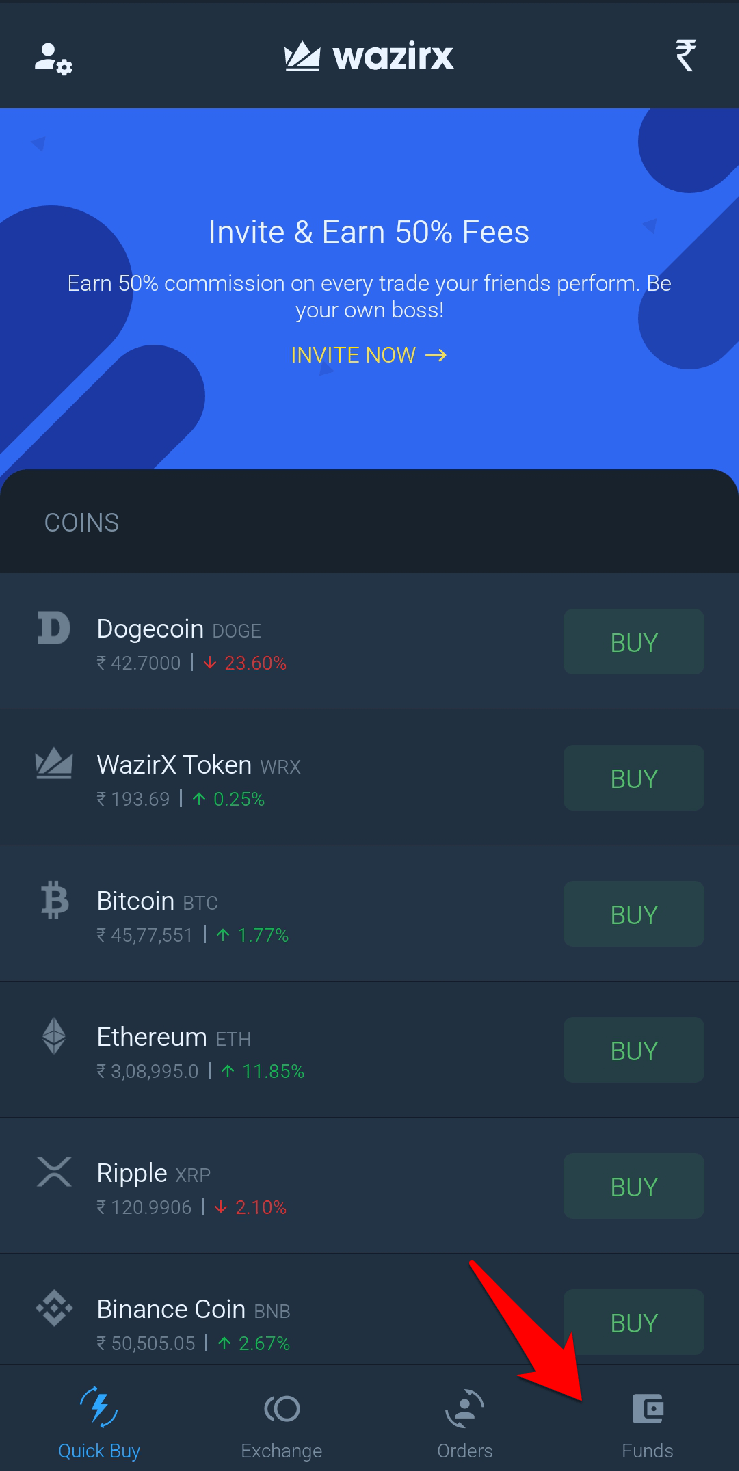
- Go to the Funds section.
- And then click on the INR label.
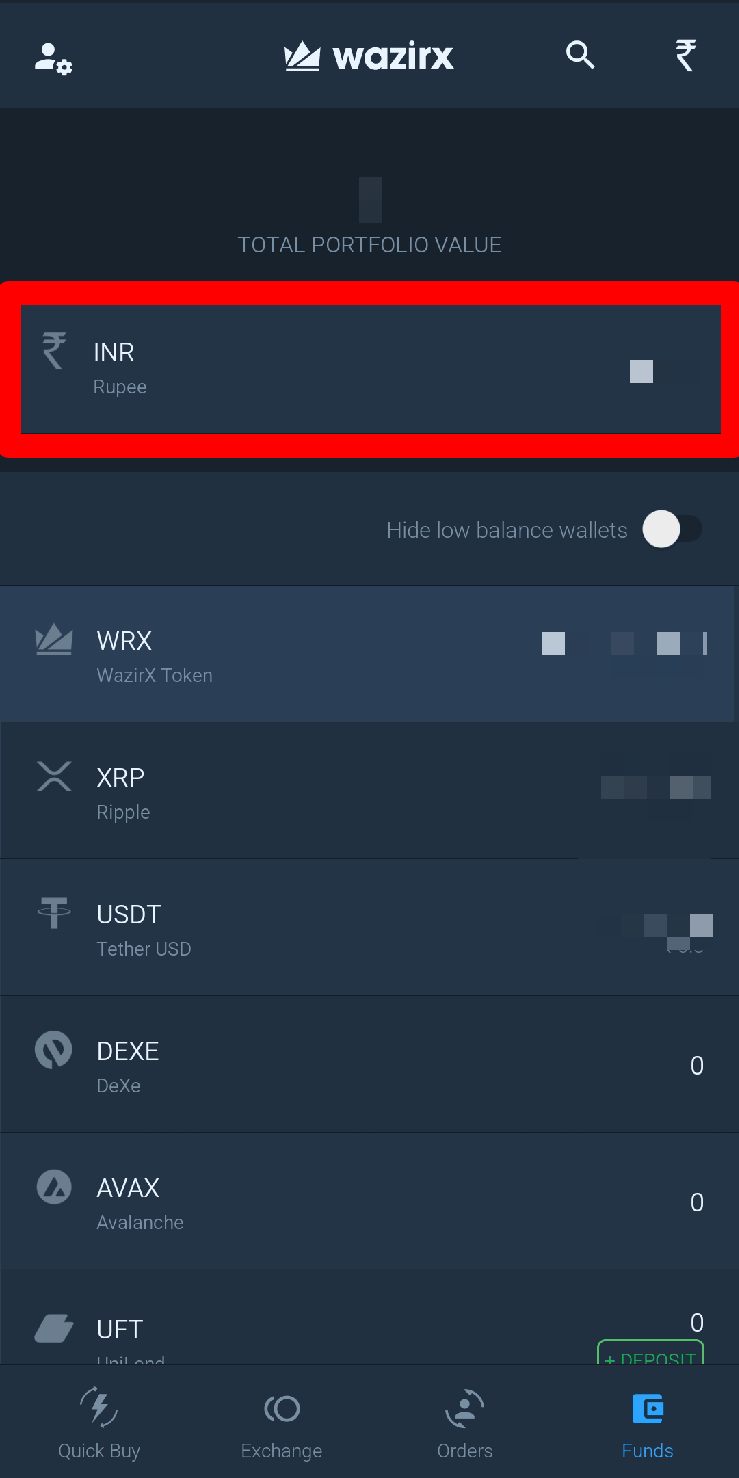
- And tap on the ‘DEPOSIT‘ button.
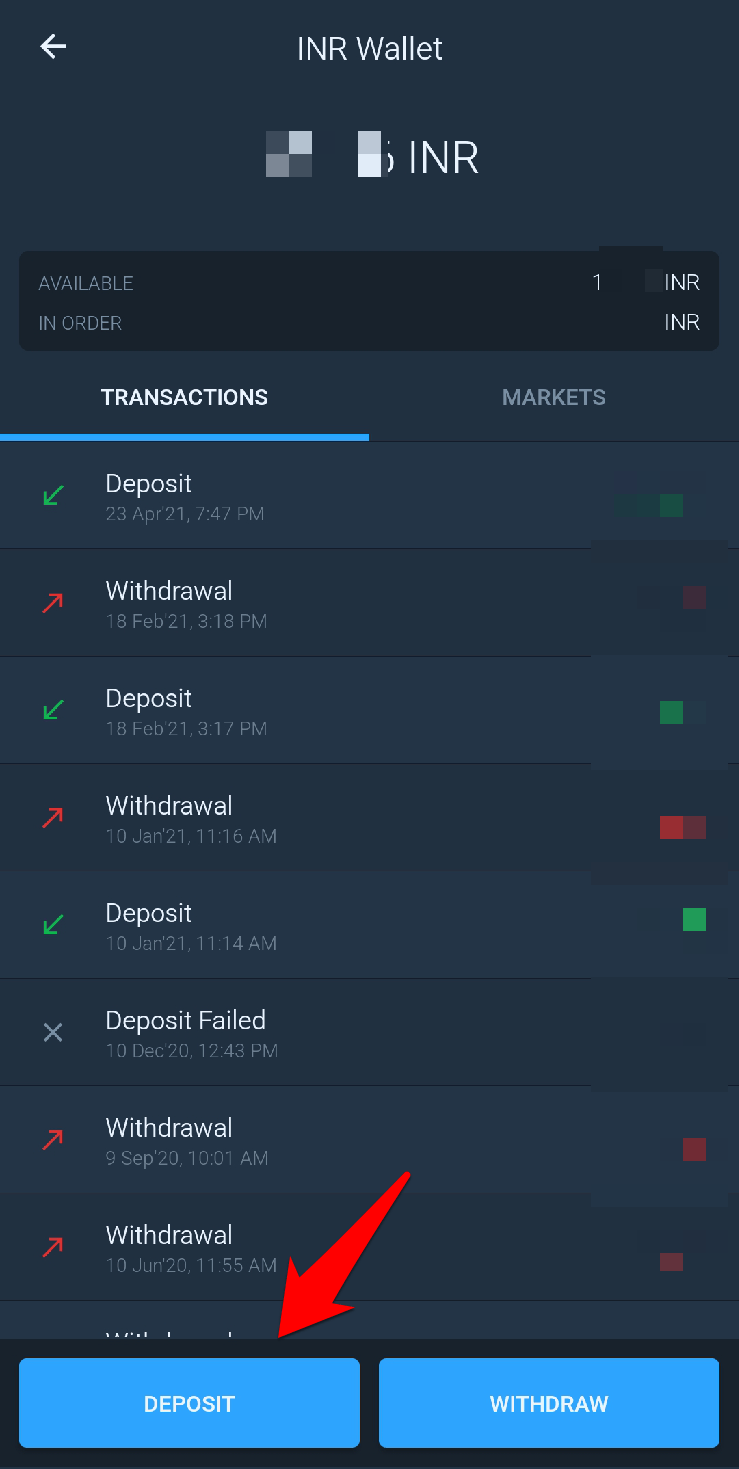
- On clicking the deposit button, you will be redirected to this page, where you will find all the available deposit options.
- Always select the Instant Deposit option (if available), it will charge a fee of 5.9 INR per transaction, but the deposit will be instant.
- On clicking on the Instant Deposit option, you will be presented with a bank detail; you have to transfer the amount to that account.
- Now, you are ready to buy DogeCoin.
- Go to the Exchange section to place the order.
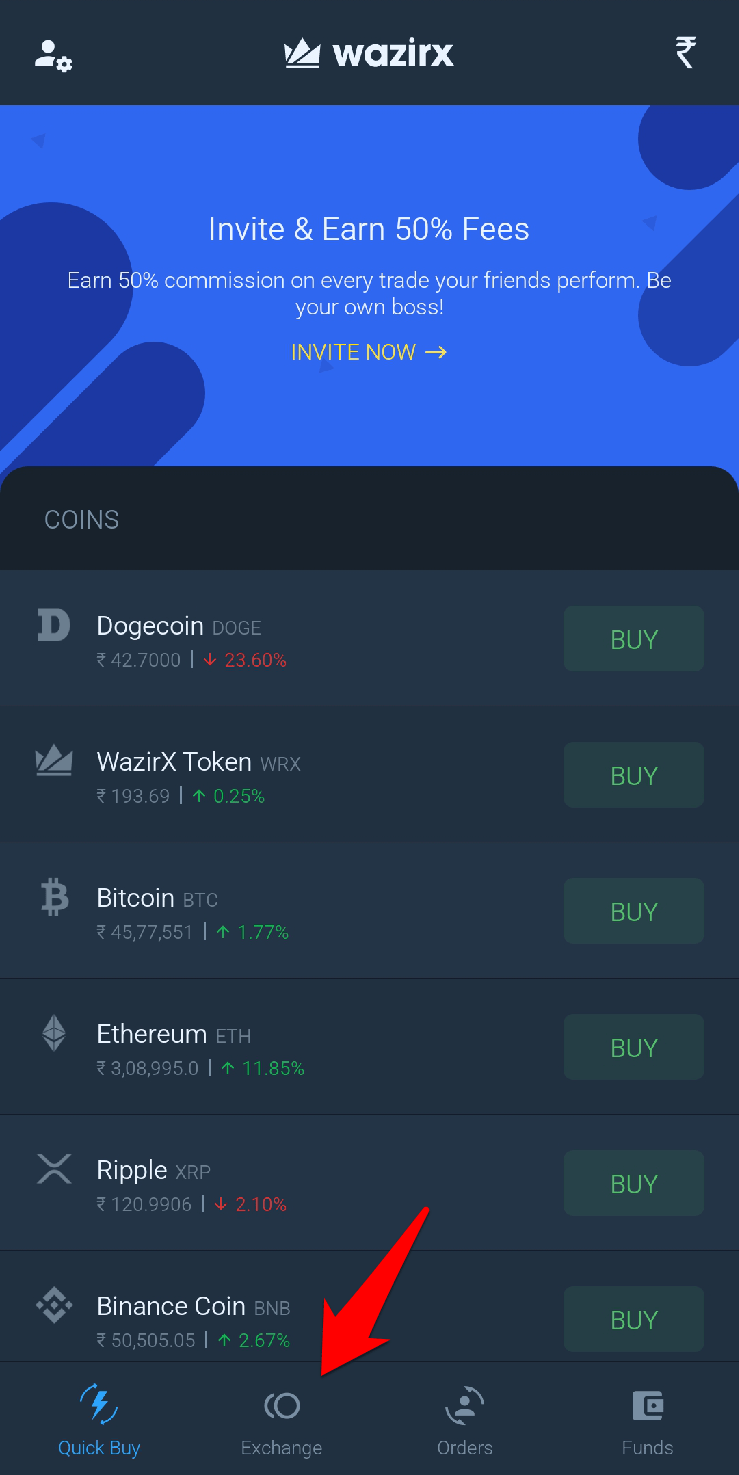
- Now, click on DOGE. You will see an interface like this.
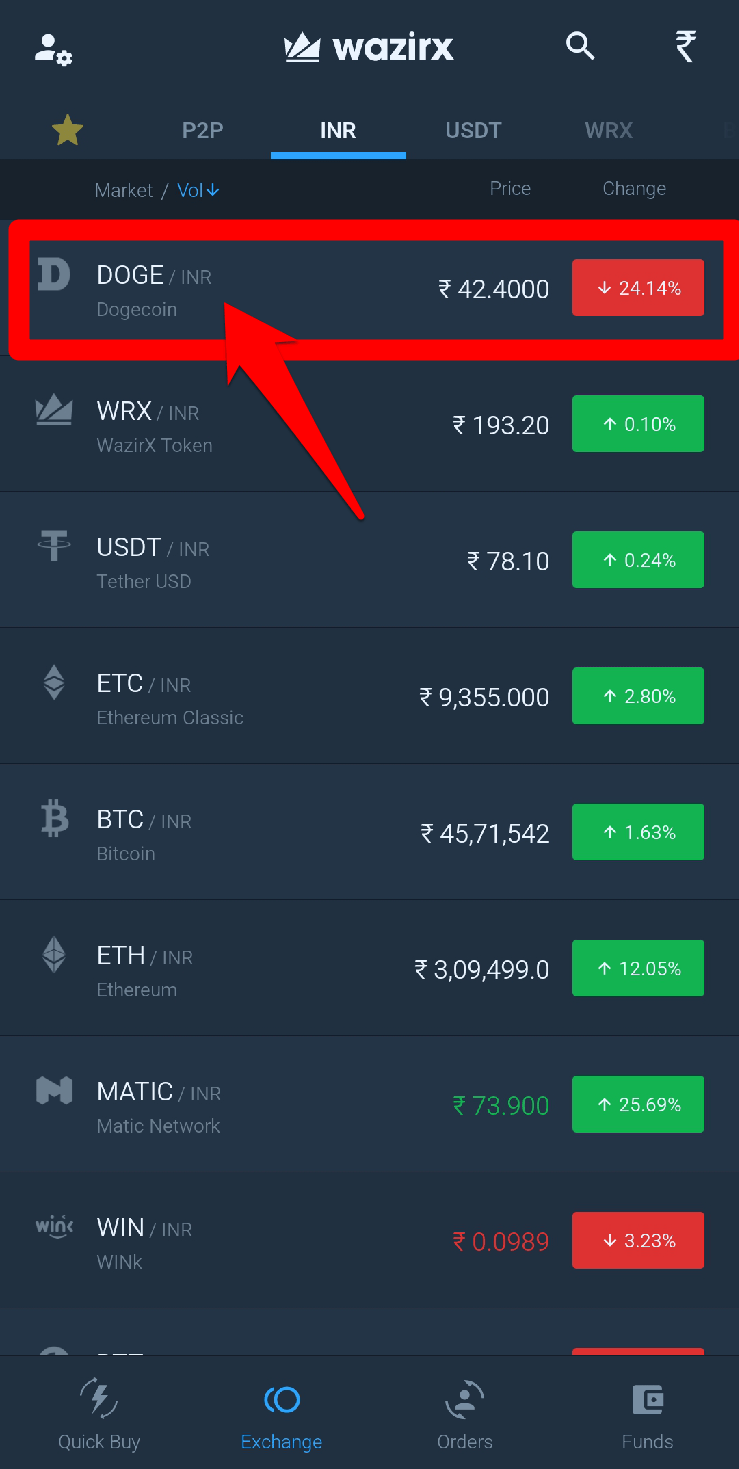
- Now, tap on the Buy/Sell button from the bottom bar.
![]()
- Now, enter the amount you want to buy.
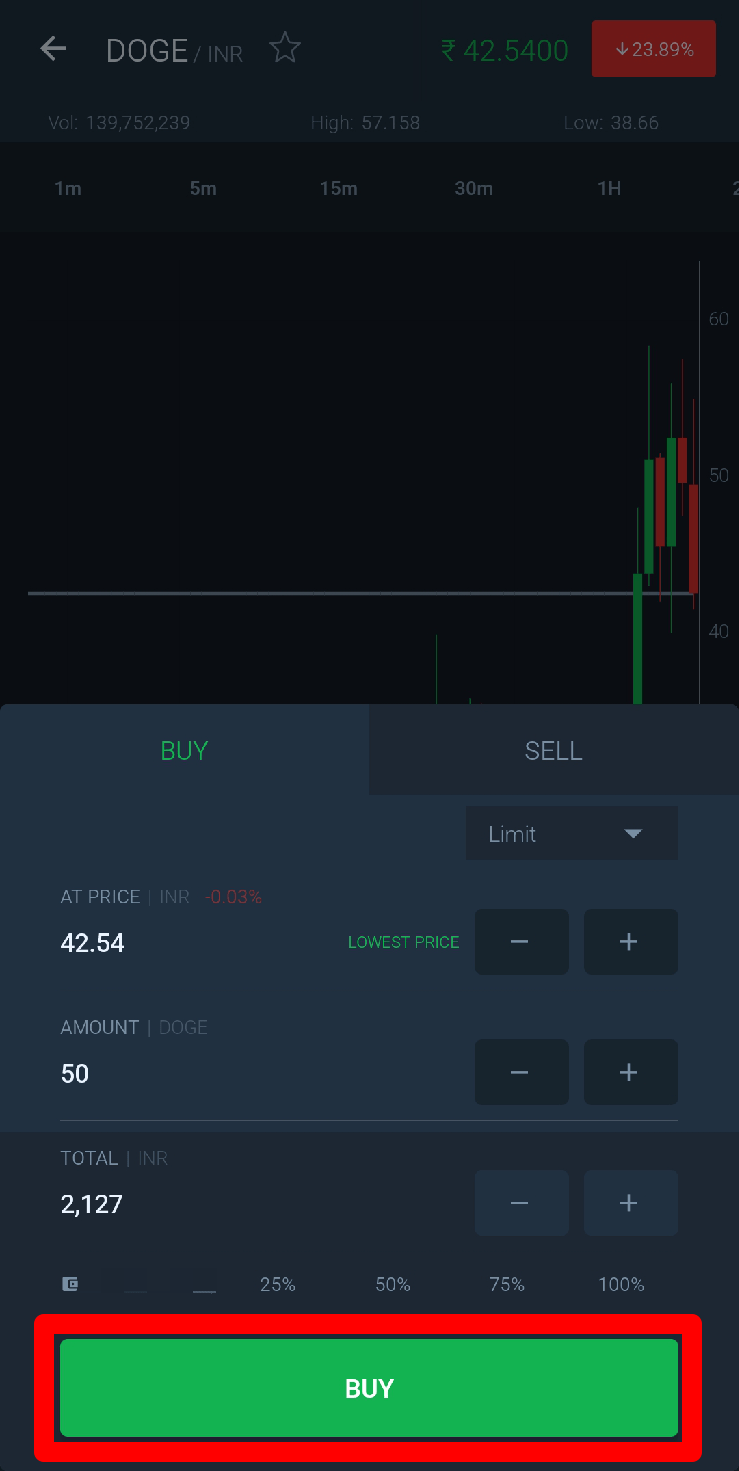
- Finally, click on the ‘BUY‘ button to execute the order.
Conclusion
This was it; we successfully bought Doge Coin using our PC and Mobile. The process was easy. We these steps and buy your favorite cryptocurrency like Dogecoin.
In case you didn’t understand any step, or if you have any other query regarding this article, then feel free to comment down below; we will be more than happy to assist you.
If you've any thoughts on How to Buy Dogecoin in India?, then feel free to drop in below comment box. Also, please subscribe to our DigitBin YouTube channel for videos tutorials. Cheers!