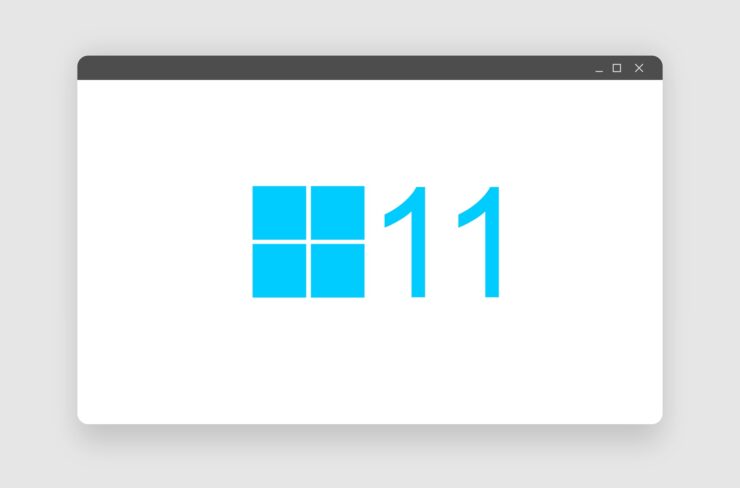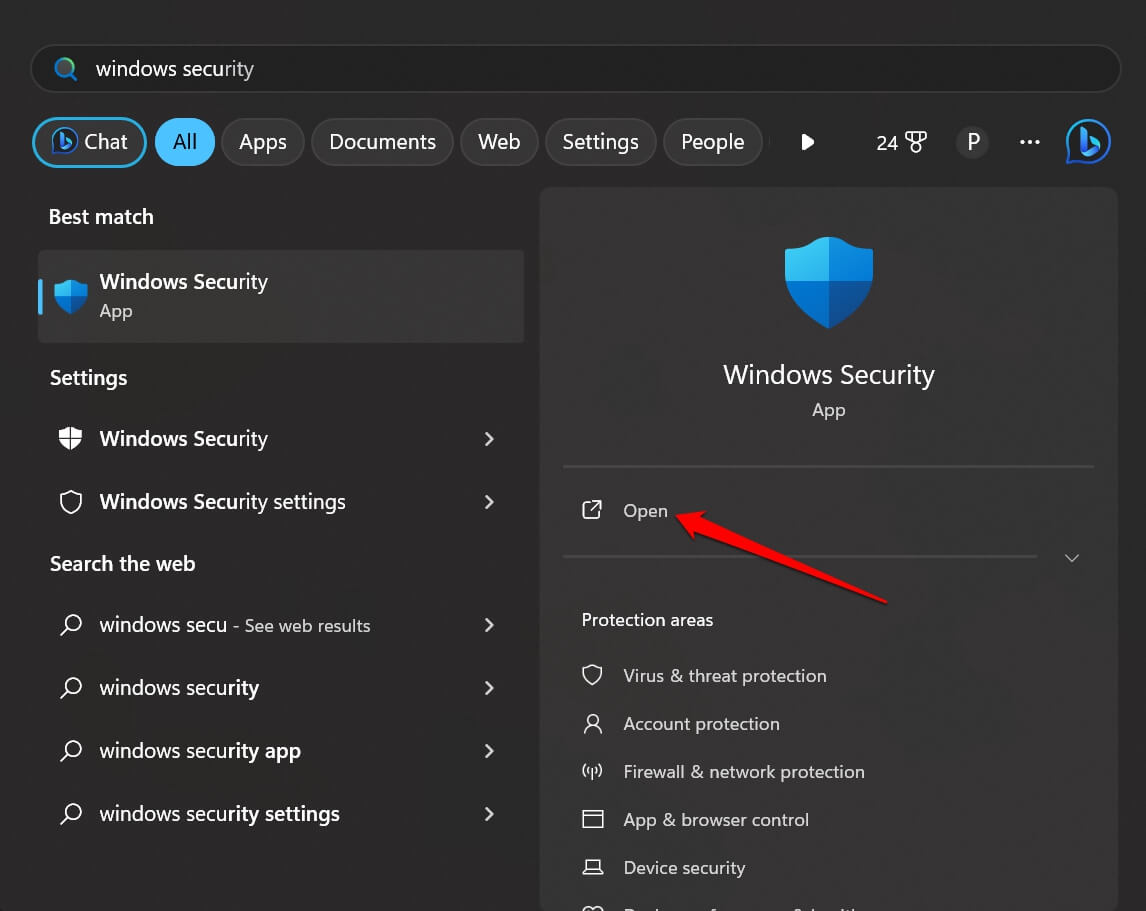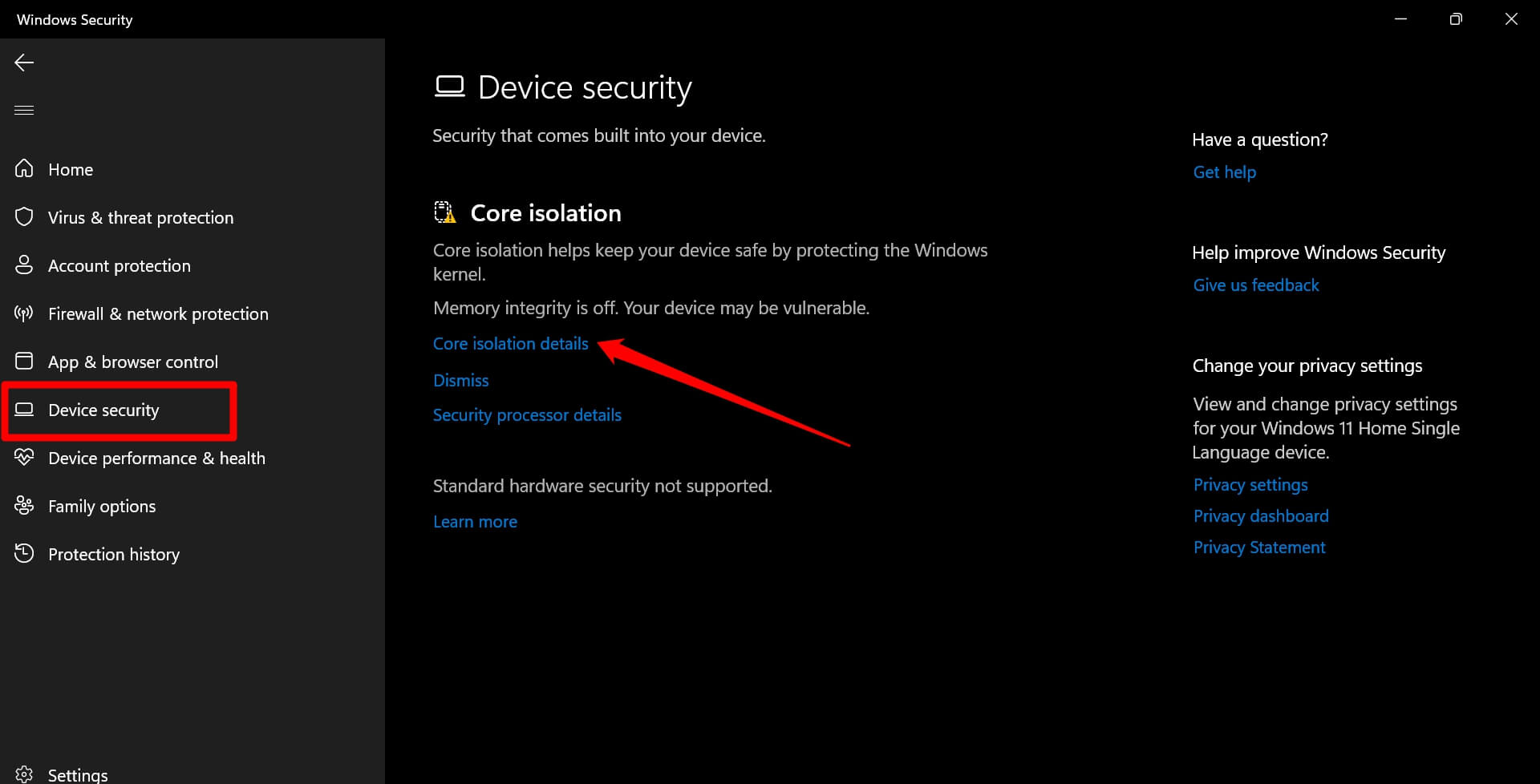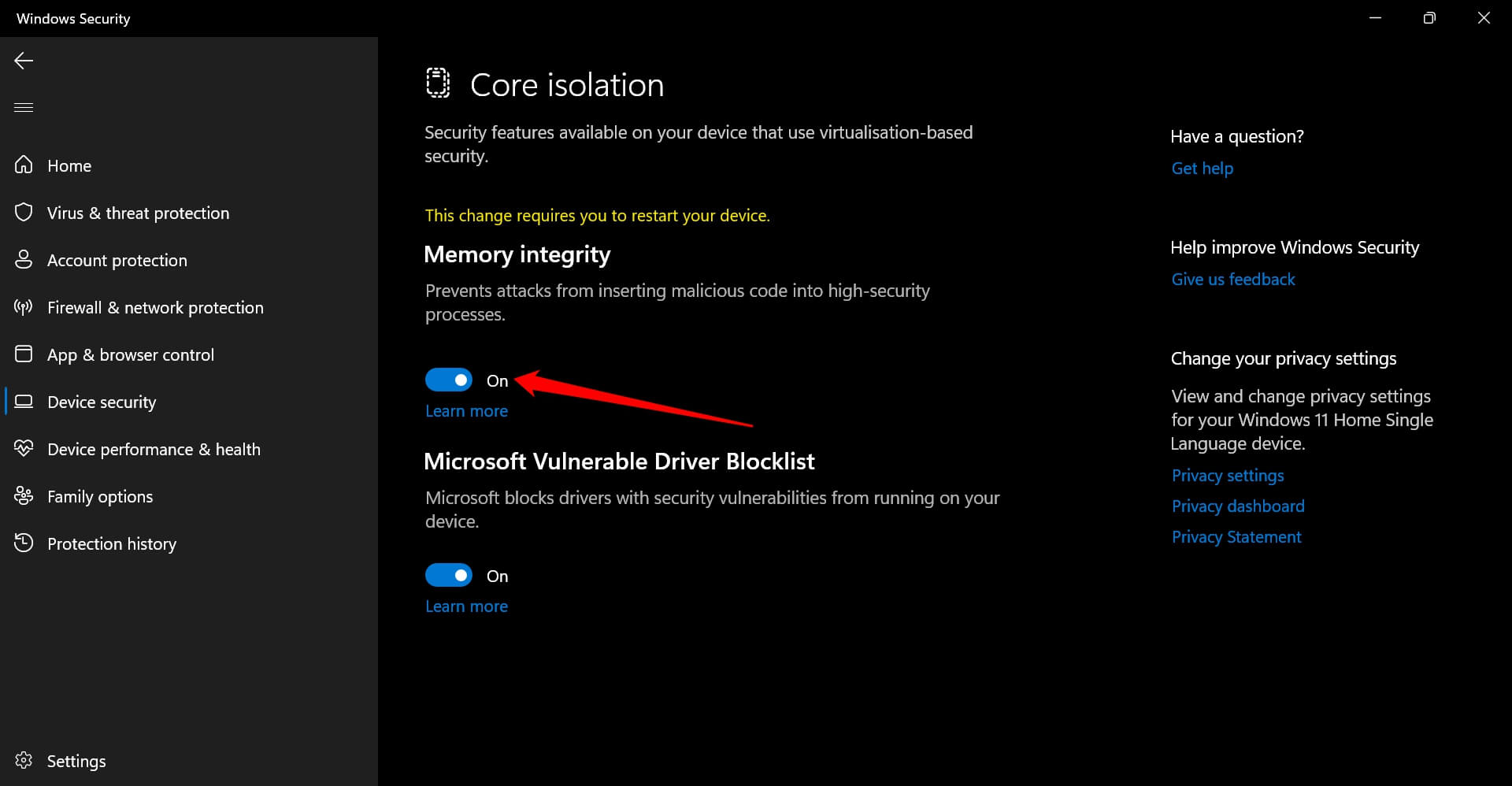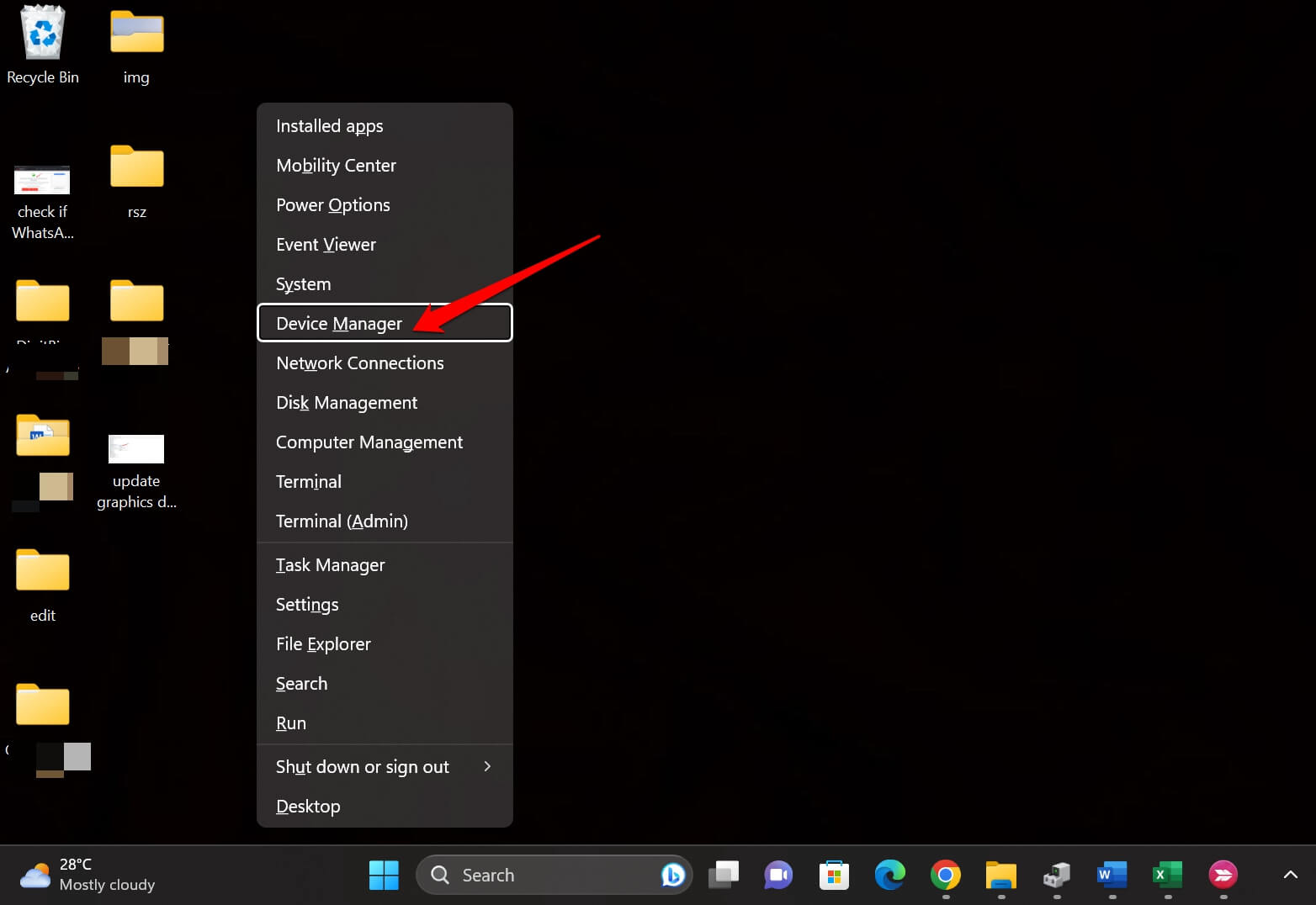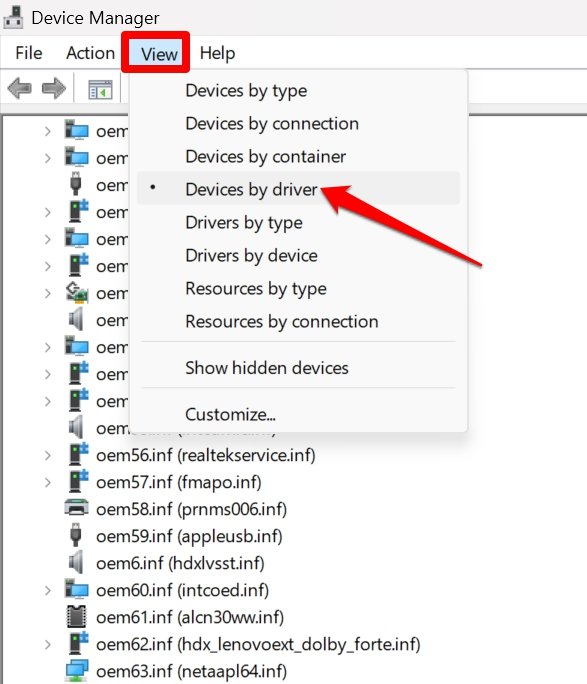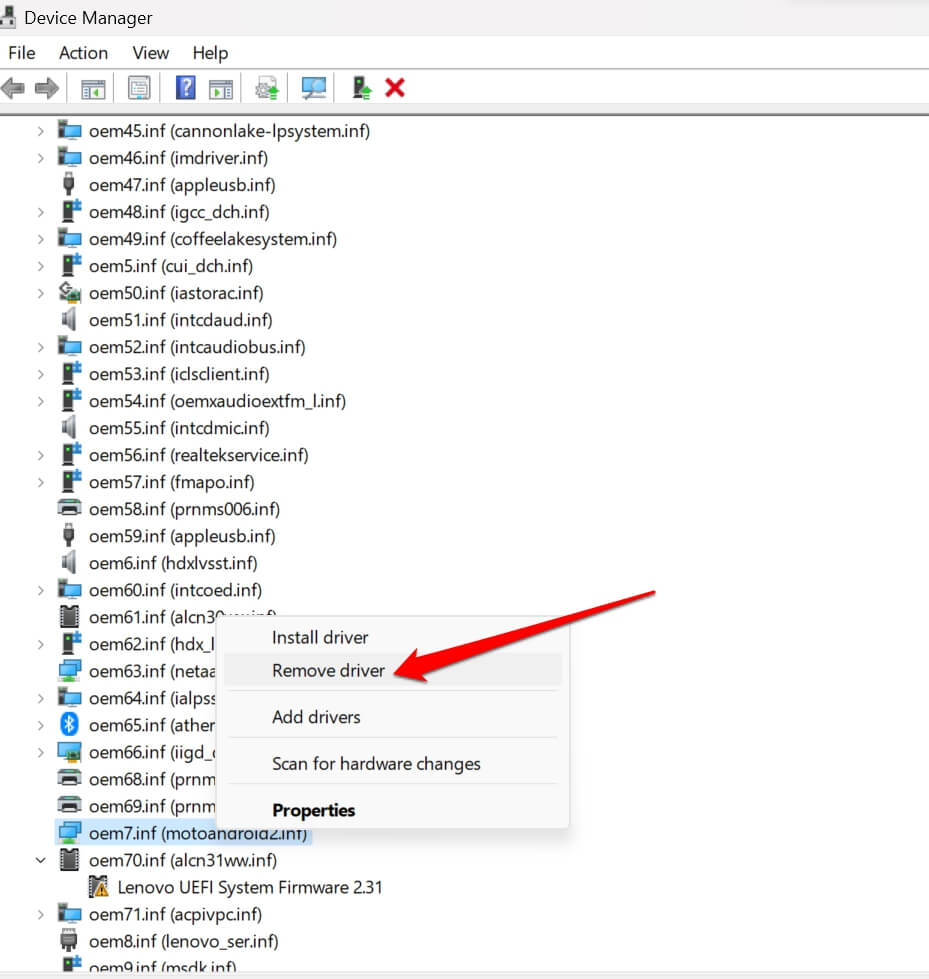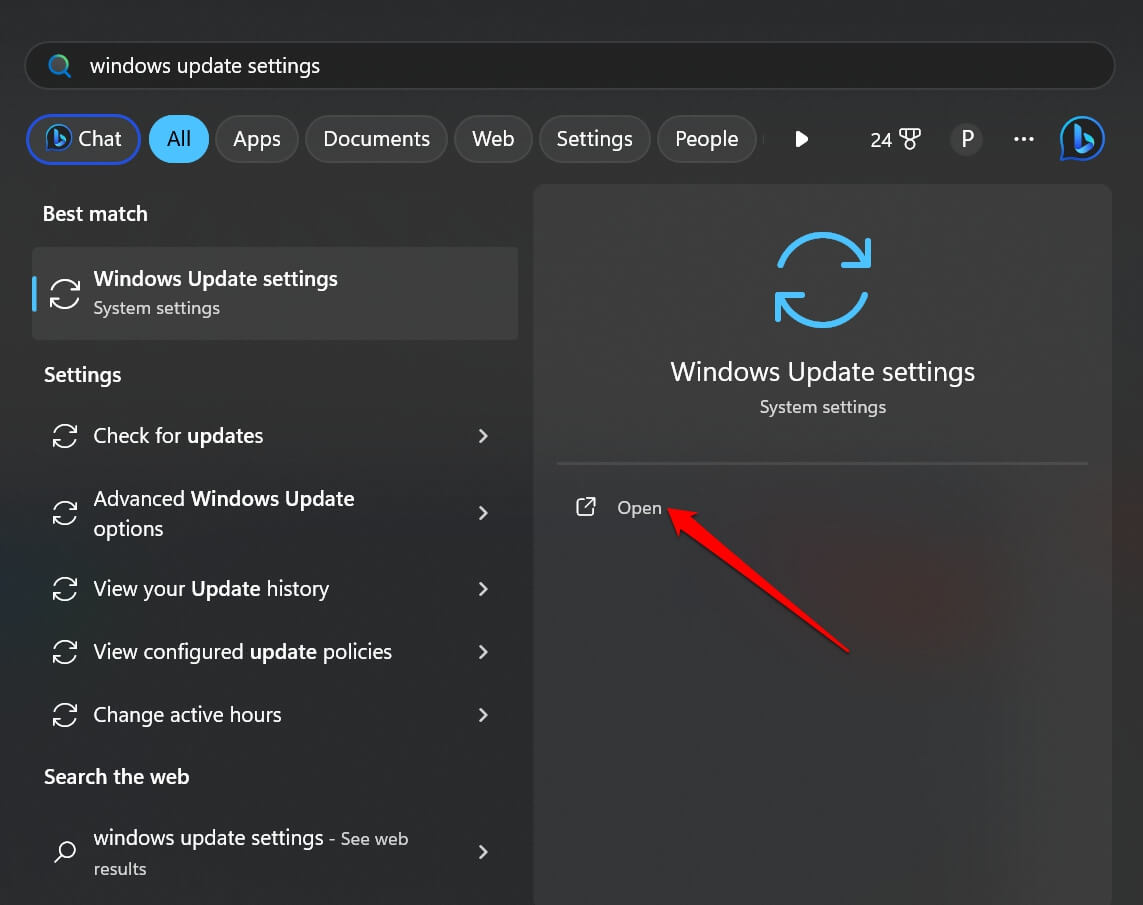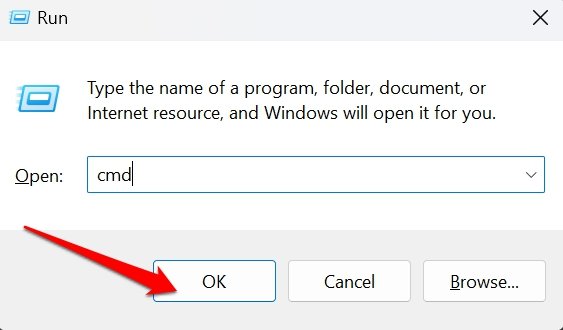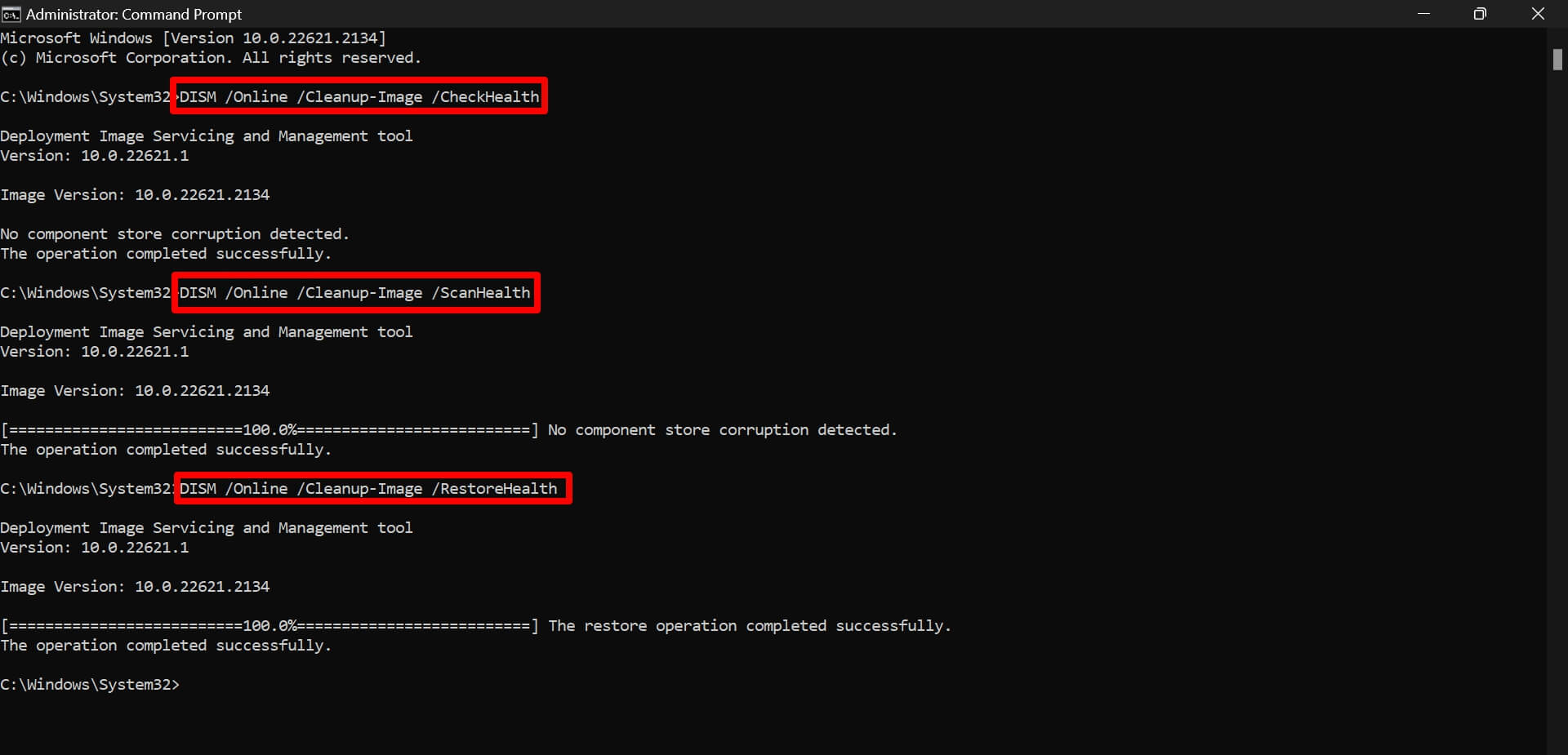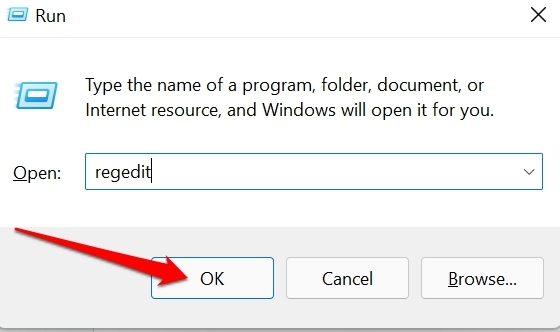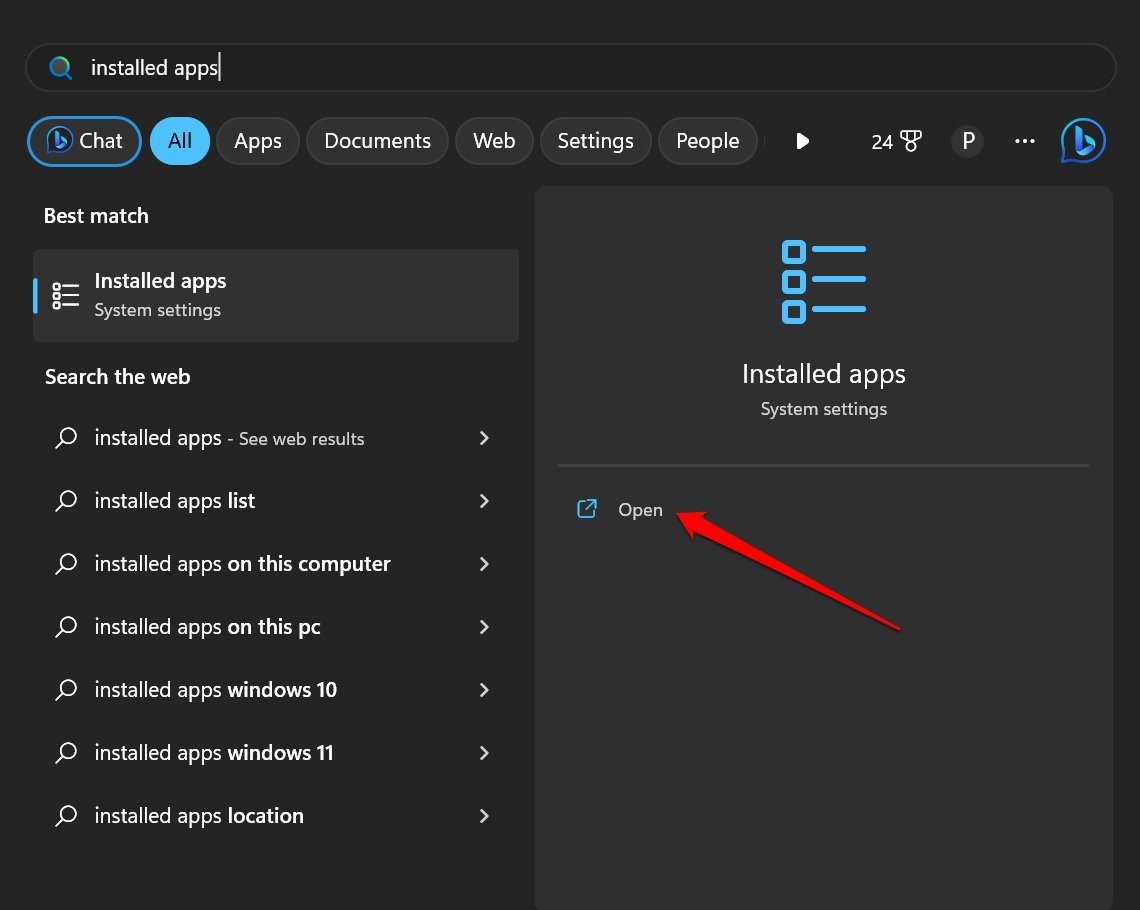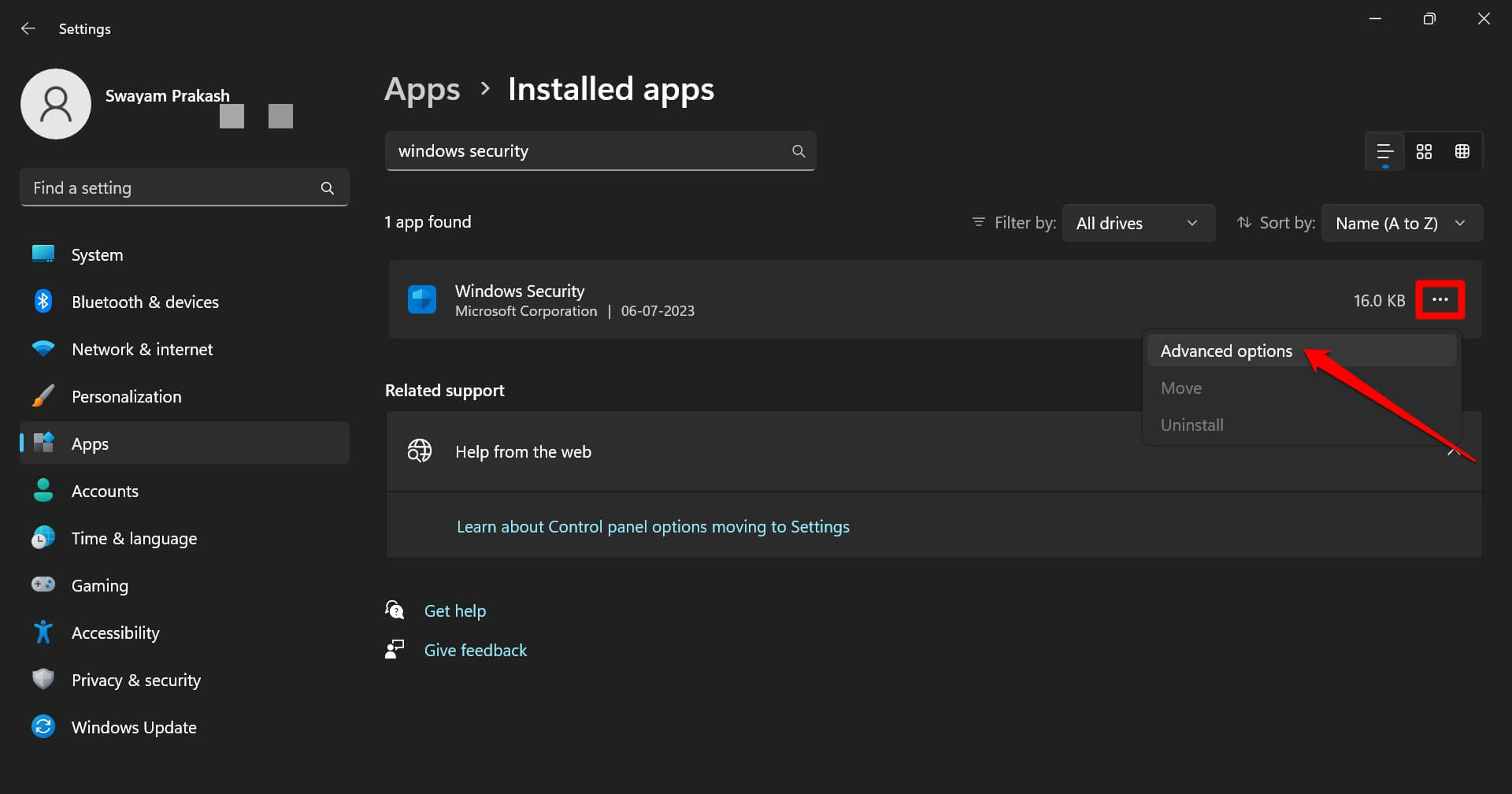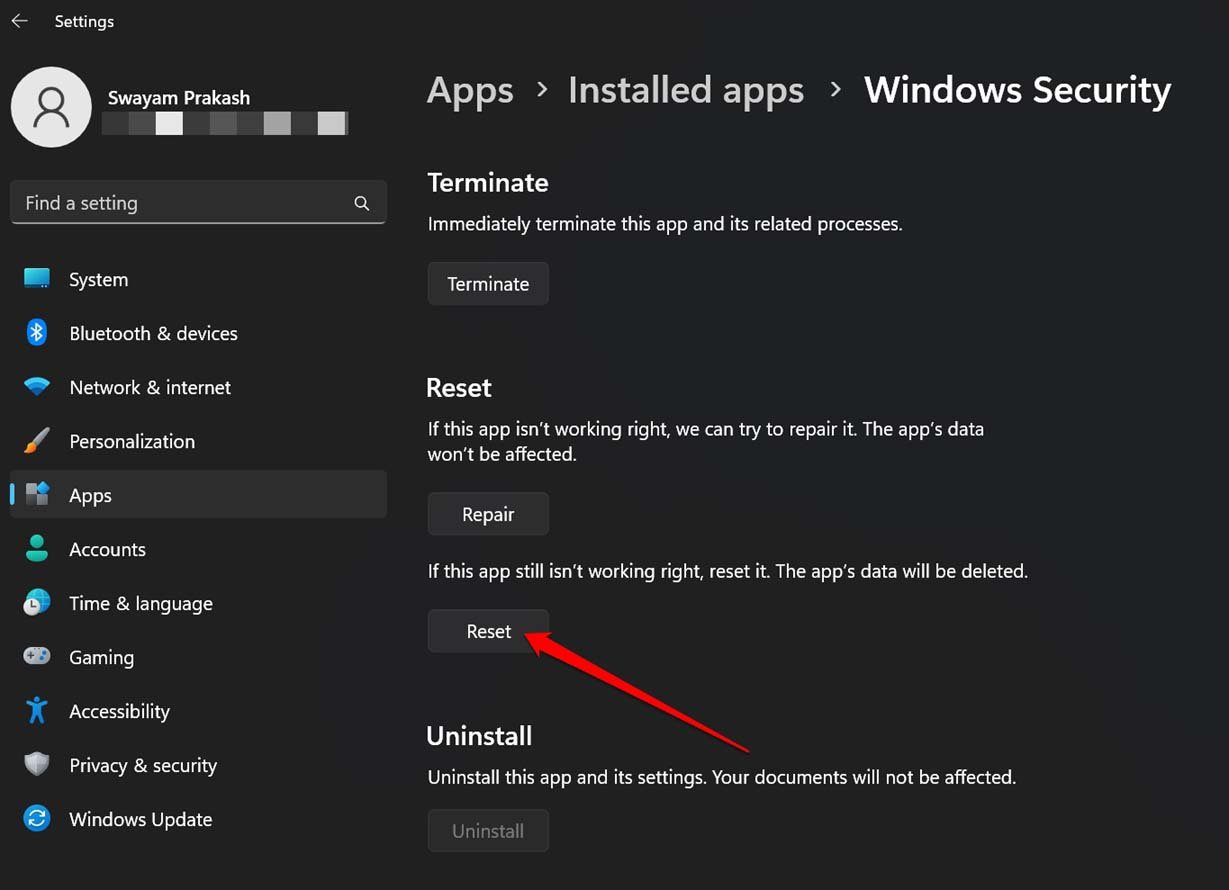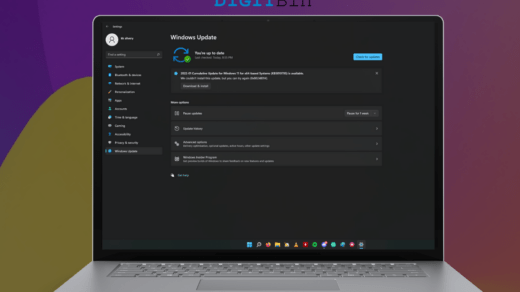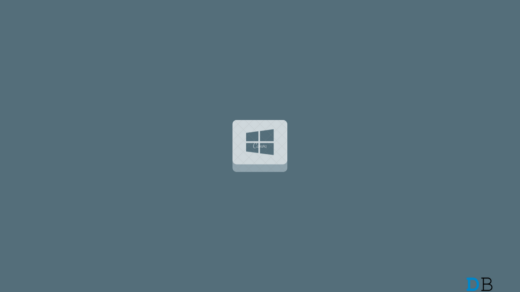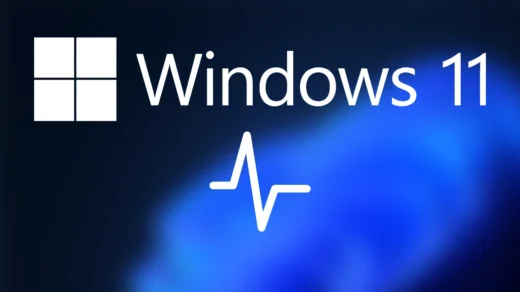In this guide, I have shared the troubleshooting tips to fix the “Memory Integrity Is Off” error in Windows 11. Memory Integrity is a component of the Windows 11 security system. It keeps a tab on all the functions and apps that access the memory on the system. It only allows authorized programs to access the memory to keep the PC safe from malware.
The “Memory Integrity Is Off” error appears when the concerned feature is disabled on your PC. This error can occur due to the presence of corrupt system files on the PC, buggy device drivers, or technical errors on the current iteration of Windows OS installed on your computer.
Top Tips to Fix Memory Integrity Is Off Error
Check these various fixes to re-enable the Memory Integrity feature on Windows 11 if it has been disabled.
1. Enable Memory Integrity in Windows Security Settings
Start the troubleshooting by enabling the Memory Integrity feature on your PC. You can locate this feature within the Windows security settings.
- Press Windows + S to launch the search console.
- Type Windows Security and click Open when the relevant search result appears.

- On the left-side bar click on Device Security.
- On the right side click on Core Isolation Details.

- Now, click on the toggle below Memory Integrity and enable it.

NOTE: Make sure that all the important device drivers are duly up-to-date on your PC. Otherwise, Memory integrity will not be enabled in some cases.
2. Remove the Faulty and Unnecessary Drivers From the System
Removing the faulty drivers often fixes up the “Memory Integrity is off”error, making the feature functional on Windows 11. Also, it will fix other associated errors that you may have been facing on your PC.
- Press the Windows + X to launch the power user menu.
- From the menu. click on device manager.

- Within Device Manager, click the View menu > select Devices by Driver from the list.

- Right-click on the faulty driver you want to uninstall and click on select Remove device.

- Restart the PC and make sure you are connected to the internet. The drivers will reinstall automatically.
3. Install Windows 11 Update on PC
To fix any underlying bugs in the Windows OS, install any new software update that is available on your system.
- Press the Windows key to bring up the search.
- In the search field type Windows Update Settings and click Open.

- Click on Check for Updates.

- If a new system update is available, click Download Now to install it.

Restart the computer after installing the software and check if you are still facing the memory integrity error on your PC.
4. Fix the Corrupt System Files
For most of the problems arising within the system settings often the culprit is deemed to be the corrupt system files present on the PC. Use the SFC and DISM scans to look for and fix corrupt system files.
For SFC scan,
- Press Windows + R > type cmd > press enter to launch the Command Prompt.

- Enter the command below.
sfc/scannow

- Press enter.
Let the command search and fix the possible corrupt system files on the computer.
For DISM Scan,
- Press Windows + R > type cmd in the Run box > press enter to launch the Command Prompt.

- Run these commands.
DISM/Online/Cleanup-Image/CheckHealth DISM/Online/Cleanup-Image/ScanHealth DISM/Online/Cleanup-Image/RestoreHealth

- Execute these commands one by one.
- Restart the PC when the DISM scan is complete. It will take some time to finish and fix the corrupt system files.
5. Enable Memory Integrity Using Registry Editor
You can also tweak the Windows Registry to enable the Memory Integrity feature on your PC.
- Open the Windows Registry by pressing Windows + R to launch the Run box.

- Click on Yes to proceed when the User Account Control dialog box shows up.
- In the Registry Editor address bar, enter the following path.
Computer\HKEY_LOCAL_MACHINE\SYSTEM\CurrentControlSet\Control\DeviceGuard\Scenarios\HypervisorEnforcedCodeIntegrity
- Under HyperVisorForcedCodeIntegrity double-click the entry labelled Enabled.
- Set the Value data as 1 and click OK to save the changes.
- Exit the Registry and restart your PC.

With the Memory Integrity feature enabled, you should no longer encounter the “Memory Integrity is off ” error on your Windows computer.
NOTE: Modifying the Registry might render a few features on Windows computers dysfunctional. Proceed with editing the Windows registry at your risk.
6. Reset the Windows Security App
If there is any bug with the Windows security settings causing the Memory Integrity to get disabled every time you use Windows OS, then you need to reset the Windows Security app.
- Press the Windows key to invoke the search.
- Type Installed Apps and click Open when the search item appears.

- Within the Installed Apps search bar, type Windows Security.
- Click the 3-dot icon and from the menu select Advanced Options.

- Scroll to the Reset button and click on it

Secure the Windows OS with the Memory Integrity Feature
I hope you found these tips to enable the Memory Integrity feature on your Windows computer useful. As it is an important element of Windows security and keeps your PC safe from malware and unauthorized apps from accessing the memory, you should enable it at all times.
If you've any thoughts on How to Fix Memory Integrity is Off Error in Windows 11?, then feel free to drop in below comment box. Also, please subscribe to our DigitBin YouTube channel for videos tutorials. Cheers!