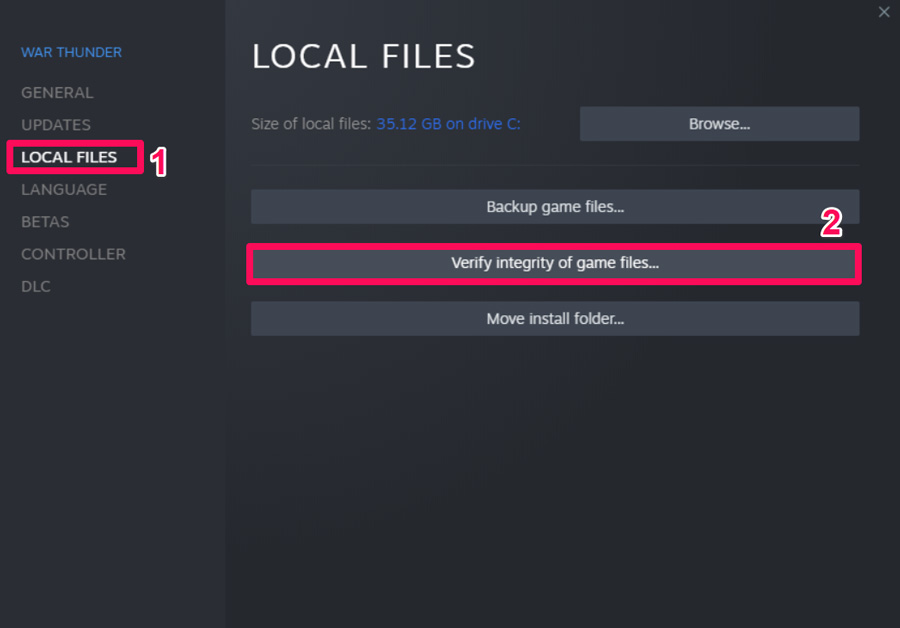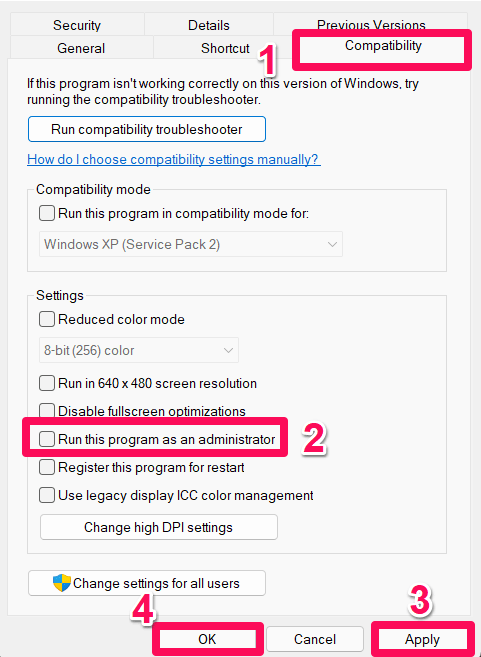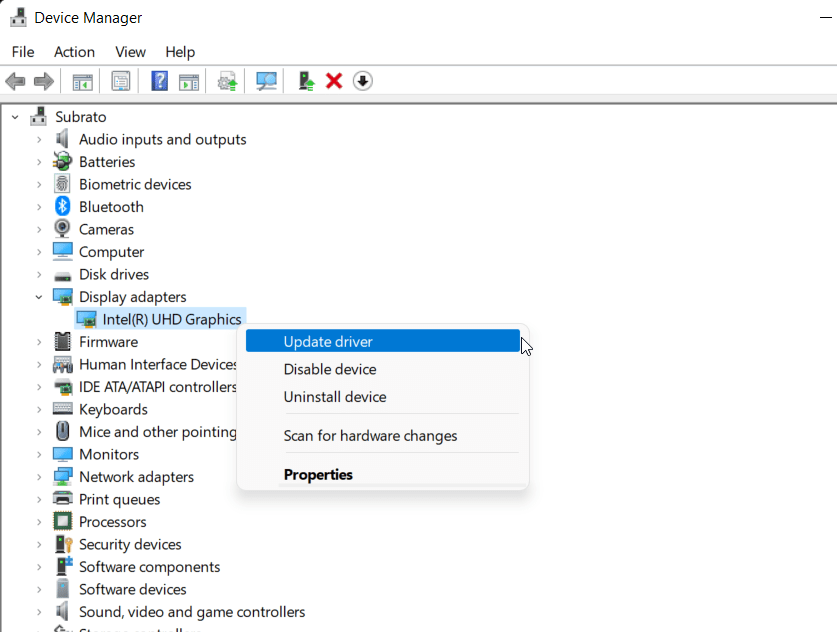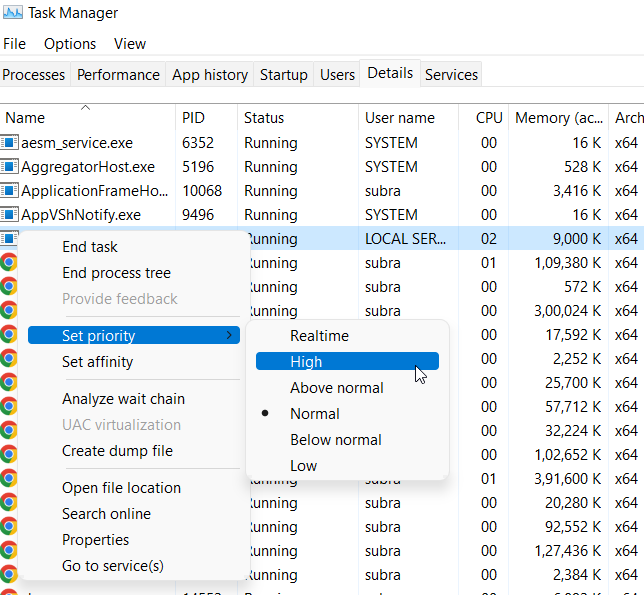Ark: Survival Evolved is a full-pack action-adventure survival video game released in 2017. There are several maps in the game where players must survive dinosaurs roaming freely, fictional fantasy monsters and other prehistoric animals, natural hazards, and potentially hostile humans.
Meanwhile, talking about the performance of this game, then many flaws need to be fixed. However, screen flickering or tearing issue is one of them. In this guide, you will learn to fix Ark Survival Evolved screen flickering or tearing issues on your PC. So, let’s get started.
Top Ways to Fix Ark Survival Evolved Screen Tearing Issue on PC
There are many reasons why the screen flickering or tearing issue occurs while playing the Ark Survival Evolved, such as an older GPU driver, game files missing, cache files, etc. But, nothing to worry about as we have some fixes to this problem. Therefore, if you are facing this issue, make sure to read this guide until the end.
Fix 1: Restart Your Device
Initially, rebooting your device will be one of the most convenient methods that you can use to resolve the screen flickering or tearing issue on your PC. Yes, there are possible chances that the game fails to function properly due to random bugs or glitches.
Therefore, when you reboot your device, the system RAM gets flushed, which removes all the cache data stored in it. This helps you resolve the screen tearing issue. So, you must try this and check if it helps.
Fix 2: Verify Game File Integrity
Chances are there that just because some of your game files may get corrupted or missing, that is the reason why you are facing this problem. So, we advise you to verify the game files’ integrity in order to make sure that your game runs properly. However, to do so,
- Launch the Steam client app on your PC and go to the library section.
- Thereafter, right-click on the Ark Survival Evolved.
- Afterward, select the Properties option from the drop-down context menu.
- Then, tap on Local Files and hit the Verify Game File Integrity.

This process will take time to complete; therefore, make sure to wait until the verification finishes. Once done, you will find that the screen flickering or tearing issue gets resolved.
Fix 3: Run the Game With Admin Rights
Did you check if your game has the proper permissions to use your system resources? Well, possibilities are there that your game may have some issue with the permission to use the system resources, due to which it fails to function properly. Therefore, in order to give it full authority to use the number of resources it needs to run properly, you need to run the game using admin rights. However, to do so,
- Locate and right-click on your game .exe file on the desktop.
- Afterward, select the Properties option from the drop-down menu.
- Thereafter, go to the Compatability tab.
- Now, simply tick mark the option which says Run This Program As Administrator and hit Apply followed by Ok.

That’s it. Now, simply launch the Ark Survival Evolved and check if the screen flickering or tearing issue gets resolved or not. However, if the issue is occurring just because it doesn’t get the proper resources to function properly, then using this method will surely resolve this error.
Fix 4: Search for GPU Driver Update
An older GPU driver also sometimes comes up as the main culprit behind this kind of error. So, it is very crucial to regularly check if our system’s GPU driver is updated or not. Also, there are many users who reported that they resolved the screen tearing or flickering issue just by updating the GPU driver. So, you must also try this, and to do so,
- Right-click on the Windows Start menu and select Device Manager.
- Afterward, locate and double-click on the Display Adapter tab.
- Now, right-click on your GPU company name and select the Update Driver option.
- Finally, on the next page, select Search Automatically For Driver.

So, now you just have to wait until your system searches for driver only and install it on your PC. But, this process needs fast internet connectivity; therefore, make sure that your PC is connected to an internet service. Once the driver gets installed on your PC, reboot your device and rerun the game to check if this annoying issue gets vanished or not.
Fix 5: Check for OS Update
If just updating the GPU driver won’t help you resolve this kind of error, then possibilities are there that the game may face a compatibility issue with your system’s old operating system. So, it is also very crucial to regularly check if our system OS is updated with the latest patch available for it. Thus, in case you don’t know how to check for the system update, here are some needy steps:
- Initially, locate and press the Win+I button altogether in order to open the Windows Settings page.
- Go to the Windows Update section and tap on the Check For Updates button.

So, now just wait until it searches for the Windows patch update; then, it will automatically install them and ask you to reboot your device to apply the changes. Once done, rerun the Ark Survival Evolved to check whether the issue gets resolved or not.
Fix 6: Low the In-Game Graphics
Next option that might be the main culprit behind why your game does not work properly and shows up screen flickering or tearing issue. However, many users are there who have claimed that after lowering the in-game graphics, the screen tearing issue automatically gets resolved. Therefore, we advise you to run the ARK Survival Evolved on your PC and set the graphics settings to the lowest.
Fix 7: Set it To High Priority
This method also worked for many users. In this method, you just have to set the high priority for your game in the Task Manager. Doing this will get the system fully focused on running the game properly. So, in my opinion, it is a much better option than facing the issue. Therefore, to do this,
- Right-click on the Windows Start menu and select Task Manager.
- Afterward, make sure to switch to the Details tab.
- Then, locate your game and right-click on it.
- Finally, select Set Priority and tap on High.

That’s it. Now, launch the Ark Survival Evolved on your PC and check if the issue gets resolved or not. However, in case you still face the same problem, perform the fixes mentioned further in this article.
Fix 8: Close Unnecessary Application Running on Background
You can close unnecessary background tasks to ensure your PC does not consume additional system resources in the background. To clear out background tasks:
- Initially, hit the Ctrl + Shift + Esc keys altogether to open Task Manager.
- Then, tap on the Processes tab and select the task you wish to close.
- Thereafter, click on End Task. Make sure to do the steps for each task individually.

- In order to change effects, restart your computer immediately, and check for any flickering or tearing issues in Ark Survival Evolved.
Fix 9: Check Your Internet Connection
Make sure your PC’s internet connection is running well and that it’s connected to the Internet. If your internet connection is slow or unstable, the game may not launch or fetch data from the server correctly.
Try changing the wireless connection from wired to wireless to cross-check whether the network connection problem is related to the wired connection. Using the Google DNS address will prevent rubberbanding connections, stutters, or even lagging issues that can take place when you have a slow internet connection.
Fix 10: Make Sure You Have The Latest Version of Game
Multiple bugs or issues can be associated with an outdated game version. By following the steps below, you can update Ark Survival evolved. So, let’s install the latest patch if an update is available.
Steam Users
- Access the Library > Click on Ark Survival Evolved from the left pane of the Steam client.
- You’ll automatically be notified when an update is available. Click on Update if there is an update available.
Epic Launcher Users
- Start Epic Launcher, navigate to Library, and then find Ark Survival Evolved.
- On your Ark Survival evolved application, tap the three-dot icon.
- You can get an automatic update installation by checking the auto-update box.
Once you update your game successfully, relaunch the game and check if the screen flickering or tearing issue gets resolved or not.
Fix 11: Reinstall The Game
If you are still bothered due to the Ark Survival Evolved screen flickering or tearing issue, then my friend, except for reinstalling the game, you have no other option to do. So, it is advisable to reinstall your game and check if it helps. By doing this, you will lose the game data that is saved on your PC. So, if you have no problem with that, then try this out.
If you've any thoughts on Fix: Ark Survival Evolved Screen Flickering or Tearing Issue on PC, then feel free to drop in below comment box. Also, please subscribe to our DigitBin YouTube channel for videos tutorials. Cheers!