It is always a great experience to watch your favourite movies, TV shows and other media programming on the big screen. So, if you are looking for a guide to Wireless Display, Screen Mirror or Mira Cast your Motorola Moto on Samsung Smart TV through wireless Wi-Fi network then you have come to right place because I have provided a complete step-by-step guide to screencast all the Motorola devices.
Miracast is available on all the Motorola mobiles with Cast option under settings. The devices include Moto C Plus, Moto C, Moto G5 Plus,G5, Moto M, Moto E3, Power, Moto Z Play, Force, Moto Z, Moto G4, Plus, Turbo, Moto X, Play, Force, Style, Moto G4, G3, G etc. (Some devices may not be listed here which may support screen mirror or
Note: All the Motorola smartphones are not listed above and some devices listed above may not support Screencast.
How to Check if your Motorola can Screen Mirror?
If the device has screen mirror option then only your device is applicable to cast the display on Smart TV. So to check that,
- Go to ‘Settings’ of your Motorola device.
- Now tap on ‘Display’.
- Look for the option named ‘Cast’ or ‘Mirror.
Sometimes the Wireless Display may be present under ‘More’ or ‘Additional Settings’ option of Settings.
How to Screen Mirror your Motorola on Samsung TV?
- Go to Settings of your Motorola Smartphone.
- Open Wifi and turn it on.
- Now tap on three dots to open more options.
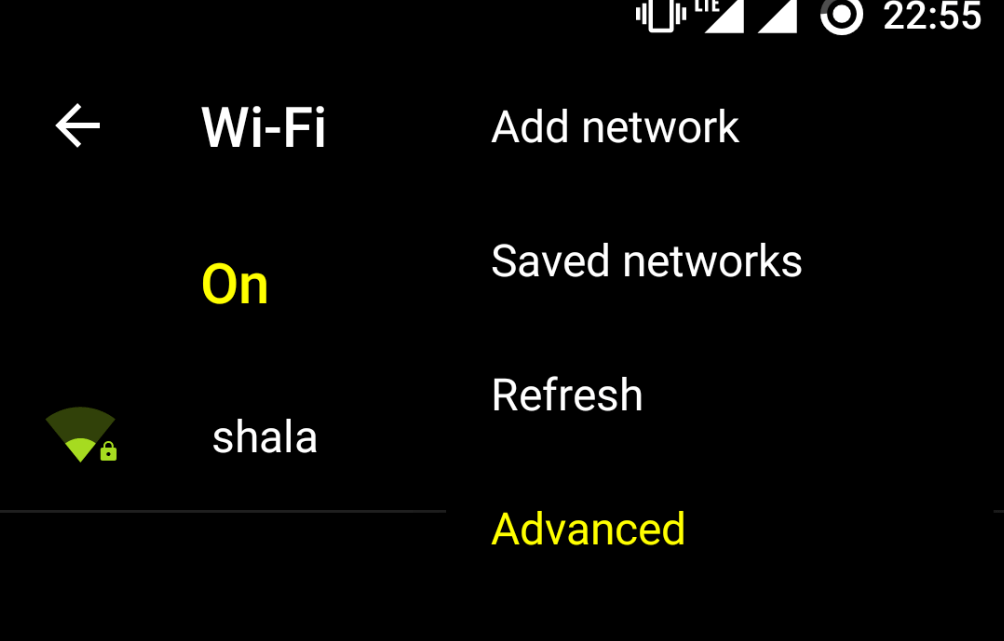
Turn on Wi-Fi and open Advanced Option
- Click on the option called Advanced.
- Tap on Wi-Fi Direct.
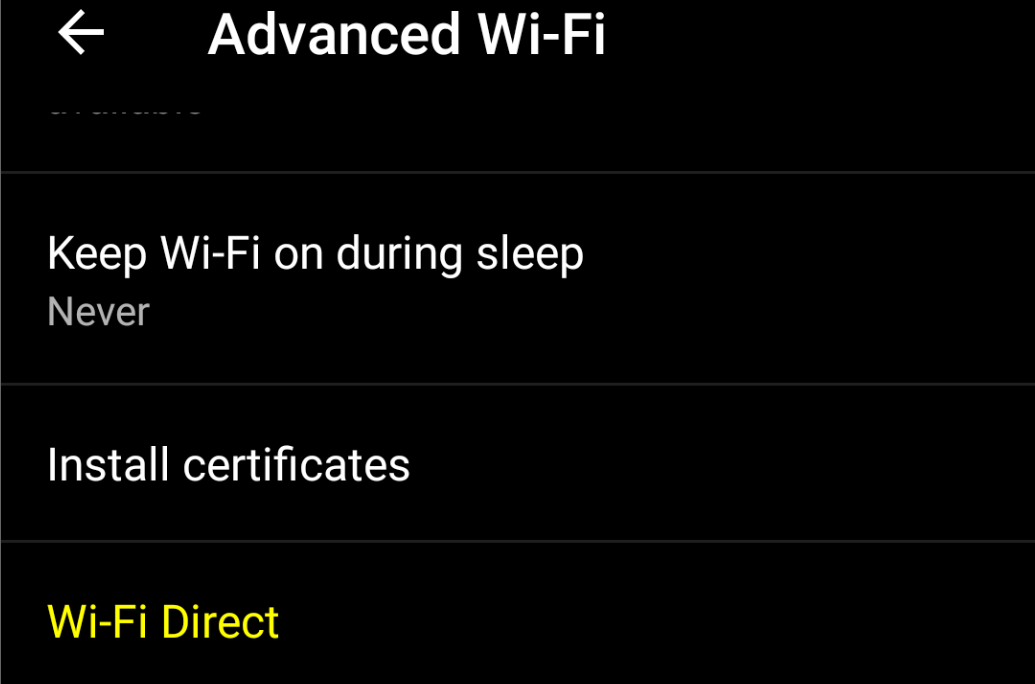
Open Wi-Fi Direct
- Simultaneously tap on Menu button on TV remote.
- Now open Network.
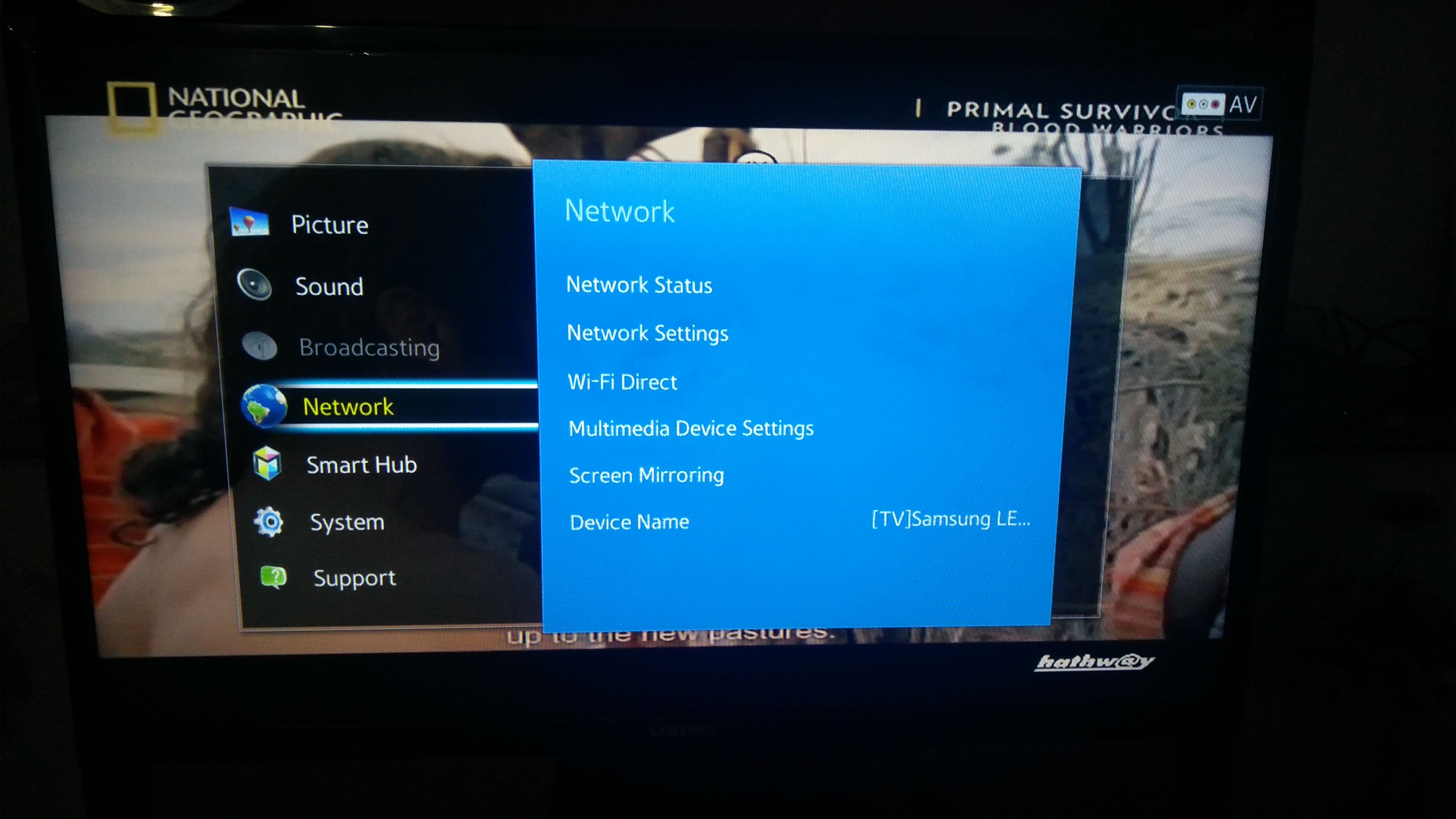
Network
- Check for the option named Wi-Fi Direct.
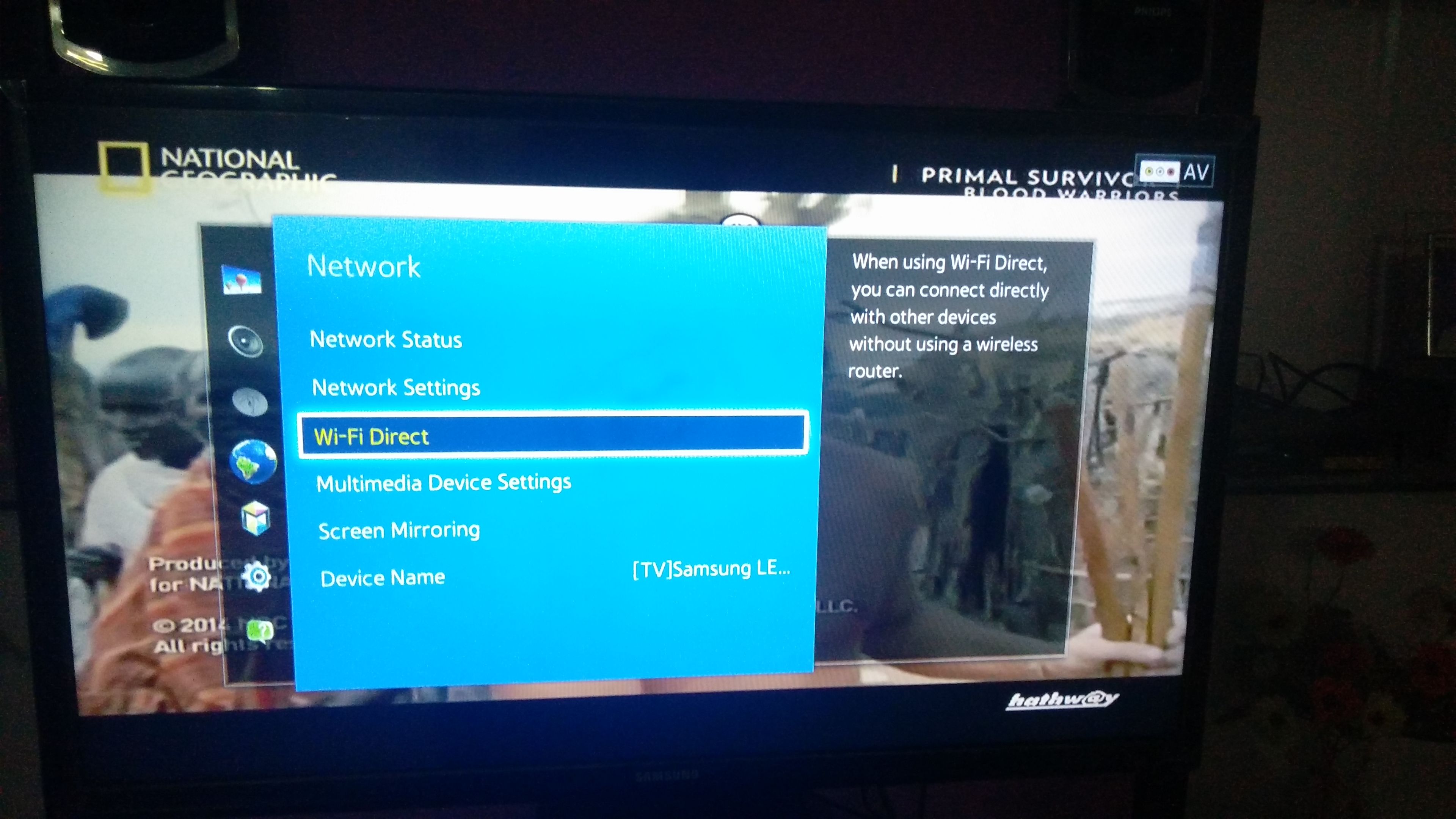
Wi-Fi Direct and Screen Mirroring
- Click on Samsung Smart TV option in your Motorola to connect both the devices with Wi-Fi Direct.
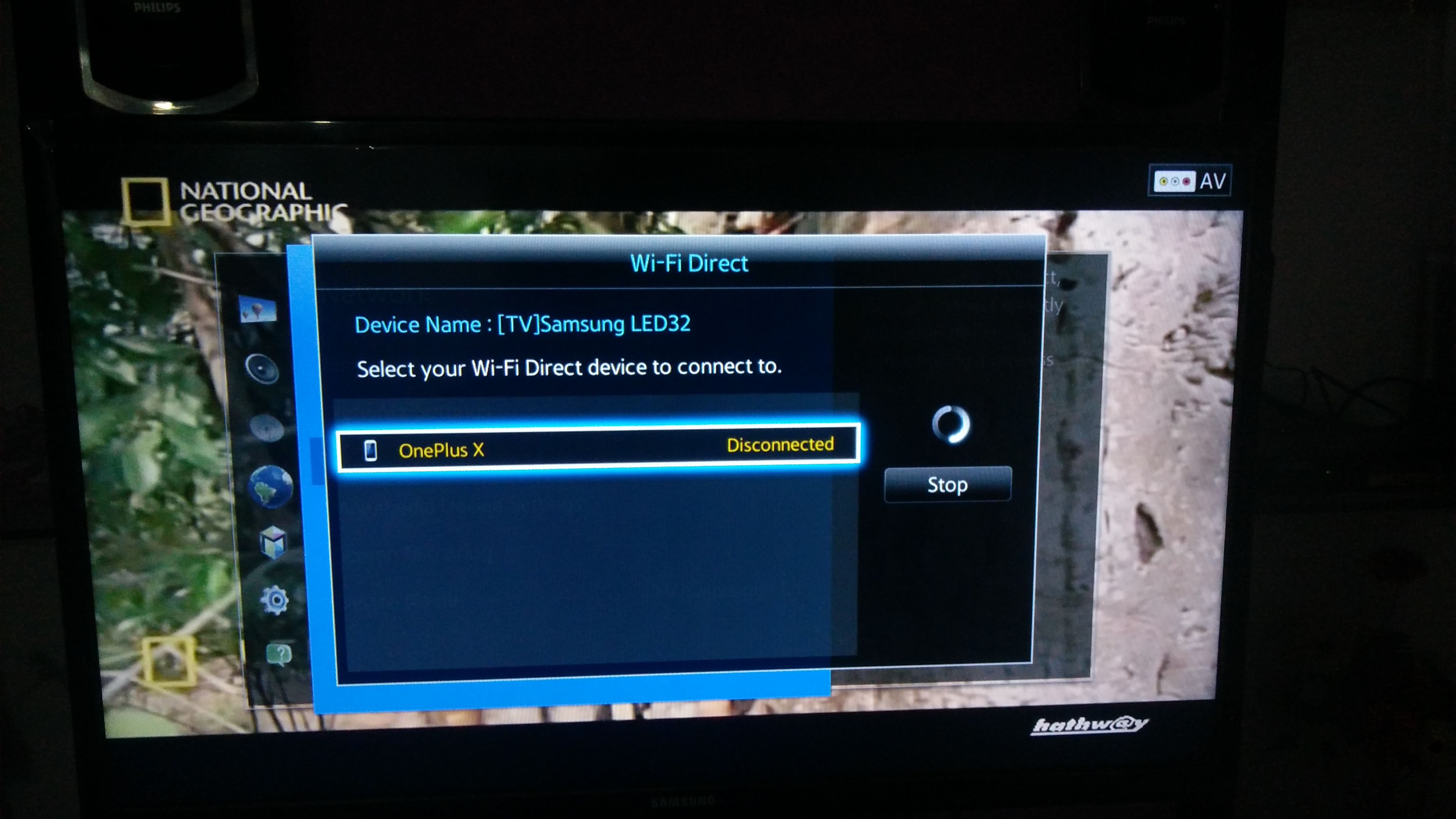
Connect your device with TV
- Now again under Network option of TV look for the option named Screen Mirror and open it.
- In your Motorola device under Settings open option named Display.
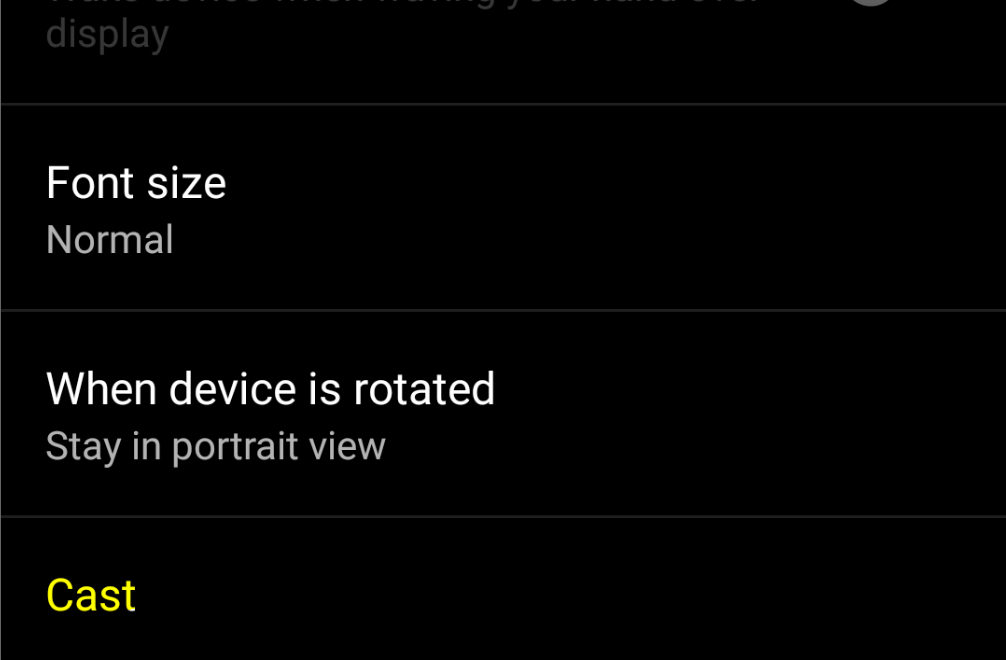
Click on Cast under Display
- Scroll down and click on Cast and connect your device.
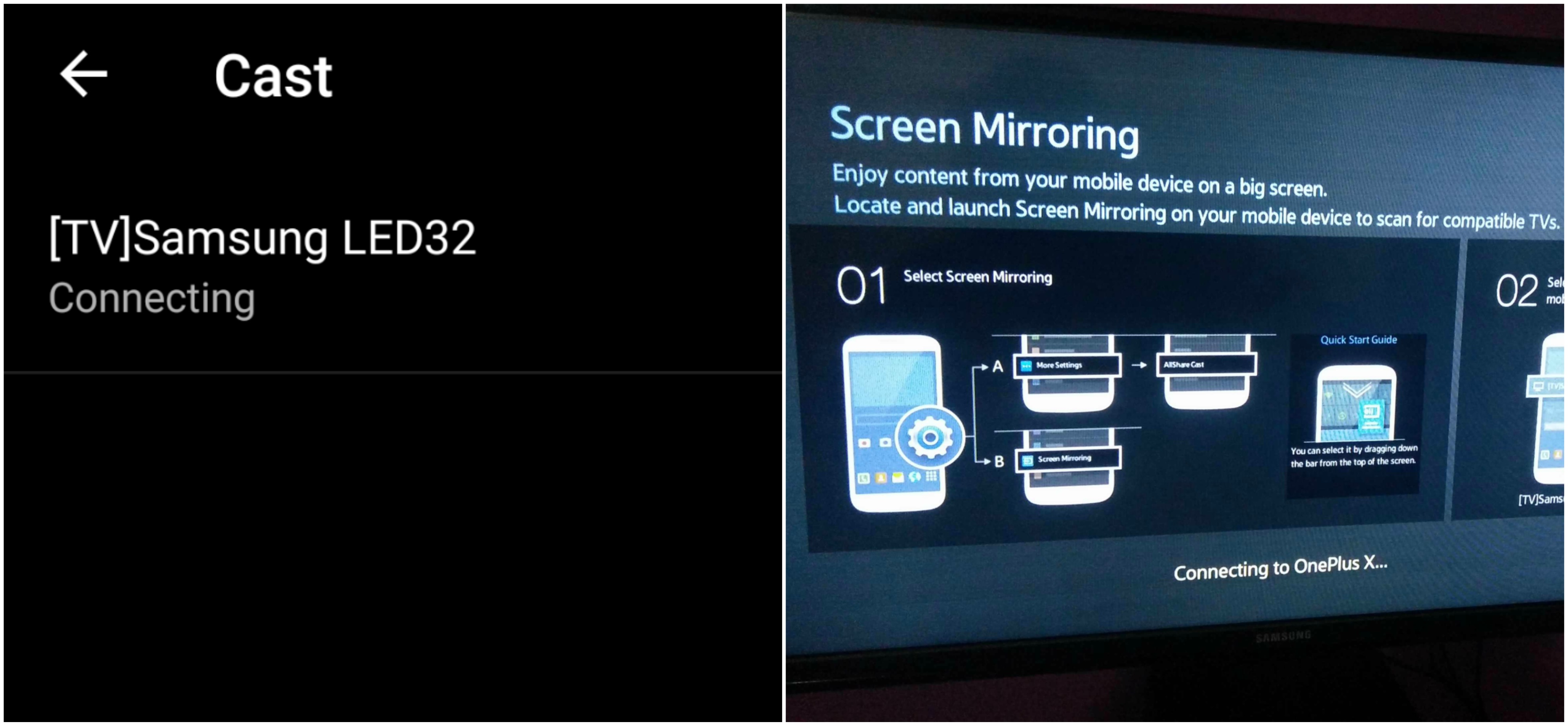
Device and SmartTV connecting
- Holla ! You have just Mirrored your OP with Samsung Smart TV.

Screen Mirrored
Note & Conclusion: I hope the post was helpful. Do comment below for any of the assistance required.
Make sure you connected Wi-Fi direct with Samsung Smart TV.
If you've any thoughts on How to Screencast your Motorola Smartphone on Samsung Smart TV?, then feel free to drop in below comment box. Also, please subscribe to our DigitBin YouTube channel for videos tutorials. Cheers!


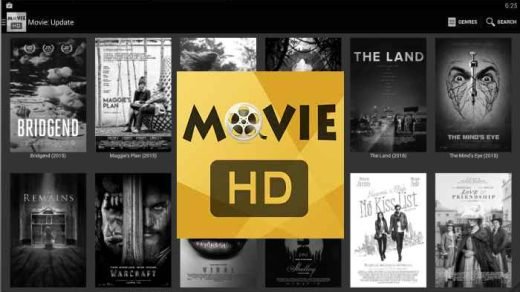
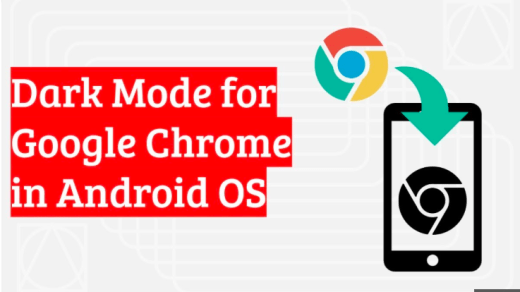
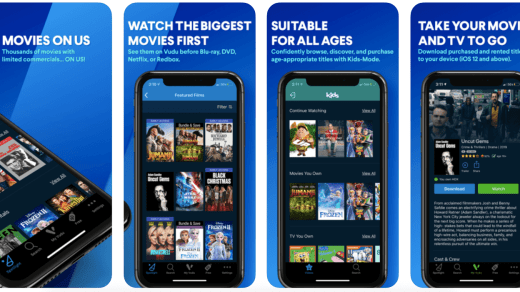
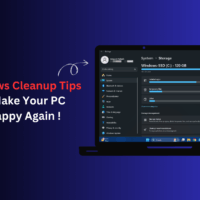


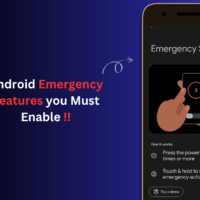
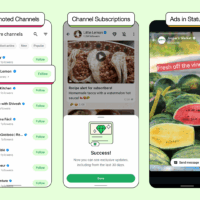
Correct me if I’m wrong but these instructions are on the assumption that you have internet in the home. I tried your instructions connected the two devices together via Wi-Fi direct but unfortunately going to screen mirroring on the TV then cast on my phone neither could find each other. Tried multiple times. Thank you though for sharing this possibility
I have been trying to find a way to cast my Moto g6 to my Samsung smart TV for a long time. Everything requires WiFi which I don’t have. Any ideas?
It didn’t work
To cut long story short, your info is well written. It’s problem with such a branded company like lenovo which missed such latest technology. Apart from this everything else moto g4 plus having is of substandard. It’s camera claimed to be 16 mp not even close to 5 mp. Bullshit phone, why the hell I should purchase an expensive Chromecast when non branded phone does it without that.
Was wondering if my motog7 plus work?if you have any input thanks
I am using Moto g5 plus and Samsung 55″ 6900 series smart TV. When I connect my TV in Wi-Fi Direct on my phone, both places I get the message of connected i.e. with-in Moto Wi-Fi Direct as well as My TV screen. However, when i click on Cast on my Moto, it keep searching the device and don’t cast anything to TV. Both my devices are connected to the same Wi-Fi network. I tried multiple times, but this never worked. On the other note, if I cast it from with-in YouTube on my mobile to my TV, it finds the tv successfully and cast as well.
It didnt work
Funny how I can cast from my Moto z3 through the YouTube app, but can’t cast any other way to view anything else in my screen.
Miracast tizne z2
That did not work. None of those menus are the same as my Moto g8 + or this Samsung series 7 TV.