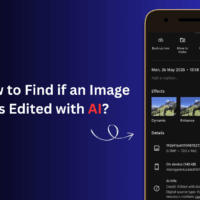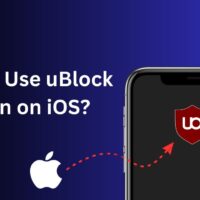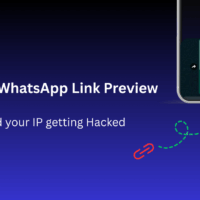Google Maps is the most sought and used Android App for location services. The App has over 1.5 billion downloads and is also used as an API service by other independent Apps for Food delivery & product availability by using location tracking.
So, if the Google map is not showing the correct location of you or your device (in better terms ), then you may face a problem using apps that directly rely on Location-based services. These apps use your current location to pinpoint you exactly. So, the wrong current location can cause issues with the general functioning of the app.
Google Maps works in a very simple way by using your network to pinpoint your device location using a GPS embedded in your phone.
Why Google Maps is Showing the Wrong GPS Location?
Google Maps depends on a humongous collection of geographical data to keep the application running effectively and offer the correct location data for every user that relies on it.
Sometimes, the maps may have a bug that causes several technical errors. Due to this, the Maps app may show the wrong GPS location.
If GPS signal reception is weak on your handheld device, Google Maps may not update the precise location on its interface.
When the GPS signal is sketchy, Google Maps will rely on a WiFi network to obtain the precise location. If WiFi is slow, the location data won’t be updated.
Accurate Google Maps GPS Location on Android
Follow these simple and tested troubleshooting tips to fix the issue of the wrong GPS location shown by Google Maps.
Increase the Accuracy of GPS
Allow Google Maps to access your precise location at all times. If this option has not been enabled, the Google Maps app won’t fetch your accurate GPS location.
- Long-press the Google Maps app icon.
- Tap on App Info.
- Go to Permissions.
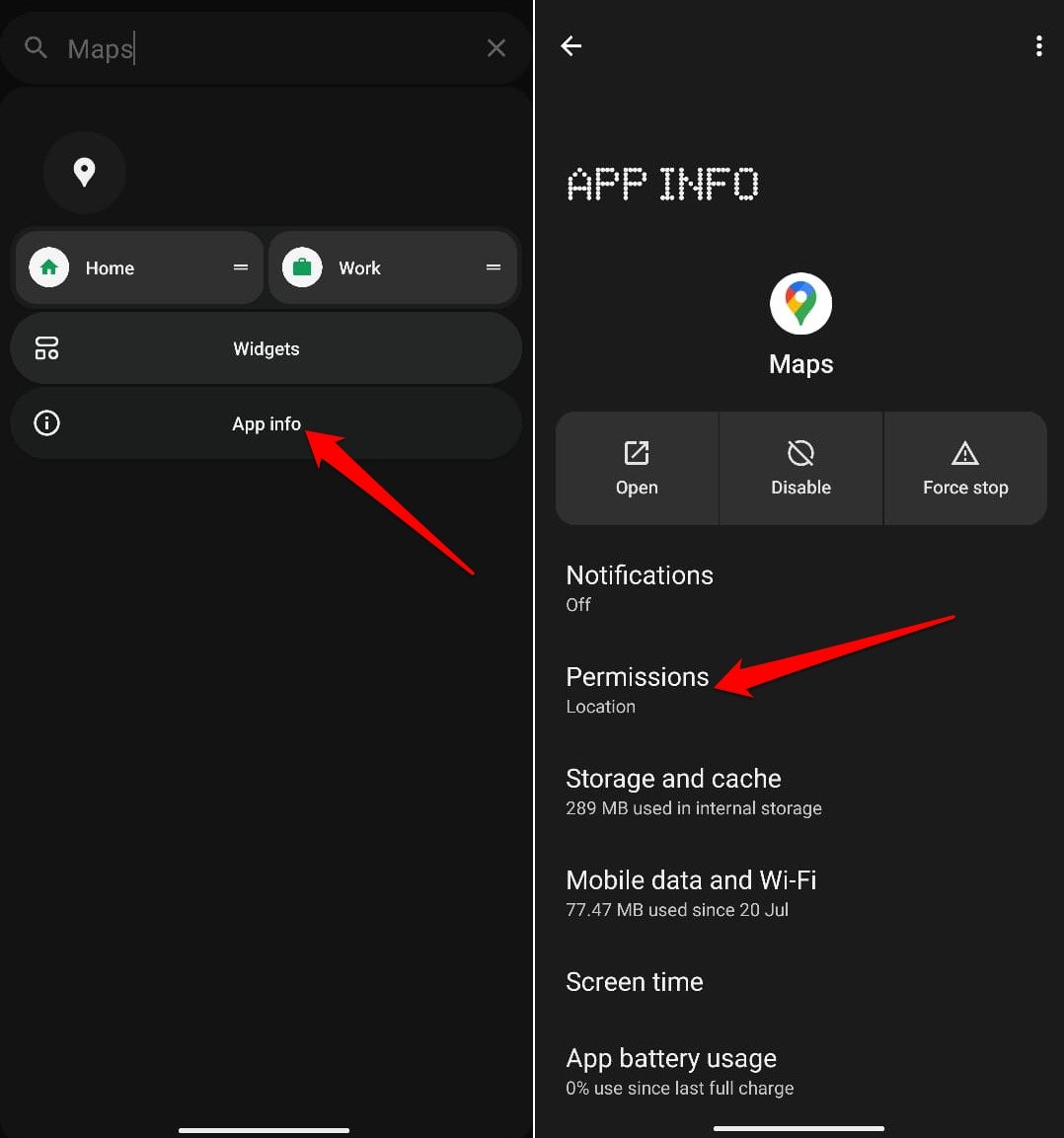
- Check that Location is appearing under the “Allowed” tab.
- Tap on Location.
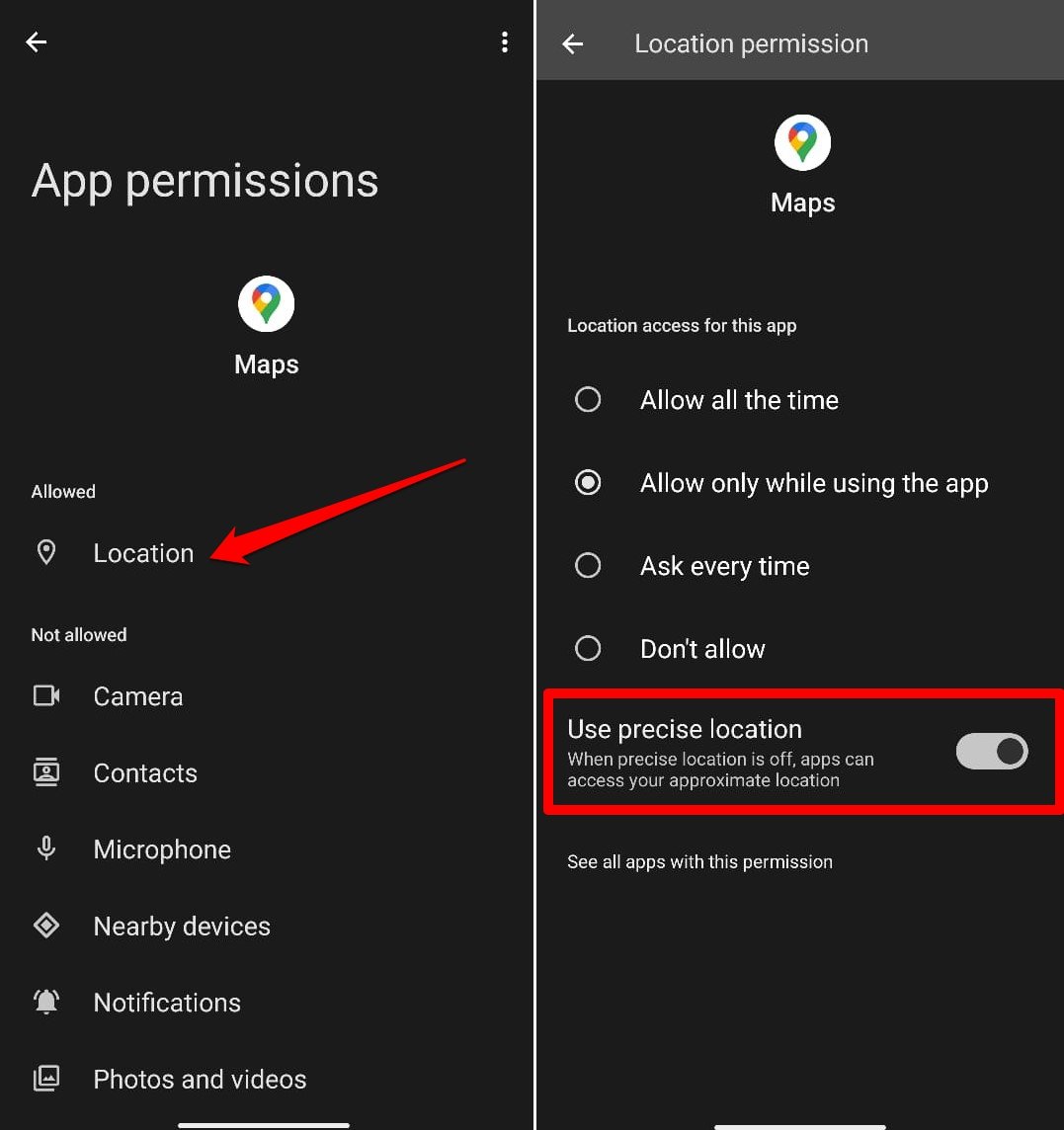
- Press the switch next to Use Precise Location.
Enable Location Accuracy on Device Settings
Enable your device to grab your precise location accurately at all times. There is an exclusive setting you can access and enable in the Android settings.
- Launch the Settings app.
- Tap on Location.
- Enable the switch next to Use Location.
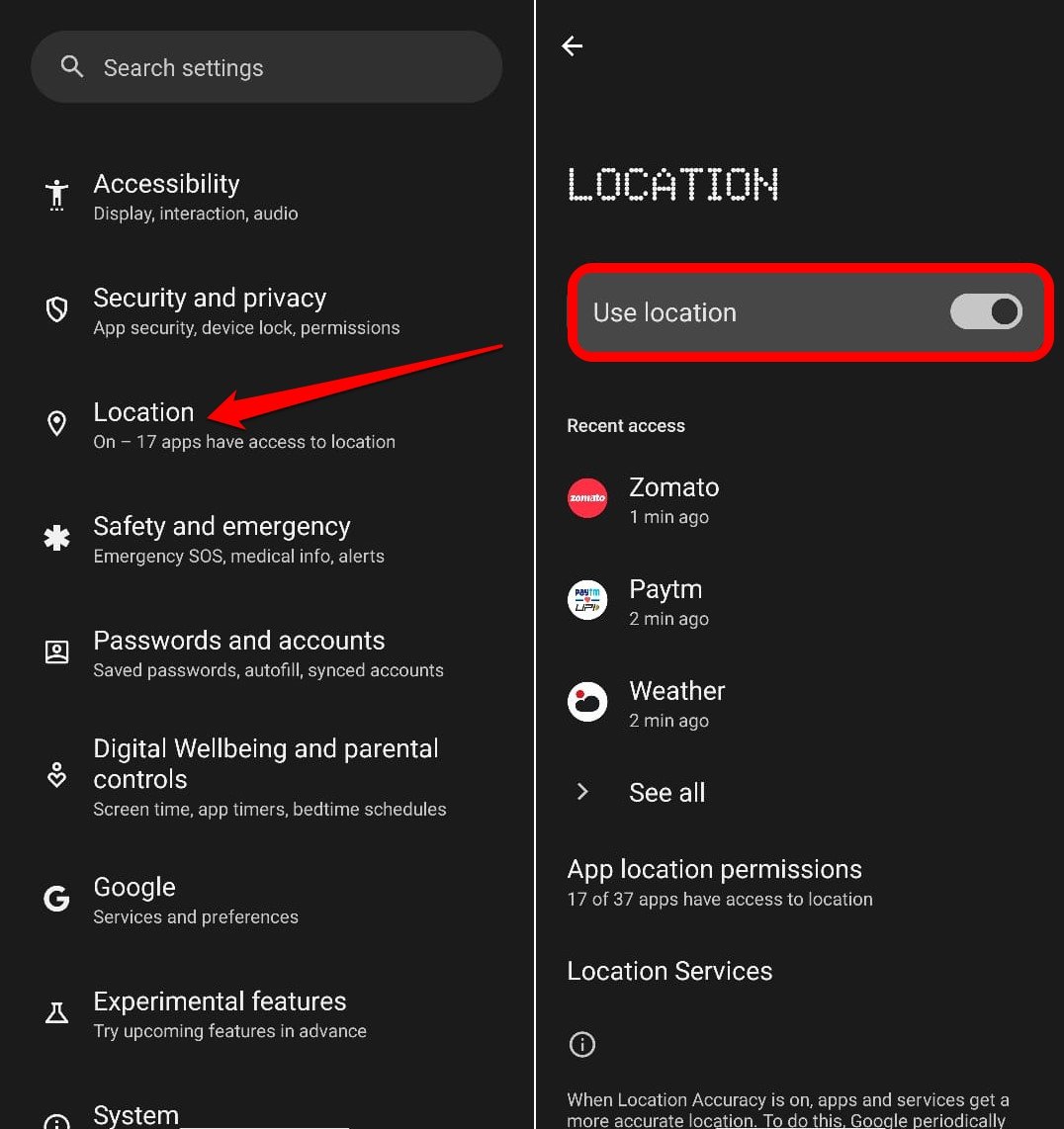
- Access Location Services.
- Go to Location Accuracy.
- Press the switch beside Improve Location Accuracy.
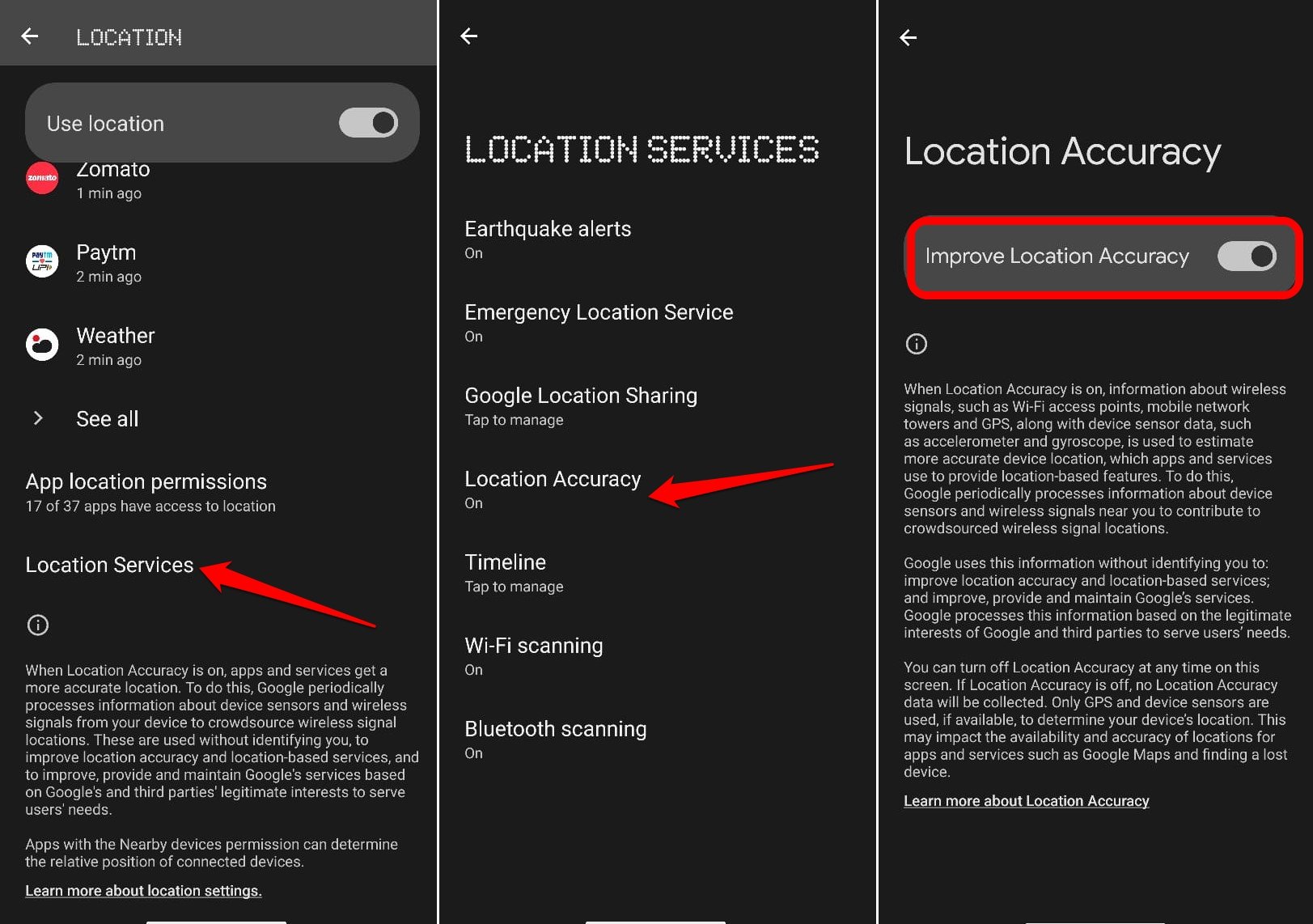
Refresh your GPS Data
Sometimes your device gets ‘stuck’ on certain GPS satellites, even if they’re not within range, causing it not to work properly.
To fix this, you can use an app like GPS Status & Toolbox to clear your GPS data.
In the app, tap anywhere on the screen → Menu icon → Manage A-GPS state → Reset, when finished, go back to Manage A-GPS state → Download. Your GPS data will refresh.
Uninstall Problematic Third-Party Apps
Remove the third-party GPS apps on your device. They may cause some technical issues on your device and stop Google Maps from generating an accurate location.
While GPS data fixing apps may be helpful, applications from untrusted sources may cause further trouble in determining the precise location of your device.
Install Google Play Services Update
To optimize the Google apps to perform better, it is suggested to install the Google Play Services update.
- Open the Settings app.
- In the search box of the Settings section, type Play Services.
- Tap on Play Services now appearing in the search results.
- Go to App Details and tap on it.
- Press Update on the next page.
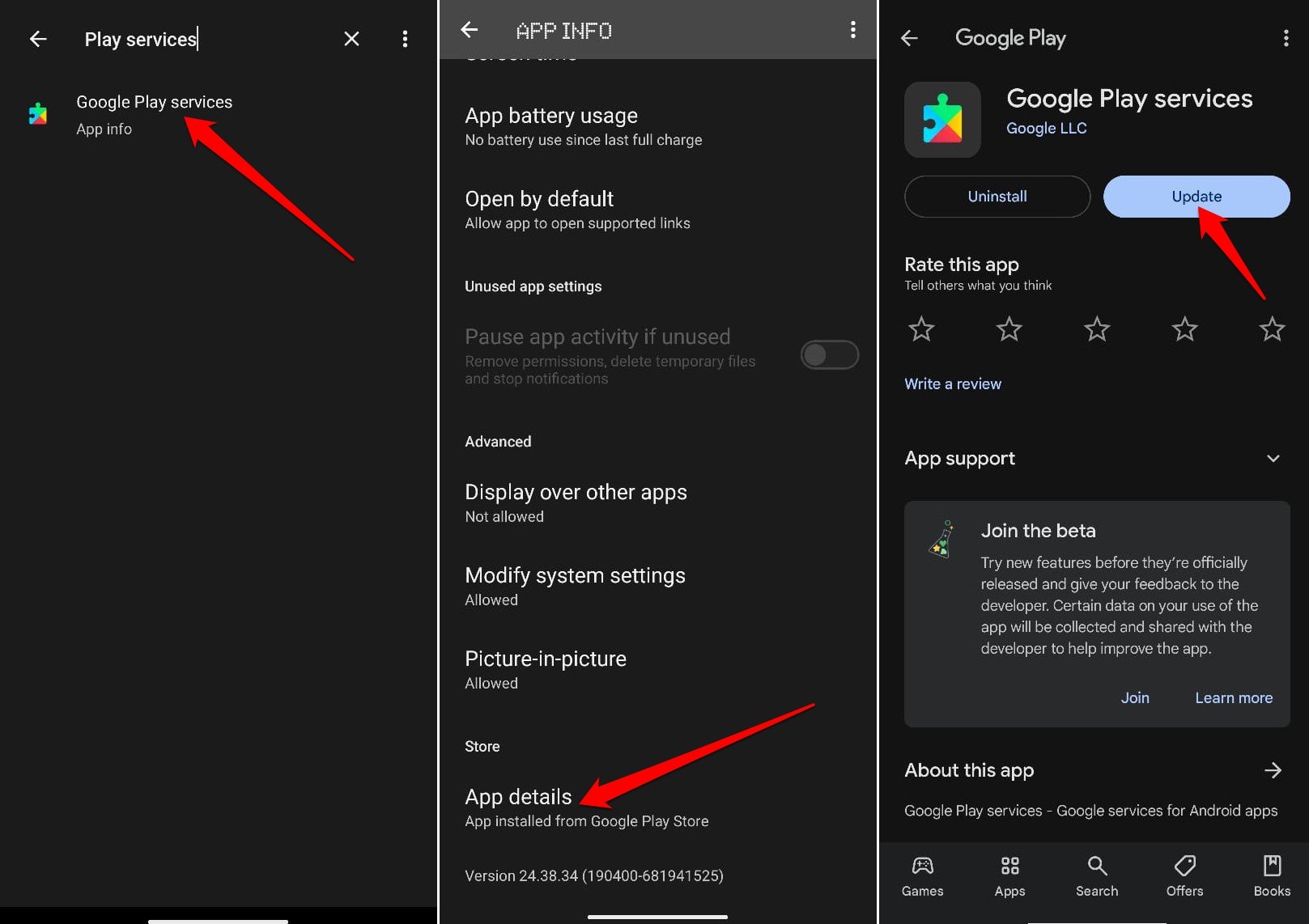
Update Google Maps
To fix any bugs in the Google Maps app, install any new updates available for the app by visiting the Play Store. With the bugs fixed, the app should display your accurate location.
- Launch the Play Store and tap the Gmail account avatar.
- Select Manage Apps and Devices.
- Tap Updates Available.
- Press the Update button next to Google Maps if a new version is ready to be installed.
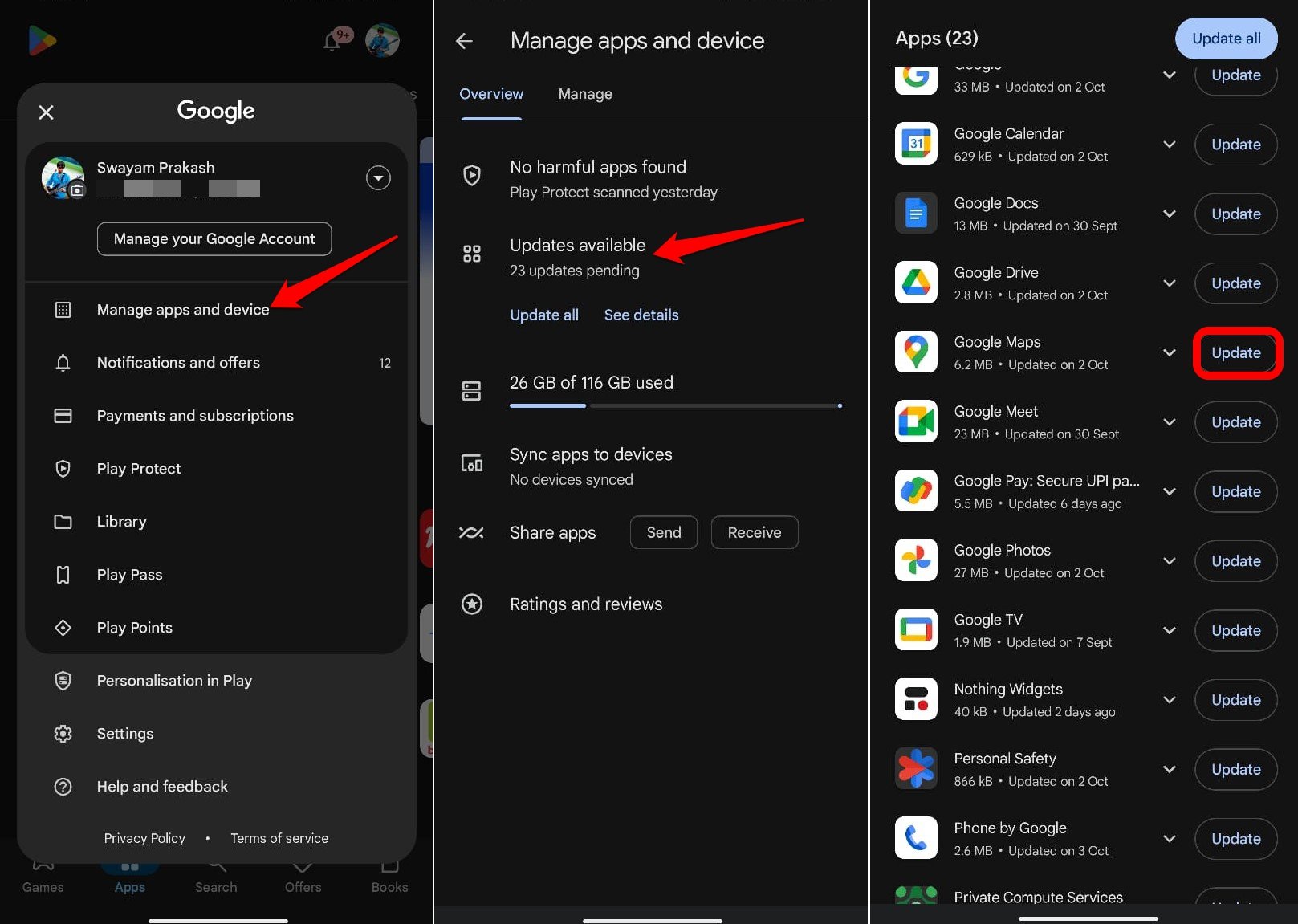
- Relaunch Google Maps.
Calibrate your Compass
If your blue dot’s beam in Google Maps is wide or pointing in the wrong direction, you’ll need to calibrate your compass.
- Open the Google Maps app.
- Make a figure 8 until your compass is calibrated. You should only have to do this a few times.
- The beam should become narrow and point in the right direction.
Report the Issue to Google
Folks at Google are pretty quick in fixing the issues. If you notice a location wrongly named or an address marked incorrectly, then you can send an error report to Google.
- On your Android, open Google Maps
.
- Hold a spot on the map with incorrect info to drop a pin.
- At the bottom, tap the address.
- Choose Suggest an edit.
- Send .
You can also send info related to a missing road or a wrong road name by setting the feedback from the App itself, which you can find in the menu option.
Turn off Battery Optimization to Improve GPS Accuracy
Set Google Maps to show your live location when you are out of the internet or in airplane mode. Maps use GPS satellite signals directly from space to show your live location, but for this, you have to disable any battery optimization or other restrictions imposed on the Google Maps app.
- Long press on the Google Maps icon and select App Info [‘i’ button]
- Go to App Battery Usage and tap on it.
- Select the Unrestricted option to allow the battery to be utilized in the background to fetch the accurate location from the GPS Satellite Signals.
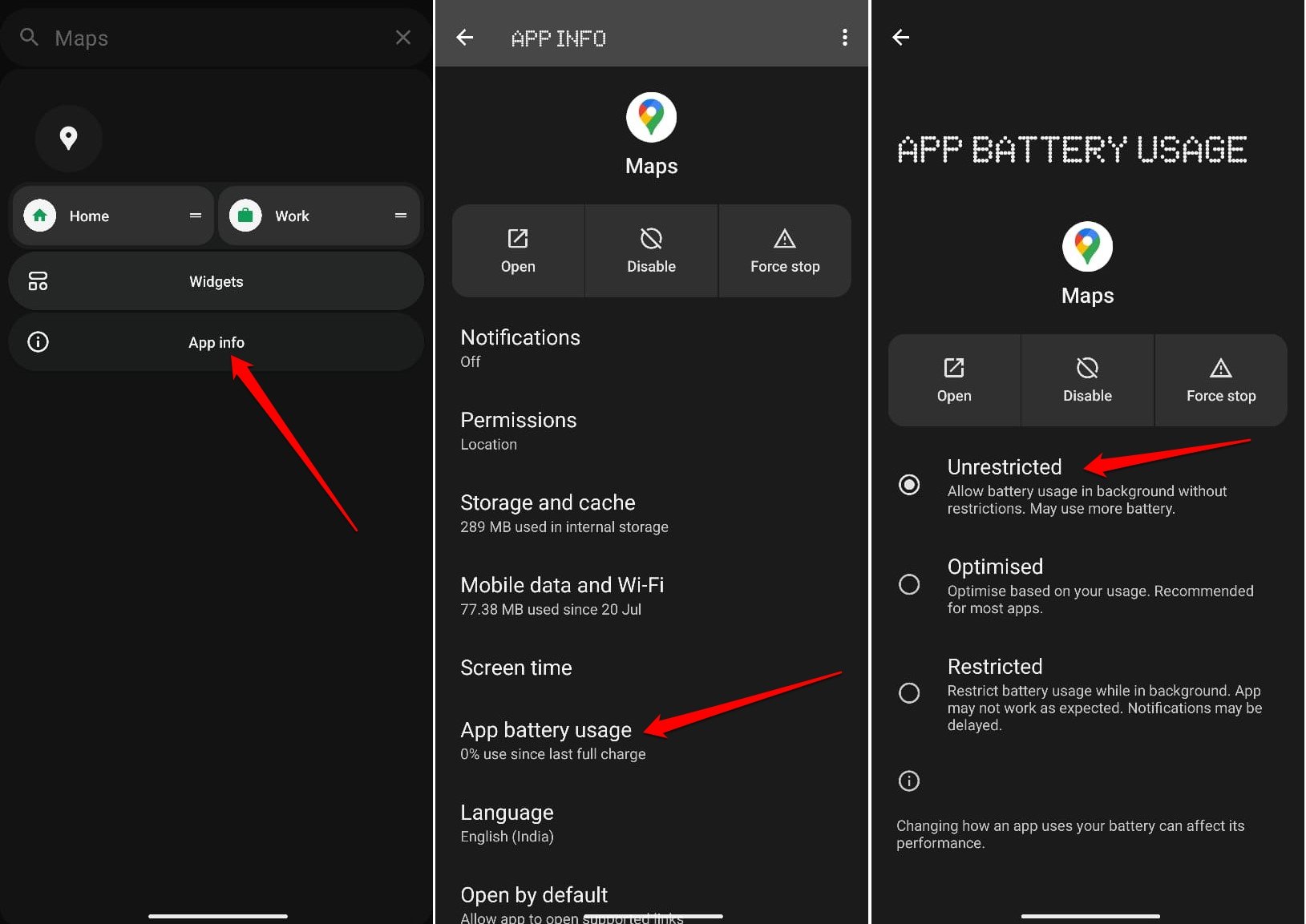
Also, if you have any other settings restricting location services, then it will not be able to catch the GPS properly. Therefore, removing all the restrictions from the Google Maps app is good. Open Settings and look for Location.
Clear the Cache of the Google Maps App
To remove the junk data in the app cache of Google Maps, clear its cache on your Android device. Junk data in the cache may affect the app’s functionality.
- Long-press on the Google Maps app icon.
- Select App info.
- Go to Storage and Cache.
- Press Clear Cache.
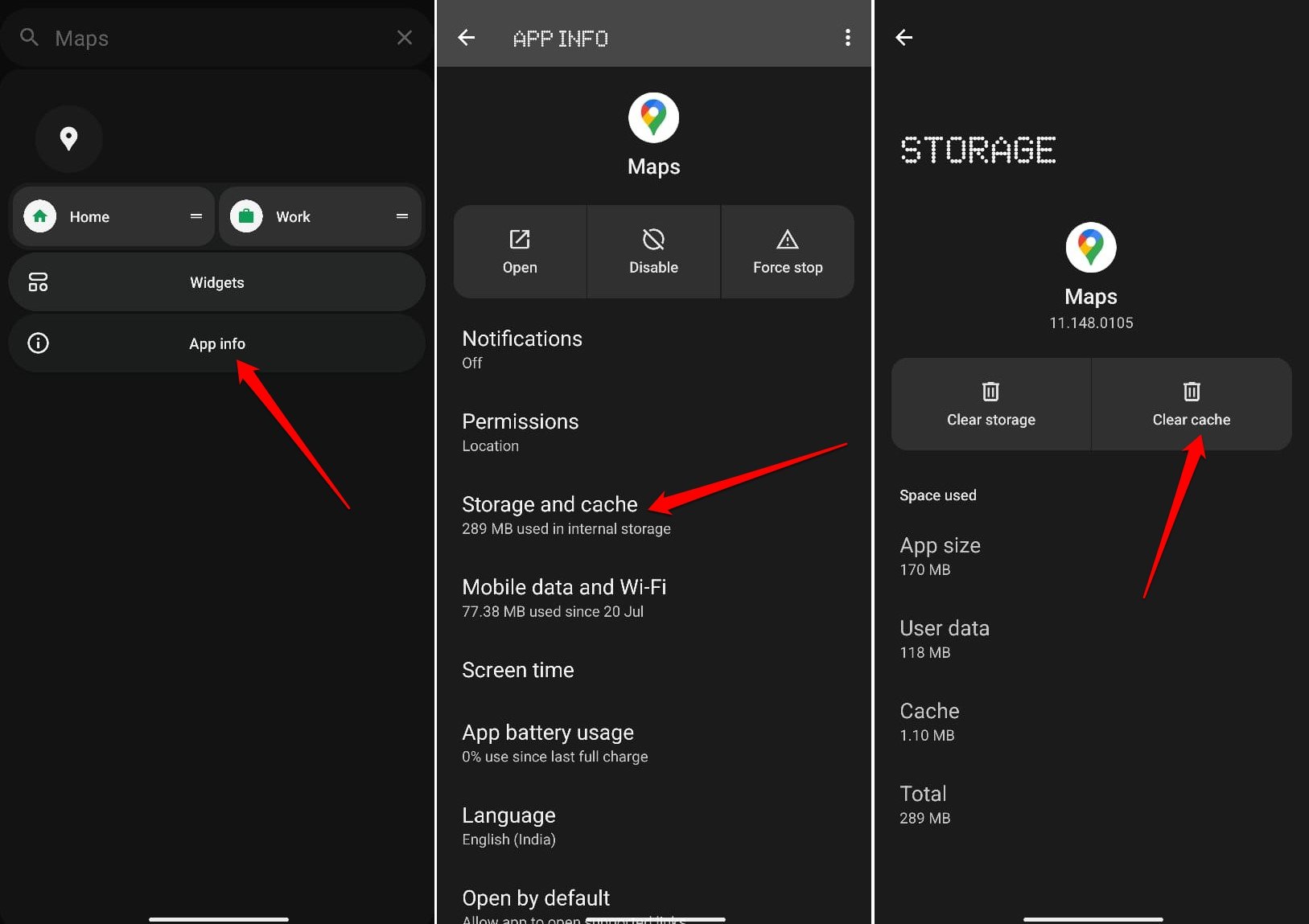
- Relaunch Google Maps.
Bottom Line
Google Maps is an essential application for finding directions to your destination and helps you navigate smoothly through various routes. Finding your way to a specific place in a new location can be difficult when Google Maps keeps showing the wrong GPS location.
Using the troubleshooting tips explained in this guide should fix the issue for good. You may learn about the various symbols and icons you see on Google Maps to understand what they are used for.
If you've any thoughts on Fix Google Maps Showing Wrong GPS Location on Android, then feel free to drop in below comment box. Also, please subscribe to our DigitBin YouTube channel for videos tutorials. Cheers!
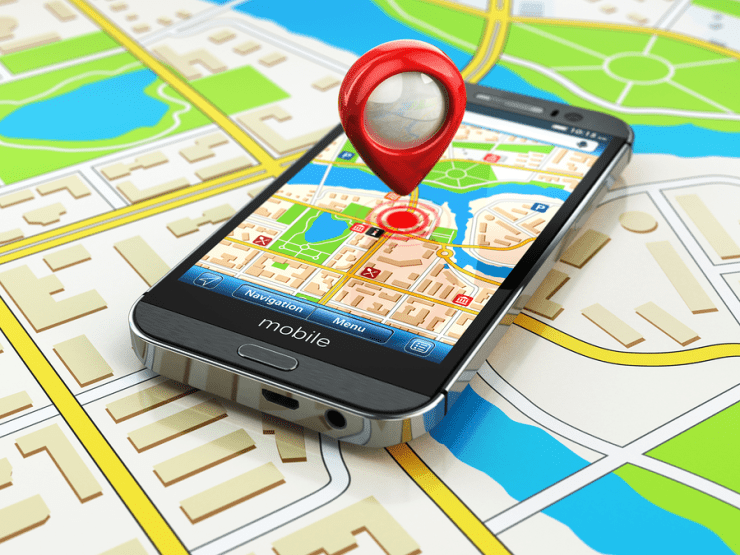


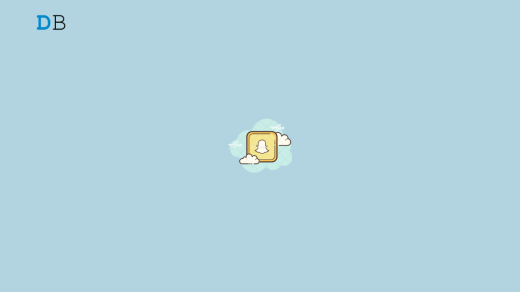

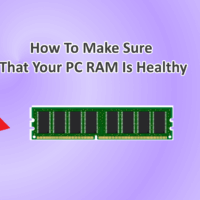
![How to Take Snapchat Screenshot without Notification [Android and iOS]](https://cdn.digitbin.com/wp-content/uploads/How-to-Take-Snapchat-Screenshot-without-Notification-Android-and-iOS-200x200.png)