Google Maps is one of the most widely used Android apps for location services. It’s not just used as a navigation tool to find your current location, but is also used as a core service by many third-party apps that rely on location tracking for features like food delivery and cab services.
If Google Maps isn’t showing your accurate location, you might run into problems with apps that depend on real-time location.
Google Maps uses your phone’s GPS chip and network signals to pinpoint your position. When that system malfunctions, the apps built on the location services will get buggered.
Google Maps relies on a vast database of geographical information, satellite imagery, user-reported data, and real-time signals to provide you with accurate location tracking. This ecosystem helps ensure the app works effectively and provides precise positioning.
Why Google Maps is Showing the Wrong GPS Location?
Google Maps relies on the GPS chip built into your smartphone to pinpoint your exact location. If that chip is damaged or malfunctioning, it can lead to inaccurate location data.
Sometimes, the Maps app itself faces technical issues, especially on the service side. If GPS signal reception is weak on your device, Google Maps may not update the precise location.
When GPS signals are weak or unavailable, Google Maps switches to alternative methods like Wi-Fi and mobile network to estimate your location. However, if your connection is slow or unstable, the app may struggle to update your location accurately.
Accurate Google Maps GPS Location on Android
Follow these simple and tested troubleshooting tips to fix the issue of the wrong GPS location shown by Google Maps.
Increase the Accuracy of GPS
Allow Google Maps to access your precise location at all times. If this option has not been enabled, the Google Maps app won’t fetch your accurate GPS location.
- Long-press the Google Maps app icon.
- Tap on App Info.
- Go to Permissions.

- Check that Location is appearing under the “Allowed” tab.
- Tap on Location.

- Press the switch next to Use Precise Location.
Enable Location Accuracy on Device Settings
Enable your device to grab your precise location accurately at all times. There is an exclusive setting you can access and enable in the Android settings.
- Launch the Settings app.
- Tap on Location.
- Enable the switch next to Use Location.

- Access Location Services.
- Go to Location Accuracy.
- Press the switch beside Improve Location Accuracy.

Refresh your GPS Data
Sometimes, your device gets ‘stuck’ on certain GPS satellites that are no longer within range, which can cause it to stop working properly.
To fix this, you can use an app like GPS Status & Toolbox to clear your GPS data.
In the app, tap anywhere on the screen → Menu icon → Manage A-GPS state → Reset, when finished, go back to Manage A-GPS state → Download. Your GPS data will refresh.
Uninstall Problematic Third-Party Apps
Remove any third-party GPS apps on your device, as they can interfere with its functionality and prevent Google Maps from generating an accurate location. While GPS data fixing apps may be helpful, applications from untrusted sources may cause further trouble in determining the precise location of your device.
Install Google Play Services Update
To optimize the Google apps to perform better, it is suggested to install the Google Play Services update.
- Open the Settings app.
- In the search box of the Settings section, type Play Services.
- Tap on Play Services now appearing in the search results.
- Go to App Details and tap on it.
- Press Update on the next page.

Update Google Maps
Install the latest update available for the app by visiting the Play Store to resolve any performance issues. With the bugs fixed, the app should display your accurate location.
- Launch the Play Store and tap the Gmail account avatar.
- Select Manage Apps and Devices.
- Tap Updates Available.
- Press the Update button next to Google Maps if a new version is ready to be installed.

- Relaunch Google Maps.
Calibrate your Compass
If your blue dot’s beam in Google Maps is wide or pointing in the wrong direction, you’ll need to calibrate your compass.
- Open the Google Maps app.
- Make a figure 8 until your compass is calibrated. You should only have to do this a few times.
- The beam should become narrow and point in the right direction.
Report the Issue to Google
Folks at Google are pretty quick in fixing the issues. If you notice a location wrongly named or an address marked incorrectly, then you can send an error report to Google.
- On your Android, open Google Maps
.
- Hold a spot on the map with incorrect info to drop a pin.
- At the bottom, tap the address.
- Choose Suggest an edit.
- Send
.
You can also send info related to a missing road or a wrong road name by setting the feedback from the App itself, which you can find in the menu option.
Turn off Battery Optimization to Improve GPS Accuracy
Enable Google Maps to show your live location even when you’re offline or in airplane mode. The app can use GPS satellite signals directly to track your position, but to ensure this works correctly, you must disable battery optimization and any other restrictions on the Google Maps app.
- Long press on the Google Maps icon and select App Info [‘i’ button]
- Go to App Battery Usage and tap on it.
- Select the Unrestricted option to allow the battery to be utilized in the background to fetch the accurate location from the GPS Satellite Signals.

Also, if you have any other settings restricting location services, then it will not be able to catch the GPS properly. Therefore, removing all the restrictions from the Google Maps app is good. Open Settings and look for Location.
Clear the Cache of the Google Maps App
To remove the junk data in the app cache of Google Maps, clear its cache on your Android device. Junk data in the cache may affect the app’s functionality.
- Long-press on the Google Maps app icon.
- Select App info.
- Go to Storage and Cache.
- Press Clear Cache.

- Relaunch Google Maps.
Bottom Line
Google Maps is an essential application for finding directions to your destination and helps you navigate smoothly through various routes. Finding your way to a specific place in a new location can be difficult when Google Maps keeps showing the wrong GPS location.
Using the troubleshooting tips explained in this guide should fix the issue for good. You may learn about the various symbols and icons you see on Google Maps to understand what they are used for.
If you've any thoughts on Fix Google Maps Showing Wrong GPS Location on Android, then feel free to drop in below comment box. Also, please subscribe to our DigitBin YouTube channel for videos tutorials. Cheers!
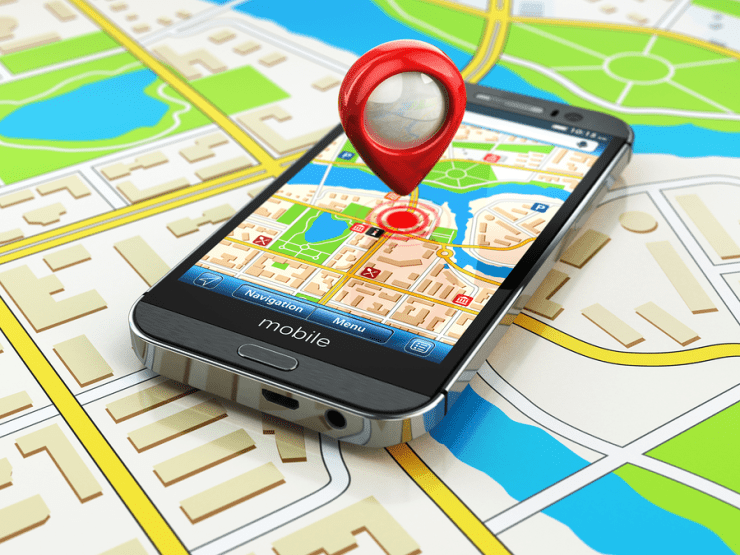
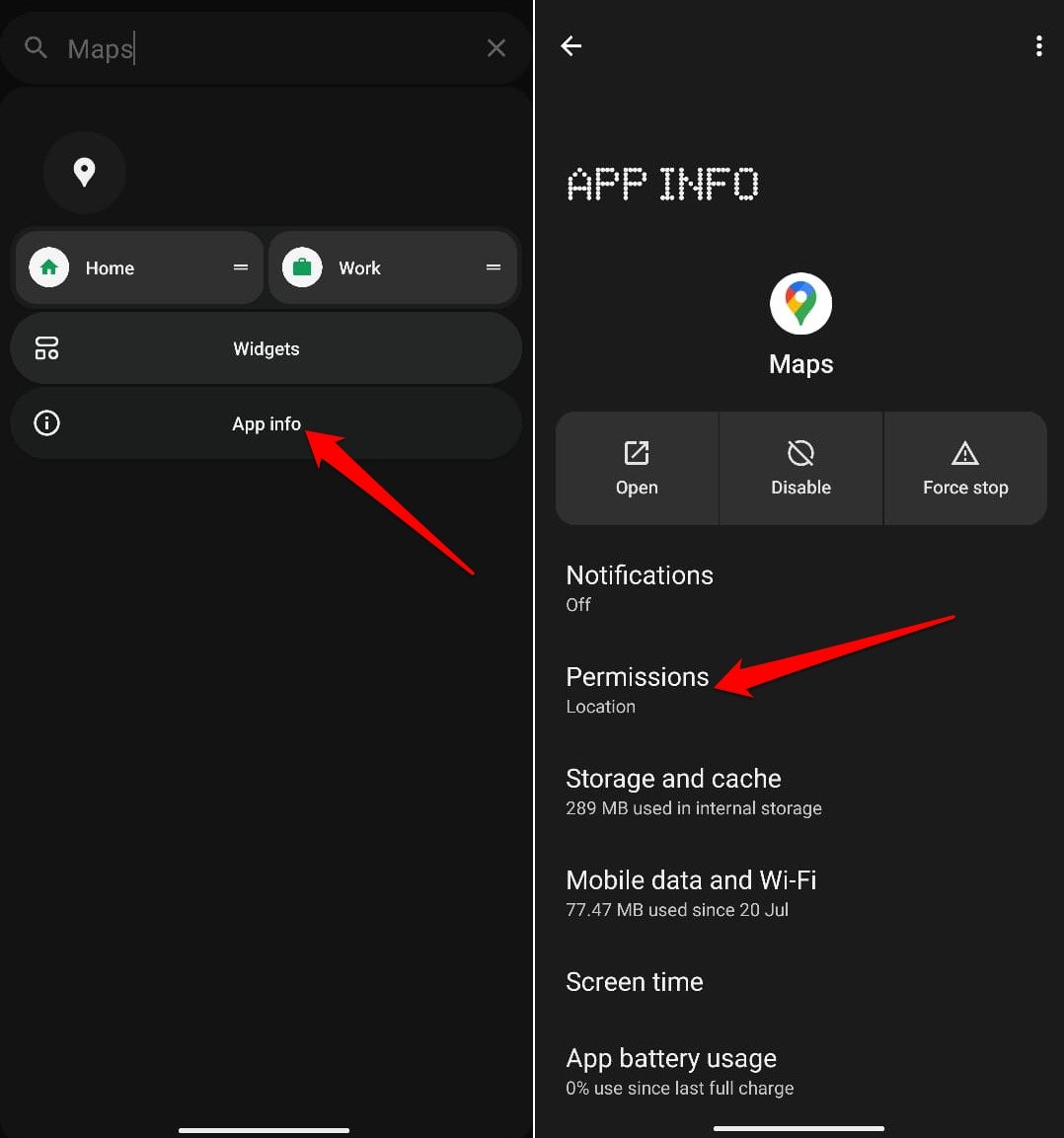
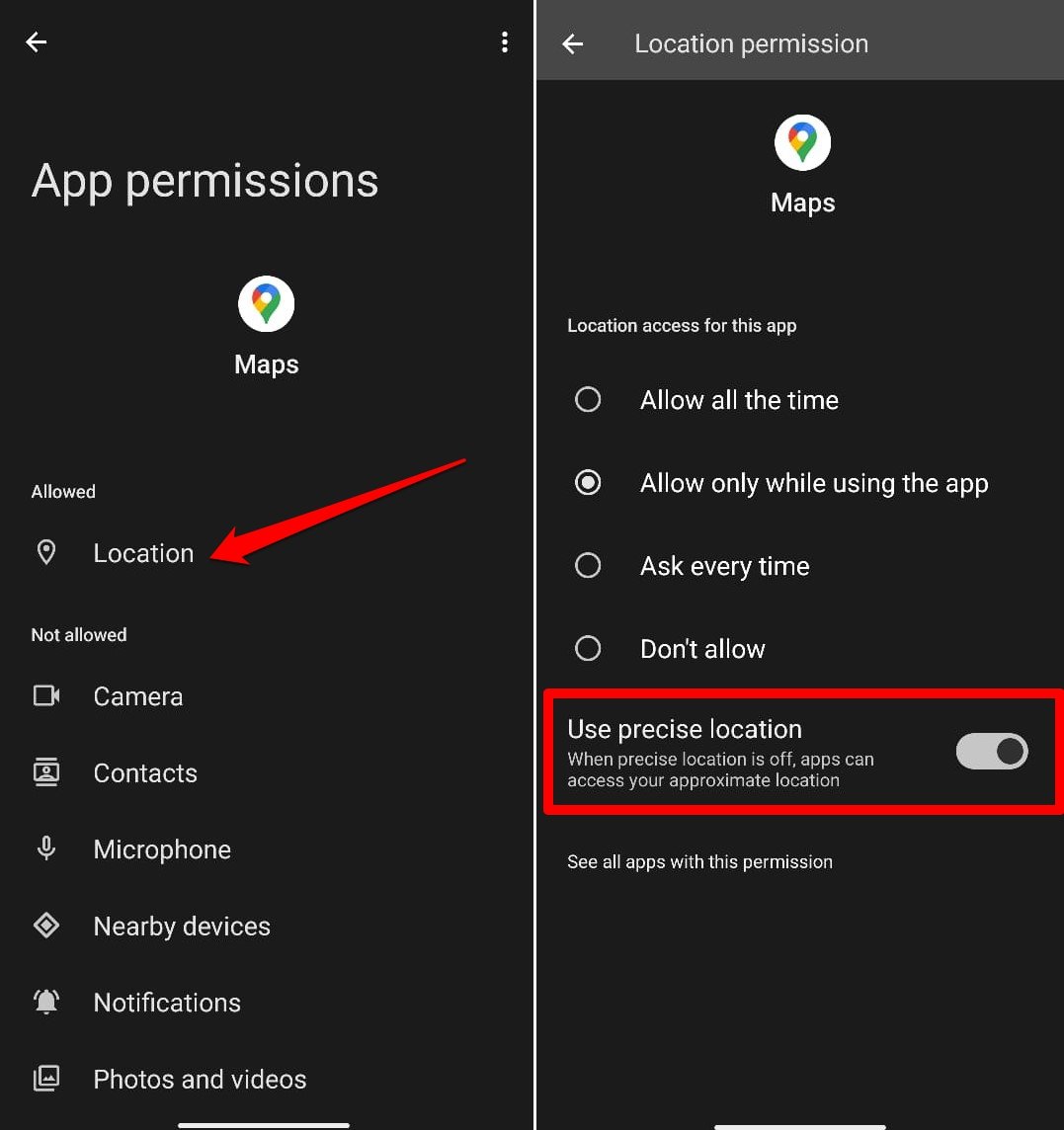
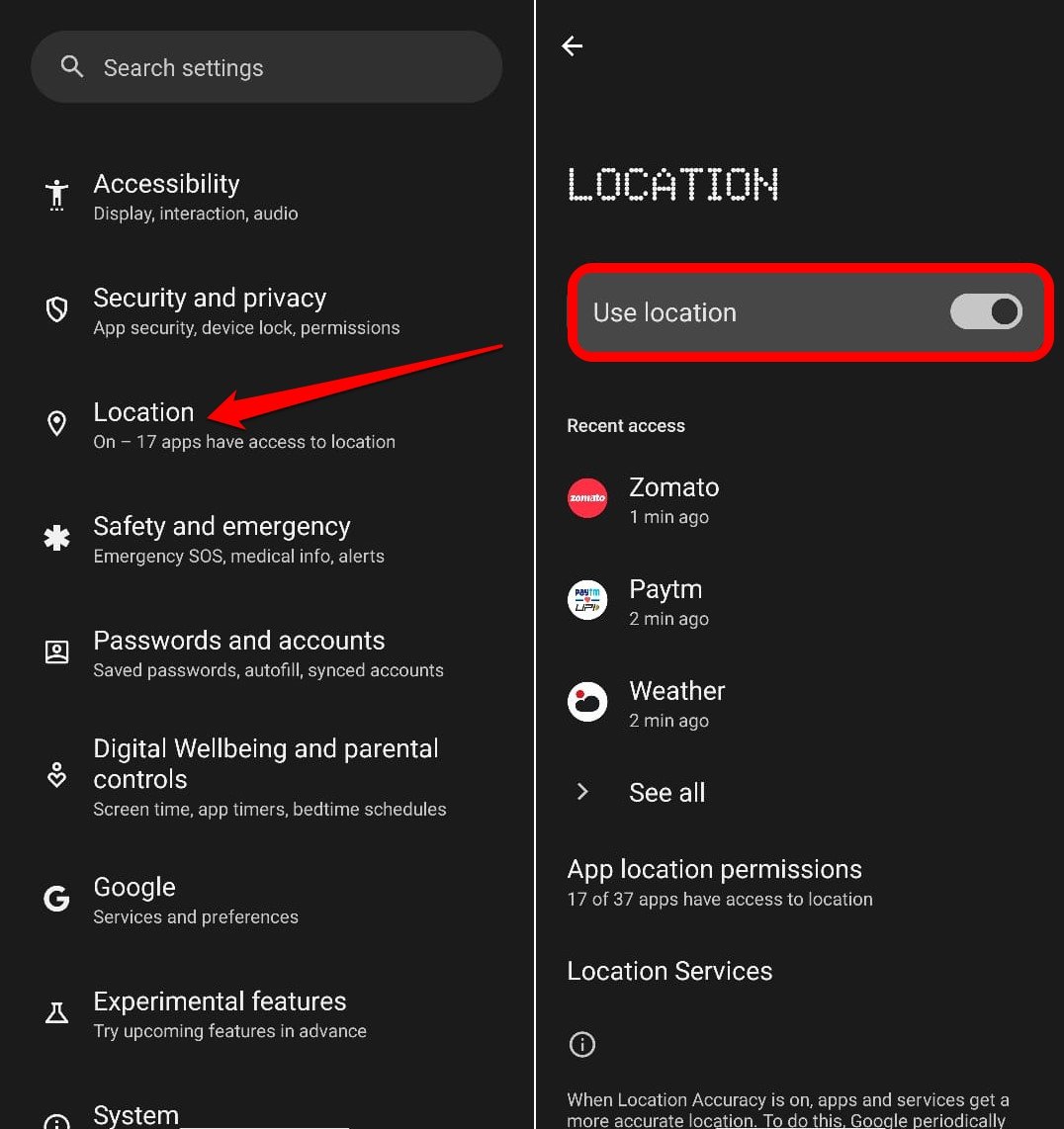
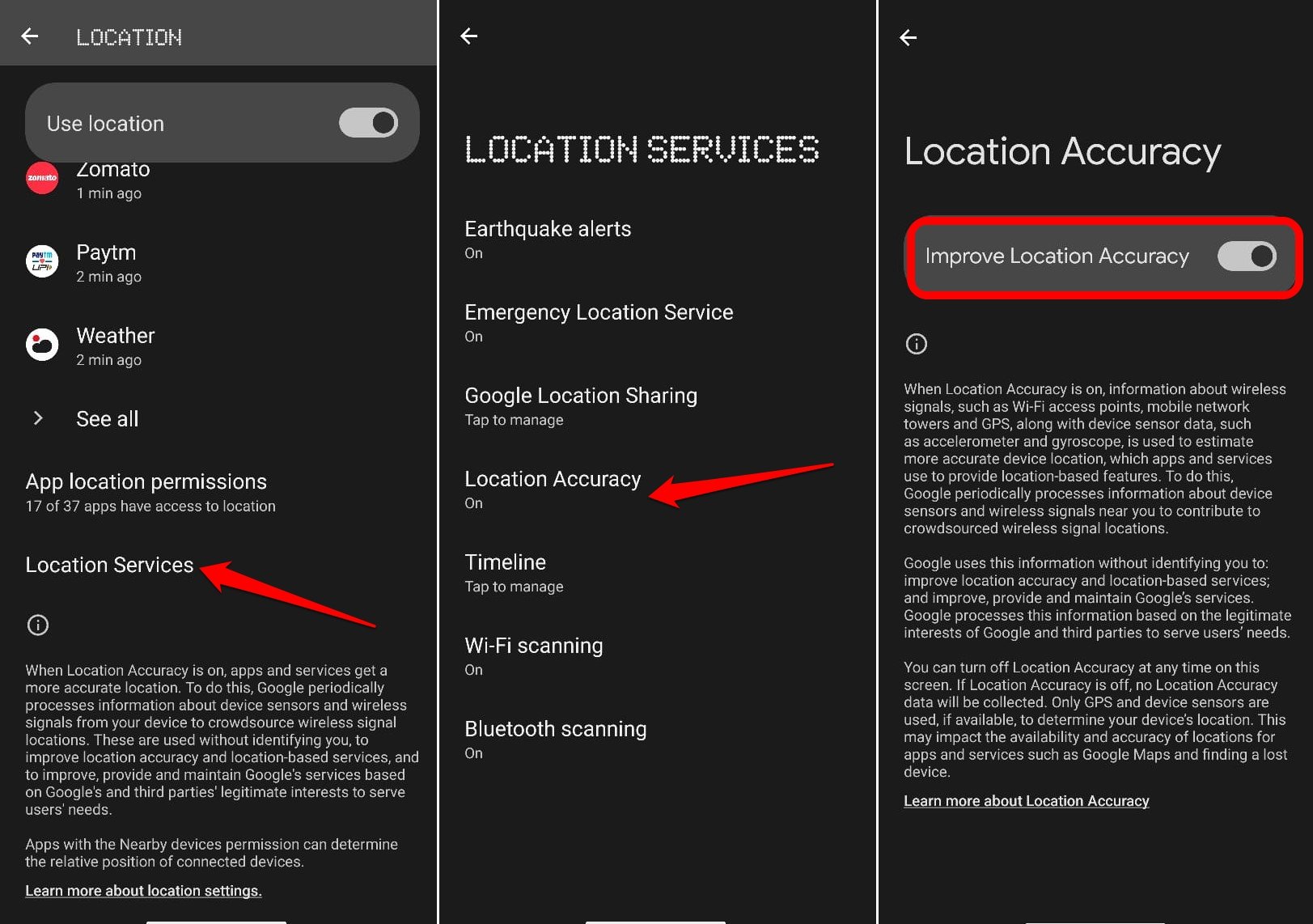
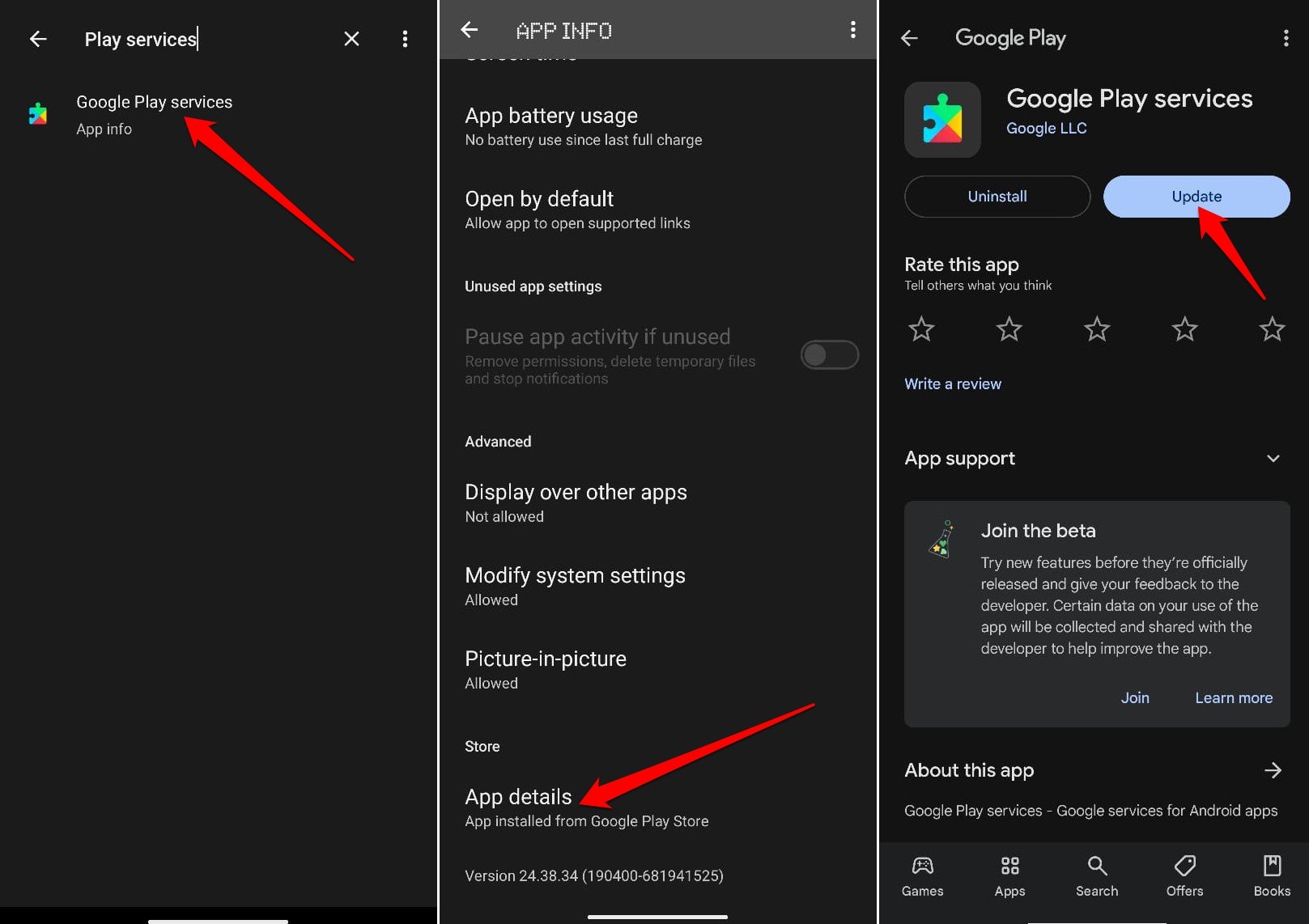
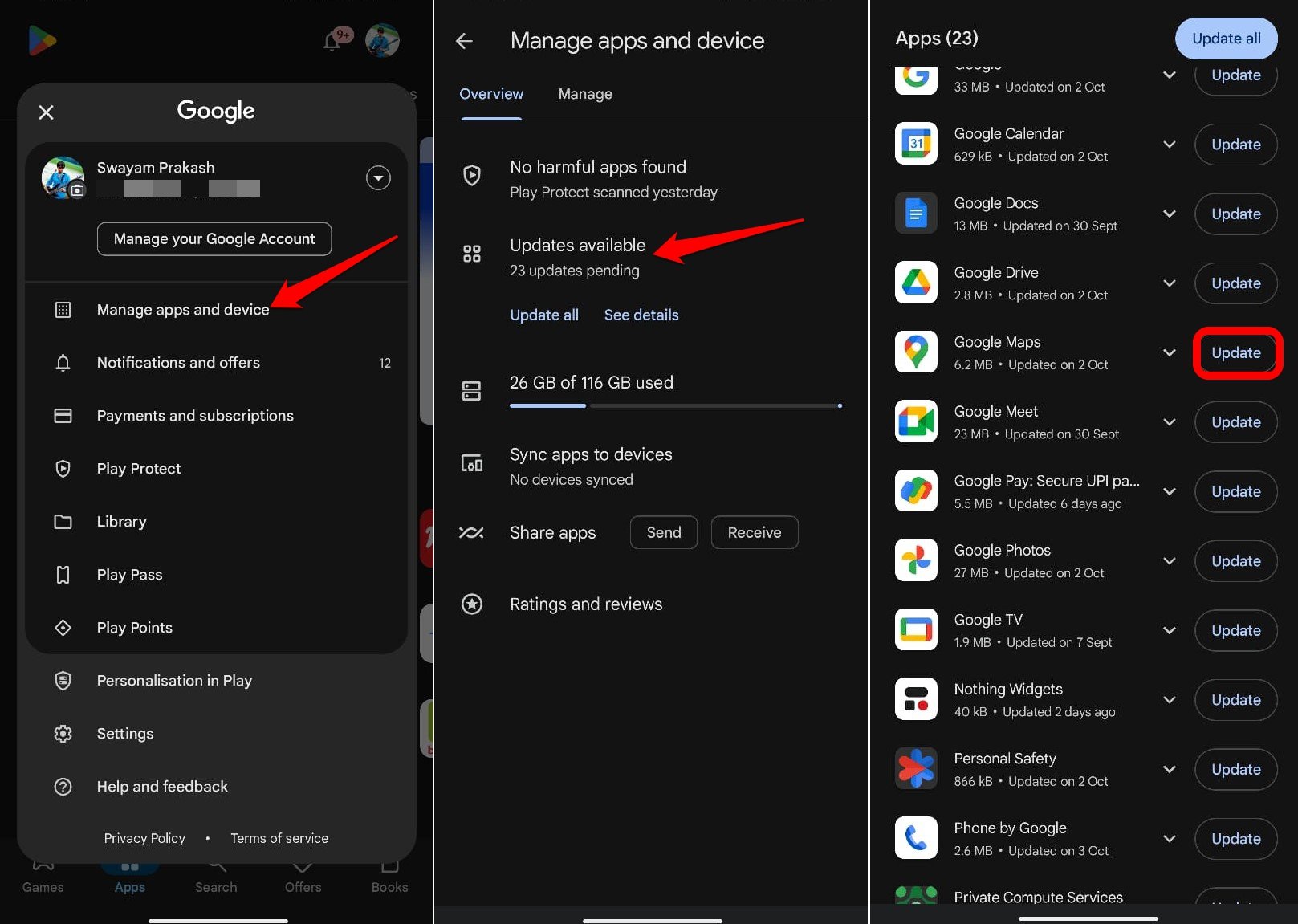
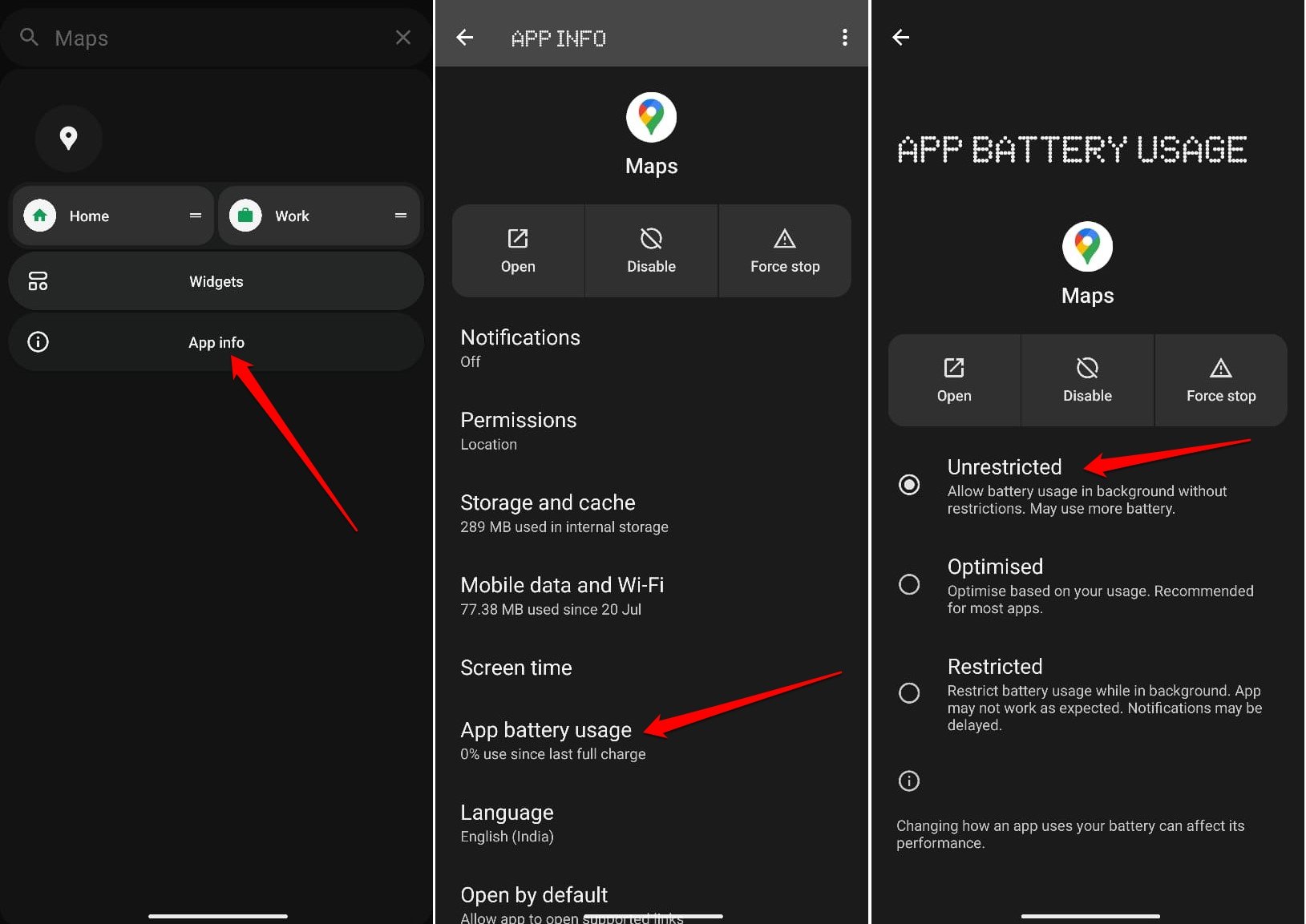
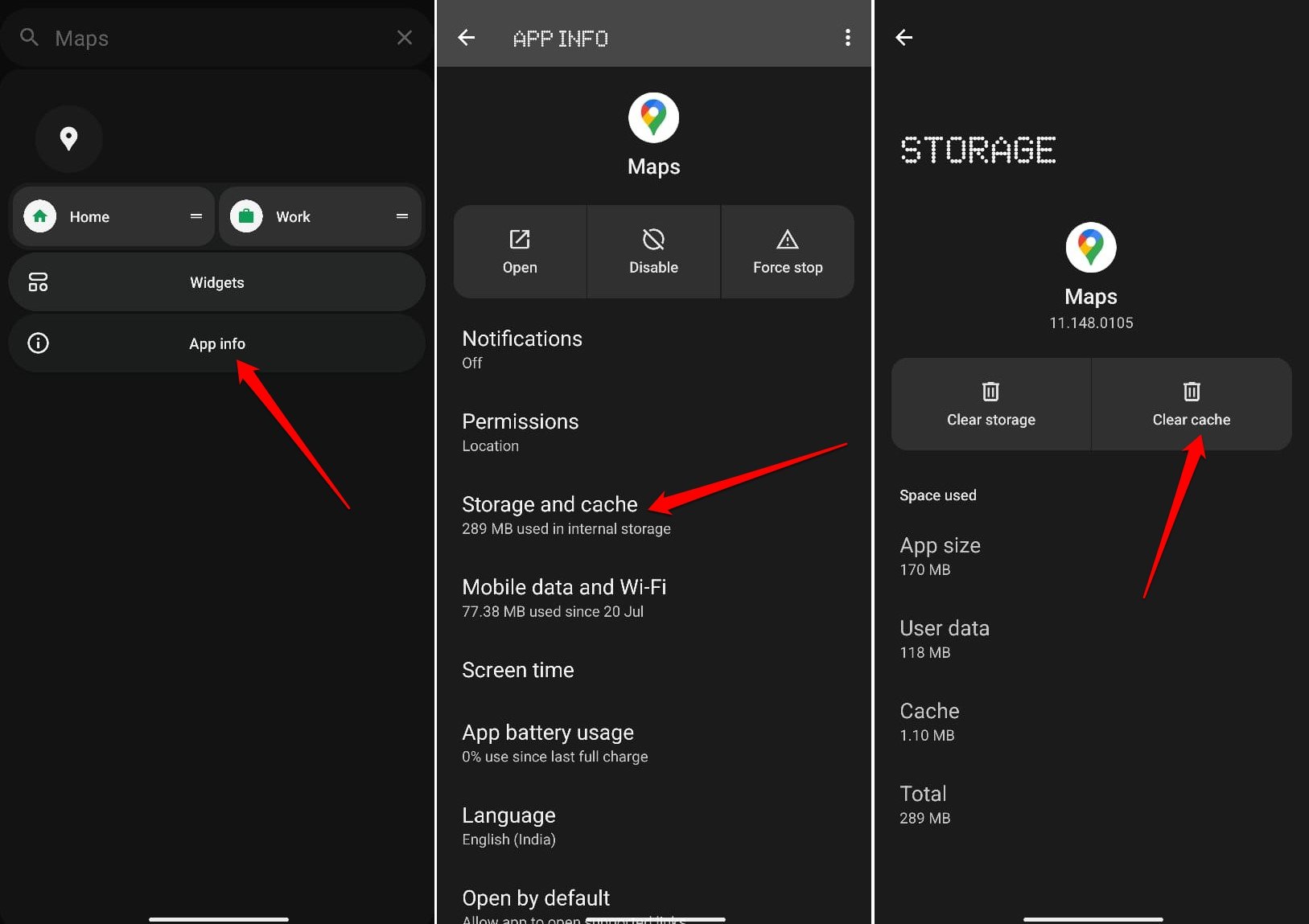

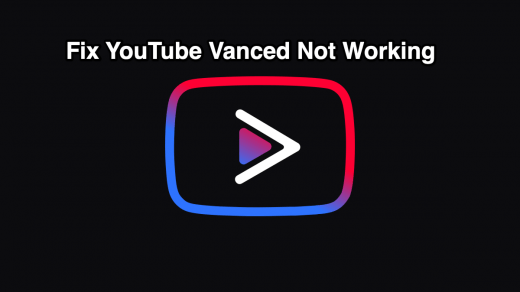
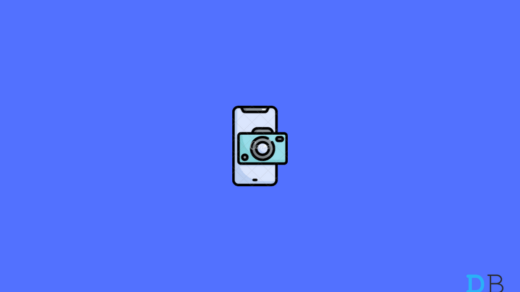
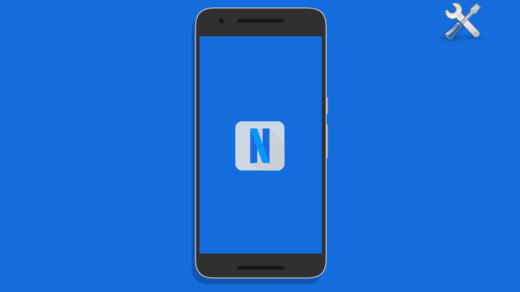




i just wonder, what accuracy should i expect when using google maps and the mode High accuracy , because on all of my 4 android devices my position shows between 50 and 100m away when in High accuracy mode, however when in gps only mode my location is always between 0,5m and 1m, im thinking if High accuracy mode is working then the accuracy should be between 0m and 0,5m or something like that,. im i wrong or is this correct, how exact is the accuracy on your phone?
I had a same problem on my smart phone. after i updated the map.it gone. Check it updated or Not if it is not update.do update.
GREAT POST
Hy sir plz tell me how can we strong 4g signals in mobile or low signals
thank you developer options worked fine for me
Cheers!:)
Thanks, I calibrated my compass and it worked.
Cheer 🙂
I have to calibrate my compass every time I open Google maps. Yet a compass app has no issues. Any ideas?
I want to sue google. I took a pic on my mobile in my house and the location is shown as 3 kms away in the photo info . My location settings are high accuracy. I need to send this pic as proof but cannot now prove that it is taken in my house. This is put me in trouble.
I do as well it has put my location at a hotel which put me and my relationship in jeopardy big time.! Let me know how it works out for u!
I live in rajkot Gujarat but every time I ask in map for my location, I got the answer that I’m in other state. I tried so kuch for set my location but no improvement.
Using the “high accuracy” setting has given me errors as high as 50 kilometers! Turning it off then put me in the correct location. I’m currently in Newfoundland (often without wifi or cell), and my phone had become useless for navigation. Turning off Google’s “enhancements” made it usable again.
This is exactly my experience here in the UK. What is annoying is that many apps which use location nag me to use the so called “high accuracy” setting.
I am not positive about the ‘high accuracy settings’ on my device, because I have somehow managed to lose it, but using Google to find the location is showing it to be right in the front yard, which it is not as I have tried playing the sounds, snd it is not anywhere near my yard at all….
Is this because I do not have something on the phone set correctly, or is it just inaccurate??
Also, Thanks in advance!!
Who and how do I report incorrect driving direction to my fathers home? There is only one way in and no one can get there because GPS tells them to turn on the wrong street taking them in the wrong direction.
You get option to send feedback on the App.
Thanks for this most helpful post. It dawned on me when I read something in the Developer’s Options that had changed the Mock GPS to an app I had installed. So if any of you are using a FAKE GPS for any reason, like I was, that was the culprit. As soon as I Force Stopped the app and rebooted the phone, Maps worked perfectly.
Great stuff! It makes perfect nonsense.
Thanks, solved my problem
Hey, guys. related topics. I just want to know, can the other person sharing with me the location fake whereabouts. And, in what reasons, happens that the person wasnt there 2hrs but using the internet all the time?
Not getting real-time location from my sharing partner can this problem please be fixed I’ve asked numerous times his is working properly I don’t understand the problem with my phone I’ve asked numerous times to fix this problem and it has still not been address I would truly appreciate if this final time it can be fixed this is getting a little ridiculous commenting and never getting anything fix it seems worthless to even comment if there’s not going to be any adjustments made to my phone thank you I appreciate it very much if y’all can fix this problem I am having God bless
Google maps shows my location correctly but my husband’s location isn’t showing on my phone even though he has Sharing enabled. It shows him at home even when he leaves. it turns his icon black and white when he leaves and then back to in color when he is home. He downloaded another app to track him since Google Maps wasn’t showing him moving, and that is doing the same thing. He rides his motorcycle to some remote locations so he likes me to know where he is. no he isn’t cheating lol. he wants me to know his location when riding for safety. He has location sharing on. He is using an Android Galaxy 8s.
Cheers 🙂
It works, thanks 👍
Hi, I have a brand new samsung 10+. the map is way off. I have done the figure 8 thing multiple times with both data and wifi. It has gone from low to medium accuracy, but still too far off to give directions in the city (no tall buildings). Everything I find says go to the settings, location, tap mode but there is NO mode button. I also do not have the developer option, and when I open the “about phone” there is no “Built anything” I have reported. I believe I have tried EVERYTHING I can find, but either I actually can’t find the suggestion or it hasn’t worked.so anyone have any other ideas??? I also tried un and reinstalling. Let me add, that I just retired my Note 5 after so many years. But in all those years, I never had to calibrate it, and it was ALWAYS point on from coast to coast to coast.
thanks
Wrong location update
Thanks for writing about google map wrong location fixing
this did not help at all, the problem is on my home computer and i cant seem to find a fix anywhere why do you not list computers unless there is no fix for them