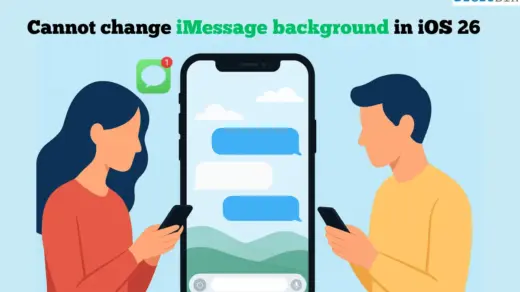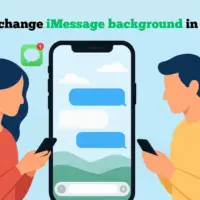Summary
To minimize the “Liquid Glass” effect in iOS 26, enable “Reduce Transparency” in your Accessibility settings under Display & Text Size. This single action significantly lessens the see-through appearance. Further reduce the effect by customizing your app icons to “Default” or “Dark” instead of “Clear,” and activating Dark Mode in your Display & Brightness settings.
When I updated to iOS 26, I immediately noticed something different; everything on my iPhone screen looked a bit too shiny and blurry. At first, I thought it was a cool new effect. However, this new design—Liquid Glass soon began to bother me. The background blur, the glowing edges, and that overall glassy feel made things harder to read and kind of distracting, especially in apps like Messages, Settings, and Control Center.
I thought it was just me until I checked Reddit and Apple forums. It turns out that a lot of people feel the same way. Many of us were asking the same question: How do you turn this off? Strangely, Apple didn’t make it very obvious. There’s no clear setting called Liquid Glass or Transparent Mode. So I started digging through Accessibility settings, experimenting with toggles, and exploring YouTube to see if I could find a workaround there.
If you’re here, chances are you’re also annoyed with the new look, whether it’s on your iPhone or iPad. I have already found some working ways where we can tone down this transparent view. So, I’ll walk you through how to turn it off on all your Apple devices.
Disable iOS 26 Liquid Glass Transparent Mode on iPhone
After spending hours tweaking settings and reading through endless threads, I finally found a way to tone down that shiny, glassy look on my Apple device. And honestly, it feels like a relief. Apple doesn’t always make it easy, but with a little digging, you can still disable Liquid Glass mode on your iPhone or iPad. It just takes a few steps in the right place.
Step 1: Reduce Transparency
Apple has made everything too transparent, which makes every component of your screen see-through. For some, this may be a great cosmetic touch, but for me and many others, this is making things difficult to read and confusing. Currently, the only way to fix this is to reduce the transparent settings. It doesn’t fully turn off Liquid Glass, but it does make things less transparent and easier to read.
- Go to Settings. Scroll down and tap Accessibility.
- Select Display & Text Size.
- Then, turn off the Reduce Transparency toggle.
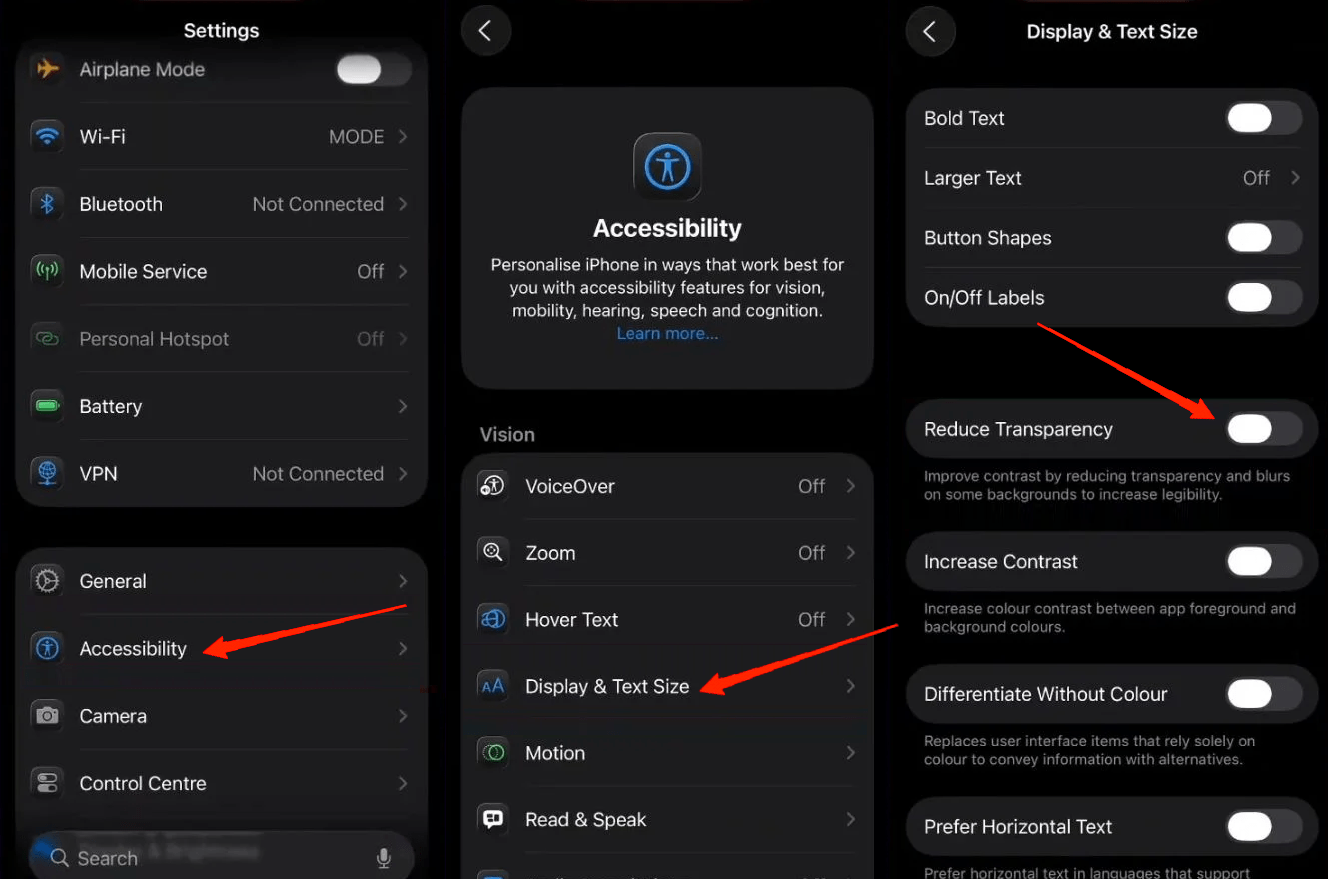
Step 2: Customize app icons
Once you have reduced the transparency, you will notice that the UI now slowly resembles Apple’s style. However, the icons still look funky because of the overly transparent style, which is set by default to look this way.
I found that we can customise the app icons with different themes, which comes inbuilt with the new iOS update. And with some experimentation, I found that Default & Dark mode icons closely resemble the usual appearance of icons that we are all used to.
- Press and hold your home screen; it will enable homescreen customization.
- Click on Edit, then select Customize.
- Instead of choosing Clear, you can pick the Default or Dark option to reduce transparency.
- I think that the Dark option gives the best result, but you may also try the Default option to see what suits you best.
![]()
Step 3: Change Clock Style
This isn’t necessary, but I noticed that with the new iOS update, even the clock on the lock screen has changed to a transparent one. So you may change this to a solid version of the clock, which will remove the overall transparency vibes from the lockscreen as well. Here’s how I did it
- Press and hold your lock screen. Tap Customize.
- Click on the clock to edit it.
- At the bottom, change the style from Glass to Solid.
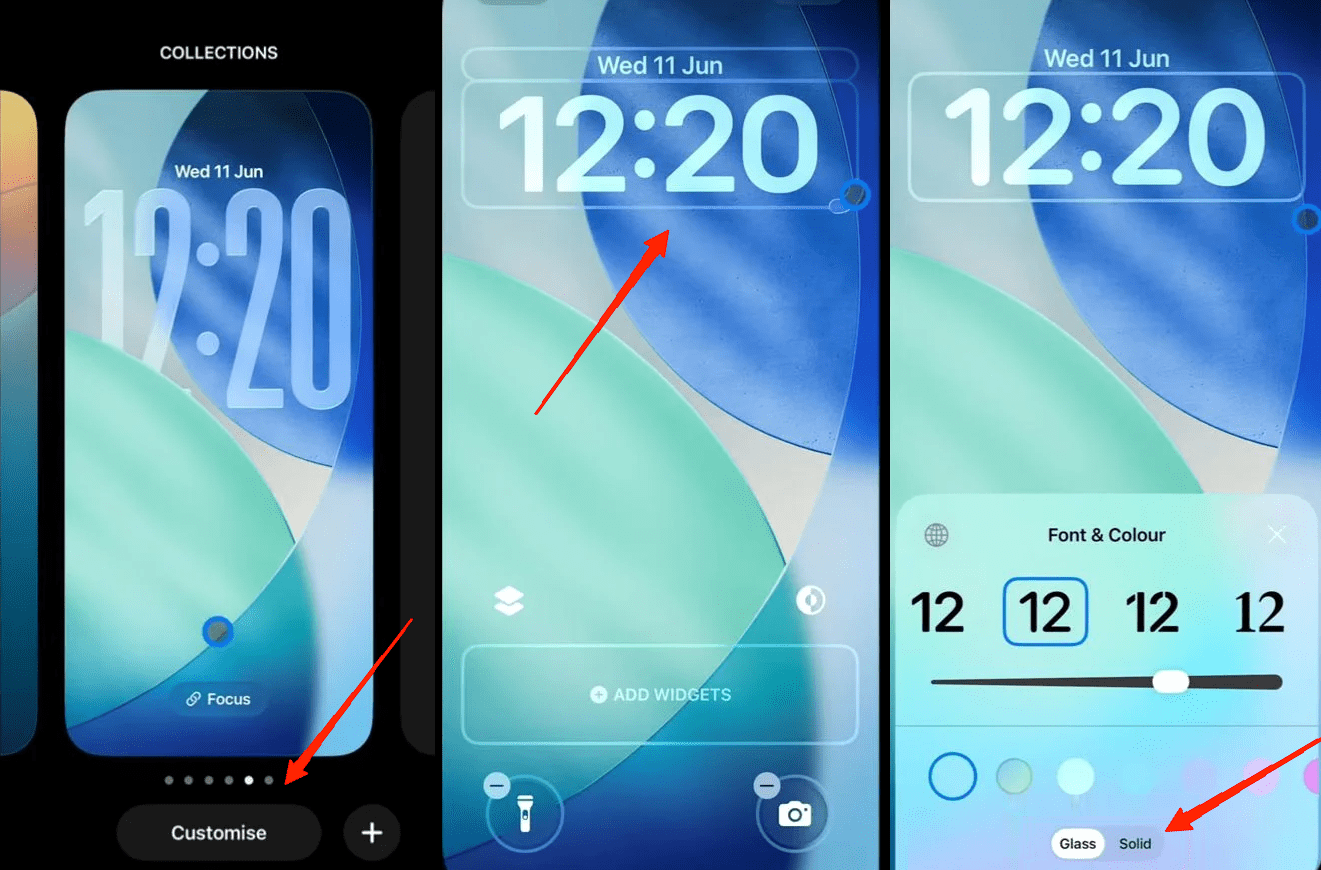
Step 4: Enable Dark Mode
I have noticed that the default Light mode amplifies the glass transparent effect while the dark mode softens it out. While I’m comfortable with the default right mode, switching to dark mode does help with minimizing the Liquid Glass transparent mode.
- Open Settings. Tap on Display & Brightness.
- Under Appearance, choose the Dark option.
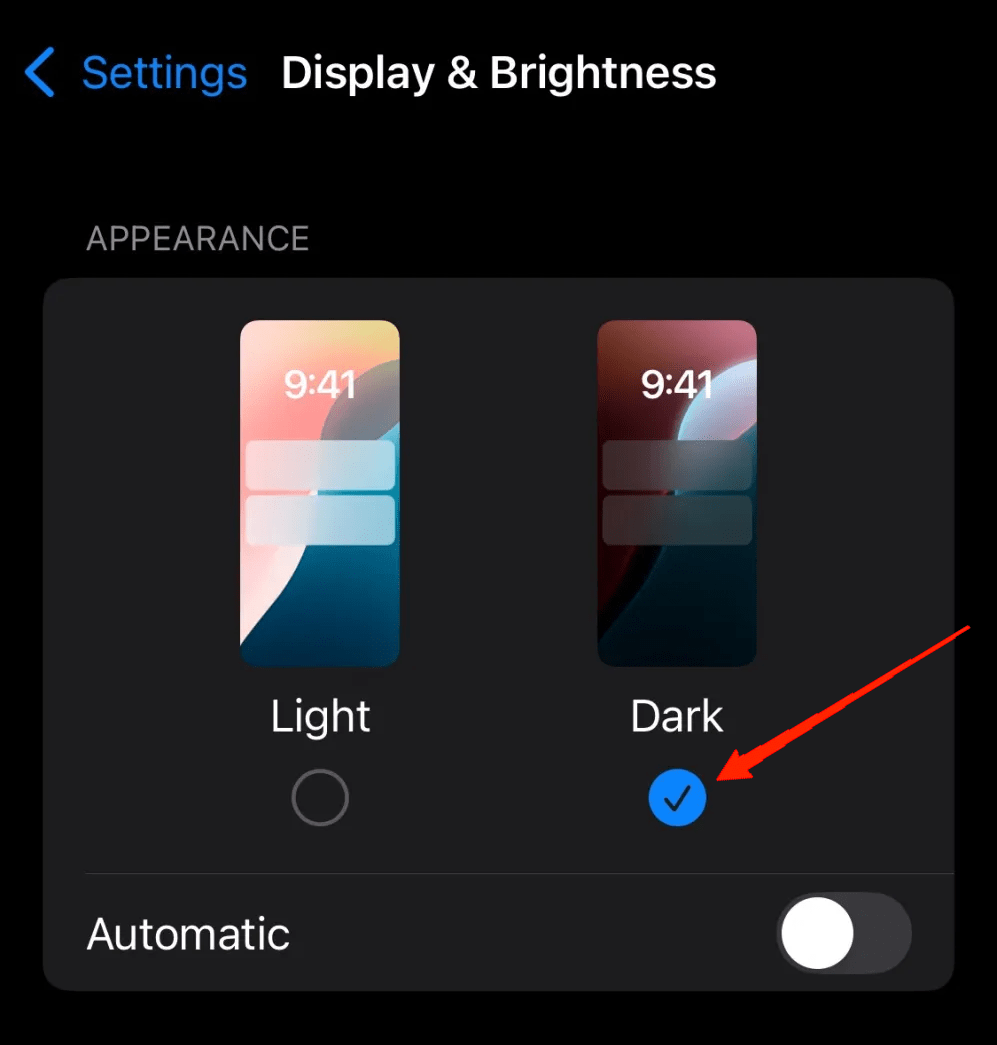
Conclusion
Whether you want things to look cleaner, reduce distractions, or just miss the old interface, the above steps will help you bring back some clarity and control to your screen. The interface now looks simpler, cleaner, and easier on the eyes – just the way I prefer it. If you are still facing issues implementing the above steps, comment below, and I will be happy to help you out.
If you've any thoughts on How to Disable iOS 26 Liquid Glass Mode on iPhone?, then feel free to drop in below comment box. Also, please subscribe to our DigitBin YouTube channel for videos tutorials. Cheers!