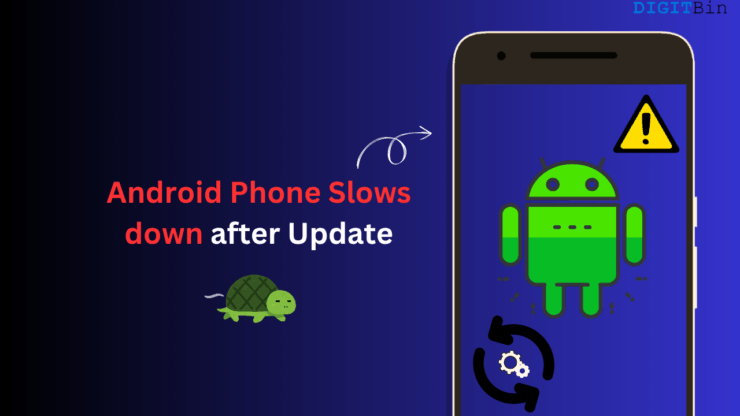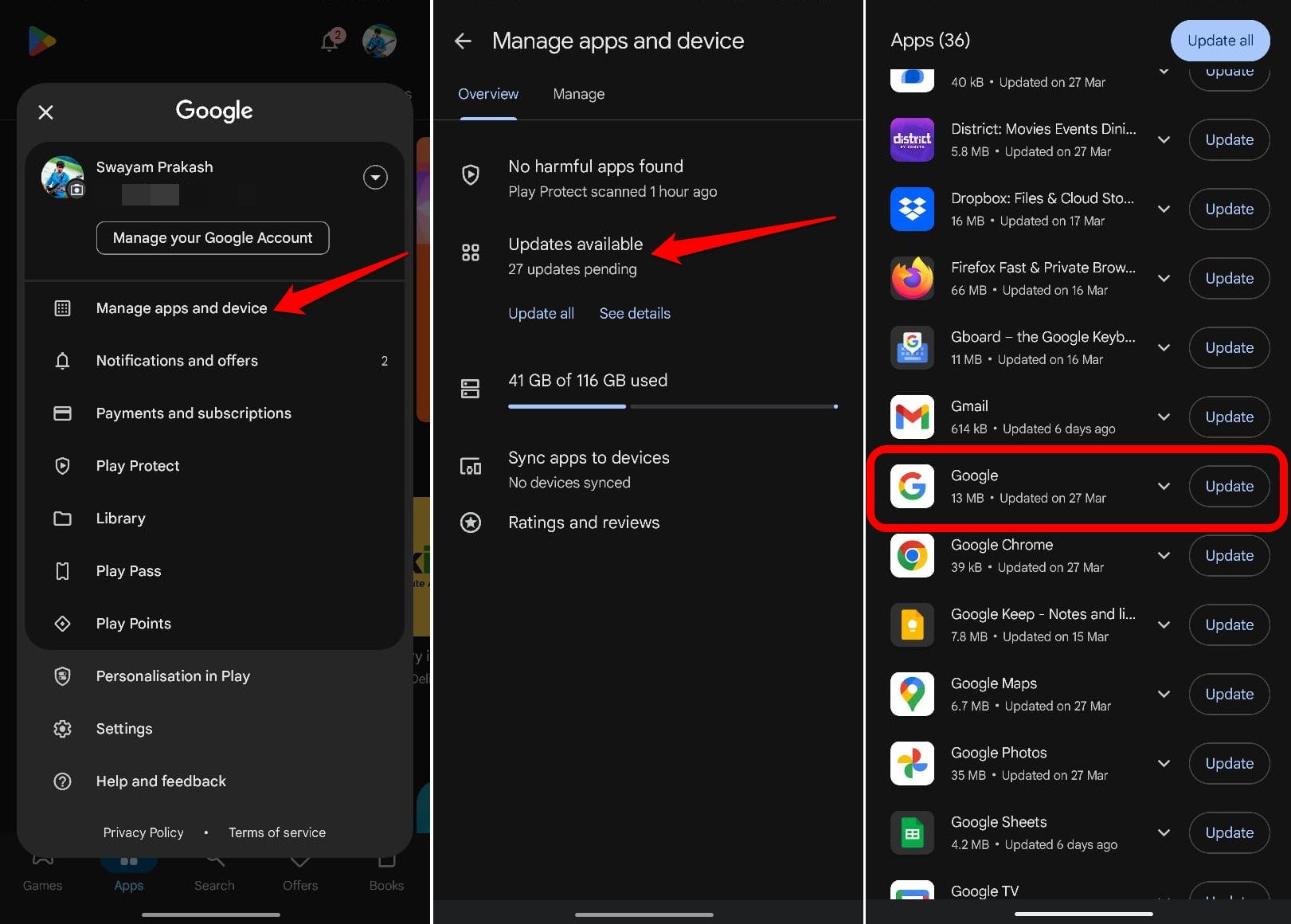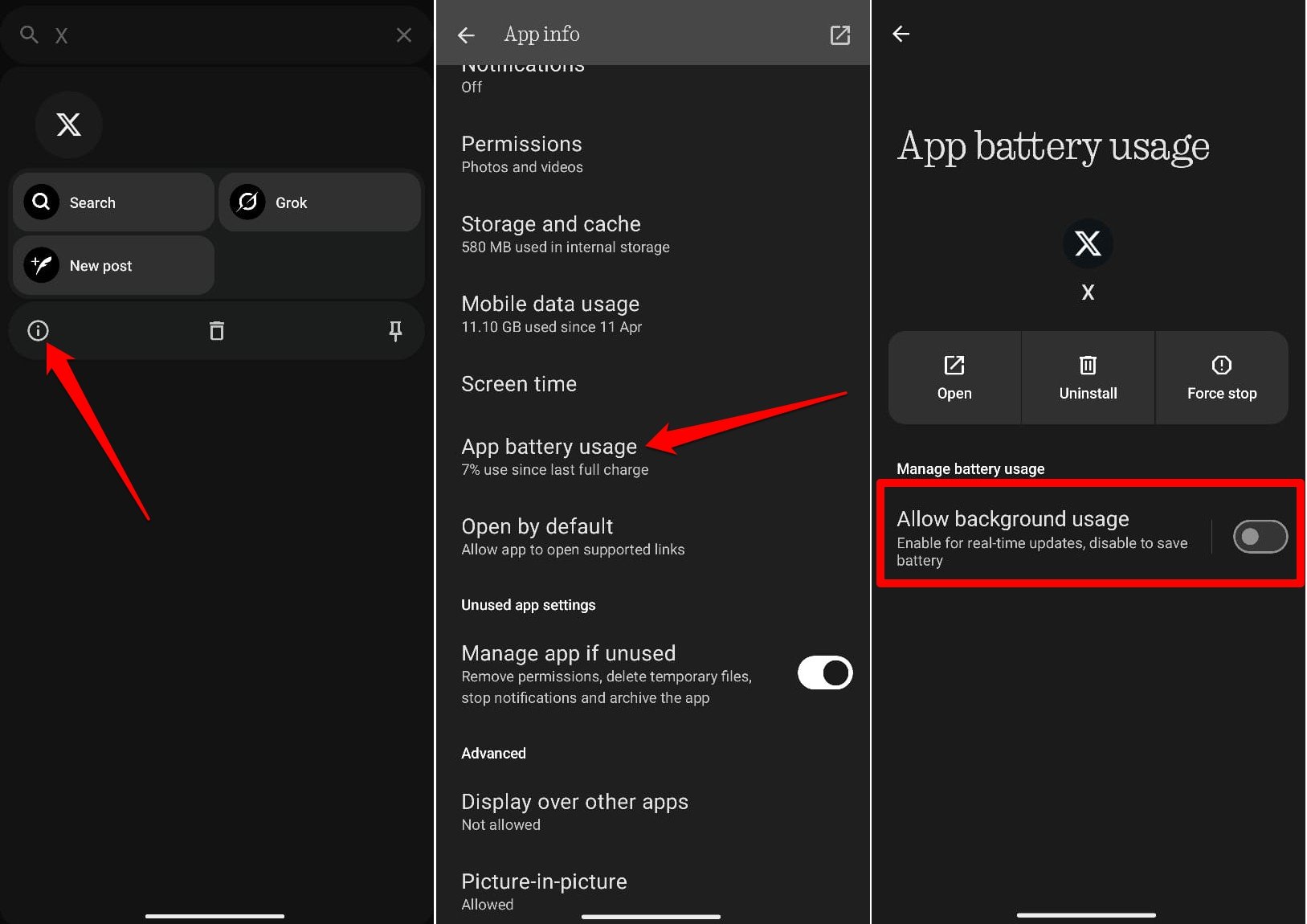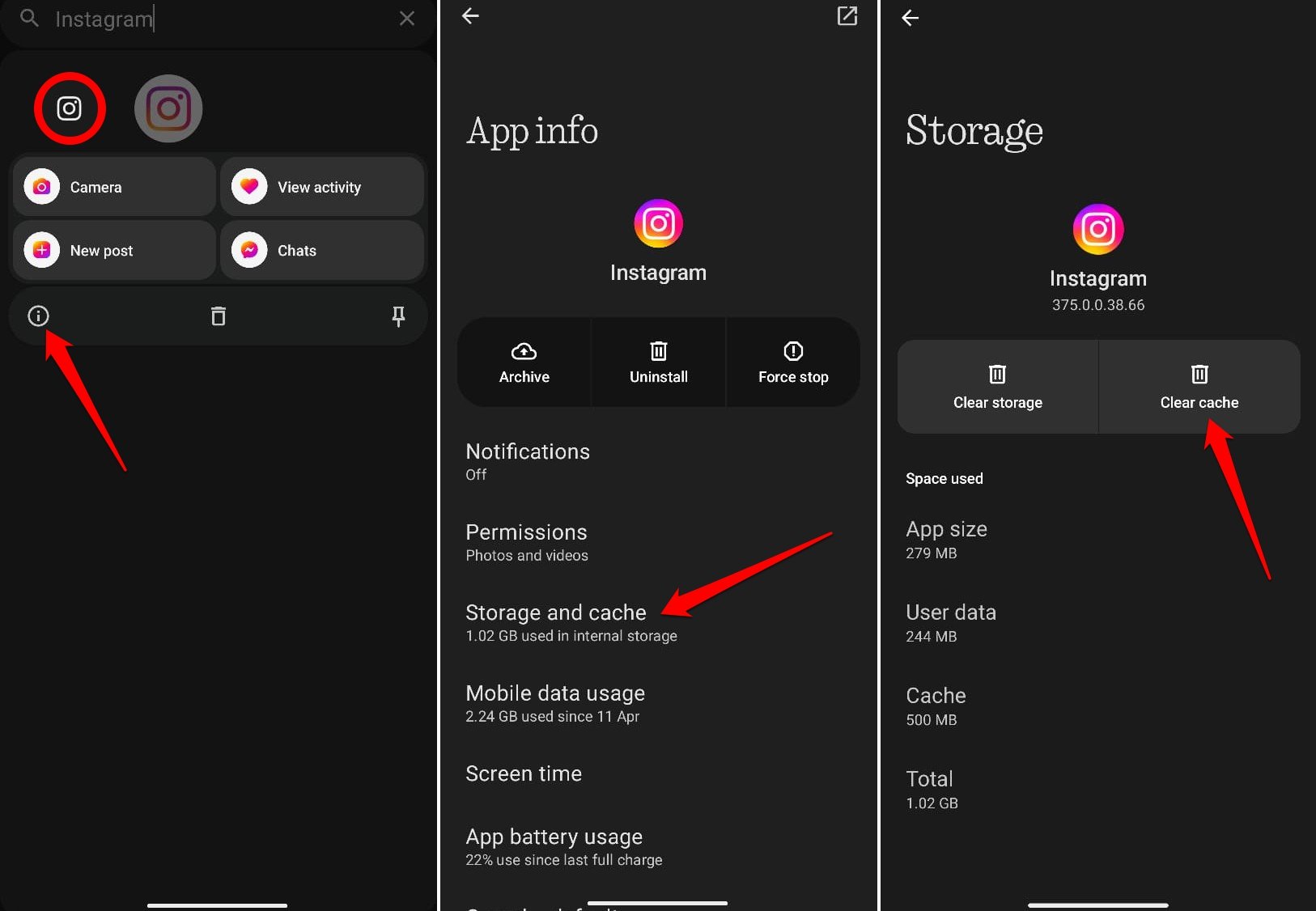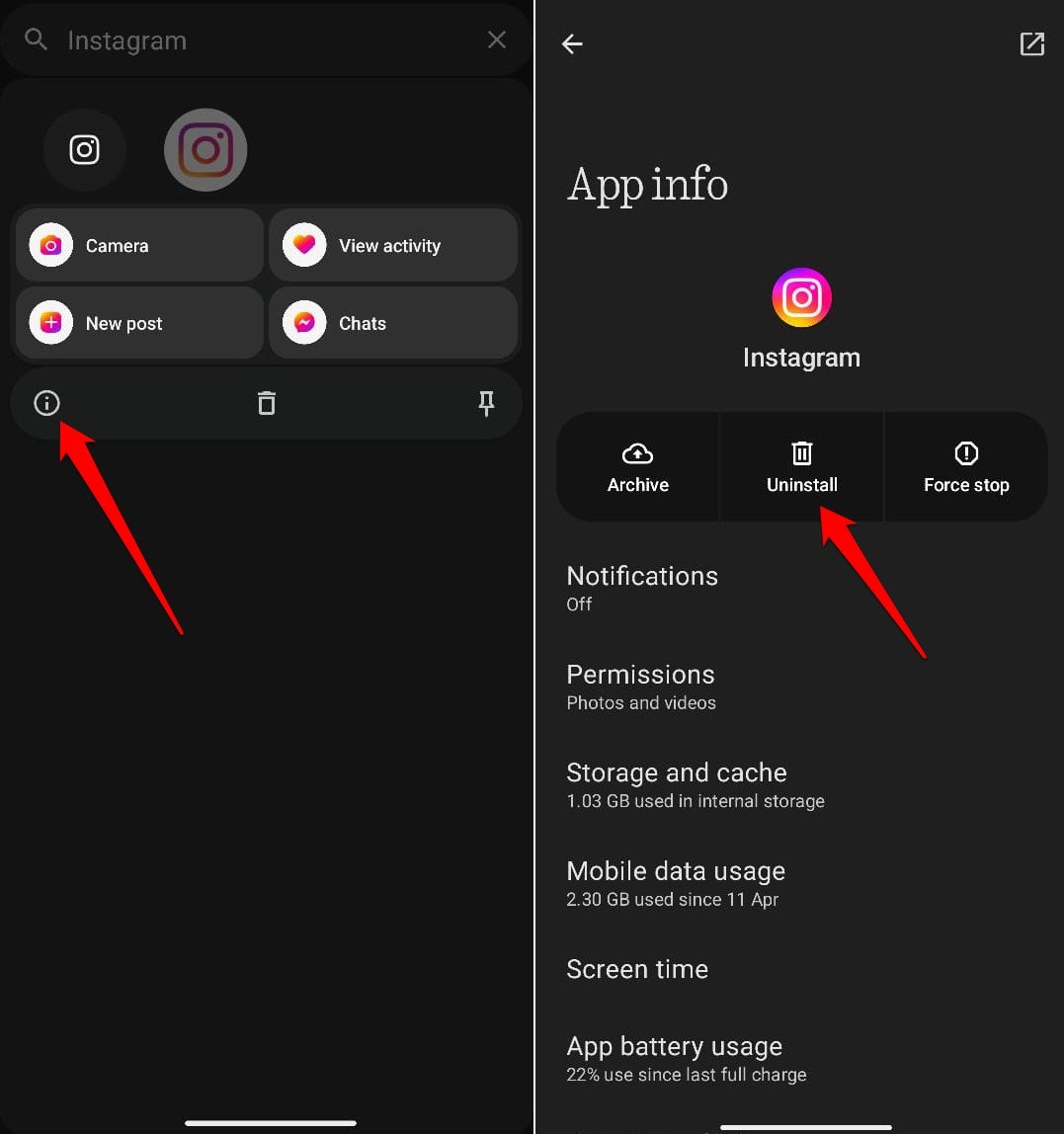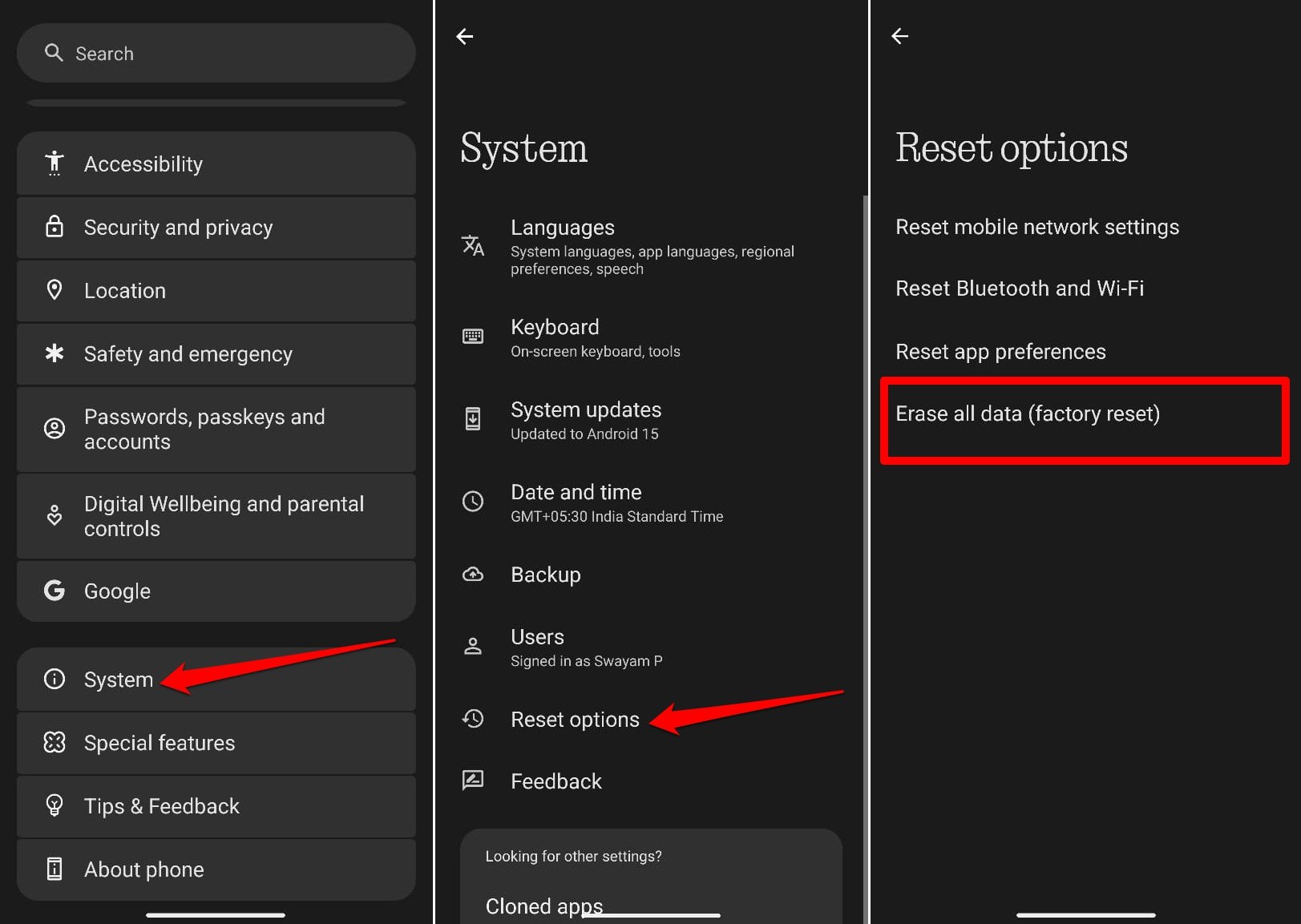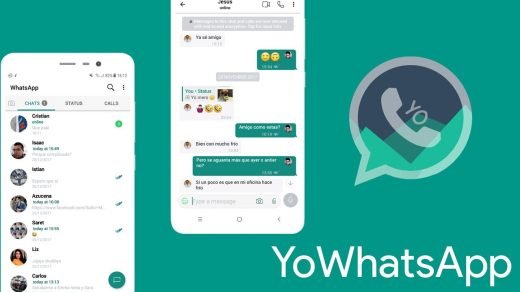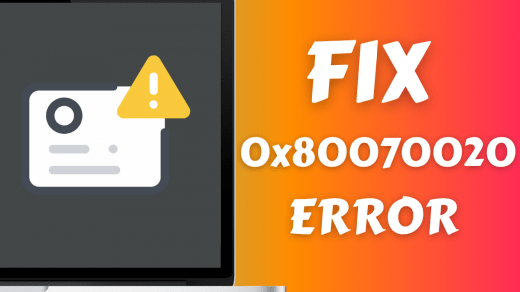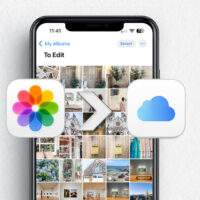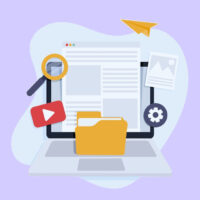It is always exciting to see that “new update available” notification on the phone screen. A fresh software build brings new features, security updates, some redesign to the UI, and new system functions, etc.
The same goes for the several Android apps you use that receive regular feature updates, bug fixes, and performance optimization. Despite the phone updating to the recent system build and the latest version of apps, it feels as if the Android phone’s overall performance has slowed down over the years.
Gradually, over a few years, you would notice that the phone has slowed down drastically in its performance. In this guide, we will discuss the reasons why an Android phone slows down after an update and the tips to fix the issue.
Why do Android Phones Slow down Over Time?
When a system update is installed or apps are upgraded to a newer version, they bring new features, improved performance, and revamped UI to the phone. All of these ‘new’ features or upgrades will require efficient computing power.
We must remember that system software improves almost every year. However, the hardware of your phone remains the same. The demand for better computing power by the new OS or the freshly updated apps is not met properly by the hardware of the phone you bought 3 years ago.
Also, over the years, as the storage of the phone gets filled up, the performance of the phone (especially file operations) will be noticeably sluggish. When you have a new system update available for installation, the device won’t install it unless sufficient storage is available.
Currently, almost every smartphone user has more than forty to fifty apps installed on their device. Most of these apps keep running in the background, consuming the resources of the phone. Over a long period, this will slow the performance of the phone drastically.
OEMs Intentionally Slowing Down Older Phones
Interestingly, it has been observed that sometimes phone manufacturers intentionally slow down their older devices through software updates. Apple has been caught slowing down its old iPhones and was fined a hefty $27 million.
It is usually done to divert the consumer’s attention to the latest devices offered by the OEM. However, buying a new phone each year right as it releases is not everyone’s cup of tea, at least from a financial perspective.
So, is there any way to continue using the smartphone without it slowing down badly during day-to-day performance? Yes, it is possible, and let’s find out how in the next section.
Ways to Android Mobile Slow Performance after System Update
Follow some of these tips to prevent your Android device from slowing down over time after it receives and installs system updates.
1. Update Apps on your Phone
It might look confusing to you that I’m suggesting updating apps on your phone.
I did mention previously that when apps are updated with new features, it becomes a demanding task for older hardware on the phone to process the functioning of the app, which results in a slower performance.
However, if you do not install app updates, most modern apps won’t function after a while.
Also, sometimes, app updates are necessary to patch bugs in them that might be causing them to lag while in use.
Android apps can be updated from the Play Store app.
- Open the Play Store app.
- Tap the connected Gmail account avatar > Manage Apps and Devices> Updates Available.
- Press the Update button next to the apps for which a version upgrade is available.

NOTE: Only when an Android device is a few years old, installing app updates might slow the device down, and there would be other reasons at play as well. On a relatively newer device with the latest OS, app updates won’t cause noticeable slowdown.
2. Stop Apps from Running in the Background
Most users never take notice of this, but a lot of resource consumption and processing power is spent on managing apps running constantly in the background. So, except for a few apps, check and disable apps from running in the background.
To stop an app from running in the background, follow these steps.
- Long-press on the app icon of the application to reveal a menu.
- Select App Info from the menu.
- Tap on App Battery Usage in the App Info section.
- Press the toggle to turn off Allow Background Usage.

NOTE: The steps explained above are based on Android 15. Depending on the Android OS your phone uses, the steps might vary. You should look for the option Background Use in the App Info section of the respective app.
3. Clear the Cache of the Apps
Cached data can slow down the apps on an Android device. Normally, app data is cached to enable faster access and improve its operability. However, junk data in the cache can induce lag in the app and slow down the phone.
To clear the cache of any Android app,
- Press and hold on the app icon to view the shortcut menu.
- Select App Info.
- Tap on Storage and Cache.
- Press Clear Cache.

- Relaunch the app.
4. Uninstall the Unused Applications
If there are unused apps on your phone, uninstall them right away. Unless an app is serving any purpose, it should not consume storage on your device.
- Long-press on the app icon of the application you want to uninstall.
- Select App Info from the shortcut menu.
- Inside the App Info, tap on Uninstall.

5. Manage the Phone Storage
Access the Files app on your Android phone and delete all the media files that you do not use. It could be those memes, GIFs, and images shot on your camera that never made it to any social media profile.
It is not wise to let these files sit on your phone, consume its storage, and slow it down when the performance can be improved to run useful apps and facilitate system updates.
Otherwise, if some or all of those files are dear to you, move them over to a cloud storage like Google Drive or transfer them to an external hard drive or a PC.
Uninstalling the unused apps and removing the media files should significantly improve the performance of your Android device.
6. Factory Reset Android Device as a Last Resort
When other troubleshooting tips don’t do much in terms of improving your Android phone’s slow performance, I suggest factory resetting the device.
A factory reset wipes out all the data on the device and brings it back to the same point as it was on the day you unboxed the phone. So, before resetting your phone, back up the data in it to a PC or cloud drive.
To factory reset an Android device,
- Open the Settings app.
- Go to System > Reset Options.
- Select Erase All Data (Factory Reset).

Empower Your Android Phone to Perform Efficiently
An Android device will inevitably slow down over time due to years of use. The growing gap between the ever-evolving software and older phone hardware will result in sluggish performance. However, following the tips shared in the guide, you can significantly mitigate the slow performance issue on your Android phone and let it perform efficiently for an extended period.
If you've any thoughts on What to do if after Update your Android Phone is Slow?, then feel free to drop in below comment box. Also, please subscribe to our DigitBin YouTube channel for videos tutorials. Cheers!