Xiaomi is the biggest name when it comes to the top smartphone manufacturing company. It has something for every price range. From low budget, mid-range, to flagship, Xiaomi has something for every price group.
The best part about owning a Xiaomi smartphone is that it offers flagship features in their midrange products as well. Camera is one of the biggest plus points of a Xiaomi smartphone. But with the recent updates, many users are complaining that the camera is not opening or working on their smartphone.
That said, here’s a guide on how to fix all Xiaomi phones; Redmi, and Mi camera not working or not opening issue. The below-mentioned workaround will be helpful in any Xiaomi smartphone. So, without any further, ado let’s get started.
It’s very simple and straightforward to fix the Xiaomi camera showing black screen or not opening issue. So, let’s check out all the working fixes one by one.
Fix 1: Restart Your Xiaomi Smartphone
Restarting is one of the best ways in which you can get over any glitch that has originated on your device. The same works for the Xiaomi smartphone as well. So, restart your Xiaomi smartphone by long-pressing the power button and choosing restart.
Once restarted, open the camera and check if you are still facing the problem or not. If not, you are good to go. However, if the problem persists, move on to the next workaround.
Fix 2: Empty the Xiaomi Camera’s Cache Memory and Data.
Clearing cache data is another way to fix Xiaomi camera not working or opening issue. It’s possible that you haven’t cleared the camera cache data since purchasing your smartphone. And because of a huge amount of cache data, the smartphone is not able to access the camera. So, here are the steps you need to follow to clear the cache data on your Realme smartphone.
- Go to the Settings app on your Xiaomi smartphone.
- Choose Apps.
- Choose the Manage apps option.
- Here you will find a list of all the applications installed on your smartphone. Select “Camera” from it.
- Go to “Storage”.
- Tap on “Clear data.”
- Choose “Clear cache“.
That’s it. You have finally cleared the camera cache data on your Xiaomi smartphone. Relaunch the camera and see if it is still facing the problem. If yes, it’s time to clear the complete data of the camera.
Note that clearing camera data will remove every setting that you have applied. So, make sure you have noted them on a piece of paper before proceeding further.
- Come to “Storage” to perform the above-mentioned steps.
- Tap on “Clear data.”
Open the Open Camera app again, and check if you are still facing the problem.
Fix 3: Modify Camera Permissions
If you are still facing the problem, the chances are high that you have mistakenly disabled important permission needed by the application to offer its services. So, as a solution to it, make sure you have given the camera access to all the important permissions. Here are the steps you need to follow to get the work done.
- Open the Settings app.
- Select Apps > Manage Apps > Camera.
- Here, select “App Permissions“.
- Make sure you have given permission to access the camera and storage.
- Disable all the other permissions assigned. For instance, if you have given the camera access to your location, Tap on “Location.” to disable it.
Now restart your smartphone, open the camera app, and see if it is still facing the problem.
Fix 4: Force Close the Camera App
If you are still not able to open your front or rear camera, you can try forcing the application to stop. So, here are the steps you need to follow to force close the camera application on the new Xiaomi smartphone.
- Go to Settings.
- Now, tap on Apps > Manage Apps > Camera.
- Click on “Force Stop.”
Restart the device, and check if the problem is solved or not.
Fix 5: Remove any third-party camera apps.
If you have installed any third-party camera app by any chance, you may also face a Xiaomi camera not working/ opening issue. So, the solution to it is to uninstall any third-party camera app on your smartphone. For this guide’s purpose, let’s suppose you have installed the B612 app on your device. So, here are the steps you need to follow to uninstall it.
- Visit the Google Play Store.
- In the search bar, type B612.
- Tap “Uninstall.”
That’s it. Check if the problem is fixed or not.
Fix 6: Reset Your Smartphone
If none of the above-mentioned fixes worked, the only option left to you is to reset your smartphone. Resetting a smartphone will permanently delete all the bugs and glitches that have originated on the device. So, here are the steps you need to follow to reset your Realme device.
- Go to the smartphone settings.
- Tap on “About Phone“.
- Select “Factory reset“.
- Click on “Erase all data“.
- Tap on “Factory reset“.
Once done, open the camera, and you will be surprised to see that you are no longer facing the Xiaomi camera not working or opening issue.
Final Words
This was how to fix Xiaomi camera not working/ opening issue. Let us know whether you were able to fix the problem or not. Moreover, you can also share any other working fixes in the comments.
This post was last modified on December 29, 2021 3:09 pm

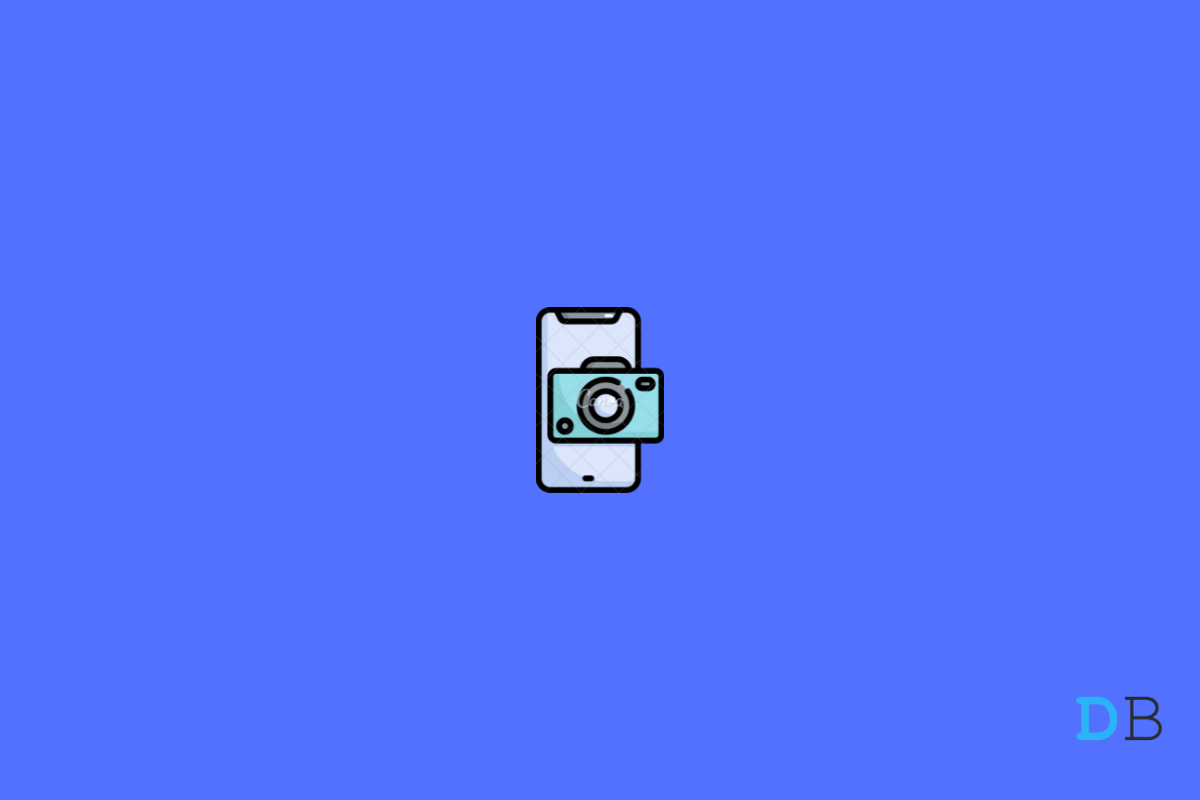
View Comments (9)
-
-
-
1 2 3 4 Next »I reset my mi note 7 pro and still front and back camera is not working
Contact Support!
I think it's more like hardware failure concern than software itself.
in my opinion, Xiaomi already failed on making sturdy camera. My Redmi Note 9 Pro suffer the same fate despite only got dropped on floor 3 times.
i'd rather go back to samsung then. My Galaxy A3 2017 still has working camera and it's never broken at all despite countless dropped even on ceramic floor and the front gorilla glasses even shattered, but the camera still working.
shame on you, Xiaomi, communist china product.