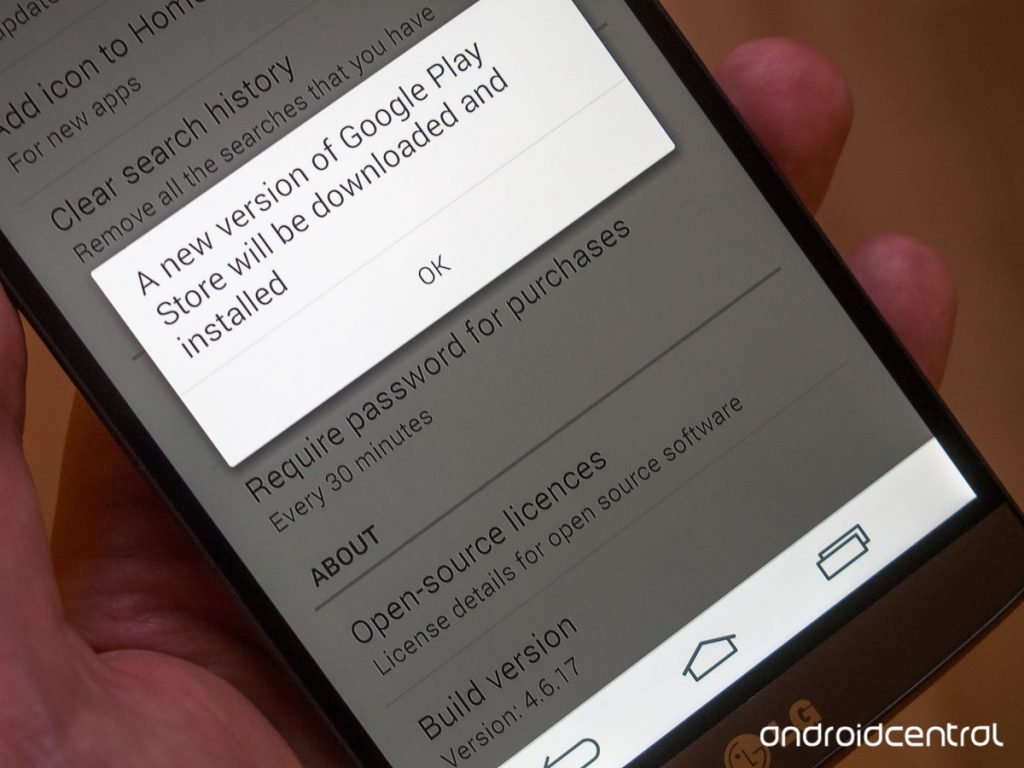Google Play Store is a digital distribution platform which is home for over 1.44+ million apps ranging from music, digital media, news, magazines, books, movies etc. If you wish to update your Google Plus Store to latest version without any sideload like downloading and installing .apk then you can with few simple steps which are present in Google Play Store.
How update Google Play Store ?
- Open Google Play Store.
- Move the slider and open settings.
- Scroll down and look for option called Build version.
Build version in Play Store Settings
- Now continuously tap on Build version.
- If a pop up message appears saying ‘Google Play Store is up to date’. Then you have latest version of Google Play Store already installed.
- If the pop up message appears saying ‘A new version of Google Play Store will be downloaded and installed‘. A latest version of Play Store is available.
Note: Latest version will not be downloaded and installed instantaneously but will happen in background by taking your background data. So, the update may take some time.
This post was last modified on May 14, 2016 11:13 am